Review: Blu Vivo 5
Lock Screen
The Vivo 5 adopts a new, more aggressive user interface skin than we've seen on Blu phones to date. That means the lock screen and home screen experience is a bit different.
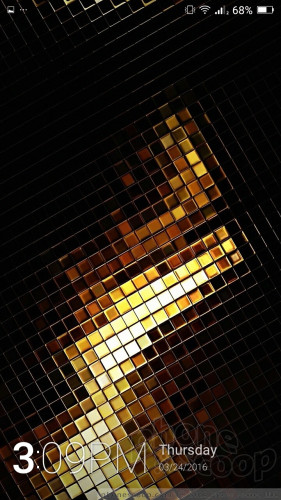
A quick press of the screen lock button will wake the screen, which places a fat, digital clock at the bottom and notifications in the middle. As on most Android phones, you can control how much detail is shared by notifications. Dismissing them requires but a swipe. The lock screen allows you to access the full notification tray, as well as the control center, if you want. There are no app shortcuts.
Blu didn't include any fancy gestures or motions for waking the phone up, and it doesn't include a fingerprint sensor. Security options run the typical, which means PIN, pattern, password are available.
Interestingly, the Vivo 5 has facial recognition software so you can use your face to unlock the phone. It took a bit of time to train the phone, but eventually I was able to successfully unlock the Vivo 5 by staring at the user-facing camera. This method works, but is way slower than a password, pattern, or PIN. Also, Blu points out that it is inherently less secure than a password, and can be tricked by people who look like you. In other words, consider reserving face unlock for a party trick.
I do like that the Vivo 5 has a guest mode, which lets you hand the device over to a kid without fear of them sending weird emails to your boss.
Home Screens
The Vivo 5 runs Android 5.1 Lollipop, but Google's UI is covered up by Blu's skin. Blu's take on the Android home screen drops the app drawer. This seems to be a growing trend among Android skins.
The phone has three home panels active out of the box. The left-most panel is the "home" screen and is where you'll see a Google search bar, weather widget, and some core apps. The following two panels are filled with preloaded apps. There is no app drawer, so all of your apps are on a home screen, similar to iOS. Users can rearrange the home screen panels however they wish. It supports folders, widgets, screen transitions, and so on.
The other big change to the UI is how Blu treats the Quick Settings panel. On the majority of Android handsets, the Quick Settings panel is accessed from the notification shade, which drops down from the top of the screen. Blu put the Quick Settings panel at the bottom of the screen, similar to Control Center in iOS. Swipe up from the bottom of the screen to access control toggles, brightness settings, and a few key apps, such as flashlight and calculator. My one gripe with this setup is that I often found myself pressing the capacitive home button when I intended to swipe up to reveal the Quick Settings menu.
I love that Blu gave the Vivo 5 a fake phone call app. The app is located in the Quick Settings panel and can be activated swiftly. The app counts down 15 seconds and then rings the device. In other words, Blu will help you make a quick exit from an awkward conversation with that creep who lives in your building.
The settings tools are simple to digest and let you take control of the phone's various features. One thing worth pointing out: because the phone supports two SIM cards, you can customize how incoming calls alert the device. For example, you can set one ringtone for your personal number and a second ringtone for your work number. The same goes for message and email alerts.
The phone is powered by an octa-core MediaTek processor and 3 GB of RAM. The chipset may not be a Snapdragon, but it delivers more than enough grunt to handle the Vivo 5. Not once did the phone feel slow or underpowered. It performed all actions in a blink and didn't give me a bit of trouble. Apps opened quickly, screens transitioned swiftly, and games played smoothly.
Camera
I genuinely like the Vivo 5's camera app. There's no shortcut to the camera on the lock screen, but you can open the Quick Settings panel from the lock screen, and a button for the camera is in there. It's not the most elegant solution.
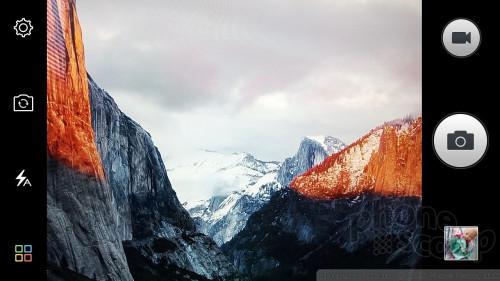
The controls are arranged in a fairly typical manner: the shutter buttons are on the right side of the screen, while settings and other tools are available on the left. The controls make it quite simple to switch between rear and front cameras, toggle the flash on/off, adjust picture size, and adjust other minor behaviors.
Blu gave the Vivo 5 14 different shooting modes: normal, professional, HDR, panorama, night, face beauty, filter, magic focus, take anytime, scan, picnote, GIF, ultra pixel, and smart scene. Many of these modes are self explanatory and work as you expect them to.
The professional mode is robust and allows users to adjust brightness, ISO, white balance, exposure, and focus. You can create exposures up to 14 seconds long, which can be fun to use at night. The “smart scene” and “take anytime” shooting modes are similar in that they adjust dynamically to the subject matter, such as sports, sunsets, landscapes. “Picnote” is for capturing text, while the “ultra pixel” mode takes 5 exposures and overlays them. The “magic focus” tool creates bokeh effects, while “scan” is specifically for barcodes.
Most people will be happy to use the normal shooting mode, which is the default setting and easiest to manage.
What I like about the camera app is its use of color. Most camera apps use white controls on a black background. The Vivo 5's camera app introduces some color to the UI that makes it more cheerful. Moreover, it performs well.
Photos
The Vivo 5 has a 13-megapixel camera and it does a very good job. It's not going to rival the likes of today's top flagships, but it outperforms other devices in the low-cost category.
I found the Vivo 5 delivered the best results outdoors. It managed to set exposure, focus, and white balance accurately most of the time; I rarely saw any problems. Perhaps the biggest problem I saw was muted color tones, which means colors didn't pop as much as I wanted them to. The Vivo 5 struggles a bit indoors. Focus becomes softer, colors remain muted, and images start to show grain (see the balloon). Still, I've seen a lot worse at this price point.
The 5-megapixel selfie cam is acceptable, but not great. As is often the case, grain besmirches photos and gives them a hazy appearance.
This phone can capture video up to 1080p HD and the results are about average. I'd be happy sharing the full HD footage I captured with friends and family, but it's not professional grade by a long shot. Focus and exposure were generally spot on, but colors were dull and I saw more grain than I'd like.
Bottom line: the Blu Vivo 5 suffices for everyday imaging and video, but might not cut it for those special moments.
Blu Stuff
Blu installed a fairly normal assortment of apps on the Vivo 5. Google's core apps are on board, of course, as are some Amazon apps for good measure. Blu gave the Vivo 5 its own music and video player apps, which are perhaps best left for consumer sideloaded content.
The two most interesting apps are called Chameleon and Theme Park. Chameleon helps you customize the colors of your phone. It uses the camera to spot colors in its field of view, for example a red t-shirt or brown desk. It then matches the color, generates a complimentary shade, and redraws the UI skin based on those two shades. It's really quite neat, and the animations are fun.
The Theme Park app is a more direct way to tweak the appearance of wallpapers, themes, clocks, and other personal settings of the phone. Okay, so maybe it's a glorified wallpaper tool, but I like the way it was put together. It's more fun to use than the system settings.










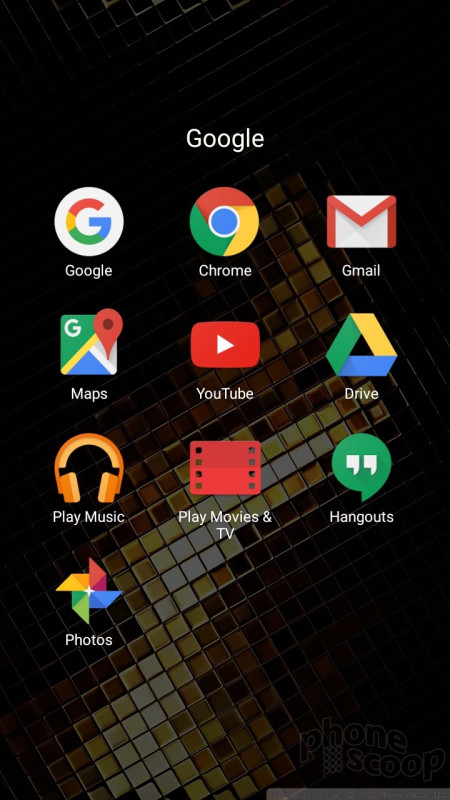





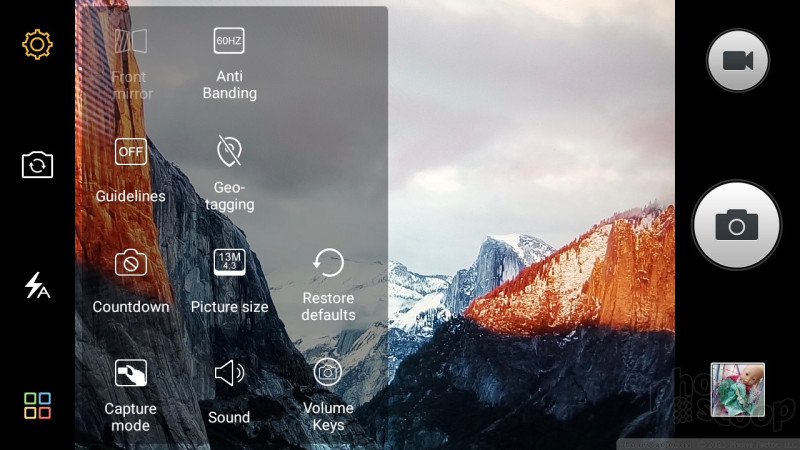


























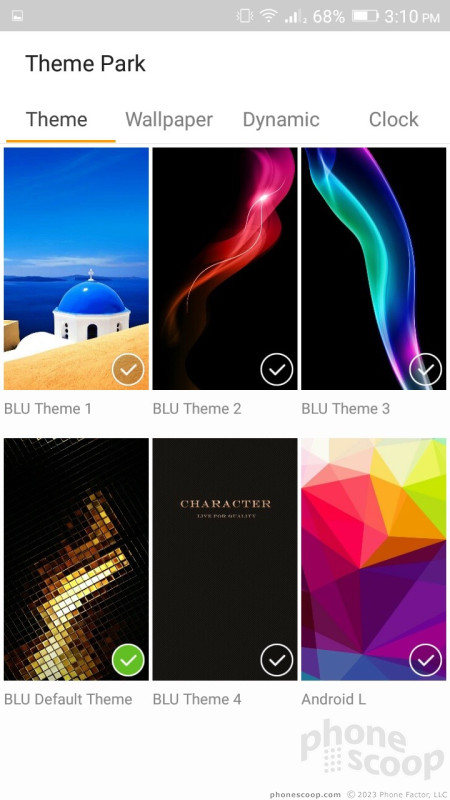




 Hands On with the Blu Vivo 5 and XL
Hands On with the Blu Vivo 5 and XL
 Blu Vivo 5 Has Unibody Metal Design
Blu Vivo 5 Has Unibody Metal Design
 Hands On with the Motorola edge+ (2023)
Hands On with the Motorola edge+ (2023)
 iPhone 15 Series Goes All-In on USB-C and Dynamic Island
iPhone 15 Series Goes All-In on USB-C and Dynamic Island
 Samsung S24 Series Adds More AI, Updates the Hardware
Samsung S24 Series Adds More AI, Updates the Hardware
 BLU Vivo 5
BLU Vivo 5





