Review: Samsung Galaxy Nexus for Verizon Wireless
Browser
The Android browser has finally been updated, rejoice! But also curse loudly!
The new browser does an excellent job of rendering web sites. When surfing via Wi-Fi, web sites load in a blink and look fantastic on the Galaxy Nexus's HD display. Remember that Android 4.0 updates the browser to be dual-core aware, and that gives it a boost when rendering web sites. Browser performance over 3G and 4G was somewhat inconsistent. Sometimes it is great, other times it is not. Viewing web content is really rewarding — if you don't mind the awkward controls to get you there.
As with other apps, the Menu function — those three little dots! — is at the top of the screen. It's awkward to reach up there, I'd much rather these controls were available at the bottom of the screen where they would be easier to reach with my thumb. What's worse is that they vanish completely when you scroll down a web page. In order to get the Menu tool to reappear, you have to scroll up. That's completely annoying. The browser doesn't provide easy access to bookmarks, either. There's a little symbol that when pressed lets you open a new tab or sift through any tabs that might already be open. Only when this control is accessed can you reach your bookmarks. (However, there is a bookmark widget that can be placed on the home screen for easier access to specific web sites.)
The controls for the browser are extensive. The browser lets you search for text on the current web page; request that it switch to desktop mode; cache the content for offline reading; control cookies, form data, and location data; change the size of the web site fonts; and much, much more.
There's one trick that can help with all this. If you dive deep, deep down into the settings tools, you can turn on several Labs features (Labs are the experimental stuff that Google lets people test out). One of them enables a control panel that can be accessed by swiping from the left or right edge of the phone. It can be used to jump directly to the tabs, the address bar, or the settings menus. This is a neat feature. Too bad it is so out of the way to activate and use.
The bottom line, however, is that the browser looks great — it just needs a little work as far as the controls are concerned.
Customize
Customization options are about average for a modern smartphone. Simple items, such as the wallpapers, ringtones, alerts, brightness, etc., can all be managed easily. You can't change the theme or overall color scheme, though. You can increase the font size from microscopic to enormous, a huge boon for those with less-than-perfect vision. The number of widgets and different sizes and shapes that they offer are what really lets you make the Galaxy Nexus's home screens your own.
Each individual application/service has its own settings tools that let you control a wide range of behaviors of the phone.


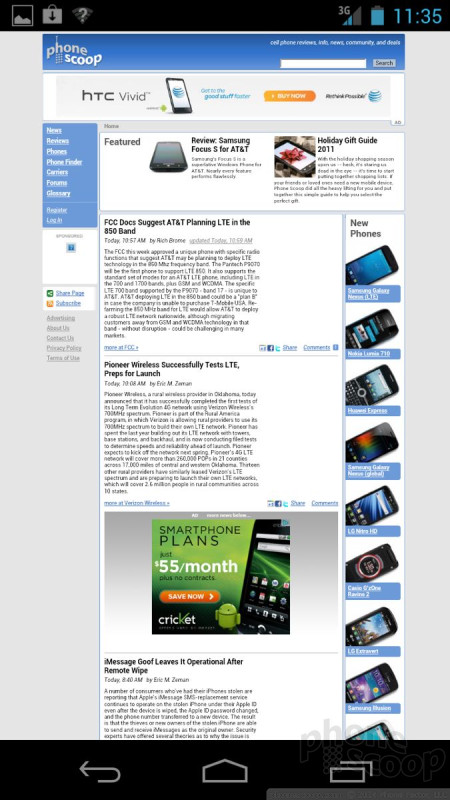








 Hands-On: Android 4.1 Jelly Bean
Hands-On: Android 4.1 Jelly Bean
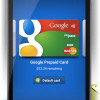 Sprint Officially Reveals Galaxy Nexus
Sprint Officially Reveals Galaxy Nexus
 Samsung Galaxy Nexus First Ice Cream Sandwich Phone
Samsung Galaxy Nexus First Ice Cream Sandwich Phone
 Samsung Galaxy Nexus (LTE)
Samsung Galaxy Nexus (LTE)




