Review: Motorola Droid Bionic
Camera
The Bionic's camera is slower to open than I'd like it to be. Given the huge amount of RAM and dual-core processor, this camera software should not be slowing the Bionic down. It can only be launched using the app icon. The camera controls are nicely arranged and easy to figure out, though.
There is a focusing box in the middle of the screen. The Bionic does not include touch-to-focus. Instead, it focuses on whatever is in the box. On the left side of the screen, the Bionic's camera has access to the photo gallery via a thumbnail located in the corner. There's also a slide for zooming (and the volume key doubles as a zoom key). Then there's a too-small button in the corner to access the Droid Bionic's full settings.
Press this tiny button and a little drawer slides out that provides access to six different control panels: Settings, Effects, Scenes, Shooting Modes, Brightness, and Flash. There's plenty to choose from when it comes to adjusting the camera's behavior. The effects are limited to colors, but the scenes range from portrait to landscape, and from close-ups to sunsets. It has an easy panorama mode for taking shots of wide vistas.
The Bionic's camera takes too long to focus. Or, I should say it takes too long to stop focusing, because it uses a continuous focusing trick. It often takes well more than a second and often two to settle down long enough for you to take a picture. Then there's an odd pause between when the camera finishes focusing, and when it actually snaps the shot. Sometimes it fires the flash after the picture has been taken. I wish the entire camera app performed much quicker.
Gallery
The Droid Bionc's gallery application is the same as seen on the Motorola Droid 3 and the Motorola Photon 4G.
The first thing it does is segregate photo libraries. The default view, believe it or not, is not your own photos, but those of your Facebook friends. The images appear as cards floating in a carousel and you can scroll through them sideways. It's a breeze to add a comment, or open the photo in the Facebook app for full interactivity.
There are buttons below this carousel that open the camera roll, your image library, your online accounts (defaults to Picasa and Facebook), and DLNA devices. Its an interesting way to view images, and it places an emphasis on the social nature of sharing pictures with your friends and family. You can upload/share with tons of photo/social services, and even add comments to your own photos. The gallery can be set to support automatic uploads, which means photos will be sent to the one social network of your choice automatically, in the background.
As for the main gallery of camera photos, it lays things out in a grid of thumbnails and supports slide shows. The editing features are robust. The Bionic can adjust effects, colors, and brightness, as well as crop, rotate, flip (horizontal or vertical), and even resize the image.
The gallery app is another application that behaves a bit sluggishly, but the wide array of features makes up for this a little bit.






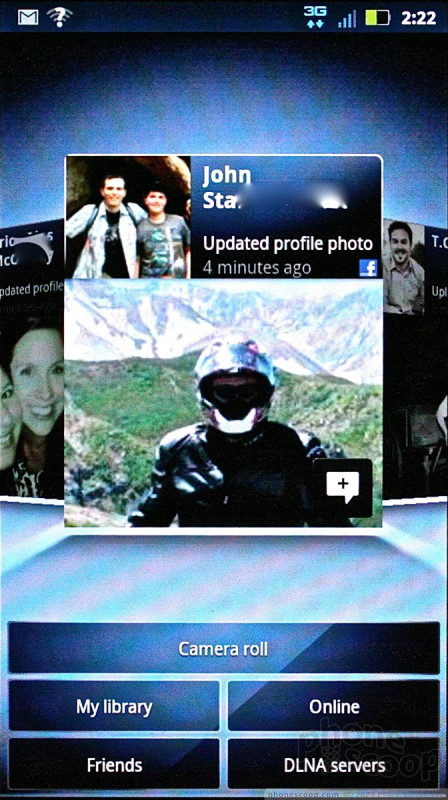






 First Look: Motorola Droid Bionic
First Look: Motorola Droid Bionic
 Motorola Droid Bionic Goes On Sale Sept. 8 for $299
Motorola Droid Bionic Goes On Sale Sept. 8 for $299
 FCC Docs Show Revised Droid Bionic in Full Form
FCC Docs Show Revised Droid Bionic in Full Form
 Motorola Droid Bionic
Motorola Droid Bionic









