Review: Casio G'zOne Ravine
Camera
The camera experience on the Casio G'zOne Ravine is pretty lousy. The viewfinder for the 3-megapixel camera is a tiny window on the main display. You cannot see the preview image full screen. Instead, you get a useless set of settings indicators, like a readout of the resolution of the current image, or a digital zoom bar. There are a bunch of options hidden under the Options menu, including controls for white balance and exposure, and the phone offers some basic color filter options, like black and white or sepia-toned shots. But there's nothing fancy; no panorama mode or scene mode controls.
You can use the external display as a viewfinder, but only with the phone open. This is more for self-portrait shots, and you can hardly tell what you're looking at with that low-res, monochrome display active. In fact, under darker lighting conditions, the external display showed only a black square. I couldn't see my own face at all.
There is no camera button on the Ravine; the center navigation button snaps the picture. That's acceptable, especially since the camera doesn't use auto focus, so there's no need for a two-stage button. After you've taken a shot, you can review the picture. Pressing the center button again on the review screen opens the Send menu for images, which is counterintuitive. I want the center button to take me back to the camera for more shooting, but instead I had to press the left Save key before I could see the viewfinder again. There is no way to skip the review screen or even have the camera automatically save every image.
Image Gallery
The image gallery is a basic, utilitarian view of all of your pictures. You can see your images first as thumbnails, then zoom in for a look at each image in a partial window. You can also select a full view of the image to see your images full screen in landscape mode. There are only a few basic editing tools for images. You can crop, rotate or resize an image, but that's all. You cannot tweak the exposure or color settings once you've snapped a shot. You can't even convert an image to black and white.
The image gallery also offers a few basic sending options. You can send an image as a picture message, or as an email attachment. You can also send photos to a computer over Bluetooth. There is even a print option on the phone, where you can send images to a Bluetooth-enabled printer. But there is no slideshow option, which seems like a strange omission.


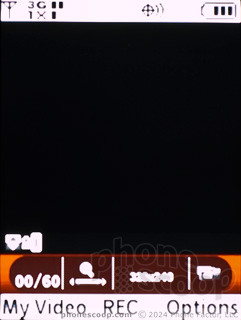



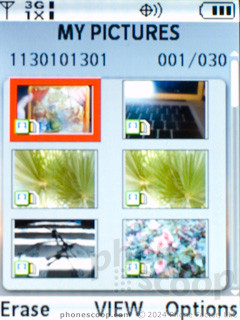



 CTIA Fall 2010
CTIA Fall 2010
 Kyocera Brings DuraForce Pro up to Date
Kyocera Brings DuraForce Pro up to Date
 Verizon Continues Updating Rugged Lineup with Sonim XP10
Verizon Continues Updating Rugged Lineup with Sonim XP10
 Google Brings Wallet Passes, Transit Directions to Wear OS
Google Brings Wallet Passes, Transit Directions to Wear OS
 iOS 18 Overhauls Home Screen, Messaging, Photos
iOS 18 Overhauls Home Screen, Messaging, Photos
 Casio G'zOne Ravine
Casio G'zOne Ravine





