Review: LG Optimus T
Making calls with the Optimus T is the same as making calls on any Android phone. You can hit the phone icon for the dialer or call logs, or you can make calls using the contact list, or any number of shortcuts you can place on your homescreen panels. With a little work, it isn't difficult to set up all the fast shortcuts you need to make calls quickly.
When a call comes in, you get the standard answer or ignore buttons, as well as a fast text message option. This is still a rarity on Android phones, and it's a convenient option to have. You get a short list of preset messages so you can respond with only a couple clicks, or you can type your own message, and the phone will send the SMS even while the call is still ringing. Once you've answered the call, you get the same onscreen options you'll find on other Android devices, including buttons to activate the speakerphone or Bluetooth, and an Add Call button to connect a third-party for a conference call.
The contact list is a little better than what you'd find on a standard Android device. The phone synchronizes nicely with Google, Exchange, Facebook and Twitter accounts. You still get the same list of names with pictures on the left, and you can still tap the picture to see a row of contact options, so you can call, message or even navigate quickly. The Optimus T gives you a preview of recent Twitter or Facebook updates from that person, if you are friends with them on those social networks. There is also an alphabet column on the right side, and swiping your finger down the alphabet takes you to the specific letter you've chosen. I've seen this same feature act very persnickety on other devices, but on the Optimus T I didn't have to find the exact right spot to use the alphabet shortcut column. I just had to swipe close to the letters and it worked perfectly.
There are also some convenient settings available for the contact list. You can control which contacts you see, filtering out certain contact groups or social networks. You can also filter anyone without a phone number listed, keeping your contact list a pure 'phonebook'.


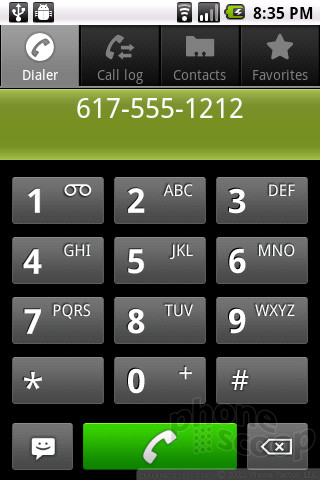




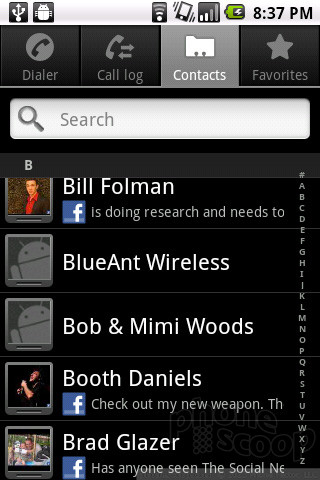



 CTIA Fall 2010
CTIA Fall 2010
 Qualcomm Taps Iridium for Satellite Connectivity
Qualcomm Taps Iridium for Satellite Connectivity
 Motorola Updates its Most Affordable Phones
Motorola Updates its Most Affordable Phones
 2023's moto g stylus 5G is Smaller
2023's moto g stylus 5G is Smaller
 ASUS Zenfone 10 Flagship Keeps it Small
ASUS Zenfone 10 Flagship Keeps it Small
 LG Optimus T
LG Optimus T








