Review: LG Optimus T
The LG Optimus T runs Android 2.2, with a few interesting interface tweaks from LG. You get the same homescreen panels as a stock Android interface, with buttons at the bottom of the screen for the Phone app, the applications menu and messaging, instead of Web browsing. The drop-down notification shade gets a few useful buttons up top. You can toggle Wi-Fi, Bluetooth and GPS settings from the notification shade, or you can turn off the phone's network connection and turn on a quiet, vibrate mode, as well. These are settings I usually handle with widgets on the homescreen, so I was happy to find a more convenient option on the Optimus T.
LG has also made some interesting improvements to the Applications menu. Instead of a simple, long grid of all your application icons, the Optimus T separates the application menu into sections. You start with Applications, and when you download an app, it gets placed in a Downloads section. But you can also add your own sections with custom names. You can also move apps in between the sections. So, you can create one section just for photography, for instance, and move the camera, camcorder and gallery apps there, as well as any cameras or photo editing tools you've downloaded from the App Market. You can also uninstall any apps that you downloaded from the App Market directly from LG's improved app menu. No need to dig into the Applications settings menu, just tap the X and they are gone. This is another innovation I appreciated, as the standard app menu on Android can grow unwieldy if you download a ton of apps.
The Optimus T also gets some unique widgets from LG and T-Mobile. Some are simply restyled versions of standard features. There's a nice messaging widget, a colorful weather widget and an alarm clock widget, among a few others.
There is also a widget for T-Mobile's DriveSmart app. DriveSmart lets you adjust settings to minimize distractions while driving. With DriveSmart active, incoming calls and SMS messages will be greeted with a custom message, something like: "I'm driving right now, I'll call you back when I'm parked." If you do need to make a call, DriveSmart automatically activates Bluetooth so you don't have to remember to pair your phone and connect to your handsfree before you start your road trip. There is a widget to turn the DriveSmart features on and off, but for a fee you can enable DriveSmart Pro, which uses GPS to sense when you are driving and automatically activates the anti-distraction mode. I think these are some awesome features, and I'd like to see two changes. First, that premium mode should be standard, I shouldn't have to activate the feature before I start driving. Second, I'd like to see a parental password lock, so I can hand the phone to a teenager and know that the phone will minimize distractions automatically once they hit the road.
Otherwise, the phone uses a stock version of the Android interface. The Optimus comes with some annoying bloatware, stuff you cannot remove from the phone. I could live with just DriveSmart, but do I really have to stare at the Diner Dash 2 Demo for the entirety of my time with this phone? There are three game demos you can't shake, plus an introductory video tour app, which is really just a simple Web link to an LG site where you can download instructional videos. But you still can't remove the "Video Tour" icon from your app menu. Nor can you remove "Swype Tips," even if you become a Swype grand master. This is just stupid, and it feels like a marketing move at the expense of an ideal user experience.


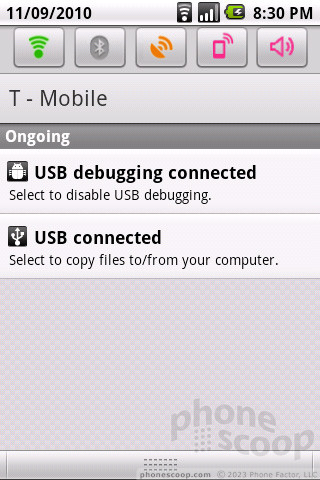





 CTIA Fall 2010
CTIA Fall 2010
 Qualcomm Taps Iridium for Satellite Connectivity
Qualcomm Taps Iridium for Satellite Connectivity
 Motorola Updates its Most Affordable Phones
Motorola Updates its Most Affordable Phones
 2023's moto g stylus 5G is Smaller
2023's moto g stylus 5G is Smaller
 ASUS Zenfone 10 Flagship Keeps it Small
ASUS Zenfone 10 Flagship Keeps it Small
 LG Optimus T
LG Optimus T









