Review: LG Chocolate Touch
Camera
Like the Dare, the Chocolate Touch has a really solid camera on it. A quick press of the camera button launches the Chocolate Touch's camera in about 1.5 seconds. It feels fast. The default screen shows you what capture mode you're in, what your focus setting is, what your ISO (light sensitivity) setting is, and where your photos are being stored (either internal or external memory).
Touch the screen anywhere, and the full camera menus appear. On the left side are all the controls necessary to adjust brightness, white balance and shooting mode. Below it is a cog wheel that takes you into the extensive menu for fine-tuning everything about the camera. On the right side of the screen is a shortcut to the gallery application, the shutter release and a switch for video mode.
One of the fun things about the camera is that you can shoot in panorama mode. When taking shots, it shows you the far right edge of the last picture you took, so you can line everything up. The auto-stitching process takes perhaps 3 seconds. In the end, you wind up with a picture that has a view of about 180 degrees.
A couple of other neat things are a "makeover" feature that will remove the blemishes from the face of a friend. There is also an "intelligent" mode, which will better adjust to the picture-taking conditions, such as night-time shooting. (Why this isn't the default behavior of the phone is beyond me.)
The Chocolate Touch is much improved over the Dare when it comes to speedy performance of the camera. The camera takes and saves pictures far faster.
The software for the video recorder is nearly identical to that of the camera, and you have most of the same controls. It's too bad it loses the slow-motion recording capability, though.
Gallery
The gallery app is good. You can get to it from the phone applications or a number of shortcuts in the Chocolate Touch's menus. The basic gallery page can fit 12 of your images on it in thumbnail form. Touching any of them will open it up. You can then swipe your finger sideways to page through your images. You can also rotate the phone sideways to landscape mode and the images will auto-rotate and fill the entire screen. You can page sideways here, too. In the regular opened view, there are several buttons at the bottom of the screen. The first is a send button for composing MMS messages, and the second is an erase key. You can also hit the options button to get a secondary list of action items, or use the magnifying glass to zoom in. It doesn't take too much to figure the gallery out.


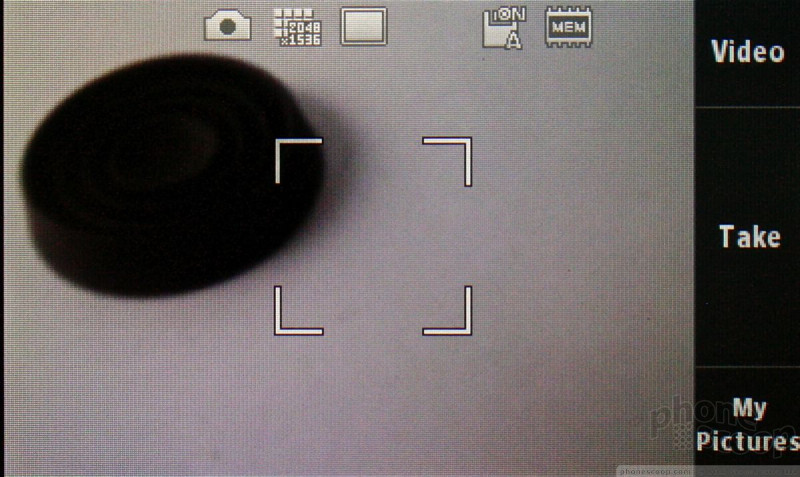









 Verizon Holiday Line-Up
Verizon Holiday Line-Up
 LG's Chocolate Touch Kicks Out the Beats
LG's Chocolate Touch Kicks Out the Beats
 Gabb Expands Lineup with Phone for Teens
Gabb Expands Lineup with Phone for Teens
 Arm Announces Most Efficient Processors Cores for Phones to Date
Arm Announces Most Efficient Processors Cores for Phones to Date
 iOS 18 Overhauls Home Screen, Messaging, Photos
iOS 18 Overhauls Home Screen, Messaging, Photos
 LG Chocolate Touch / 8575 Touch
LG Chocolate Touch / 8575 Touch








