Review: Samsung Galaxy S9+
Security / Lock Screen
Samsung doesn't quite have Apple's FaceID, but it has the next-best thing: Intelligent Scan. This two-in-one tool combines face detection and iris scanning to improve accuracy and security even in low or bright light. In order to use it, you first need to scan your face and then register your irises. The phone performs both actions to recognize the owner and unlock the phone. The way it works, you'll use either Intelligent Scan or Fingerprint ID as your primary unlock tool, with a PIN, pattern, or password as a backup.
Intelligent Scan is not quite as seamless or as quick as Face ID. You have to hold the phone more squarely in front of your face to get it to properly see you — particularly your irises. The iris scanner doesn't like glasses, so the bespectacled among you may not get much mileage from Intelligent Scan. I like that you can set Intelligent Scan to fully unlock the phone, bypass the lock screen, and go straight to the home screen if you want. This is available under advanced options. Intelligent Scan does work quickly and often enough that it can be a good option if your fingers aren't available to swipe the fingerprint reader.
Speaking of which, the fingerprint reader — blessedly positioned right where it should be — is a cinch to train and use. Samsung now asks S9+ owners to swipe their finger down the reader to register prints and it works much faster during initial setup than pressing and lifting and pressing and lifting as it does on most other phones. If you use the fingerprint reader as your primary method for unlocking the phone, you'll find it is fast and accurate.
The lock screen is a decent space. The S9+ offers Samsung's version of the Always On display concept. The clock, date, battery percentage, and notifications are always visible. Notifications can range from simple badges to the full text of incoming messages. Samsung offers plenty of ways to tweak the Always On display, including different clock styles and swipeable widgets.
The easiest way to turn the screen on is to press the screen lock button on the right side of the phone. This brings up your wallpaper, full notifications, access to the Quick Settings menu, and lock screen shortcuts. You can also wake the display by pushing the software home button — a little square that sits at the bottom of the display. It's always visible, part of the Always On display. A simple tap won't do it; you need to hard-press or double-press the button.
Only two shortcuts are available on the lock screen and you can configure which they are.
Home Screens
Samsung hasn't changed up its home screen experience much in the last year. The Galaxy S9+ ships with Android 8 Oreo and the latest build of Samsung's user interface skin. It offers more tools that most other phones when it comes to tweaking the software experience. The closest competitor I can think of is the Huawei Mate 10 Pro.
When you first boot the phone you'll discover there's no app drawer button. Instead, swipe the home screen up or down and the app drawer will appear. Samsung's solution is elegant in its simplicity, though you can add the app drawer button back if you want to.
The app drawer can be arranged however you wish, though it is organized alphabetically by default. Samsung allows you to hide unwanted apps.
The Quick Settings panel has a clean, easy-to-use design that I like. It is a cinch to customize. The main settings menu also uses clean colors, sharp fonts, and a bright background. It's arranged more or less how Google arranges the settings on its own phones, but Samsung has added tons of options for controlling the phone's behavior.
For example, the phone offers access to Samsung's themes. Only one is pre-installed, but you can download more. Some themes are free, some cost a few dollars. All of them will change your entire visual experience, from the wallpapers to the icons to the fonts and colors.
You can spend forever tweaking small things, such as the number of apps that appear on home screen panels, how big the fonts are, and which fonts appear.
One big addition is Samsung Pass. It's sort of like 1Password for the Galaxy S9+. You'll need to sign into or create a Samsung account. Once you do, you can save your usernames and passwords for apps and web sites and protect them with Intelligent Scan or fingerprint ID. When you encounter a new form to fill out, Samsung Pass will ask if you want to use the stored credentials. Simply scan your face or swipe your fingerprint and the phone does the rest. No more typing out passwords all over the internet. I like this.
The S9+ supports Samsung's edge screen. Swipe a tab that appears on the right edge of the screen to access People Edge, Apps Edge, and others. These customizable, vertical banners are useful to some degree. Like the Note8, the S9+ supports App Pairs in the edge screen. With App Pairs, you can pair together any two apps (email and browser, contacts and messaging, YouTube and Twitter, etc.) and launch them in separate multitasking windows.
The S9+ includes Easy Mode, which is meant for people who may be new to smartphones, or for those who have bad eyesight.
The phone supports a variety of hand gestures. For example, you can capture a screenshot by swiping the edge of your hand across the display, or call the displayed contact by bringing the phone to your ear.
Other cool things: one-handed mode for easier control of the phone with just one hand, finger sensor gestures for opening or closing apps with the fingerprint reader, dual messenger for using two separate accounts in the same app (e.g., Facebook Messenger), and adjustable touch screen sensitivity.
The Galaxy S9+ ships with the Qualcomm Snapdragon 845 with a respectable 6 GB of RAM. This is Qualcomm's top-of-the-line processor. It takes a big jump over last year's 835 due to expanded AI, GPU, ISP, and other factors. I have not tested a faster phone than this. Every app launches quickly, the user interface runs smoothly, and screen transitions are seamless. I tested games, virtual reality, and other apps that put the processor to work and the phone never felt overtaxed or out of breath. It's a fast, fast phone.
Camera
Samsung's camera app is now even more like the iPhone's. To launch it, double press the screen lock button. This is always the fastest way. You can also tap the lock screen or home screen shortcuts. The camera pops open instantly.
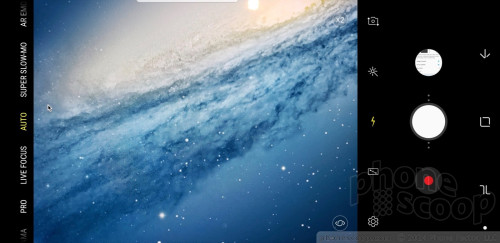
A list of shooting modes appears on the left side of the viewfinder, while the shutter buttons populate the space to the right of the viewfinder. You swipe back and forth to access the various shooting modes, just as you would on the iPhone (dudes, even the colors are the same). Swipe up and down to switch to the selfie camera. The camera has separate picture and video buttons, which make it easy to snap photos when shooting video.
As far as the shooting modes are concerned, the S9+ includes food, panorama, pro, live focus, auto, super slow-mo, AR emoji, and hyperlapse. I love that you can actually edit the order these appear. Further, you can activate normal slow-mo and sports modes in the settings if you want.
Super slow-mo and AR emoji are the new shooting modes this year, so we'll talk about those in depth. (We've seen the rest on older Samsung phones, and they continue to work well.)
First, super slow-motion. The S9+ is able to capture slow motion at 960 frames per second, allowing you to capture stunning, epic slow-motion video. (It accomplishes this by adding DRAM directly to the imaging sensor, a trick Sony pulled on its flagship device last year.) Using the tool is a total pain in the butt. There are two ways to shoot super slow-mo: manual and auto. Using the manual mode, you start shooting video and then tap the slow-mo button when you want to specifically capture at the high frame rate. You can only shoot a few seconds of super slow-mo at a time. The auto setting is different. It draws a box on the screen as you start recording. If/when something in the box actually moves, only then will the S9+ shoot super slow-motion. Getting the phone to recognize motion in that box was an exercise in futility. It never captured what I wanted it to, even when there was clear motion in the box. It takes practice to properly learn how to use this tool.
Slow-Mo Manual
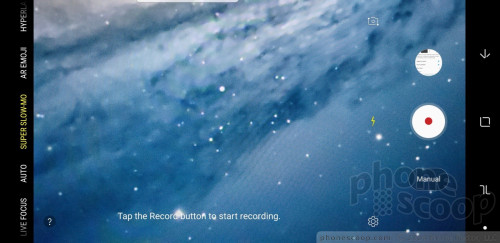
Slow-Mo Auto
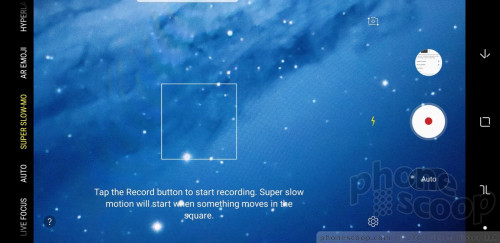
The AR Emoji tool is another feature borrowed from Apple (cough, Animoji, cough). There are several ways to have fun with the AR Emoji tool. First, capturing others. Turn on the AR Emoji mode and point the S9+ at your friends. You can see what they'd look like as a rabbit, a kitten, a dog, a devil, a cartoon character, and with sunglasses, hats, frames, time/date stamps, emoji, and more. It's a fun way to dress up your friends. Then there's the custom AR Emoji. Tap the "create my emoji" tool and you can create an emoji of yourself. The app records your face and then sticks it onto an animated person. You can change your hair color/style, outfit, and select accessories, such as glasses. Once you've finished the AR emoji, the S9+ then creates 18 GIFs using your emoji as the star. These make for personal reaction GIFs (when you heart something, when you're mad, etc.) you can send via text message. Samsung says it will add more options, stickers, and personalities over time.
AR Emoji
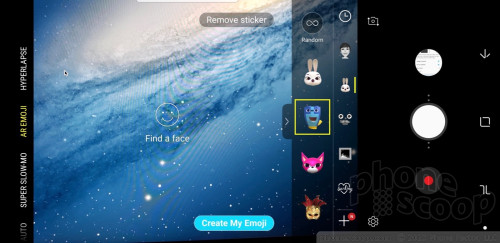
Just as a reminder, the Live Focus tool is your bokeh/portrait shooting mode. This tool uses both cameras to help create blurred background effects. What's neat is you can adjust the level of background blur both before and after you take the picture. The tool provides a live preview of the potential results as you adjust the strength of the blur effect. It does take some practice to use, but delivers fun results. I particularly like that you can change the focal point after the fact.
Thanks to the second camera, the S9+ supports 2x optical zoom. There's a simple "X2" button in the viewfinder. Tap it to automatically jump in by a factor of two. (Which is actually simply switching between the two lenses.) You can still use the slider tool to adjust zoom, and it will stick to the main lens until it reaches 1.9x, then switch over to the telephoto lens for the rest.
The pro mode lets you tweak most of the camera's core settings, including exposure, white balance, autofocus, color, shutter speed (up to 10 seconds), and ISO. The controls are a little small, which makes them difficult to use. Perhaps most importantly, the pro mode lets you manually switch the camera between its F/1.5 and F/2.4 apertures. This gives you even more creative control over your photos.
Pro Mode
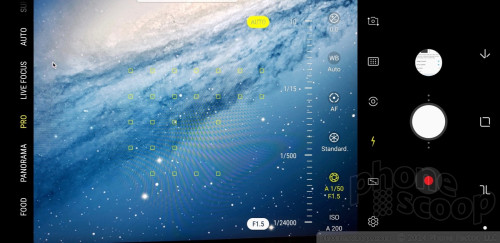
Four modes are available in the selfie camera. The first is called selfie focus and is basically for portrait-style shots where you are in focus and the background is blurred. You need to hold the phone at arm's length to get this to work well. The regular selfie tool is for standard pictures with everything in focus. The selfie camera includes a user-facing AR Emoji mode so you can apply stickers to yourself. You can even sample (and buy!) makeup from select vendors. Last, a wide-angle selfie lets you squeeze lots of people into the frame.
Last, the camera includes Bixby Vision and thankfully it has been improved. Once enabled, the Bixby Vision shooting mode turns on Bixby's artificial intelligence to help you figure out what you're looking at. Bixby Vision can read/translate text in real time, read QR/barcodes, and help you shop with location-based suggestions. The live translation is neat, particularly since it doesn't require you to shoot a picture first. Just aim and translate. It works really well. It can handle up to 33 languages automatically.
The camera performs incredibly well. It's fast through and through.
Photos/Video
Samsung did some really interesting things with the S9 and S9+ this year. To start, the main camera has a 12-megapixel sensor with variable aperture. Phone makers have spent the last few years dialing aperture down as low as possible. This is great for low-light photography, but not always the best for daytime shooting. This is why the S9+ has two aperture settings: F/1.5 and F/2.4. Most of the time the S9+ shoots at F/2.4, but it will automatically switch to F/1.5 at night or when its dark.
The S9+ differentiates itself from the S9 primarily thanks to a second 12-megapixel camera at F/2.4 with a 2x telephoto lens. This means the S9+ is better at zoom.
There's no question the S9+ takes amazing pictures. I was able to capture great detail in and around Barcelona in bright and dark environments. Focus is generally excellent and white balance was nearly always spot-on. Exposure will vary. Because you can manually set the aperture, this impacts exposure, depth of field, and detail.
Leaving the phone in the auto setting generally turned out great results. When tested alongside a Note8, Mate 10 Pro, and Pixel 2 XL, I think the S9+ edged out the competition by a hair. The F/1.5 aperture goes a long way to brighten up exposures that might otherwise be too muddy, though this comes at the expensive of detail and grain.
The telephoto lens helps a lot. It is best put to use in bright spaces, and is much improved when compared to the 2x shooter on the Note8. This gives the S9+ a huge advantage over the S9.
Your results with the advanced modes will vary a bit and take some time to master.
Notably, the super slow-motion tool requires lots of light. Shooting indoors delivers nothing but grainy results. Further, it's worth pointing out that super slow-mo is only able to capture 0.2 seconds of motion that is then played back over 6 seconds at 720p. Let's just say the results look better on your smartphone than they do anywhere else.
The S9+ has a powerful 8-megapixel user-facing camera with screen-based flash, auto-focus, and an f/1.7 aperture of its own. The selfie cam does a really, really good job. As noted earlier, you can make use of the AR Emoji tool when using the selfie cam, as well as the wide-angle mode. The selfie cam does an excellent job.
"Selfie Focus"

On the video front, the S9+ captures resolutions up to 4K. The best features — HDR capture, video effects, tracking autofocus — aren't available when shooting in 4K or 2K. The S9+'s video camera shoots fantastic video. Video is sharp, rich in color, and properly exposed. The HDR video capture mode is excellent. The tracking autofocus function is particularly helpful if your subject is moving all over the place.
The Galaxy S9+ is clearly a market leader when it comes to photography and videography.


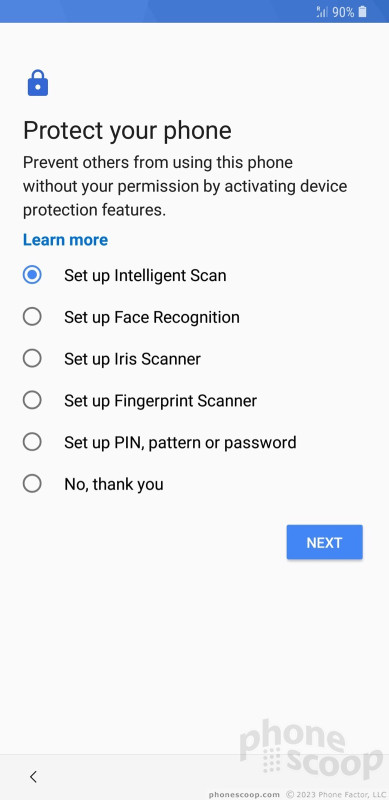










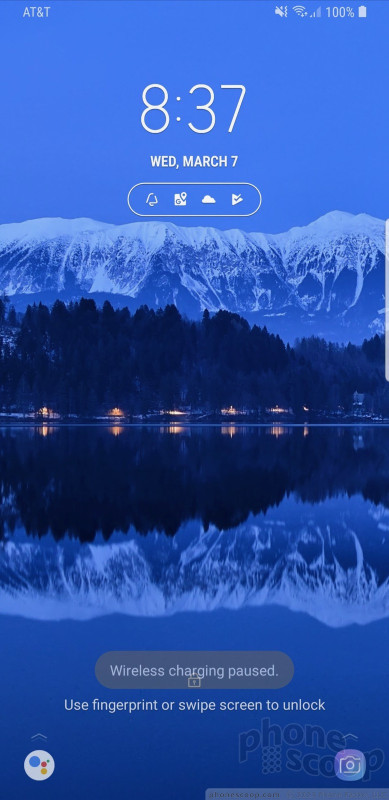





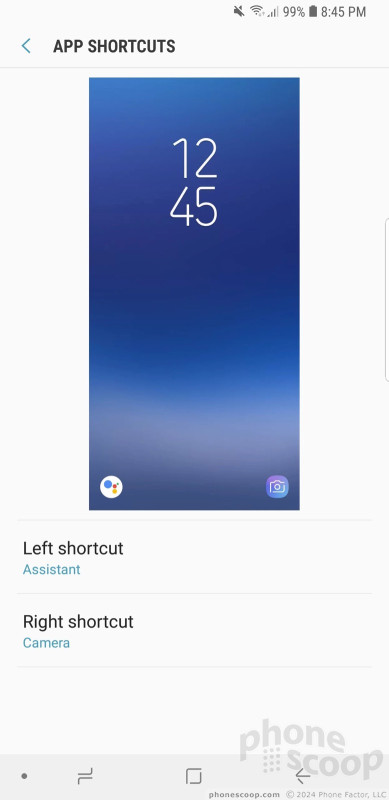






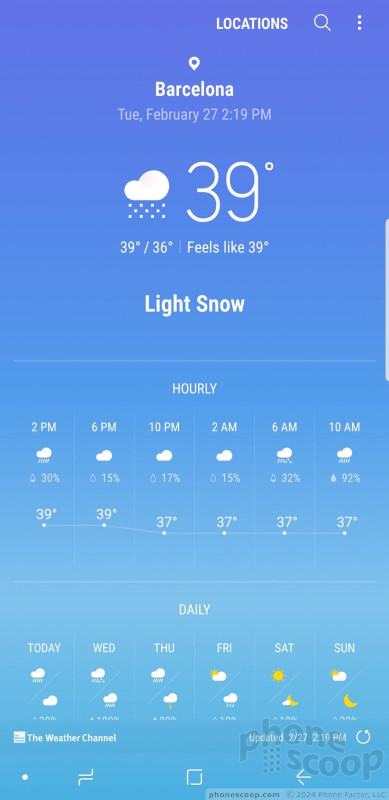










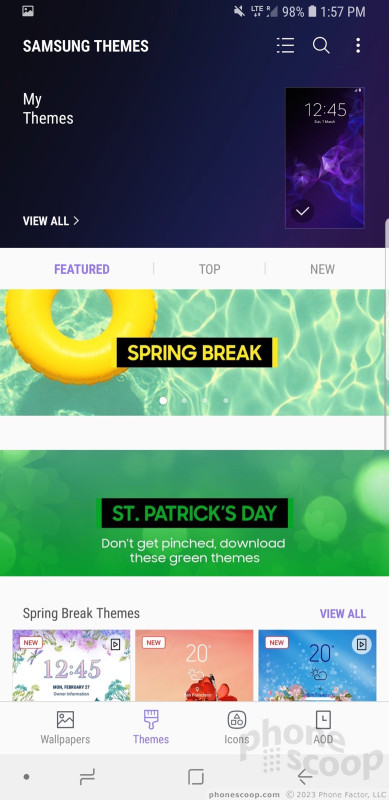









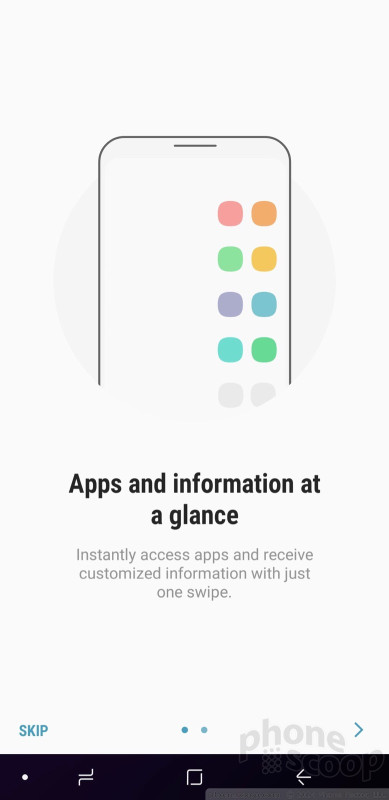








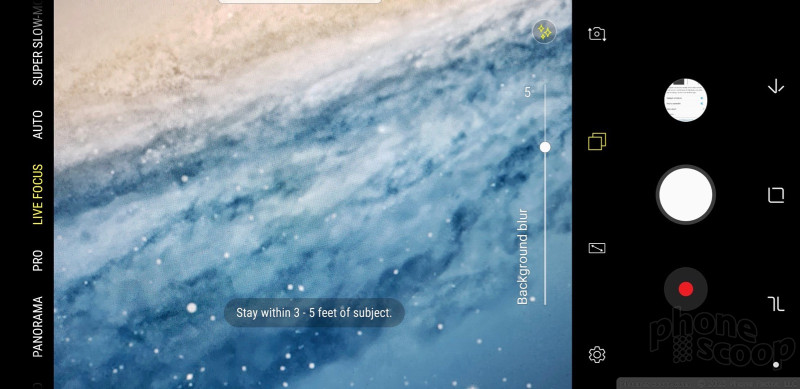
























































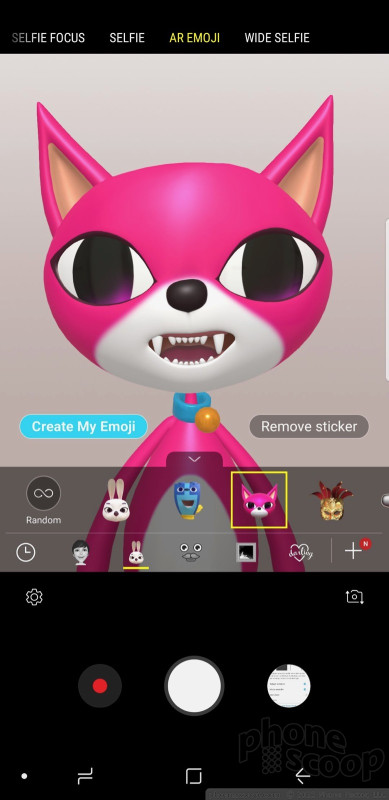









 Review: Invisible Shield Glass Curve Elite for Samsung Galaxy S9+
Review: Invisible Shield Glass Curve Elite for Samsung Galaxy S9+
 Review: Tech21 Evo Tactical Case for the Samsung Galaxy S9+
Review: Tech21 Evo Tactical Case for the Samsung Galaxy S9+
 Review: Alcantara Case for Samsung Galaxy S9+
Review: Alcantara Case for Samsung Galaxy S9+
 Smartphone Camera Shoot-Out: iPhone X, Pixel 2 XL, Galaxy S9+
Smartphone Camera Shoot-Out: iPhone X, Pixel 2 XL, Galaxy S9+
 Best of MWC 2018
Best of MWC 2018
 Samsung Galaxy S9+
Samsung Galaxy S9+









