Review: LG enV2
May 2, 2008, 12:25 PM by Eric M. Zeman
Successor to the popular enV, the enV2 pares down on the size and makes improvements on the hardware. The only thing preventing it from being a superb phone is the software.
Form
Is It Your Type?
If you're a messaging and media maniac, the enV2 will help to fuel your mania. More so than the Voyager, LG's enV2 is the natural evolutionary step from the original VX-9800 messaging device to the enV and now the enV2. It's smaller and better than ever at getting your point across. But that doesn't make it the ideal device for everyone. With that in mind, let's explore the high points and the low points.
Body
It you place the VX-9800 next to the enV and the enV2, the size difference is astounding. Where the enV was smaller and lighter than the VX-9800 by a bit, the enV2 is much smaller and more pocket-friendly than the enV was. This is a really good thing. It is close to an inch shorter, and it is thinner from front to back. The width is about the same. It is about the same size as your average clamshell phone. Despite the smaller overall footprint, it is still a touch on the heavy side. But when you consider all that is packed in there, this is a forgivable offense.
The enV2 is comfortable to hold in your hand. It's easy to wrap your fingers all the way around it. The back is coated with a soft-touch paint job, while the top half of the phone is rimmed with a smooth, chrome accent. There are no weird ledges or sharp edges on which to catch the meat of your palm.
The front fascia has been completely redesigned when compared to the enV. Rather than have a slightly bulbous shape, the new enV2 is completely flat from side to side. The keys are all much larger and fill nearly the entire face of the env2. Of course, this means the screen, which was small to begin with, is a lot smaller. Using the keys was fantastic. Each had great travel and feedback, and lots of room to find them. The one issue you might run into, is that rather than have completely separate keys, there are 6 rows of keys from top to bottom. Each of these horizontal keys stretches across the entire width of the enV2. These big buttons have three distinct regions where they can be pressed. So, for example, the 4, 5, and 6 keys are all on the same physical button with nothing separating them when you move your thumb from side to side. This makes finding and using the keys without looking somewhat tricky.
The navigation cluster has also been redesigned, but isn't as intuitive or easy to figure out from the onset. There are two separate keys above and below a larger central key (which spans the width of the phone) where the center of the D-pad would normally be. These three keys together form a circular shape. The keys themselves were all comfortable to use, no doubt, but the revised menu system for the front screen was confusing as all heck when paired with this key configuration (more on that in Menus). There are no soft keys on the front of the phone.
There are two keys along the left side of the enV2. The top most is the camera key. With the phone unlocked, it will launch the camera and also serve as the shutter release button. One aspect that is improved over the enV and Voyager, the top half of the phone no longer gets in the way of this button. It used to be slightly obscured. Below that is the bi-directional volume toggle / camera zoom key. It is a decent size and is easily found and used. Feedback was kept to a minimum, but it was enough to let you know the key had been used.
The right side of the phone has just the cover for the microSD slot and 2.5mm headset hack. The microSD slot was easy enough to open, but we're disappointed that the enV2 does not have a standard-sized headset jack. For a phone with such powerful media capabilities, this seems to be a questionable choice for LG.
The microUSB power port is located on the bottom of the phone and presented no trouble.
When opened up, the enV2 begins to look more familiar. The internal screen is slightly larger, but the overall design is nearly identical to the Voyager and original enV. The screen is flanked by stereo speakers, and there is a full QWERTY keyboard for composing messages and inputting other data.
Opening the enV2 is easily done with either hand. The top part of the phone can be pushed open to about 120 degrees for normal use, and a full 180 degrees to help framing pictures. I found when using it all the way open, it was very easy to accidentally cover the lens with the fingers on your right hand.
Holding it in your hand open is fairly comfortable. The textured paint job is extended into the trim around the keyboard, and this helps you maintain your grip on it.
Our gripe list with this layout, however, is the same as with the Voyager and enV. The D-pad is on the extreme right side of the QWERTY keyboard, very close to the edge of the phone. This means your thumb has to bend at a very tight angle (i.e., 90 degrees) to be able to hit the pad directly below it. My thumb suffered from cramps very quickly using the D-pad. One improvement here that we really like is that the D-pad has been covered in the soft-touch paint. This gives it a bit more grip. The send/end keys are above the D-pad and the speakerphone key and clear key are directly beneath it. As with the enV and Voyager, I found myself hitting the speakerphone key rather than the clear key, which is to its left. This layout seems slightly awkward and had me turning the speakerphone on and off constantly.
The QWERTY keyboard itself was the best we've seen from LG on these messaging devices. Because the enV2 is shorter than the enV or Voyager, this means the keyboard is more compact. I appreciated this a lot. The keys are still spread out and big enough so that you don't run the risk of accidentally punching the wrong key, but I found composing messages to be just a hair quicker because my thumbs didn't have to travel quite so far to reach the keys. Each key has a nice little click to let you know that you've pressed it. The placement of the the two space keys also took some getting used to, as they are on the far bottom right and left of the keyboard, rather than in the middle where the space bar normally falls. Gone is the dedicated email key in the upper left hand corner of the keyboard. It has been replaced by a key that brings up a small shortcut menu.
Above the keyboard are the two soft keys. They have been brought in a bit tighter to the keyboard than on the enV or Voyager. This made reaching up to use them less awkward.
The Three S's
Screen
There are two displays in the enV2. The exterior display, despite its small size (approx. 1.5 x 0.75 inches), has decent resolution and is bright enough to be seen out in the sun. The one issue is that size of text and information displayed on the exterior screen is tiny, and that made readability from an arms length difficult. By contrast, the interior display is downright luscious. The 2.4-inch, QVGA display looks really good. Colors are nice and rich, everything looks sharp, and it is clearly readable when outside.
Signal
As with many Verizon phones, the enV2 has two signal indicators, one for EVDO and another for 1x. The 1x indicator almost never showed less than four bars of coverage. The EVDO indicator fluctuated between two and four bars pretty randomly. Rarely did it show just one bar. The enV2 passed the NJ vault test and was able to maintain a connection to the Verizon network even when inside some large buildings in Manhattan.
Sound
Both the earpiece and stereo speakers produced good sound. You could adjust the earpiece volume to a reasonably loud setting and it remained free of distortion or breakup. Quality of phone calls was solid. Definitely no complaints there. I felt the interior stereo speakers, which are used both for the ringer and media playback, could have been a bit louder. Even with the volume all the way up, an espresso machine drowned out the sound. More to the point, we missed a couple of calls when in loud rooms. A For quieter environments, however, the enV2's stereo speakers were loud enough for casual music listening and we didn't miss any calls.
Battery
Battery life was excellent. With heavy usage, we managed to squeak out 3 full days. That included numerous calls, lots of web browsing and composing messages. When we added Bluetooth and music playback to the mix, battery life dropped accordingly. Weekend warriors can ditch the travel charger for sure.
Basics
Menus
Are you ready for it? This is the part where we reach the enV2's list of weak points. No offense, Verizon Wireless, but cramming the same old software and user interface onto the enV2 does the phone no favors.
Let's start with the horrid exterior menu.
Because of the whacked out key configuration on the LG's front face, the menu system has been revised. You can unlock the phone by double tapping the OK key. Once unlocked, pressing the up key will open your contacts menu. That's it. When in this menu, you can scroll up and down, but not side to side. It is very limited. Pressing the OK key a third time will open up the main menu--pared down as it is--on the front screen. Here you have six choices listed in a simple text menu. They access applications such as calls, messaging, music, Bluetooth, etc. Each of these menus is very basic and offers just one or two options.
Pressing the down key from the home screen will bring up a stunted version of the messaging application. Why you'd want to compose a message on this tiny screen is beyond me, but the option is there.
With everyday use over time, I suppose this reduced and simplified menu set will provide quick access to some of the enV2's features, but it seems a pointless endeavor to me. In the end, I just opened the darned thing to access the phone's full functionality.
Speaking of which...
Verizon Wireless has tried very hard to disguise the fact that you're using the same basic software that's appeared on Verizon phones for well over two years now. From the home screen, hitting the center of the D-pad opens up a standard grid menu. Selecting any of the items, and the entire menu reverts to that good old tabbed system that Verizon is in love with. The icons have all been refreshed, the animations are a bit different, and the colors have been changed, but the base code is the same.
The only salvation here is the short cut key, found in the upper left corner of the keyboard. It brings up a list of short cuts to a number of different applications. I found this key to be key for quickly reaching some of the enV2's functions (puns intended).
Calls/Contacts
The enV2 uses all the same software that current Verizon Wireless phones use for the calling and contact applications.
With the phone closed, hitting the send key brings up your recent calls list. Using the arrow keys, you can select a call. Hitting the send key again will initiate a call, hitting the OK button will open up the call details. Here, your options are limited to adding the number to contacts, or sending that number a text message. That's it.
Only with the phone open do you have full access to a list of options. Using the calling application, you can quickly sort through your calls and perform all the actions you expect from a modern cell phone. When in calls, you have complete access to your messaging, contacts, and notes applications, which is always useful if you need to look up information during a call.
The contacts application always places your "In Case of Emergency" contact at the top of the list. This is a thoughtful touch, and lets you--or someone who finds your unconscious body--find the most important person in your life and contact them quickly.
With the contact app open, the default is a search mode. Start typing a name, and the app auto-sorts through your contact database to find the appropriate person. Each contact stores at least 4 different numbers, two email addresses, plus fax numbers. With a contact open, initiating a text message or call is a simple tap of a button away.
Messaging
Crafting little limericks or epic emails is mostly a breeze with the enV2.
First, the front display. You can send text messages to one recipient at a time with the phone closed. That's it. You can also view your inbox. No MMS, no composing to multiple people. No emails. For those that need to check messages and only have one hand, this seriously cramps down on usability. You have to open the phone up to check email.
With the phone open, you can send any sort of message, be it a SMS, MMS, email, or IM. On the home screen, the left soft key opens the messaging application and brings you to the messaging menu. The SMS/MMS application is the same that we've seen before. The first thing you need to do is fill out the "to" field. You can either type in the number directly on the dial pad, or choose to add addressees from your contacts, recent calls or groups. Once you have the message addressed to whom you wish, you have to hit OK to move on to the next screen. If you want to compose a picture or video message, the software makes you insert the desired media during the composition process.
Emails can be set up two different ways. You can use Verizon's email service, or access your POP3 accounts via the Web browser. The included email application, which costs $5 extra per month unless you have subscribed to unlimited data, is easy enough to use for setting up and accessing POP3 accounts.
The IM application is exactly the same as on the Voyager and enV.
Extras
Music
This is yet another department that is the same old, same old.
Opening up the music player from the front screen is simple enough, given the short list of menu options. You can only choose to play all, choose a playlist or shuffle your music from here, though. The player will show you the song information and a progress bar. The up arrow button will skip forward, the OK button plays/pauses, and the down arrow button skips backwards. This revised front player is where any differences between the enV2 and the enV and Voyager end.
With the enV2 open, you have to go into the Media Center (which is a slight change from the former Get It Now menu) and then jump into the MyMusic option. It has 8 different selections from which to choose. These help you search for the music you want to hear by sorting via album, genre, artist, song, etc. From here, the player is the standard Verizon player.
The enV2 carriers forward one of the biggest beefs we had with the enV and Voyager, and that is that you can't multitask. You can listen to your tunes and do nothing else. There is no way to browse the web or perform any other task while listening to music. This is something we were hoping had been updated. Using the music menus before you have started a song is not a problem. Using them after you've started playing music is. Any time you do anything with the options menu or want to jump back to the main menu, the player pauses the music and waits for you to make your selection. Once you're done, rather than resume the song where it left off, about 50% of the time it returns to the beginning of the song. This can be frustrating.
Since the enV2 only has about 60MB of usable memory, you need to use a microSD card to store music. As with other Verizon phones, you have to have the music placed into a folder named MyMusic, otherwise the enV2's player won't be able to find the songs on the card.
Despite the drawbacks of the player and associated software, music playback sounded good through headphones.
Camera
Camera
The enV2's 2 megapixel camera is relatively easy to use and produces good pictures. Unbelievably, you can use it with the phone closed, though the experience is a bit weird. With the phone unlocked you can launch it by pressing the camera button on the left side of the phone. A quick press launches the camera, a longer press launches the video recorder. Either way, you get a tiny slice of a view of what you're shooting/recording through the small display. Your options are limited to recording, stopping, and saving whatever it is that you recorded or shot.
The camera/video software is much more robust with the phone open. Using the large screen to compose pictures is great. The first screen you are greeted with is a basic viewfinder screen with a square in the middle. There is also a soft key to access the options. Once you've composed your shot and pressed the shutter button, the enV2's camera takes the picture nearly instantly. With the image captured, the preview screen shows you the image, the file name, and gives you three options: save, send or erase. You can choose to save pictures straight to the phone or a memory card. Hitting the send button first saves the picture to the phone, resizes the image, and brings up the picture message composing application.
If you make the mistake of holding down the shutter key for too long, however, the application will switch to the video recorder.
Using the D-pad, you can adjust the brightness level, and well as zoom in or out. You can also use the zoom keys on the phone's left side.
When in the basic viewfinder mode, hitting the options button brings up a menu bar along the bottom of the screen with a wealth of ways to alter the settings. This is the same software that appears on other Verizon phones. You can change the camera's options, such as night mode, white balance, shutter sound, and so on. Unfortunately the camera does not have autofocus, like it does on the Voyager.
Using the videocamera application is almost identical. The only noticeable changes are fewer selections in the menu bar along the bottom.
Our biggest complaint, which was similar to that of the enV and Voyager, is the placement of the lens itself. Honestly, your natural instinct to hold the phone means you'll place your right index finger directly on the lens. In other words, you're going to spend a lot of time cleaning the lens if you don't want cloudy images.
Gallery
The gallery application is unchanged from other phones that use the Verizon UI. It can be opened by jumping through the menu system or by hitting the camera button and then using the left soft key to load the gallery. The latter of these two options is much faster. The gallery is locked to a three-column view, and lets you see six different pictures at a time. When viewing the gallery, hitting the right soft key brings up the expected set of options for moving, renaming and otherwise interacting with your pictures.
Opening up each picture is as simple as hitting the center of the D-pad when the picture is highlighted on the screen. Once open, the right soft key opens an editor tool and lets you do all sorts of things with the pictures, such as cropping, zooming, adding frames and so on.
Photos/Video
Pictures
Because the enV2 loses auto focus when compared to the Voyager, the pictures aren't quite as sharp as we'd like them to be. They're decent, mind you, but not super fantastic. They do a good job outdoors, and capture color very well. When indoors, the grain and level of noise in the images wasn't as bad as we expected it to be. There is no flash, though, so dark environments such as bars were problematic for the enV2's camera. Very dark environments produced poor images.
Video
The video recorder performs on par with the still camera. It will record up to an hour of video (storage dependent) and also clip them down to the appropriate length for MMS. The video camera did respond really well to extreme changes in lighting, and presented very little ghosting or blurred images when panned back and forth.

3GPP2 / MPEG-4 format (viewable with QuickTime)
Browse/Customize
Browser
The enV2 comes with the latest version of the Openwave WAP browser. The software controlling it is identical to what you've seen on other phones using the Verizon UI. There is no web with the phone closed. You have to open it up and use the regular Verizon menu to get there.
Browsing the items in the Verizon deck is pretty much the same as on any other Verizon handset. As long as you don't need to input any text or information, you're golden. Simply clicking on links and navigation to on-deck sites is a breeze. Things get nettlesome, though, when you want to go to a WWW address.
If you want to browse to the open web, you have to jump through some menus to get to the address bar to enter URLs. Having the full QWERTY keyboard at your disposal makes up for this a bit, because you can enter web addresses faster than on a 12-key phone. As always, it is recommended to add as many bookmarks as possible to your list to speed upi your browsing experience.
One thing we noted was that the enV2 seemed to load web pages at blazing fast speeds. EVDO is EVDO, and we've tested scores of devices on the Verizon network in this region before. What made the enV2 seem snappier, we can't say for sure. Suffice it to say, pages loaded quickly. When it comes to the web, mobile or not, speed is always appreciated.
Customize
The enV2 lets you customize all the standard features of the phone. You can alter all the sound, display, phone, call, and Bluetooth settings. This means changing wallpapers, assigning ringtones to your favorite contacts, and so on. What I found most useful was the ability to customize shortcuts, such as those for the D-pad when the phone is closed. Because the front menu has such limited use, customizing the keys helps you maximize its functionality.
Extras
Bluetooth
The enV2 supports stereo Bluetooth. We had no issues pairing it with both standard and stereo Bluetooth headsets. Sound quality through both types was good. Using Bluetooth for stereo music playback did tend to suck the life out of the battery, though.
Clock
The one thing the exterior display does really well is show you the time. When the phone is locked, you have to hit the OK key to unlock it. Once unlocked, the phone displays the time prominently right in themiddle of the screen, so it is easy to check the time.
Navigator
The enV2 supports a-GPS and some location-based services. This includes Verizon's VZ Navigator application. It works well, and was able to provide us with directions from point A to point B with no problem.
Video
Here is a video of the LG enV2 that we shot during the recent CTIA Wireless conference:
Wrap Up
As you can no doubt tell by now, we have some strong opinions about the LG enV2.
We like the hardware a lot. It is a nice improvement over the original enV in terms of size and basic usability. It is comfortable in your hand, fits well in your pocket, and the nicely-sized QWERTY keyboard makes for speedy data entry. We don't like the D-pad and navigation controls too much, but we figure with consistent use, these gripes will go away.
The usability of the exterior display when the phone is closed is limited at best. We figure most users of the enV2 will have the phone in the open position for most usage scenarios, save for actually making phone calls.
Our biggest beef with the enV2 is that it remains shackled by the same Verizon Wireless software that is on every other Verizon Wireless phone. This doesn't mean the phone doesn't perform well, but it does limit what we think is otherwise a solid piece of hardware.
Comments
The cons that have become glaring, some reviewed in the article.
-Accidental calls being made from my pocket. It unlocks the front pad and places calls. Major problem for me yesterday. The phone doesn't offer a suitable fix either.
-No autofocus in the camera. I don't understand the thinking here. This phone should be as advanced or more then the original. Yet my gf's enV has autofocus and mine doesn't. Weird. Lack of flash is mildly annoying as well.
-Exposure of the lense to potential damage. I'd like to have seen and greatly appreciated a camera lense cover like the original enV, but maybe more simple to maintain the flat bottom.
-Yesterday, I started to notice crackli...
(continues)
Today, we got our shipments of the Glyde for next week. I comp...
(continues)
(continues)
(continues)
THIS PHONE SUCKS CANAL WATER CHECK OUT THE AT&T LG VU
Unless you have a considerable amount of disposable income, and bought the env2 along with the Vu, I see it as difficult to defend your opinion. Comparing the Vu and the env2 is like comparing apples and oranges. Fr...
(continues)
u can list your incommin txt by sender or time :)
STILL NO SHURTCUT TO LOCL THE PHONE I cant believe to lock my phone I have to go thru bells and whistles enter my pin and BLAH BLAH BLAH I bet verzion got tired of grandma calling because their phone was locked and they dont know the pin .. UGH
(continues)
Good review













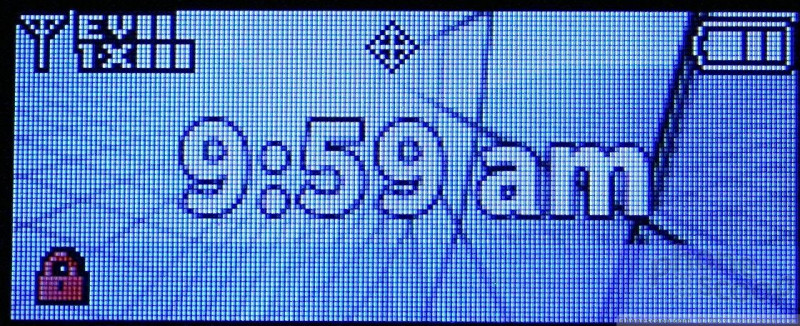















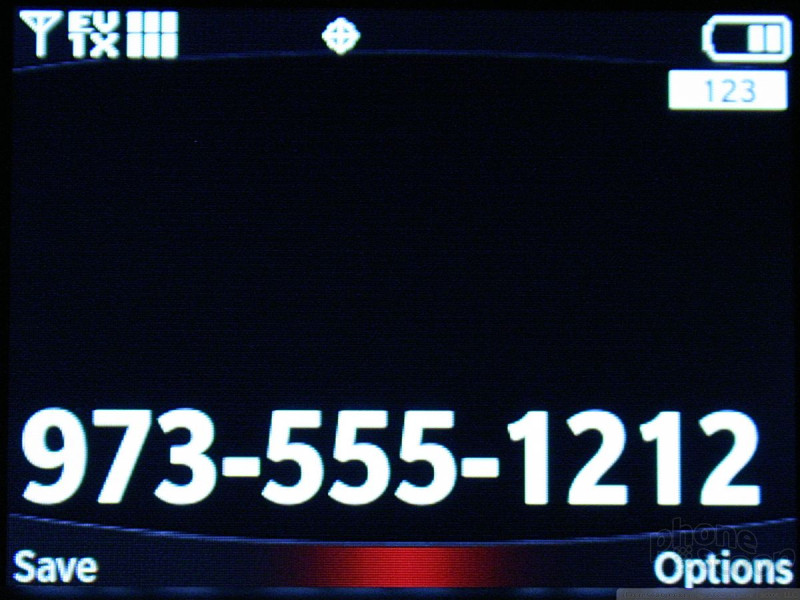




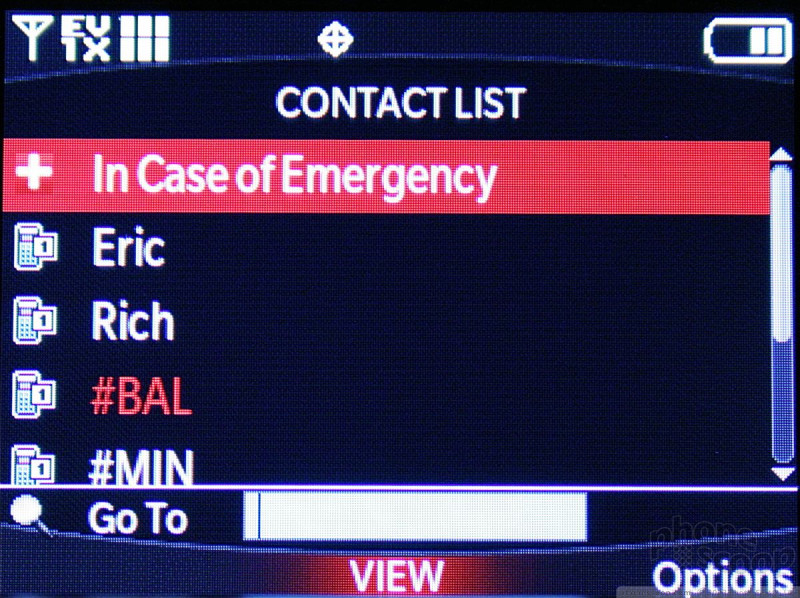






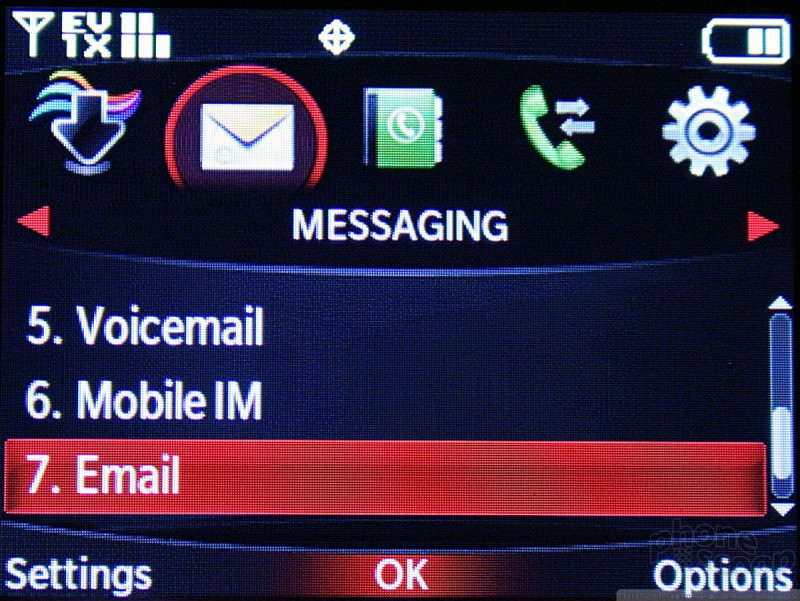












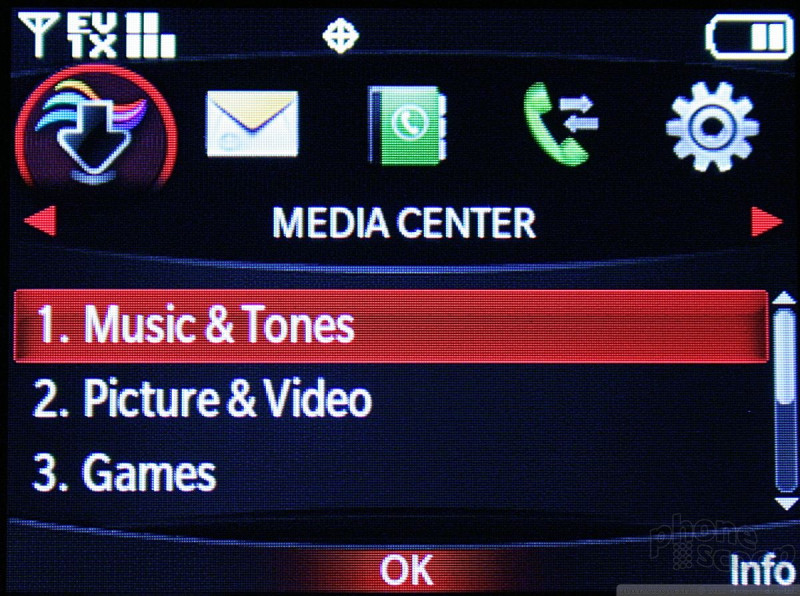





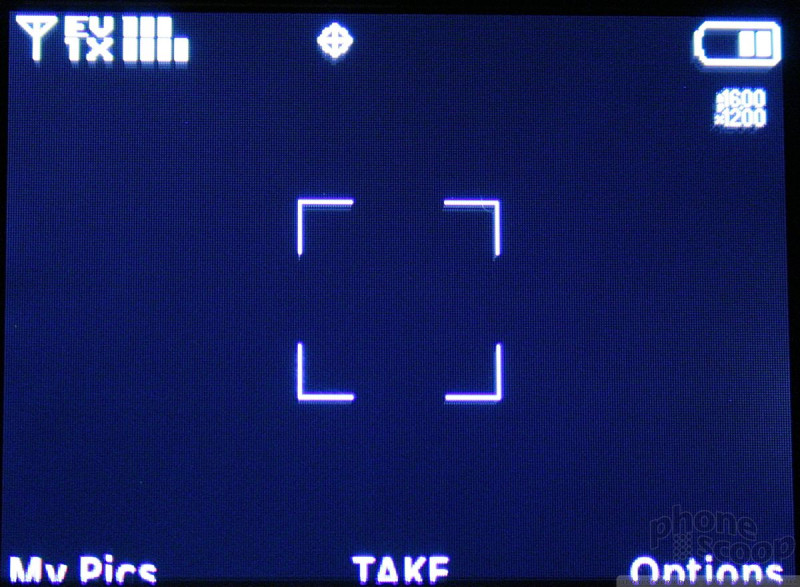


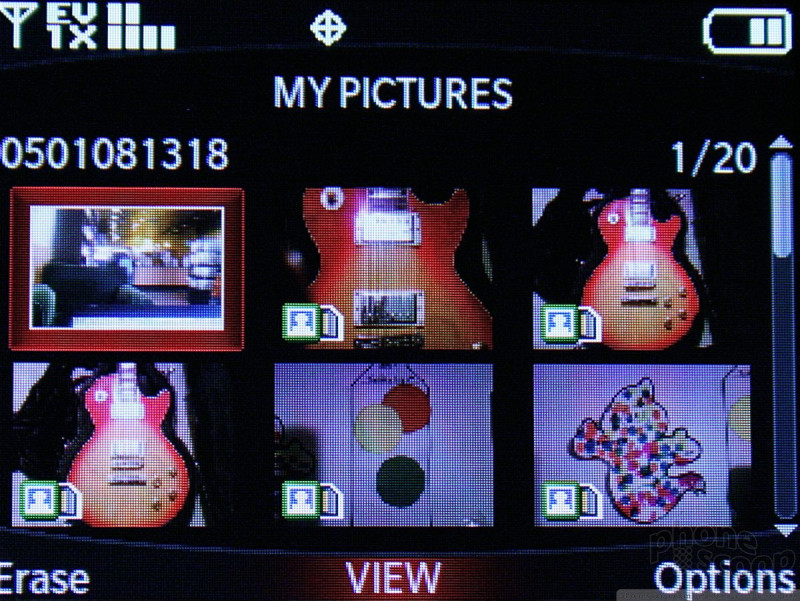









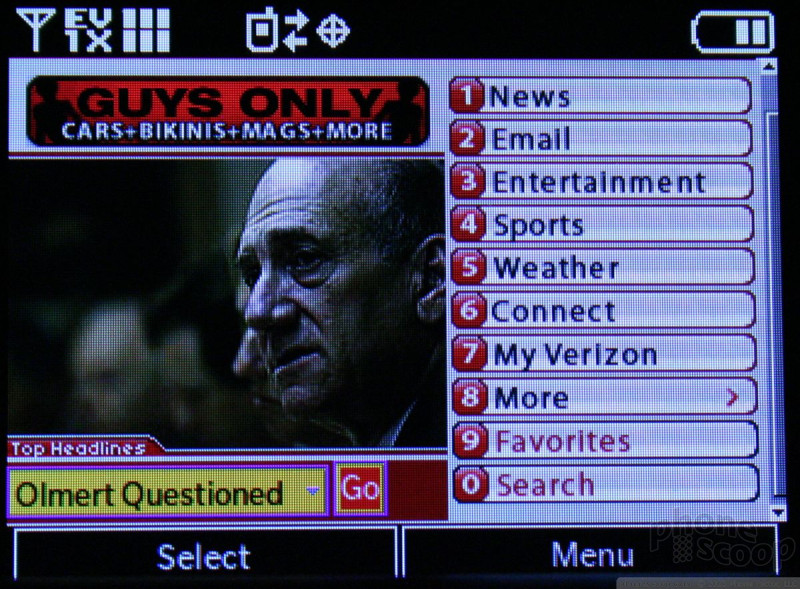





 CTIA 2008
CTIA 2008
 Verizon Parades Spring Lineup
Verizon Parades Spring Lineup
 Samsung S24 Series Adds More AI, Updates the Hardware
Samsung S24 Series Adds More AI, Updates the Hardware
 Moto Gives its Affordable g play More Value
Moto Gives its Affordable g play More Value
 Google Pixel 8a is a Modest Update to the 7a
Google Pixel 8a is a Modest Update to the 7a
 LG enV2 (VX-9100)
LG enV2 (VX-9100)








