Review: Huawei P10
Lock Screen
The P10's lock screen is fairly typical for an Android handset. P10 owners can set a fingerprint, PIN, password, or pattern to secure the device. The fingerprint reader is easy to set up and I recorded a couple of thumb prints in no time. The reader recognized my print on the first attempt the majority of the time. I've seen faster, but the P10's reader is certainly fast enough.
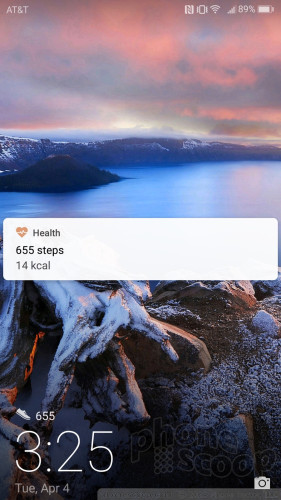
The P10 doesn't offer anything like an always-on display. You'll find the clock at the bottom of the lock screen — accessible with a quick press to the lock screen button — along with the date and a shortcut to the camera. Notifications populate the middle of the screen in the order they are received. You can dismiss notifications from the lock screen, but not act on or reply to them.
Huawei has its own lock screen dock that's somewhat useful. You can access some basic tools (voicemail, calculator, flashlight, and camera) by swiping up from the bottom of the screen in a manner similar to Apple's iOS. This can be handy, but I often forgot it was there.
The P10 includes a few gestures, as well, such as flip-to-mute, pick-up to silence ringer, and lift-to-ear to answer incoming calls.
Home Screens
Huawei's “Emotion UI” 5.0 is based on Android 7 Nougat and is the over-wrought interface for Huawei's phones.

One of the biggest usability tweaks is that it doesn't include an app drawer. When you first boot the phone, all the apps are dropped on the home screen. Huawei put most of the apps in folders on the second home screen panel. Thank goodness you can, via the settings menu, switch the home screen experience to one that includes an app drawer.
You can add as many home screen panels as you wish and arrange them however you like. They support the typical set of wallpapers, shortcuts, and widgets. I like that Emotion UI includes a handful of screen transitions to choose from, and allows the home screens to loop.
The notification shade / Quick Settings drop-down works as expected. When you swipe down, the shade reveals five toggle controls, a brightness slider, and notifications. Since the phone is running Nougat, you have lots of options when it come to interacting with incoming notifications. The Quick Settings tool provides plenty of room for customization. The full settings menu works like most other Android phones.
All right, we have to talk about the fingerprint reader / home button. When you first boot the phone, the fingerprint reader is just that, a fingerprint reader. It doesn't do anything other than read your fingerprint. Since there are no other physical buttons or controls, you'll find the typical back, home, and app-switcher buttons in software form on the P10's display. They are super small and crammed up against the bottom of the display, which makes them way too difficult to use.
If you want, you can turn the fingerprint reader into a multi-function button that does a whole bunch of things all at once, (but none of them well.) For example, a quick press takes you back one screen, while a long press takes you to the home screen. Good luck getting the phone to accurately recognize which of these you really want. It's a crapshoot. Want to switch apps? Put your finger to the right of the button (on the glass) and swipe your finger left into the middle of the button and release. This brings up the app switcher maybe 50% of the time. Last, you can launch a Google search by putting your finger on the glass to the right of the button and swiping upwards. Again, I found my success rate was around 50%. Seriously, Hauwei, these controls are horrifyingly awful. At a minimum, Huawei should allow the fingerprint reader to simply double as a home screen shortcut, but it doesn't. It wouldn't be so bad if the on-screen software controls weren't so small an unusable. But they are. This is bad, Huawei, very bad.
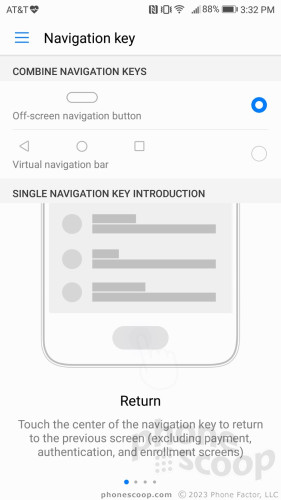
The P10 relies on Huawei's top-of-the-line Kirin 960 processor rather than silicon from Qualcomm. It's an octa-core chip (8 cores at 2.4 GHz) paired with 4 GB of RAM. The P10 crushed every task I threw at it. Nothing taxed the P10; it delivers killer performance.
Camera
The P10 has a fine camera app and you have plenty of ways to launch the app. For example, a double tap of the lower volume toggle will open the camera. You can also use the lock screen shortcut. The camera launches in a blink.

The basic layout is typical of most camera apps. Using the controls on the left side of the screen you can jump to the selfie camera, open the filter tool, set aperture, and toggle through the flash controls.
There are a significant number of shooting modes, the most worthy of discussion is called "aperture" since it is accessible from the control panel on the left side of the screen. The P10 has two Leica camera sensors: one normal and one monochrome. The monochrome sensor collects contrast and depth-of-field data, and is meant to assist in improving focus and creating the bokeh (background blur) effect. The "aperture" name is confusing and the in-app explanation doesn't really make things any more clear. In order to get the bokeh tool to work, you need to place the subject within about 5 feet of the camera and ensure that there's plenty of distance between the subject and whatever is behind it. It takes practice.
Swipe right from the main viewfinder to access other shooting modes and swipe left to access the settings tools. Shooting modes include auto, B&W, video, HDR, pano, night, light painting, time lapse, slow-mo, watermark, audio note, and document scan.
The pro photo and video modes allow you to manually adjust exposure, brightness, white balance, ISO, focus type, and shutter speed. This is great for those who know what they're doing. The ring-based tools make sense and are easy enough to use.
The watermark tool lets you add a time, date, location, weather stamp to your photo. The light painting mode is for capturing long exposures of headlights/taillights, flashlights, or other light sources. Audio note records several seconds of sound along with a still image. The document scan mode automatically finds and captures text, such as menus, though it isn't making the documents into editable text (OCR); instead, it simply enhances the image to ensure text is easily legible. Each of these modes has been around a while. I found them easy to use.
It's worth noting that the selfie camera has a significant number of its own shooting modes. The basic selfie cam lets you apply a blurred-background effect, but you can also take selfie panoramas, selfie timelapses, selfie audio notes, and selfie watermarks. The tools may mirror those of the main camera, but stuff like the selfie pano lets you do fun things such as include huge items in the background.
I have no complaints about the camera's performance. Truly, it's quick to do everything. The Kirin 960 processor does its job well here.
Photos/Video
The main sensor has a resolution of 12 megapixels and I'd say the P10 is an excellent camera for everyday photo needs. The majority of images were sharp, showed good exposure, and maintained proper white balance. This goes for images taken indoors and out. Outdoor shots looked best, of course, but indoor pictures were mostly free of grain and other artifacts common in low-light imagery. Bottom line, it does all right. Further, the fun shooting modes produce usable results without too much work.
The 8-megapixel selfie camera, which has its own Leica lens, also produces very, very good pictures. The alternate shooting tools open the door for creativity, and useful options such as the selfie flash mean you're going to get a good shot more often than not. Whether you're shooting vast landscapes up up-close personals, the P10 has a great set of cameras.
Selfie with Blur Effect

The P10 records video at a max resolution of ultra HD (4K) and the results are quite good. Most video looks excellent good, with crisp focus, accurate exposure, and proper white balance.
I think most people will be able to use the P10 as their main camera and video device. Not only does it excel at everyday photography and videography, it offers a plethora of usable extras that deliver.








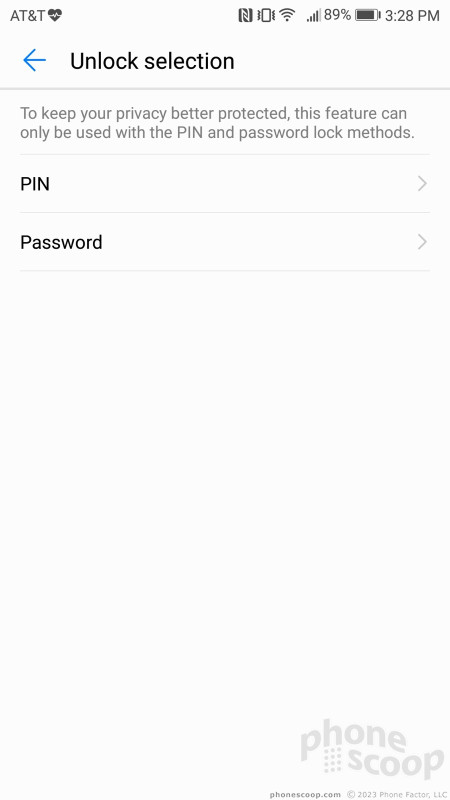








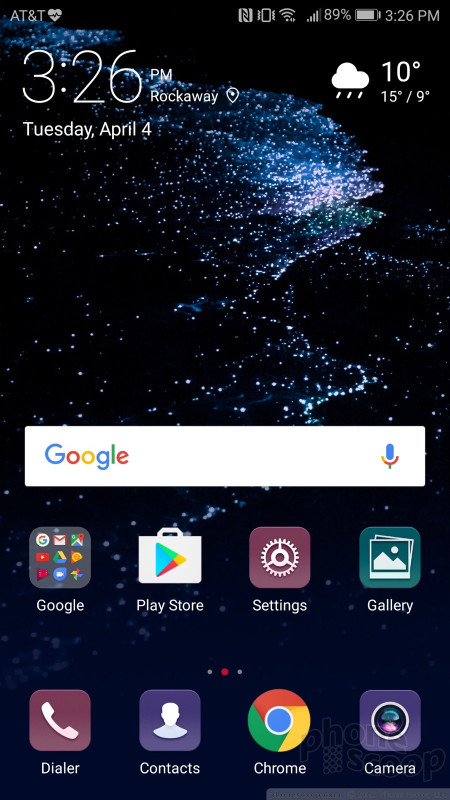








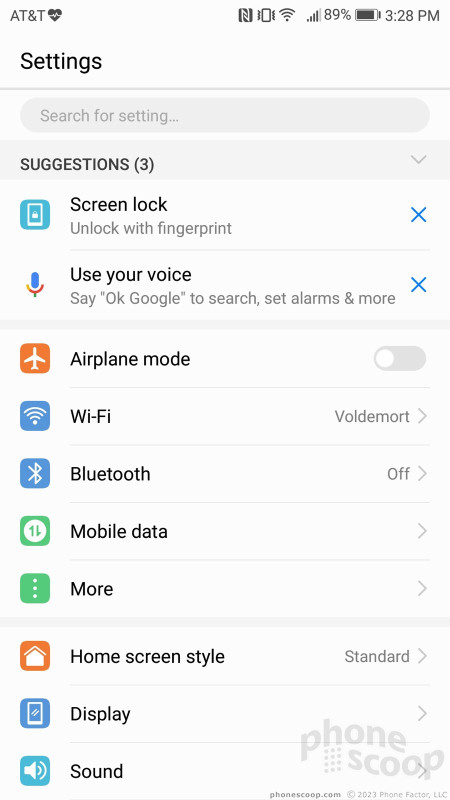








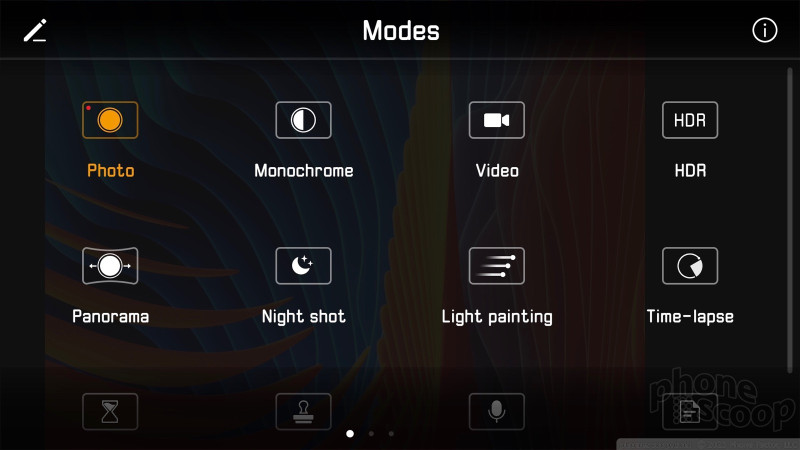

























 Hands On with the Huawei P10
Hands On with the Huawei P10
 Huawei P10 Revealed by FCC
Huawei P10 Revealed by FCC
 Huawei P10 to Come in Eight Pantone Colors
Huawei P10 to Come in Eight Pantone Colors
 Qualcomm Expands Flagship Phone Chip Series
Qualcomm Expands Flagship Phone Chip Series
 Google Pixel 8 Series Saves the Best for the Pro
Google Pixel 8 Series Saves the Best for the Pro
 Huawei P10
Huawei P10









