Review: BlackBerry Priv for AT&T
Lock Screen
The Priv runs a surprisingly stock version of Android 5.1 Lollipop, but Blackberry did add some usefull stuff, especially with respect to notifications and the lock screen.
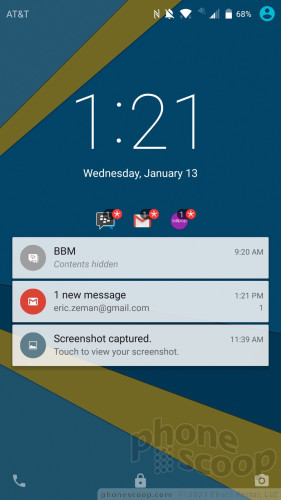
Much like Motorola's Active Display, the Priv will turn on the screen when new emails, messages, or BBMs arrive. Rather than wake the device fully, however, it displays white text on the black screen in order to reduce power consumption. It will show the latest arrivals and the clock on the display for about 5 seconds before blinking off again. You can see who sent the email/message, the subject line and/or first line of the missive. This is super helpful.
If you press the screen lock button, the screen wakes fully and shows much the same information. If you've set up any sort of security, you have to unlock the phone before you can act upon notifications. The Priv will let you open the notification and Quick Settings shade without requiring your passcode.
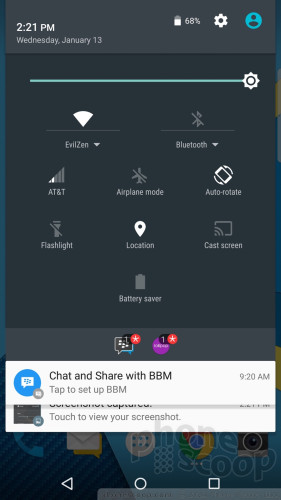
Like most Android handsets, you can control just how much content is visible on the lock screen. Choosing the "hide sensitive content" option strips out the identifying details and reduces the lock screen notifications to simpler unread message counts.
Home Screens
The Priv's home screen experience is essentially stock Android. Aside from several BlackBerry app icons and shortcuts on the home screen panels, you'd never guess this phone came from BlackBerry. Three panels are active out of the box, but you can add or subtract panels at will. I like the widget for BBM, which lets you pin your inbox or individual conversations to the home screens. The drop down Quick Settings panel and full system settings menus are completely stock.
One major addition to the Priv's experience is the BlackBerry Tab, which — exactly like the Galaxy S6 Edge — is called upon through a small tab that appears along the curved edge of the screen. The tab is accessible from most screens and apps, save for special cases such as the camera. The tab offers a quick view of your more essential communication tools. It has four main functions: it lets you see your schedule, view messages, view tasks, and reach your favorite contacts. Settings tools let you customize where the tab appears on the screen, as well as change the height of the tab and the transparency of the background. You can remove the tab from the home screens entirely if you want.
Then there's the BlackBerry Hub, which is a separate, fully-formed application for managing communications. Much like how it behaves on BBOS 10, the BlackBerry Hub lets you drill down into your call log, message inbox, BBM account, and email in more depth. Users can snooze notifications for individual accounts, or easily sort between unread, flagged, muted, and high-importance conversations. It offers an extensive number of settings for creating custom alerts, as well as prioritizing inbound messages and fine-tuning the exact appearance of emails. I find this Android variant of BlackBerry Hub easier to manage and use than the version for BBOS. It looks better, too, as it leaves more breathing room in and around text.
Between the Tab and Hub, the Priv has a useful set of productivity tools not available to other Android handsets.
Swipe shortcuts are rather neat. You can access up to three tools/apps by pressing the software home button and then sliding your finger diagonally to the left, straight up, or diagonally to the right. Users can customize which apps or functions are opened by these three gestures. The Priv also has some movement-based functions, such as muting calls by flipping the phone over.
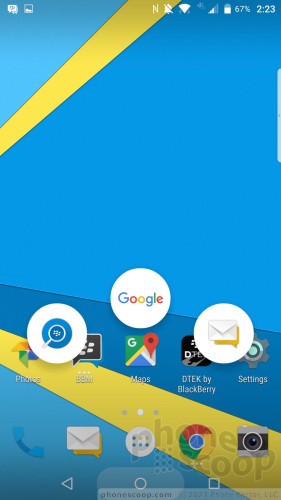
With a Snapdragon 808 and 3 GB of RAM under the hood, the Priv has plenty of power. The phone always ran quickly and smoothly. It functioned without issue.
Camera
The camera is simple to use. There is no dedicated camera button, but you can choose to assign the user-programmable key to the camera. As per the norm, you may also open the camera from the Android lock screen by swiping from the bottom-right corner. The camera takes half a second too long to open, in my opinion.
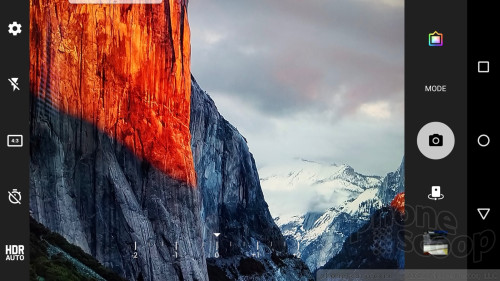
Basic tools line the left side of the screen, such as flash and HDR toggles, (both of which have “auto” settings.) On the right, you can switch shooting modes (camera, panorama, video) and apply filters (think Instagram.) A slider tool sits at the bottom of the screen for quickly adjusting brightness/exposure on the fly, which is kind of neat.
The in-depth settings are rather limited. For example, you can choose between either the 4:3 or 1:1 aspect ratios, but not 16:9. Moreover, you can't select the still photo resolution, although you can choose video capture resolution.
The camera is the one app on the Priv that's somewhat sluggish. Capturing images is a hair too slow, as focus, shutter release, and saving each shot consumes perhaps a full second or more. The only saving grace is that a long press of the shutter button will fire a burst, which improves your chances of getting the shot you want.
Photos/Video
The Priv's camera sensor captures 18 megapixels through an f/2.2 Schneider-Kreuznach lens. It produces surprisingly good shots. The Priv can't quite compete with the iPhone 6s, LG V10, or Galaxy Note 5, but it comes respectably close.
I was pleased with the majority of images I snagged through the Priv. Focus was almost always sharp, and white balance and exposure were generally accurate. The one issue I saw from time to time was grain and noise in the end results. The two-tone flash does a commendable job of lighting up your subject as long as it's within about 10 feet, and the HDR mode produces appreciable improvements in balancing exposure.
The Priv's camera is good enough that I think most people can leave dedicated imaging equipment at home most of the time.
The video mode shoots up to 4K, but offers 1080p at either 60fps or 30fps, as well as 720p HD. The default is 1080p at 30fps and it should serve most people well. The footage I captured was in focus, properly exposed, and exhibited good color representation. The Priv's video camera should cover everyday video needs without fail.
BlackBerry Stuff
BlackBerry Hub and BBM are the two main user-facing tools available on the Priv, but the DTEK app is what gave the device its name. DTEK quickly assesses the Priv's privacy settings and lets you know if you need to take additional steps to secure the handset.
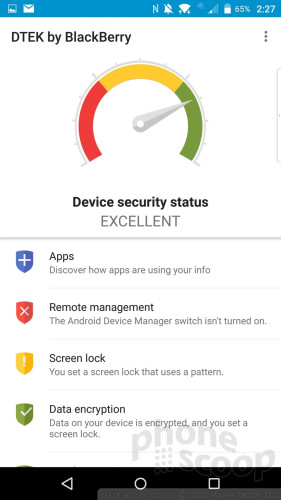
For example, before I set a screen lock for the phone it returned a result of "inadequate". Once I added the lock, the device's security status improved to "fair". BlackBerry docked me for using a pattern that it thought was too weak. Using a more complex pattern or a real alphanumeric password put the Priv's security status in the "excellent" range.
There are other factors that play a role. For example, if you check the "developer options" setting so you can access some of the core code, the Priv will dock your security status. Adding a Google account improves security, but if you choose to add non-Play Store apps you take a big hit.
DTEK is probably useless for most people. As long as you have a decently strong password protecting the phone, you've done enough. DTEK will matter more to business customers. Enabling the mobile device management tools via BES will give IT all the control and security it requires to keep employees' Privs safe.


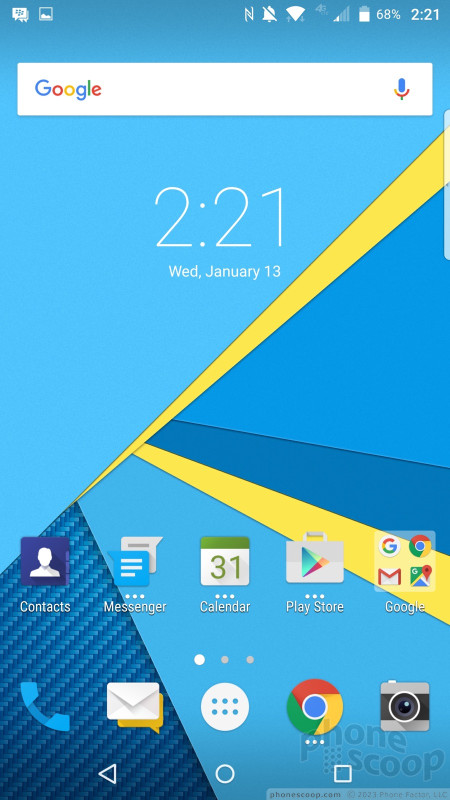





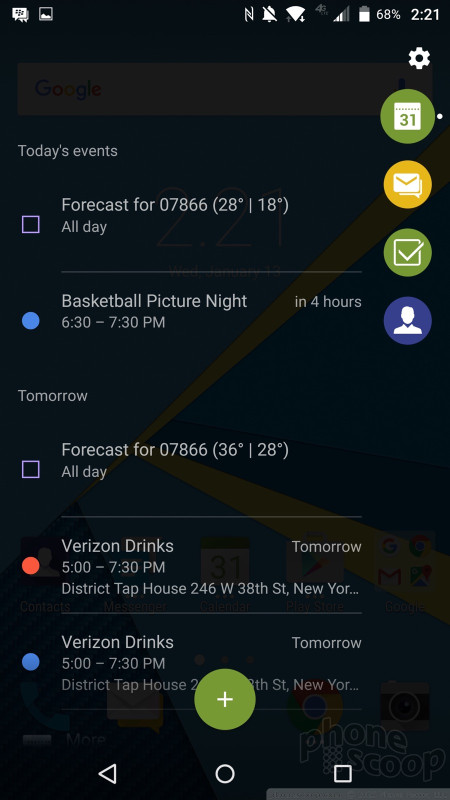




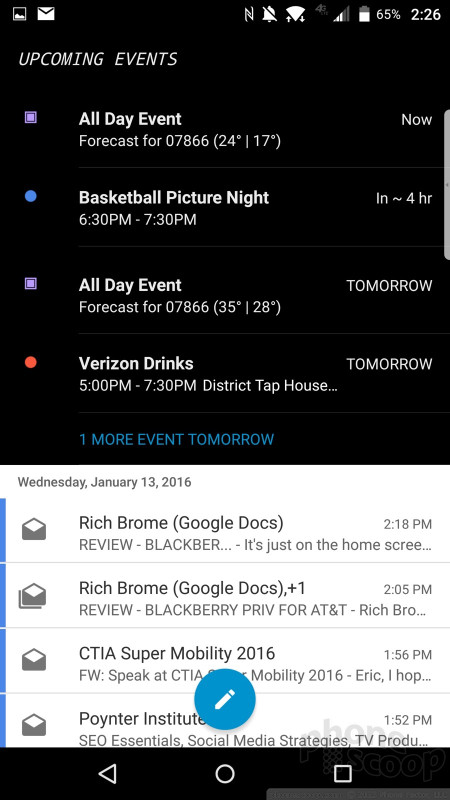
































 Hands On with the BlackBerry Priv
Hands On with the BlackBerry Priv
 BlackBerry to Cease Monthly Updates for the Priv, Launch Trade-Up Program
BlackBerry to Cease Monthly Updates for the Priv, Launch Trade-Up Program
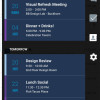 BlackBerry Overhauls Productivity Tab for Android
BlackBerry Overhauls Productivity Tab for Android
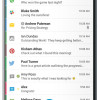 BlackBerry Expands Hub+ to More Android Phones
BlackBerry Expands Hub+ to More Android Phones
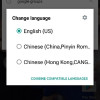 BlackBerry Delivers Significant Update to Priv and DTEK50
BlackBerry Delivers Significant Update to Priv and DTEK50
 BlackBerry Priv (GSM)
BlackBerry Priv (GSM)





