Review: YotaPhone 2
Apr 7, 2015, 11:30 AM by Eric M. Zeman

This quirky Android smartphone has two screens, one on front and one on back. The second uses e-ink to help conserve battery life. If you're into weird stuff and want a phone that goes the distance, the YotaPhone 2 is a conversation-starting option.
Form
Is It Your Type?
The YotaPhone is wholly unique, and therefore rather easy to classify. This two-screened device is for people who want to maximize battery life and perhaps spend time reading on their phone. If you're an avid consumer of books and magazines, or simply want to get the absolute most from your phone's power source, the YotaPhone 2 is worth considering.
Body
At first blush, the YotaPhone 2 is rather plain looking. It has simple, but classy lines that give it a rounded profile. I like the curved corners and the clean way the sides edges meet the front and back surfaces of the device. From several feet away, the Y2 looks like pretty much any mid-range Android smartphone.
The device has a black face, but the side and back surfaces are a dark gray that I rather like. The front panel is made of glass, while the sides are formed by a polycarbonate frame. I find the shape, color, and texture of the frame pleasing. The frame is thinnest at the left and right side edges. The back surface is formed from Gorilla Glass 3 and it has a rougher texture than the front. The look and feel of the back screen is entirely different from the main display. That's by design, so you know immediately which way you're holding it.
The Y2 is sized well. It is about the same height and width as the second-generation Moto G. I'd call the weight just about perfect. It's not too heavy, nor so light as to feel cheap. The back surface tapers a bit toward the edges, so the Y2 fits snugly in your palm. I had no trouble reaching the entire screen with my thumb when holding the phone naturally. The Y2 will easily slip into most pockets.
As noted, the front is solid black glass. The glass runs all the way to the edge. There's no real rim protecting the screen; it's entirely flat along the front surface. There are no logos, nor any physical or capacitive buttons. The Y2 relies on software buttons that come and go as needed and they work just fine. It's difficult to spot the speaker and user-facing camera, but they are there.
The left edge is perfectly clean. It's an attractive, smooth line uninterrupted by any buttons or controls. The screen lock button and volume toggle are placed on the right edge. The screen lock key is rather small and has just enough of a profile that it can be found without much effort. I wish it were placed a bit further away from the volume toggle. The volume toggle doubles as the SIM card tray. We've seen this before on other phones, like Motorola Droids for Verizon. YotaPhone's execution could be a lot better. I found the toggle was hardly functional. Travel and feedback are practically nonexistent. Moreover, I don't like the way the toggle/tray sits in the frame. It feels loose and cheap. You can eject the assembly with a paperclip or SIM card tool. The phone doesn't have a dedicated physical camera button.
You'll find the headphone jack on the top edge of the Y2 and the microUSB port on the bottom. The USB port is flanked by holes for the speakerphone.
The back is mostly covered by the e-ink screen. The camera module, complete with LED flash, is perched near the top edge. The phone is sealed up tight; there's no access to the battery, nor is there a place for memory cards. The e-ink surface has a matte finish to it, so there's no worry about getting fingerprints on it.
The Y2 isn't a perfect handset, but it's a perfectly nice one.
Performance
Screen
The front screen measures 5 inches and has full HD resolution. It's a pretty standard panel for today's smartphones. I think it looks really good. Colors are accurate and it's bright enough to be used effectively indoors and out. The resolution is nice and sharp, and the phone's graphics and icons all have well-defined borders and edges.
The e-ink panel is black and white and supports 16 shades of gray. It measures 4.7 inches across the diagonal and offers 960 x 540 resolution. You can definitely tell that the resolution doesn't match the main panel, but this screen doesn't need to be HD. It isn't as bright as the main panel, but it's visible no matter where you take it, even under direct sunlight, thanks to the electronic paper technology. YotaPhone calls it the "Always-On Display."
Signal
We tested an unlocked, international version of the Y2. As such, it is not optimized for U.S. networks. Tested on AT&T and T-Mobile's networks, the Y2 performed admirably. It was able to use HSPA+ data, but not LTE. The fastest data speeds I obtained reached 10 Mbps for downloads and 2 Mbps for uploads. More importantly, this unoptimized handset remained connected to AT&T and T-Mobile without issue. In other words, I was able to make calls when and where I needed to with no worries about dropped calls. The device did well even in areas with poor coverage, so we should expect the Y2 to perform a bit better when properly adjusted for U.S. networks.
Sound
Phone calls made with the Y2 generally sounded good. I was pleased with the results on both AT&T and T-Mobile. There was no distortion or interference of any kind. Calls were clear and had a pleasant tone. I wish the earpiece speaker were a bit louder, though, as it tended to get drowned out in noisy environments. People I spoke to through the Y2 said I sounded really good. The speakerphone was plenty loud for most spaces in which you might use it, but it was more prone to distortion and breakup. The ringers are reasonably loud, but I wish they were louder. The vibrate alert is good enough.
Battery
For this phone, the answer to this question really, really depends on how you use it. If you skip the back screen entirely and use it like any regular phone, you're going to find the phone konks out at about the same time you're getting sleepy at the end of the day. If you mix in some use of the e-ink screen (for reading messages, checking the time/weather, music playback, and managing notifications) you can squeeze close to two days out of the Y2. If you ramp up usage of the e-ink screen to a mix of about 75%, you'll see battery life in excess of two days and perhaps even three. Keep in mind, of course, that this test unit doesn't support LTE 4G, so mileage may vary a bit.
The Y2's battery saver tool is called Yota Energy, which can be set to come on when the battery reaches 5, 10, or 15% capacity. The first thing it does is disable the main screen. The entire UI is shifted to the Always-On Display. You're able to make calls, send/read emails and messages, and perform a few other basics. Yota Energy also lets you shutdown a wide variety of functions, including WiFi, Bluetooth, GPS, vibration/haptic feedback, account syncing, and so on. Yota doesn't make any specific claims about how long the battery will last once Yota Energy is on, but my tests showed the phone lasted a full day (while still making phone calls, sending messages, checking email, and the weather) with just 10% of the battery remaining.
Basics
Menus
The YotaPhone 2 runs an unmodified version of Android 4.4 KitKat, but YotaPhone committed to updating it to Lollipop later this year. (We'll discuss the Always-On display and its menu system separately.) The basic experience using the main screen is simple to master.
The lock screen, which can be secured via PINs, passwords, or patterns, includes only one shortcut, which is to the camera. The notification panel and Quick Settings menu are accessible from the lock screen, too. You can use the notification panel (one swipe down) to dismiss or act on incoming calls/messages, and the Quick Settings menu (two swipes down) to make adjustments to behaviors such as the radios and display brightness.
The Y2 has only one home screen panel active out of the box, but you can add as many as you wish. If you activate Google Now, the leftmost home screen panel will automatically house all the cards/information generated by Google's learning assistant. Android 4.4 KitKat and the preloaded apps offer a solid assortment of widgets for the home screens, as well.
The main app and settings menus are unaltered by YotaPhone. Apps are displayed in an alphabetical grid in the app menu. You can't rearrange the order, but you can create folders to manage them. The settings screen is straightforward. The only notable adjustment made by YotaPhone is the addition of controls for the e-ink screen.
I found the Y2 performed well for the most part. The phone didn't have any trouble running apps on the main screen. It never felt slow or buggy, and the device handled multitasking with aplomb.
Calls and Contacts
The YotaPhone 2 is using a recent version of the phone app from Google. When you open the app you'll see a search bar perched at the top of the screen with your speed dial / favorites arranged below. In-call options run the norm, and include tools for switching to the speakerphone or Bluetooth, muting the call, and adding a line.
The People app has three tabs for viewing your favorites, all of your contacts, or your contact groups. Searching through your family, friends, and colleagues is a breeze thanks to the search tool. The app automatically syncs with your Google accounts if you use Gmail, but also supports Exchange and IMAP. I like that the People app lets you sort between Gmail, Twitter, or Facebook contacts, if you have them synced to the phone.
Messaging
YotaPhone isn't breaking any new ground with messaging and that's a good thing. The Y2 is endowed with the standard set of communication apps, including Gmail, email, messages, and Hangouts. The latest version of Gmail handles Outlook, Exchange, Yahoo, and other email services, so it can be your master inbox if you wish.
The older text messaging app is on board, and it is rather basic for SMS/MMS. The newer Google Messenger app is available from the Play Store if you wish, or you can use Hangouts to handle both SMS and IM. I like the idea of using one app, but find Hangouts a bit confusing. There are no social networks preinstalled, and of course there are thousands of messaging apps available in the Play Store.
E-Ink Screen
There are several ways to use the e-ink screen, and how you do so is entirely up to you. It does have some limitations, however, that you should be aware of ahead of time.
Settings/UI
There are three main functions of the e-ink display: Yota Cover, Yota Panel, and Yota Mirror. The Panel provides all sorts of widget-based information and the Cover is a way to obscure the Panel if you're worried about privacy. Both are managed with a tool found in the settings and app menus called Yota Hub. It's pretty easy to manage them and Yota offers a handful of animated tutorials to help you learn the ins and outs of the Always-On Display.
The user interface is a little bit janky. You'll notice a control strip at the bottom of the screen with left and right arrows, and a home button in the middle. You can use these controls to move through the e-ink UI, or you can simply swipe left and right across the screen. The home button will always bring you back to the main screen with a short press. A long press opens up a secondary tool for other functions, such as capturing screen shots and Yota Mirror.
Yota Cover
It's best to think of the Yota Cover as the lock screen for the Yota Panel. It essentially acts as a black-and-white wallpaper with some base level notifications. The phone has a wide range of wallpapers for the phone (with access to more online) and you can set them to remain static or to change as often as you wish. In addition to those supplied by Yota, you can link the Covers function to your Instagram or Google+ feed so you can see the photos shared via your social networks. I like the concept, since the Covers act as an always-visible wallpaper.
Notifications here are a mixed bag. There are four permanent icons at the bottom of the screen (phone, messages, email, alerts). If and when there's an incoming call or message, these notifications will flash a banner across the bottom of the screen. If you've missed the call/message, the little icon will add a number so you know there's something in your inbox. What I find most frustrating is that this little set of icons can't be customized. For example, it only works with the “Email” app, and not the Gmail app. This is maddening.
The Yota Cover screen is technically locked, so you need to swipe up to unlock it. Only then can you interact with the notifications at the bottom of the screen. Let's say you have a missed call. Tap the phone icon and, rather than showing you the call log on the e-ink screen, it instructs you to turn the phone over and open the phone app on the main screen. Ditto for the messages, email, and alerts icons. With Yota Cover active, you can't see the clock or other widgets available on the Yota Panels. You have to unlock the back cover and then swipe over to see your Yota Panel information. This negates the purpose of the panels entirely as far as I am concerned.
Yota Panels
The Panels are far more useful than the Yota Cover. The Panels encapsulate the basic idea behind regular Android home screen widgets, but are meant to do so in a way that draws less power.
Yota loaded the Y2 with 14 preconfigured panels that offer a mix of information, such as calls, calendar appointments, messages, emails, and so on all arranged in various grids. It's quite easy to activate a handful of these preconfigured panels without much effort.
If you'd prefer to design your own panels, you can do that too. The Yota Hub makes it a breeze to put together custom widget panels with different grid shapes and sizes. You simply pick the basic grid for the page and then fill in the blanks with any of about three dozen or so widgets. For example, one grid has narrow bands at the top and the bottom, and a large open space in the middle. I put a big clock widget in the middle, a smaller missed calls widget on top, and the weather on the bottom. The possibilities here are really endless.
There are also several full-screen apps available from Yota, including one for the music player and a book reader. Yota was generous enough to preload a handful of classic novels that you can read right out of the box.
The widgets sometimes do little more than provide basic information and/or updates, but others can be opened into full apps. For example, there are several phone widgets for the Panels that let you open the call log, open the dialer, sort through your contacts, and make/receive phone calls all from the e-ink screen. The messaging, calendar, email, Twitter, and music widgets all have such powers.
Yota Mirror
This is perhaps the crux of the entire phone. With Yota Mirror, you can flip the entire Android UI from the main screen to the back screen. In order to activate Yota Mirror, you have to press the home button and slide your finger up. Doing this brings up a sub-menu with three options: an "X", Google Now, and screen shot. If you want the Android UI to appear on the e-ink screen, select the "X". This is hardly intuitive.
Using Yota Mirror — and skipping the main LCD entirely — lets you extend battery life to days if you choose to interact with your phone only on the e-ink screen. The caveat here is of course that you're interacting with a black-and-white version of Android. I found some of the app icons sort of bleed together, and if you have busy home screen panels they can be hard to decipher.
Yota Snap
Yota has cooked up its own take on the screen shot. First, you can take screen shots on the main screen in the regular way (hold down lock button and down volume button at the same time). On the e-ink screen, press-and-hold the home button to bring up the sub-menu, and you can take a screen shot of the e-ink screen. Last, but not least, you can access the sub-menu — by swiping up when using the main screen — to capture a shot of whatever is on the main LCD. If you do this, the screen shot flips over to the e-ink screen.
Why would you do this? Yota envisions a scenario in which your battery is on its deathbed and you need to show the gate agents your boarding pass to get on your plane. It suggests you use Yota Snap to take a screen shot of your boarding pass, which will then show up on the e-ink display, saving your battery and letting you board the plane.
It's a screen shot tool.
Performance
There is one major point worth discussing, and that's how e-ink displays work. If you've ever used a Kindle or other e-paper display, you know that they flicker a lot and are rather slow. That goes for the YotaPhone 2, as well. Navigating between screens is herky-jerky, and the screen will flicker almost every time you touch it. This is simply a limitation of the technology involved in e-ink displays.
Also, the back of the YotaPhone is not as responsive to input as the main screen, so you can expect to press some things twice.
The e-ink screen is helpful in saving battery life if you use it a lot, but the trade-off is that it doesn't have the same smooth performance as the main screen. This is something you have to know going into the YotaPhone 2.
Extras
Media
There are no surprises in store when it comes to media apps on the Y2. It offers the same Google Play Music, Movies, Books, and Newsstand apps that are installed on most Android phones. They sync well with the Play Store and its varied content. The newest versions of the apps are pretty good and work well as long as you don't mind leaving most of your content in the cloud. There are no simple music/video apps for sideloaded content, but there are many available from the Play Store. The Y2 also includes the standard YouTube application as well as an FM radio (headphones required).
Camera
The Y2 uses the newest version of Google's standard Android camera app. The lock screen shortcut is the fastest way to launch the camera, and it opens fairly quickly.
The camera has two main screens: shooting mode and menu mode. The shooting mode includes a huge shutter button and some settings, which can be accessed pressing the three little dots that appear in upper right corner. A strip of icons drops down that allow you to swap to the user-facing camera, toggle the flash and HDR on/off, turn on the framing grid, and set a timer. Pressing the shutter button captures images quickly.
If you want to capture anything other than regular pictures, you need to call up the larger menu. Slide your finger from the left side of the screen toward the center and you'll see the different capture modes that are available. They include photo sphere, panorama, lens blur, camera, and video camera.
Lens blur makes the subject of photos stand out against the background by ensuring that they're in focus, while everything else is out of focus or blurred. Lots of phones offer this type of feature, but perhaps call it something else. I think this feature is a bit hard to use, but there's a tutorial to teach you how it works. Like a Lytro camera, you can select any part of the image to be in focus after the fact (either the foreground or the background). The other shooting modes have been available to smartphones for several years.
From the menu mode screen, you can also press a little cog in the corner to adjust aspect ratio, image resolution, video resolution, and how the camera handles exposure.
It's definitely not the most user-friendly camera software ever devised, but once you get used to the layout it works quickly.
One last note: when using the camera, the Always-On Display shows a pair of eyes, as if to let others know you're looking at them and possibly taking their pictures. You won't be sneaking any creepshots with the Y2.
Photos
The Y2 has an 8-megapixel sensor and it does a fairly good job. I was generally pleased with the phone's ability to capture accurate images in a range of lighting conditions. It did well outdoors and showed accurate focus, white balance, and exposure the majority of the time. Indoor shots showed a bit more grain than I'd prefer to see. Using the flash didn't result in horribly blue images. Bottom line: you can use the Y2 to handle most of your photography needs.
The front camera captures 2.1 megapixels and does a passable job. It's not the best selfie cam in the market, but it's certainly not the worst.
Gallery
The Y2 has both the older stock gallery app and the newer Photos app from Google. You can use either app to manage your photo library, but the Photos app has surpassed the old Gallery app in my opinion. It has better editing functions and allows for automatic backups to your Google account online. Editing features include a range of effects, filters, and fun stuff in addition to basics such as crop and rotate. The new backup features let you access your photos from Google+ or Google Drive online, which is a boon for those who like to keep things organized.
Video
Both cameras can capture 1080p HD video. The main video camera does a commendable job of delivering accurate results. It consistently produced good focus, white balance, and exposure in all but the darkest spaces. I wouldn't recommend you record major life events with the Y2, but your everyday video needs are in good hands here.
Apps
The unlocked version of the Y2 we tested was free of bloaty carrier apps, but had a handful of Yota apps, such as a book reader, RSS reader, as well as chess, checkers, and Sudoku.
Bluetooth
The Y2 includes Bluetooth 4.0 and a typical assortment of profiles for connecting with your car, your PC, other phones, and of course headsets and speakers. The Y2 paired with everything without issue and all the profiles functioned as expected. I thought phone calls routed to my car's hands-free system were quite good, but music sent to my favorite pair of headphones could have been much better had Yota included support for the aptX profile (it didn't.)
Browser
Chrome is the only browser installed on the Y2 and that's fine with me. It's a perfectly good browser and renders web sites quickly and accurately. It performed well on AT&T and T-Mobile's HSPA networks. Compared side-by-side with LTE-equipped phones, the Y2 was only slightly slower to load most web sites. That bodes well for a version that's customized for U.S. LTE networks.
Clock
The lock screen has a white, digital clock like most Android smartphones, but the best way to check the time is with the Always-On Display. The e-ink screen offers a handful of clock options, and since the paper display is always on you'll always have a view of the time. As mentioned earlier, the e-ink screen is visible under even the harshest sun glare.
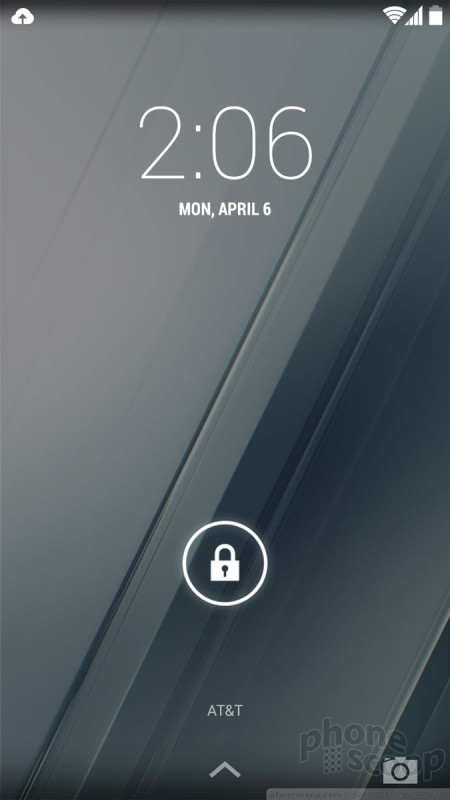
GPS
The Y2's GPS radio worked perfectly. It located me quickly and accurately when paired with Google Maps, which is the only navigation software pre-loaded. I had no trouble navigating between points. Real-time traffic alerts helped me avoid snarled traffic on the Garden State Parkway when returning home from my grandparents' house Easter evening.
Wrap-Up
The YotaPhone 2 is certainly an interesting handset. Few phones can claim to have front and back screens, which makes the Y2 a conversation starter pretty much anywhere you take it.
The Y2's design is simple, but effective. It may lack advanced materials and crazy lines, but the e-ink display provides it with a two-faced personality offered by none others. I like the hardware, which for the most part functions well. The phone is built well and comfortable to hold and use.
The main screen looks great and competes well with most handsets in this class. The phone performed admirably in terms of signal and sound quality, despite its lack of optimization for U.S. networks. I'd say the camera does slightly better than many other 8-megapixel shooters, and the media apps are fine.
Conserving battery life is the core tenet behind the secondary e-ink screen. If you use just the e-ink screen, the YotaPhone 2 delivers days of battery life, no questions asked. In an emergency, the Yota Energy tool will let you go at least a full day when the battery has just 10% left. The e-ink screen helps save energy, of that there's no doubt. The experience of interacting with the e-ink screen, however, leaves a bit to be desired. It's slow and stuttery due to the technology that makes e-ink displays work.
The YotaPhone 2 is not for people seeking the best of the best. It's main appeal should be to people who truly do worry about battery life, who like to read books on their phone, and are interested in taking a chance on something new.
Comments
No messages




























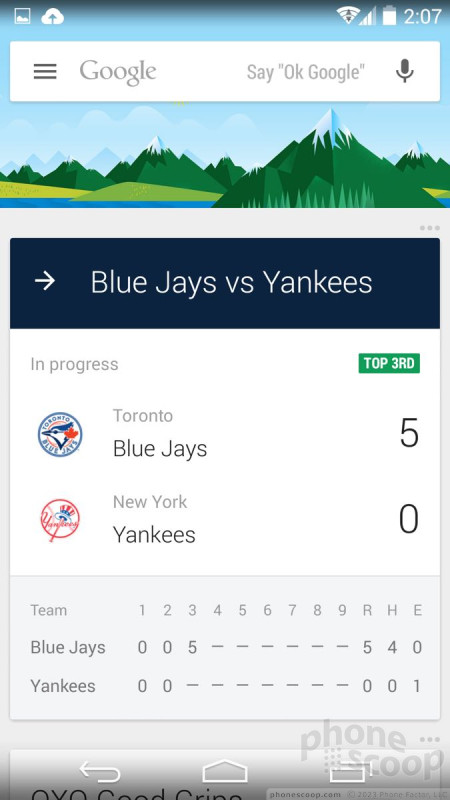







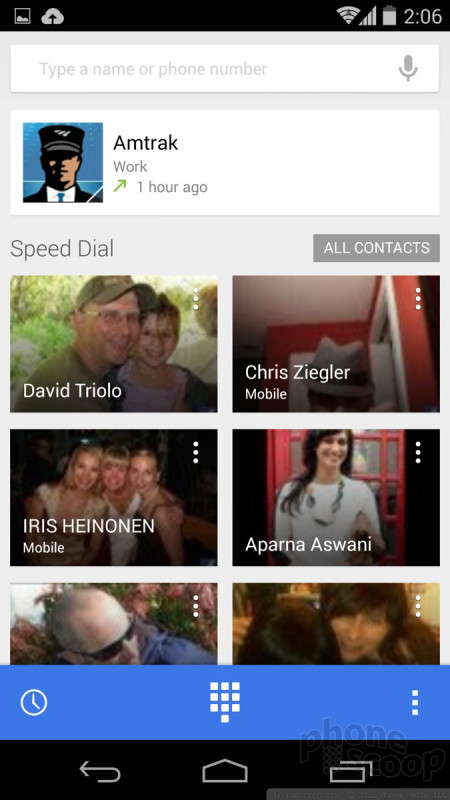




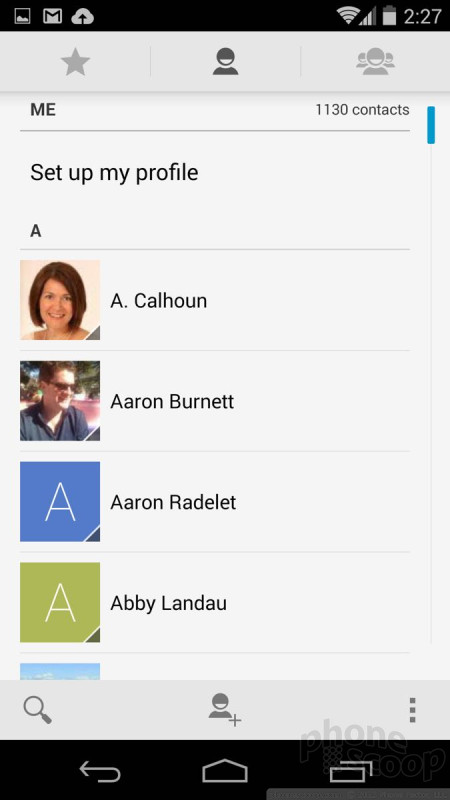




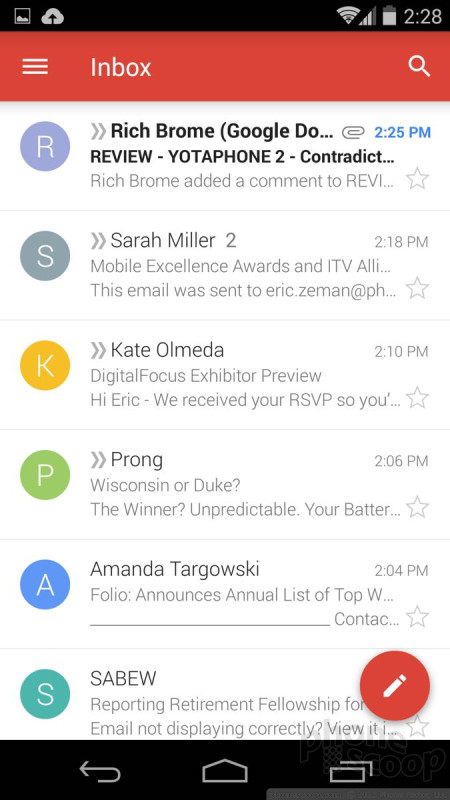















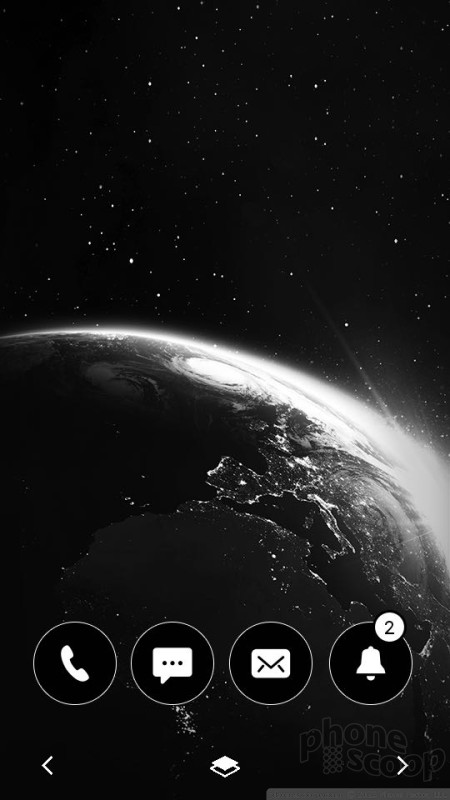



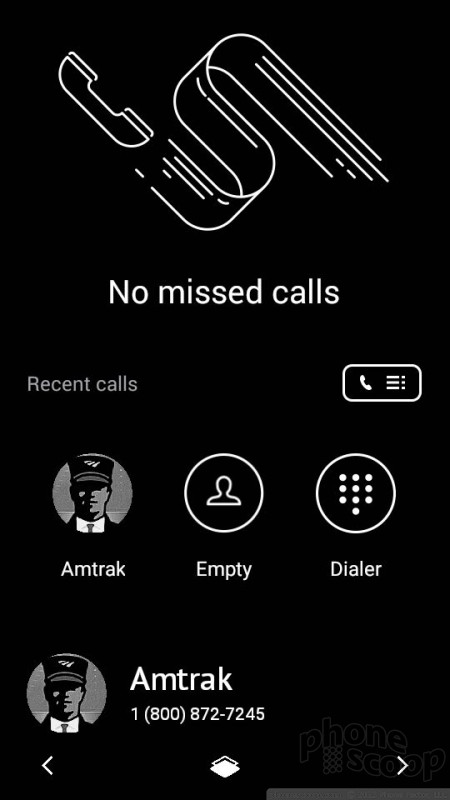












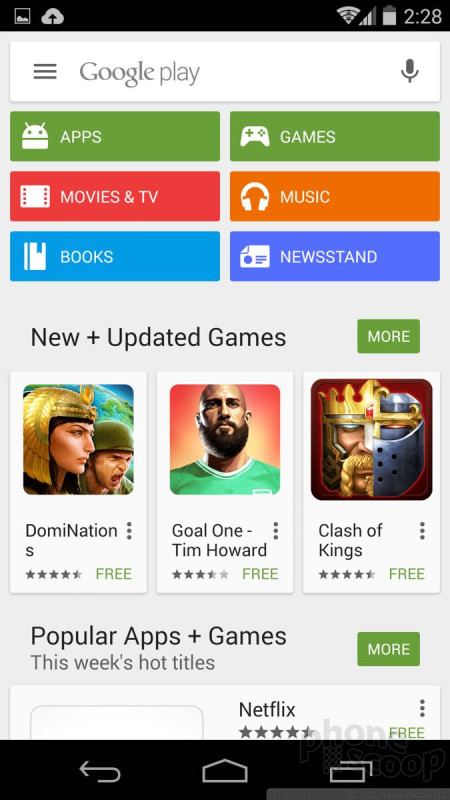
























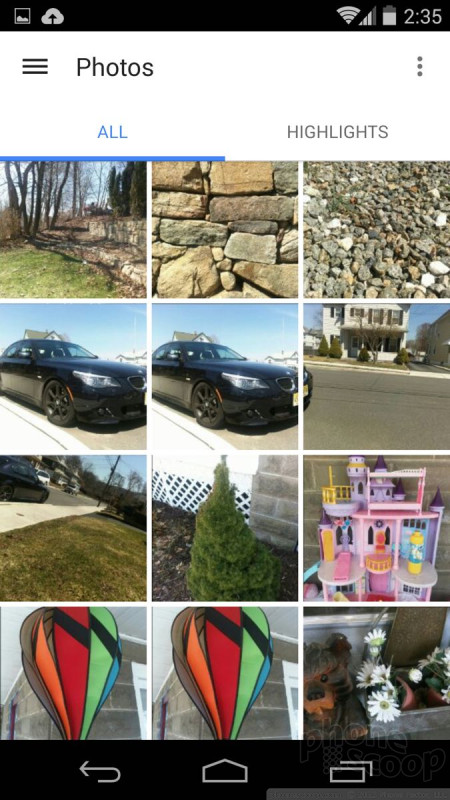





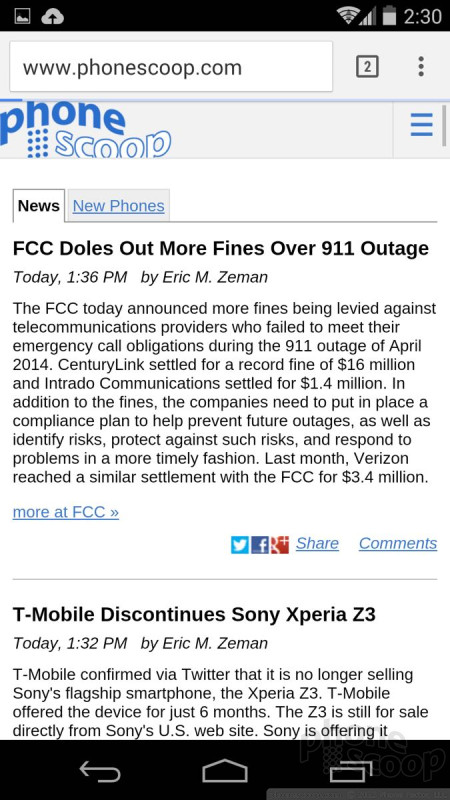



 Hands-On: YotaPhone
Hands-On: YotaPhone
 YotaPhone Upgraded With Full Touch, Better Specs
YotaPhone Upgraded With Full Touch, Better Specs
 Yota Debuts White YotaPhone, Pushes Lollipop
Yota Debuts White YotaPhone, Pushes Lollipop
 YotaPhone's Improved Dual-Screen Smartphone Goes On Sale
YotaPhone's Improved Dual-Screen Smartphone Goes On Sale
 Yota YotaPhone 2
Yota YotaPhone 2









