Review: Kyocera DuraXV for Verizon Wireless
Feb 3, 2015, 11:30 AM by Eric M. Zeman

Kyocera's latest handset for Verizon Wireless is the rugged and waterproof DuraXV. This capable flip phone is tough, but offers only basic functionality.
Form
Is It Your Type?
The Kyocera DuraXV is a rugged clamshell. This waterproof phone is best suited to those needing something tough enough to withstand abuse day in and day out. If you're looking for a smartphone, look elsewhere; the DuraXV is about covering the basics.
Body
Kyocera has been churning out ruggedized, waterproof handsets for a long time. The DuraXV takes a page from the 2012-era DuraXT. It's a tough-as-nails flip phone that offers essential communications tools and few frills.
Rugged handsets are quite often bricks. The XV is meaty, but it's not overly blocky and large. Kyocera gave it a space-age look. It's got different angles, textures, and surfaces running in every which direction. The front is perhaps overly busy, while the back is as plain as it gets. Like Vin Diesel or Danny Trejo, it looks tough even from a distance. You don't want to mess with it unless you want your teeth knocked in.
I like its relatively compact size. I had no trouble wrapping my hands all the way around the XV. Its rounded edges make it comfortable to grip and use. The XV has a nice weight to it. It's hefty enough so you trust it, but not so heavy that you dislike carrying it around. The materials are all heavy duty plastics that are fitted together tightly. There's nothing refined about it; it favors function over form. You can get away with sticking the XV in your pants pocket, but you may prefer to attach it to your belt with a holster.
The front of the phone has a lot going on. There's a large camera module close to the top with an LED flash offset to the left. There's a large indentation with a red frame around a small external display. There are some exposed screws and what looks to be a metal cheese grater forming the phone's chin. In actuality, the cheese grater is a plastic speaker grill.
Buttons and controls are placed strategically on the side and top surfaces. The volume toggle, for example, is on the left edge very close to the top. It's a short nub of a button. It's easy to find and use, but it's practically impossible to tell up from down when wearing gloves. Travel and feedback is solid. The USB port is also on the left side. It's covered by a heavy duty hatch with a gasket to keep water out. The hatch is easy to interact with. The headphone jack is on the right side and is also protected by a thick hatch. The hatch is so big it almost qualifies as a plug. There's a small menu button on the top as well as a speakerphone button. They are both somewhat hard to find and use even without gloves. The buttons are nearly flush with the top edge and have minimal travel and feedback. Using them with gloves on was all but impossible.
There's a nice groove separating the two halves of the phone, which means it's easy to flip open whether or not you're wearing gloves. The top swings open with a satisfying "thunk" thanks to the spring-assisted hinge. The hinge is solid and strong.
The numerical dialpad and navigation controls are arranged as we've come to expect on feature phones. The large buttons and generous spacing make most of the keys easy to find and use. The navigation cluster is fairly good. The d-pad is about the size of a quarter; it has a raised, flat edge that makes it easy to find even with gloves. The four directionals all offer great travel and feedback. The central "OK" button also works flawlessly. Surrounding the d-pad are two soft keys plus dedicated camera and speaker buttons. These four buttons are smaller than the others. They are easy to use barehanded, but less so with gloves on.
The dial-pad buttons have a nice shape to them, which makes them easy to tell apart. Travel and feedback is great on all the buttons.
The back cover is removable, but you'll need a coin to loosen the screw first. The battery cover is fitted tightly and includes a gasket to keep water out. With the cover off, you can remove the battery, access the SIM card, and even add a (bigger) memory card.
The Kyocera DuraXV is a really usable phone.
Performance
Screen
Like most flip phones, the XV has two screens: an outer display for notifications and an inner, main display. The outer screen is a monochrome job with just 102 by 90 pixels. It's just big enough to display the clock, battery and signal indicators, and date. If you have incoming calls, messages, or other alerts they are visible here. The screen works great indoors, but I had a little trouble reading the time with the small screen outside under the sun.
The main screen measures 2.4 inches across the diagonal and has 320 x 240 pixels. Pixels are easy to see with the naked eye and text/icons look a bit rough along the edges. It's a bright screen, though, and I was able to use it indoors and out without trouble.
Signal
The XV is limited to Verizon's 3G network. It doesn't support LTE high-speed data, but you don't need LTE for a feature phone like the XV. The XV can, however, roam on GSM networks if necessary, which could be helpful if you travel. The XV did a great job remaining in touch with Verizon's 3G network. It remained connected in areas with crummy coverage and had no trouble making calls even when the phone showed no bars of coverage. The XV didn't miss any calls and didn't drop any calls while I tested it. With naught but 3G, data speeds are nothing to get excited about. But you won't be streaming YouTube with the XV, as it's not that kind of phone.
Sound
The DuraXV uses Kyocera's Smart Sonic Receiver technology, which forgoes normal earpiece speakers and uses tissue conduction to make calls audible through hats, helmets, and other headgear. I had no trouble hearing calls in any environment thanks to the Smart Sonic Receiver, including outdoors near a roaring snowblower. It worked perfectly through all sorts of headwear and was loud enough for most places you might take it. Quality of calls was average. I heard some noise here and there and voices sounded a bit robotic. I was told I sounded "scratchy" through the XV. The speakerphone is plenty loud, but it sounds like you're talking through a sock. I found voices were hard to discern from time to time with the muffled sound. You can use the speakerphone indoors with no trouble, but you're better off using the earpiece when outdoors, in the car, etc. Ringers and alerts are very, very loud, and the vibrate alert easily woke me from a sound sleep.
Battery
The XV delivers two or more days of battery life with ease. With no LTE, a small screen, and a humble processor, the XV doesn't have anything aboard to suck down the power. The 1,500 mAh battery is more than up to the task of handling calls, sending messages, taking photos, and doing some light browsing throughout the day. This is typical behavior for feature phones and is one of their many benefits compared to smartphones.
Basics
Menus
The XV runs Brew MP and is configured just like every other Verizon Wireless feature phone released in the last few years. It's a basic UI that makes heavy use of the d-pad for navigating through the various menus and screens.
You don't have to worry about unlocking the main screen. When the phone is flipped open the screen comes on, period. The home screen doesn't offer much. You can stick a wallpaper of your choice there and slap a clock on it. Otherwise, all it does is provide access to the messaging center, main menu, and contacts apps thanks to shortcuts at the bottom of the screen.
The main menu is arranged in a 3x3 grid of icons, but you can choose to view it as a list or in tabs. You can also rearrange the items placed in the main menu, which is rather nice, as well as add/remove which items are shown. Once you select an item from the main menu, everything descends into lists and more lists. I dislike the lists and find them a chore to wade through.
The only notifications you get are when there's an incoming call or message. The notifications are shown on the outer display when the phone is closed. If you have the phone open, notifications will interrupt whatever you're doing and must be dismissed (or answered) before you can continue.
I was disappointed to see only three themes available on the XV: black, steel (gray), and white. These are rather boring and staid. Other than that, however, you can do quite a lot to customize the experience to suit your tastes and needs. For example, the d-pad directions can serve to open whichever apps you want, and there are myriad wallpapers, ringtones, clock settings, and so on. The XV's lightweight menu system isn't the fastest in the world, but it gets the job done.
Calls
WIth actual buttons and send and end keys available, the XV makes calling a snap. You can assign favorites and shortcuts to the number keys, of course, and dialing in numbers is a cinch. It's nice to have dedicated buttons for initiating and cancelling calls. You can also answer calls by opening the flip and end them by closing the flip.
In-call options are fairly decent. You can mute calls or send them to the speakerphone, of course. But if you want to use a Bluetooth headset, you need to have it paired and connected before making/receiving calls. You can, however, take notes, send messages, and browse through your contacts while on the phone.
Contacts
The contact app sucks. It's functional, but it's not user-friendly. Adding names and numbers via the numeric keypad is ultra frustrating and time-consuming. Your best bet is to save whatever contacts you have online and have Verizon sync them for you. There is a rudimentary search tool to help jump through your contacts faster, and you can lock/unlock contacts, as well as save them to the SIM card if you wish. There are a wide range of pre-programmed Verizon numbers on board to help you with your account. Each contact card can hold various numbers and addresses.
Messages
Feature phones aren't meant to be messaging powerhouses and that's clearly evident on the DuraXV thanks to its lack of such tools. There's a basic SMS app on board for sending messages, of course. It's clunky to use and requires a lot of button presses. There are no email clients on board, but the DuraXV does have links in the browser to web-based email services such as Yahoo!, AOL, and Hotmail. At best, these are an option for reading emails from your phone. (You can choose to download an actual email app, but it requires a $5 monthly fee to use.)
Then there's social networking. You'll see Facebook and Twitter listed in the menu, but these aren't real social networks. Instead, the DuraXV is using Facebook and Twitter's SMS tools so you can update your status or send a picture from your phone. That's all you can do; there's no such thing as surfing your news feed. (Again, the DuraXV is not a smartphone.)
Extras
Media
Feature phones have limited media powers. The DuraXV's are limited to music playback. There's a basic MP3 player app that can access music you've stored on the microSD memory card. It works with headphones or through the speaker. The MP3 player is decent enough for listening to tunes. You can also browse Verizon's over-priced selection of ringtones and popular hits online, but interacting with the browser-based store is a pain in the rear. I am going to give the DuraXV demerits for not including an FM radio. The phone can only play back video you've captured with the phone itself.
Camera
A dedicated button on the keypad launches the camera in a jiffy. The camera offers a lot of tools to customize the experience, but they are buried under layers of menus and submenus.
The viewfinder fills the upper two-thirds of the screen, while the lower third is reserved for the control panel and status indicators. For example, you can see at a glance what the flash is set to, what the zoom level is, what the resolution is set to, and where images will be stored. If you press the d-pad left or right, you'll zoom in or out. If you press the d-pad up or down you'll increase or decrease the exposure. There's no quick way to adjust the flash. The left soft key opens the photo gallery, and the right one opens the camera options.
If you explore the options, you'll learn you can adjust white balance, brightness, contrast, color, resolution, and add color effects. Autofocus can be turned on or off, and the flash can be set to auto, on, off, or 'only this shot', which is actually very handy.
The camera software is far from advanced, but the DuraXV isn't a high-end imaging phone. My biggest disappointment is how long it takes the camera to focus, take, and save each shot. It's painfully slow. This can lead to missed or blurry shots. You can circumvent the issue by turning autofocus off, but then you're rolling the dice with the sharpness of your photos.
Photos
The DuraXV has a 5-megapixel camera. By default it's set to the 4:3 aspect ratio. You can choose to crop it to 16:9 (wide-screen) at 3.2 megapixels. For a feature phone, the DuraXV doesn't do half bad. Exposure and white balance were pretty much spot on all the time. The biggest issue is focus. I had problems with autofocus turned on and off. Of course, most people who purchase a rugged flip phone aren't looking for spectacular performance from their phone's camera.
Video
Don't even bother with video camera. I mean, you can use it in a pinch to get the point across, but with a max resolution of 320 x 240 it simply doesn't deliver good results. Videos were hella grainy, but exposure and white balance were accurate. Seriously, this is for emergencies only.

3GPP2 / MPEG-4 format (viewable with QuickTime)
Gallery
I found the gallery frustrating to use and its features severely constrained. The basic view is a grid of your photos, but you can change it to a list view if you want. There are no editing features, but you can send photos to others via MMS, or the MMS-based Facebook/Twitter tools. You can create a slideshow, set photos as wallpapers, and manage where the photos are stored. That's it.
Apps
The DuraXV comes with a limited set of tools. There are no real apps installed, but there's a basic, Brew-based app store available for content and games. The apps are simple and costly. There is a plethora of games, but many of them cost $3 to $6 (more than many smartphone games do.) There are some tools available in the App Store, as well as a lot of subscription services.
Bluetooth
The DuraXV's Bluetooth radio is fine for connecting headsets. Pairing was a bit cumbersome, but once connected, calls sounded very good when routed to my favorite headset. The phone supports A2DP, but it didn't work properly as far as I could tell. I was able to pair with stereo speakers and headphones, but I heard mono — not stereo — playback.
Browser
Believe it or not, the DuraXV has Opera Mini on board. Score! It offers about the best browsing experience you can get from a feature phone. Tools like speed dial (for favorites) and a drop-down menu that lets you send/share URLs, search pages, and save images make it a powerful little pocket pal. Navigating is still a pain with the d-pad, but Verizon's 3G pushes page updates fairly quickly.
Clock
The external display is a fine little watch replacement most of the time. You can choose a digital or analog clock and I was able to read rather easily indoors. The little screen is hard to read in direct sunlight.
Toughness
As mentioned, the DuraXV is rugged and waterproof and can handle a fair amount of mistreatment. I tossed it around in my snowy backyard, dropped it a whole lot, threw it down the street, and drowned it in water. As long as the ports are closed up tight, the DuraXV can survive up to 30 minutes in two meters of water. It didn't mind sitting in my full sink for a while, nor taking a shower, or sitting in a snow bank for an hour. With the flip design, you have to be sort of careful with the hinge, but it's like a hockey puck when closed.
Wrap-Up
The Kyocera DuraXV is a solid, if somewhat simple, handset for Verizon Wireless customers. The phone delivers the goods if you're looking for a tough feature phone.
The handset is modern looking and made of durable materials that feel good to use. The size and weight are good, and the various buttons and controls work well for the most part. The DuraXV lives up to its IP68 rating and can survive a lengthy swim in addition to some hard knocks.
Call quality is decent, signal performance is excellent, and battery life is outstanding. Calls are aided by Kyocera's Smart Sonic Receiver technology, the 3G radio delivers acceptable data speeds, and there's no reason to complain about 2+ days of battery life.
The Brew software is dated and clunky, but it gets the job done. I wish the camera software and other apps were a bit more advanced and easier to use, but I understand the limitations of feature phones. The camera is acceptable for those random one-off shots you might take during the day, but won't replace a standalone camera. Then again, if you're considering the DuraXV you probably already know that.
The Kyocera DuraXV doesn't aim to be much, but hits the sweet spot with its feature set.
Comments
PTT-capable, no PTT button?
The Specs & Features page shows this phone to be PTT capable, yet there is no PTT button on the side (as their is will all of Kyocera's rugged flip phones on Sprint).
If there is no PTT button on this simple, rugged flip phone, how does it do PTT?
Which then begs the question, does anyone actually use Verizon PTT anyway?
Just curious what I'm missing.
Just for historical perspective, compare this review of the Dura-XV to the old Moto i580 (two links below: User reviews at Phonescoop, Editor's review at CNET):
https://www.phonescoop.com/phones/user_reviews.php?p ... »
http://www.cnet.com/products/motorola-i580/ »
Despite having the i580 as the high-water m...
(continues)
Like Vin Diesel or Danny Trejo
No better words to describe a Rugged phone! Suddenly, I feel like reading your reviews.
Clunky?
In my opinion, "clunky" best describes a feature that requires a minimum of three key presses to access, then requires a second or two to load. Once you set your shortcuts on phones like these, one button press gains you instant access to the feature you wish to utilize.


















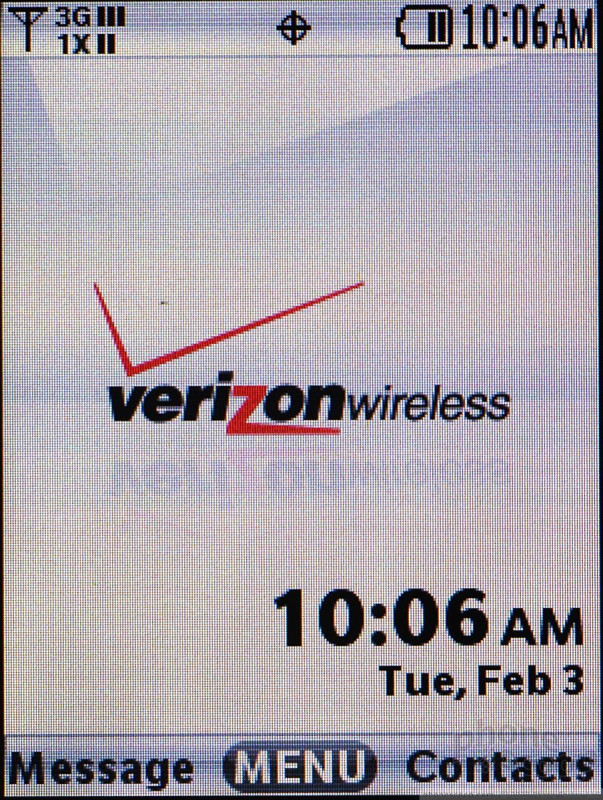





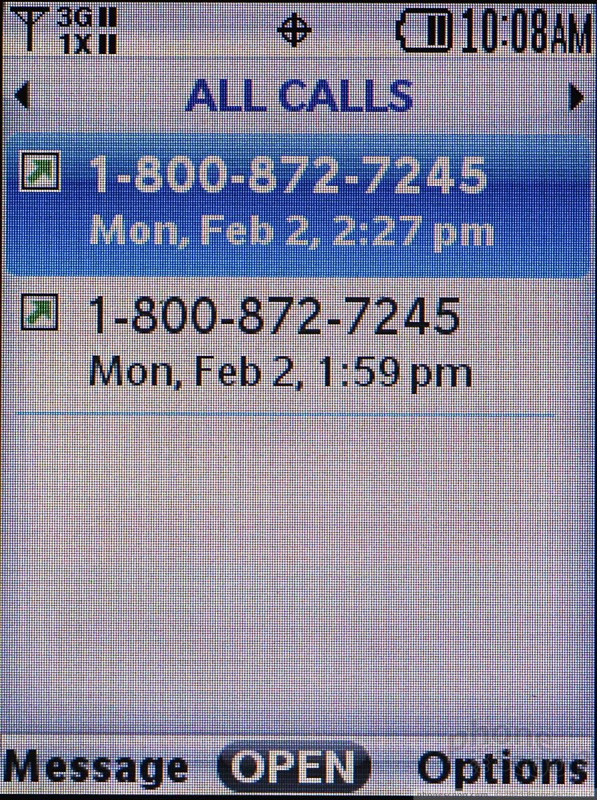




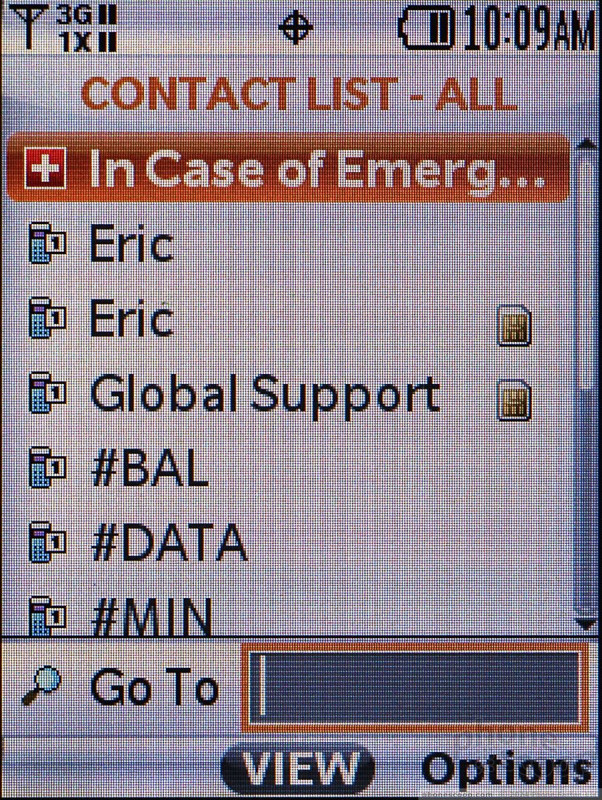














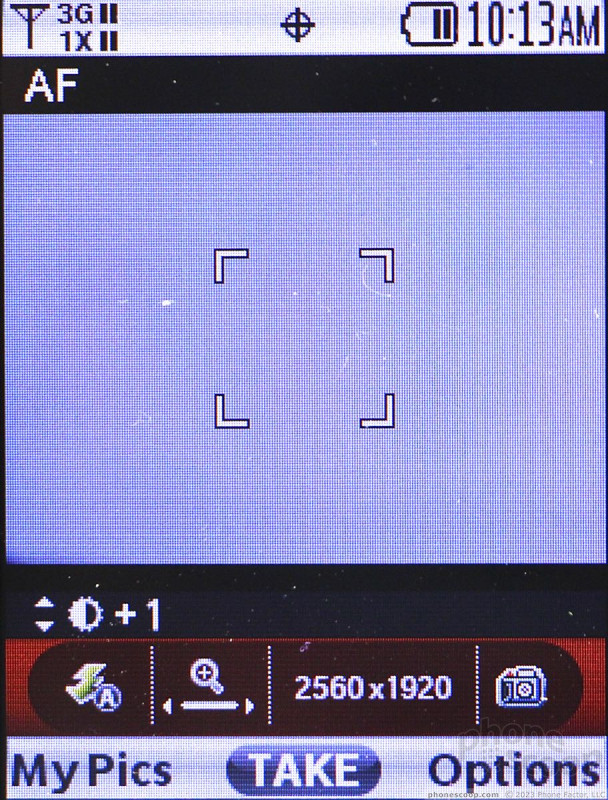













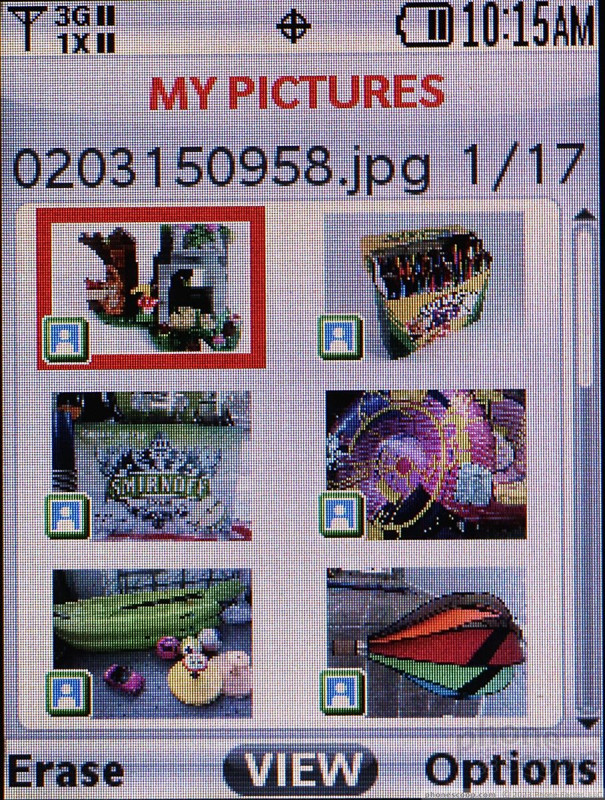




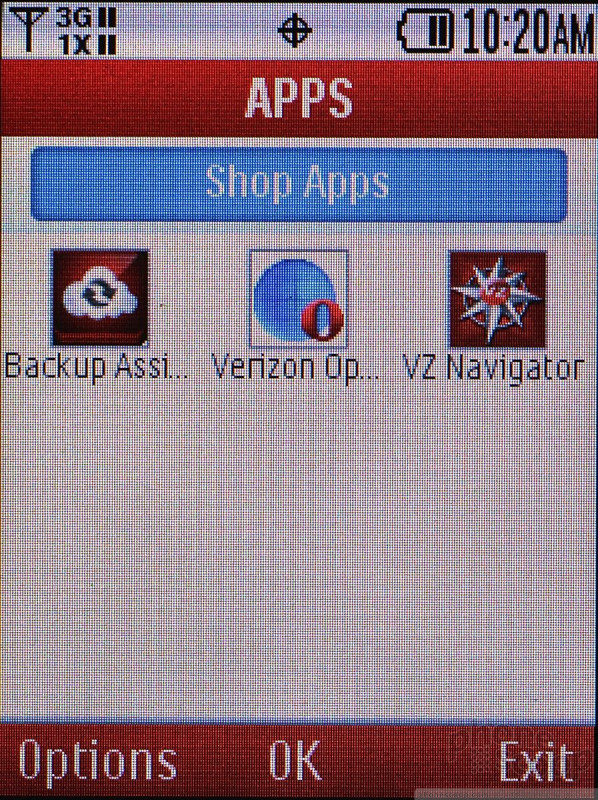




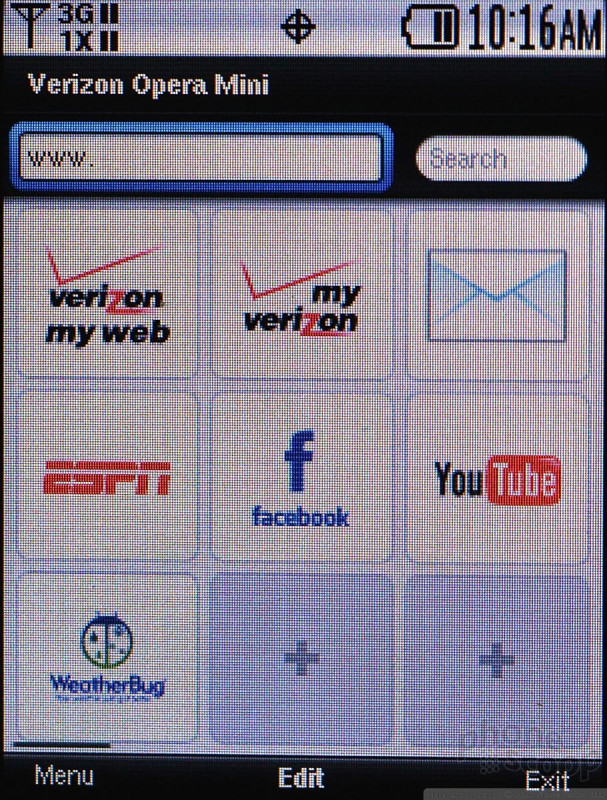




 Verizon Now Selling Kyocera's DuraXV Handset
Verizon Now Selling Kyocera's DuraXV Handset
 New Bluetooth Dongle Lets Any Phone Message via Satellite
New Bluetooth Dongle Lets Any Phone Message via Satellite
 Motorola Gets Serious About Foldables with New RAZR Lineup
Motorola Gets Serious About Foldables with New RAZR Lineup
 Kyocera Brings DuraForce Pro up to Date
Kyocera Brings DuraForce Pro up to Date
 Verizon Continues Updating Rugged Lineup with Sonim XP10
Verizon Continues Updating Rugged Lineup with Sonim XP10
 Kyocera DuraXV / DuraXV Plus / DuraXA
Kyocera DuraXV / DuraXV Plus / DuraXA









