Review: Motorola Moto E
Media
Again, only the stock Android media apps are present and accounted for. You can take advantage of the Google Play Store to shop for music, movies, TV shows, books, and magazines. The E comes with all the ancillary apps that are used to interact with each type of content (Play Music, Play Movies, Play Games, Play Newsstand, Play Books). The E also includes YouTube and an FM radio (headphones required.) There are no other installed music nor video services, but naturally the app store has plenty from which to pick.
Camera
The E uses the Motorola-made camera application. It has a bit of a learning curve; it isn't as easy to use as the camera apps designed by HTC or Samsung.
The general camera user interface is little more than a blank canvas. There is but a single button on the screen for the video camera. There's no shutter button. Just press the screen and the E will quickly focus and fire off a shot. Press the video camera button to capture video.
All the settings and controls can only be accessed by swiping from the left side of the viewfinder towards the center. This opens the control wheel that has all the options. The Moto E includes HDR (which can be set to come on automatically, a rare and handy feature) and panorama shooting modes. Users can set exposure by dragging a bracket around the screen, but the only other camera features are geo-tagging and switching the aspect ratio between 16:9 and 4:3.
I dislike the E's zooming tool. Most phones employ the time-honored pinch-to-zoom function. With the E, you drag your finger from the top of the screen down to zoom in, and drag your finger from the bottom to the top to zoom out. The E carries over the X and G's burst shot function. Press the screen and hold, and the E will focus and then fire off about one shot per second until you take your finger off the screen.
The camera is one app that suffers from the slower processor. It isn't quick to open, and everything about it just feels slow. There is a noticeable pause between when you press the screen to capture an image and when it actually clicks the shutter. Further, there are no scene modes, nor control over ISO, and white balance. It's rather limiting if you like to take creative control over the camera. That said, it is worth mentioning there are alternative camera apps in the Play Store.
Photos
The Moto E's 5-megapixel sensor surprised me. Bereft of features the E may be, but the camera often takes good pictures. Focus, exposure, and white balance were nearly always accurate. The default setting is for the HDR tool to work automatically, and I think this is the key behind some of the shots below. The picture that looks down my stone wall toward the trees is a hard one for most cameras because the wall is bright and the trees are dark. The Moto E balanced it out perfectly the first try. Indoor shots were surprisingly clean (i.e., no grain), but you're limited by the E's lack of flash.
Video
The E can capture video at a max resolution of 480p. I found that focus was often good, and exposure and white balance accurate, but the results are grainy has heck. Worse, the E overreacts to motion, meaning most results are a jittery mess. As good as the camera is, the video camera stinks. It might be acceptable for basic stuff, but if you really value video you'll need to use something else.
Gallery
The gallery app is the same one that comes with most Android devices. It doesn't offer anything new or different compared to other Android Jelly Bean phones. It's acceptable for managing photo albums and sharing photos with social networks. It also has a some simple editing features, such as crop, rotate, red-eye reduction, and filters that help correct color, exposure, and other issues.
The E also has the newer Photos+ app, which interacts only with photos that you've shared on Google+. It has its own editing features and can employ the "Auto Awesome" tool to improve photos and create animated GIFs from your burst shots. I'm tempted to say use the Photos+ app instead of the aging gallery app, if only because it can be used to automatically back-up your photos.
Moto Alert
Moto Alert is a new app from Motorola that does pretty much what its name suggests. It is targeted more at seniors than anyone else. The app serves two functions. First, it can be used to send emergency alerts or make emergency calls. These need to be set up ahead of time. For example, if I've been in an accident or need help - but I can't speak - Moto Alert can be used to send a "please send help" text message to trusted contact or to call local 911 services. Moto Alert can also be used to leave a trail of digital bread crumbs for others to follow. For example, the owner can set the app to send a quick "I'm still OK!" text message to family members every 30 minutes to let them know your drive across state is proceeding without issue.
I found the menus to be a bit confusing during the set-up stages. There are perhaps too many options, and the really small fonts won't be helpful to those with poor vision.
Moto Assist
Moto Assist is a tool meant to help prevent distractions from bothering you in several different scenarios. On the Moto X and Moto G, the app monitors driving, meetings, and sleeping. The E drops the driving feature, however.
The meeting and sleeping functions are essentially the same and are meant to help prevent interruptions. They both need to be turned on manually (i.e., setup and turned on / scheduled), and don't start automatically. During meetings, for example, the E can be set to silent, allow favorites to ring the phone, or to ring when the same number calls multiple times. It can also send auto-replies.
The sleeping mode is a bit less feature-rich and only silences the device between set hours. Again, though, it will ring if a predetermined favorite calls, or when the same number calls multiple times.
Migrate
The E has a feature called Migrate that is meant to help you transfer all your content from another device to the E. It works with media, call and text history, as well as SIM contacts. The tool makes use of a QR code scanner to pair the two devices and then uses Google's servers to migrate the data between the phones. It makes it pretty easy to send data to your new device.
Bluetooth
The E's Bluetooth radio worked as it should. I was able to connect to other devices - including PCs, phones, headsets, and my car - without trouble. Quality of calls sent to Bluetooth headsets was below average in terms of quality and volume. Music sounded decent through my favorite Bluetooth speaker.
Browser
The E includes only Google's Chrome browser. I find Chrome to be the best choice for Android handsets, but there are plenty of alternatives in the Google Play Store. Chrome worked perfectly at rendering web sites over AT&T's network, but they were pretty slow to load even under the best signal conditions.
Clock
The E has a thin digital clock that's positioned near the top of the screen. As I've said in other reviews, you need to choose your wallpaper carefully. The clock is readily visible on dark backgrounds, but can become lost in light wallpapers. It can't be customized.
GPS
Google Maps is the only navigation software included with the E. The app itself is a known entity and offers a wide range of useful features for navigation and search. The GPS radio interacted with Maps well enough, but was slower than I would like. The E often took about 20 seconds to find me and was never more accurate than about 25 - 50 feet.


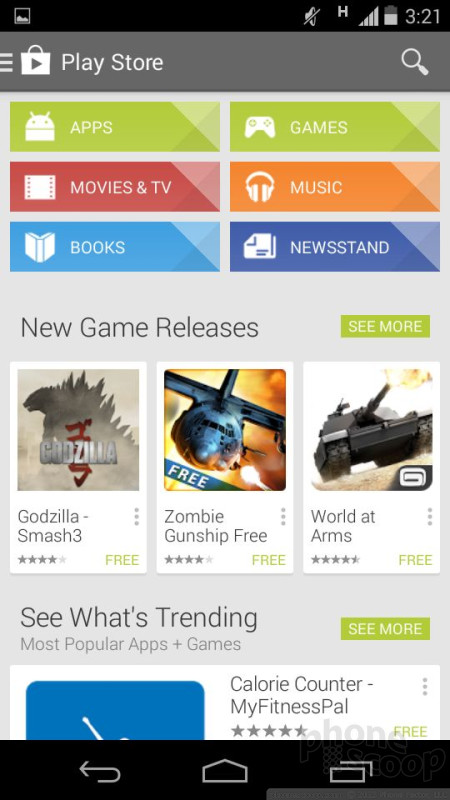
























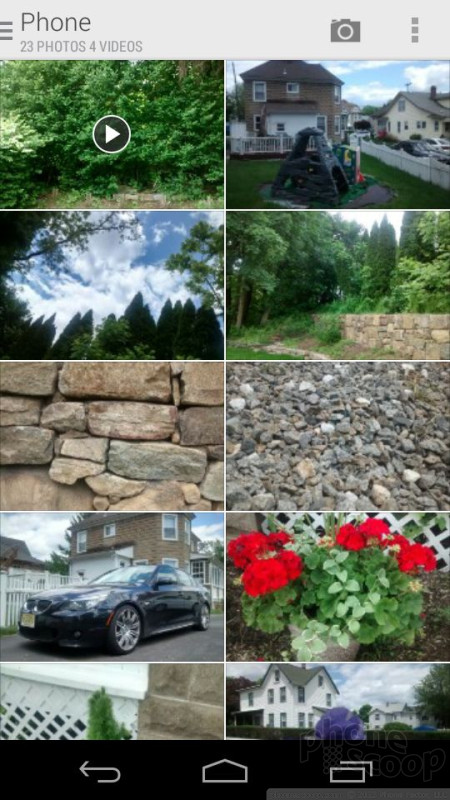




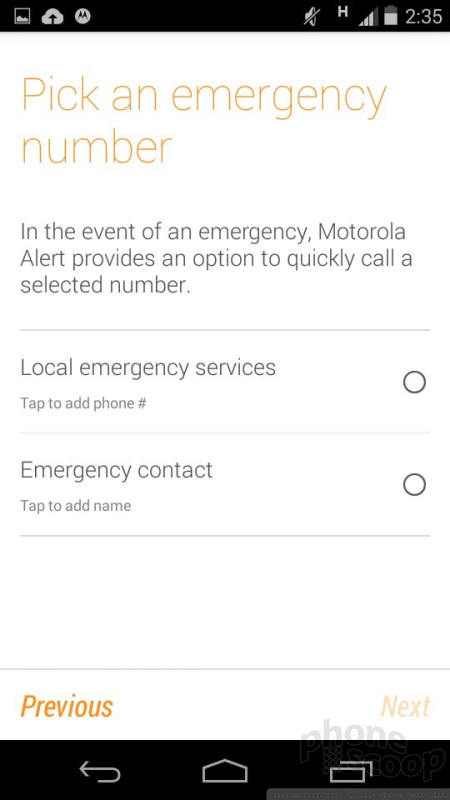





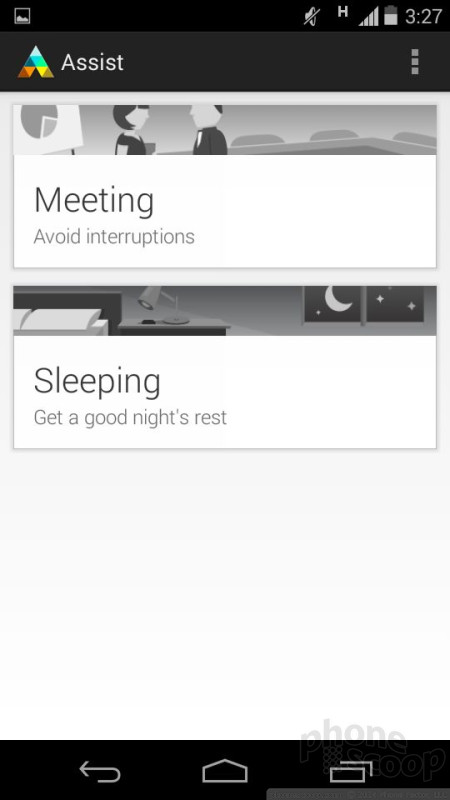




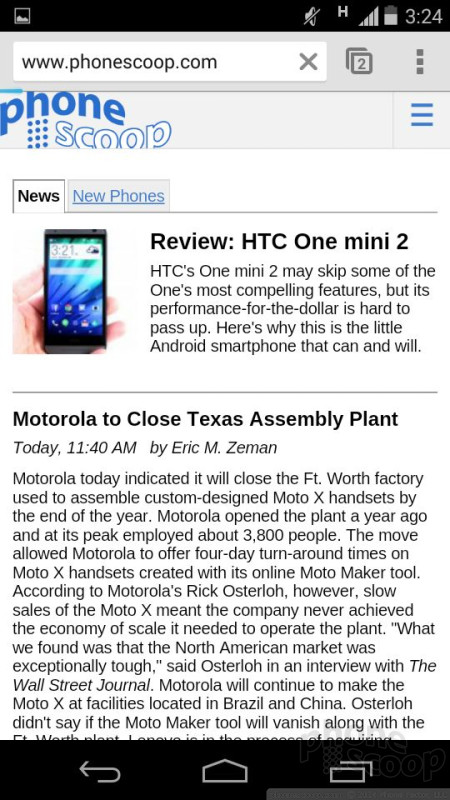



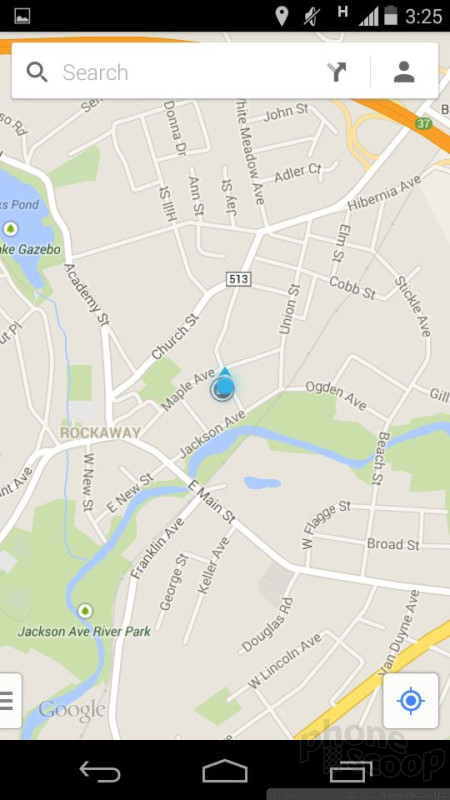




 Hands-On: Motorola Moto E
Hands-On: Motorola Moto E
 Motorola Redefines Entry-Level Smartphones with Moto E
Motorola Redefines Entry-Level Smartphones with Moto E
 Metro's Latest Entry-Level Phone is the TCL ION X
Metro's Latest Entry-Level Phone is the TCL ION X
 Motorola Updates its Most Affordable Phones
Motorola Updates its Most Affordable Phones
 Motorola Moto E (GSM, 1st gen.)
Motorola Moto E (GSM, 1st gen.)






