Review: Samsung Rugby III for AT&T
Menus
The RIII has a standard feature phone menu system. There is a single home screen that shows signal/battery indicators, the time, incoming alerts, and provides access to the other menu screens. The left soft key option opens up a shortcut list of apps to which you can jump. The right option takes you to the main menu.
The main menu is a grid of icons, some of which are apps/services, and some of which are folders to yet more apps/services. It is organized about how you might expect, with features such as the browser, messaging, email, and GPS at the top level, and other items, such as apps and media content buried further down. The main menu can also be viewed as a list. All of the secondary menus are lists by default.
As with all feature phone menu systems, it requires a lot of futzing with the d-pad to navigate through the pages, lists, and folders. Speaking of the d-pad, the direction keys can be programmed with shortcuts to launch certain apps, such as the browser or messaging tools.
The one novel feature is the dedicated multitasking button. Pressing it from within any app opens a little dock at the bottom of the display, which provides access to the phone, messaging, browser, music, gaming, and downloaded apps. This task tool can also be used to "end all" running apps.
Customization options run the typical set. Owners can change the wallpaper, background and font colors, etc.
Bottom line, if you've ever used a feature phone before, you'll feel right at home.
Calls/Contacts
The "Enhanced PTT" service available on the RIII means it works as a walkie-talkie just like Sprint's DirectConnect devices do. The tools for setting up PTT contacts and calls are all straightforward and don't take any extra time to learn. The dedicated PTT button on the side of the RIII opens the PTT calling app and away you go.
The regular phone app is dead simple to use, as it should be. It supports speed dials and the call log tool can be used to save numbers to the address book, reply via SMS, set up blocked numbers and so on. In-call options include access to the address book, browser, SMS/email apps, and of course setting up a conference call.
The contact app is also bare-bones, but it works. Individual contact cards can hold reams of data, including multiple phone numbers, multiple email addresses, street address, work address, notes, and so on. AT&T customers can also choose to sync the RIII with their online contacts stored with AT&T, which makes transferring them from device-to-device a snap.
Messaging
The RIII is not truly meant to be a messaging phone. If you really want easy-to-use messaging features, pick a device with a keyboard or touch screen.
Both SMS and email are on board the RIII. SMS conversations are not threaded, which kills me, but it has a number of text templates and is otherwise easy to use. The email app supports a handful of the most popular services, but is slow and really only useful for reading, not composing, emails. It works, though navigating through your inbox is a clunky exercise.
Facebook, MySpace, and Twitter are available through AT&T's SocialNet app. It uses a carousel design to import feeds from these various social networks, in addition to several news sources. SocialNet is best thought of as a tool for posting quick status updates and perhaps responding to direct messages. It doesn't come close to offering the full functionality of any of these social networks. You're better off using the browser if you want to do more than peruse some text.










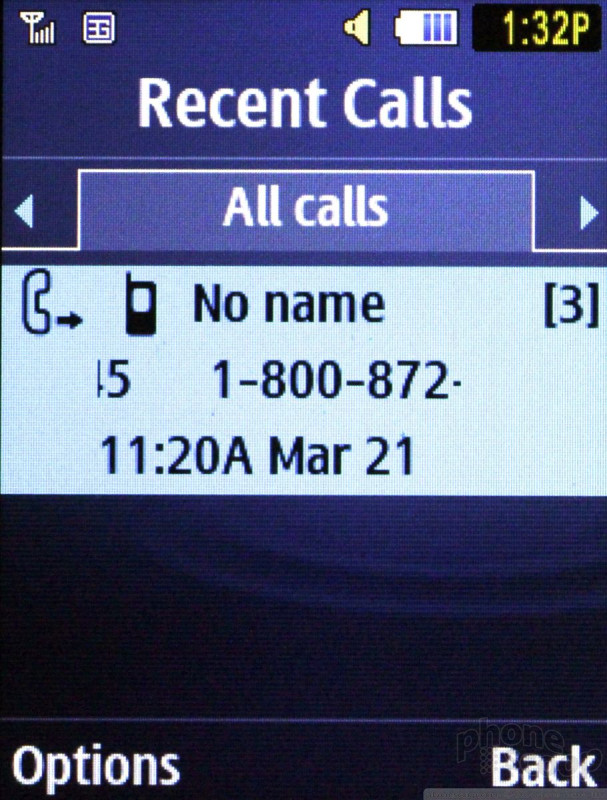







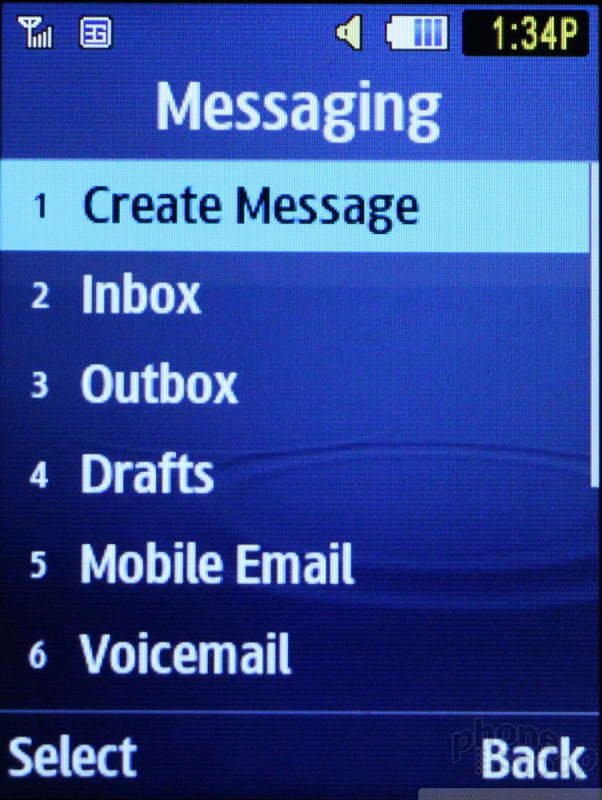






 Samsung Rugby III Hits AT&T December 14 for $99
Samsung Rugby III Hits AT&T December 14 for $99
 Newcomer Schok Makes Splash with Feature-Rich Phone for $169
Newcomer Schok Makes Splash with Feature-Rich Phone for $169
 Apple Watch Goes Ultra
Apple Watch Goes Ultra
 Sonim's Next Ultra-Rugged Smartphone is Almost Here
Sonim's Next Ultra-Rugged Smartphone is Almost Here
 Verizon Continues Updating Rugged Lineup with Sonim XP10
Verizon Continues Updating Rugged Lineup with Sonim XP10
 Samsung Rugby III
Samsung Rugby III



