Review: Samsung Galaxy Nexus for Verizon Wireless
Dec 16, 2011, 1:42 PM by Eric M. Zeman
The Galaxy Nexus, being sold by Verizon Wireless, is the first Android 4.0 Ice Cream Sandwich smartphone. Phone Scoop's full review tackles the new operating system in depth as well as the hardware from Samsung. Here are our thoughts.
Form
Is It Your Type?

The latest Nexus device — embodying a purer Android experience — comes from Samsung in the Galaxy Nexus. If you're looking for the most up-to-date Android phone, the Galaxy Nexus is it. As the first device to ship in the U.S. with Android 4.0 Ice Cream Sandwich, it represents the new vanguard, the new standard to which all other Android phones will aspire. But is it really worth all the idolatry?
Body
The Galaxy Nexus is the pinnacle of Samsung's Galaxy S line of smartphones. Though it bears a strong resemblance to the army of Galaxy S phones churned out by Samsung during the course of the last year, it still manages to have its own identity thanks to the slightly curved profile and attractive lines. It simply looks classier than the rest of the Galaxy S devices in a way that's hard to put to words. Perhaps it is the cleanliness of the design or the lack of obvious controls on the front. While the rest of the Galaxy S devices looked good in their suits, the Galaxy Nexus is wearing a spiffy tuxedo that sets it above its brothers.
The Galaxy Nexus feels very good in the hand. There's no denying that it is a large phone, though large phones appear to have become the norm of late. The rounded sides give the Galaxy Nexus a comfortable feel in the palm. It is wide, and I had a hard time wrapping my mitts all the way around it, but overall the thin profile helps the Galaxy Nexus feel natural to hold and use. The materials are good, and the fit and finish feel spot on. I didn't notice any loose or creaky plastics, and the overall impression is that the Galaxy Nexus is really solid. It'll slip into pockets easily.
There are no dedicated hardware buttons on front. Instead of the four capacitive or physical Android controls that are on the front of previous Android phones, the Galaxy Nexus's control buttons are built into the display. The result is an entirely clean front surface. No buttons, no white symbols, just blackness.
Other controls are kept to the bare minimum. The volume toggle is on the left. It protrudes nicely from the side surface and has excellent travel and feedback — though the sound is a bit too "clacky." The power/lock button is on the right side, which is where Samsung likes to put this button. It's smaller than the volume toggle and doesn't stick out as much, but is still easy to find and use.
The top edge of the Galaxy Nexus is blank; both the microUSB port and the 3.5mm headset jack are on the bottom. I'd prefer if the headset jack were on the top, but at least its not on the side. There's no dedicated camera button.
Like all Samsung Galaxy devices, the battery cover is an extremely flimsy piece of plastic. It's embarrassing, really, that this cover isn't of higher quality. It's not a problem to remove, but feels amazingly cheap compared to the rest of the phone.
The SIM card slot is next to the battery, which will need to be removed to access the SIM card. There is no microSD slot, as the Galaxy Nexus comes with 32GB of internal memory. The battery of the LTE version and the GSM version of the Galaxy Nexus are not interchangeable, by the way. They are different shapes and different sizes. The battery covers can't be swapped, either.
If you liked anything about Samsung's (extensive) line of Galaxy S-branded smartphones, you'll surely like the Galaxy Nexus, too, as it has the best Galaxy hardware so far.
The Three S's
Screen
The Galaxy Nexus sports a luscious 4.65-inch 1280 x 720 Super AMOLED Plus display. With true HD resolution, it looks amazing. Individual pixels are invisible, rendering text, icons, and graphics cleanly. (Eric felt the display was smooth and free of rough edges, but Rich felt the PenTile display was bothersome from time to time.) It is also dazzingly bright. Set to the highest output, the Galaxy Nexus is easily usable outdoors for functions such as the camera, or checking the time. Indoors, it is a beacon; a lighthouse of information. The controls take up a bit of the display's real estate, though, reducing the usable size down to something more like 4.3 or 4.4 inches.
Signal
The Galaxy Nexus works on Verizon's older 3G network for voice and data, and its newer LTE network for data, when LTE service is available. As far as performance on Verizon's 3G network, the limited tests I was able to run today show it to be a below average device. It typically displayed fewer bars than other Verizon phones being used in the same location. During my short time with the Galaxy Nexus, it didn't drop any calls, but data sessions ranged wildly from zippy to a full stop.
I spent about an hour testing the Galaxy Nexus in an area covered by Long Term Evolution. With a 4G signal, the Galaxy Nexus performed fairly well. I had no trouble connecting and surfing the web. I was able to pull up web sites quickly, and the Galaxy Nexus didn't drop the 4G network until I left the area.
Sound
Call quality with the Galaxy Nexus was not that good. The earpiece speaker produces fantastic levels of volume with no distortion, but the voices were often garbled and there was a consistent background hiss. Voices faded in and out, and I noticed a significant echo a few times. Calls routed to the speakerphone amplified these problems. The speakerphone can be set to concert-level volumes, but when set all the way up, the speaker distorts badly, rendering the extra volume somewhat useless. The ringtones and alert tones can be set to incredibly loud levels, reducing the chances of missing a phone call. The vibrate alert, however, could easily go unnoticed.
Battery
After setting up the phone (initial sync the first day with Google's servers) and charging it to 100%, I was able to drain the battery fully in about 12 hours with only one hour of LTE use. I used the device quite heavily during those 12 hours (email, web browsing, testing apps, and so on), similar to what I do when testing most devices. Charging the phone over night, I unplugged it the second day at about 9AM. When I went to bed at midnight, it had 33% power left. I used the device heavily (camera, video camera, browser) for several hours, then used it sporadically the rest of the day. At this point it appears as though the device needs to be charged every night.
Basics
Menus
The Galaxy Nexus is the first smartphone to ship with Android 4.0 Ice Cream Sandwich (ICS). Android 4.0 represents a major overhaul of the Android user interface. The design borrows heavily from Android 3.0 Honeycomb, but presents it in a way that makes more sense for a smartphone rather than a tablet. Well, most of the time, anyway.
The overall design and feel is appealing. It takes the changes apparent in Honeycomb and refines them in a way that makes it look far classier and calculated than before. It's less disjointed and feels like a complete thought, rather than a fragment. The lines are clean, the color palette is pleasing, and there's a more professional aspect to it. I find the use of black and white spaces really appealing.
The behavior of the home screens and menus has been revised significantly. Here's what's different with the major components.
Home Screen: The lock screen offers only two options: You can swipe to unlock the device, or swipe to jump directly to the camera. There's still no camera shortcut if you put a gesture lock on your phone, though. The Galaxy Nexus has five home screens, which can hold apps, shortcuts, contacts, and widgets as normal. Changing the wallpaper works just as before, but to install widgets you need to go through the main menu (more on that in a minute). Transitioning between home screens felt snappy and quick. The dock at the bottom holds five items now, not four, and they are: phone, contacts, apps, messaging, browser These can all be customized, and can even include folders. You can also create folders on the home screens with a apps packaged inside. Out of the box, for example, Google has installed a folder called "Google" with some of its key apps bundled in there. Android now appears to encourage you use the home screen as your app menu. For example, when you download an app, it's added to your home screen automatically. Also, the way the full app menu now includes widgets implies that it's intended to be used primarily as a place to add apps to your home screen, rather than to launch apps directly. The addition of app folders on the home screen (but not in the app menu) also implies that Google expects you put all of your commonly-used apps on the home screen, rather than access them from the full app menu.
Basic Controls: Google has made a mess of the basic controls. As mentioned earlier, there are no physical buttons on the front of the Galaxy Nexus. Instead, three buttons — which come and go as necessary — appear at the very bottom of the screen: Back, Home, Multitask. These controls are lifted straight from Honeycomb. The first two are self-explanatory. The Multitask button, when pressed, reveals a graphical listing of all the recently used applications. Pick the app you want to jump to, and that's what it does. The search tool has been moved to the top of the display, and the all-important Menu button has been removed entirely. This is distressing. The Menu key was one of the most vital of the entire interface. It reappears in several different configurations (most often as a set of three vertical dots) inside apps. Sometimes this symbol is at the top of the screen; sometimes it's at the bottom. This inconsistency is disorienting and highly annoying. There's also a secondary menu tool that appears in the form of a really small triangle (in Gmail, for example). These two new tools for altering app settings are completely unintuitive.
Settings: The settings is just another app shortcut on the home screen, although you can also now access it from anywhere via a button in the notification shade. Press it, and the full settings tools will open, wherein you can adjust network behaviors, ringtones, the display, applications, accounts, location services, and so on. The settings screens have been re-organized and spruced up a bit. It looks nicer and may be a tad easier to use. You can also control the basic radio settings via a home screen widget that lets you toggle Wi-Fi, Bluetooth, GPS, Sync services, and turn off automatic brightness.
Notification Center: The drop-down notification shade has been modified slightly. It collects notification as before, but now you can dismiss individual notifications by swiping sideways. Again, this is a behavior carried over from Honeycomb. As mentioned, you can also access Settings from the notification shade now.
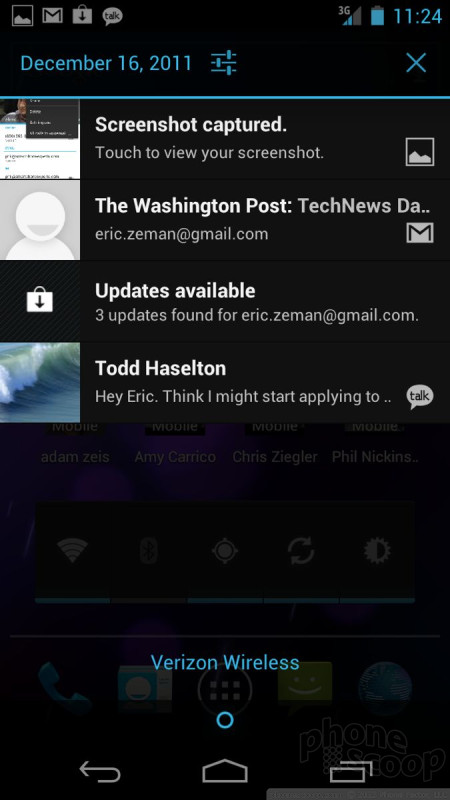
App Menu: The main app menu also gets its Honeycomb on. Out of the box, there are two screens populated with all the apps on board. The Galaxy Nexus has 34 apps in total. Only two are from Verizon, which are account management tools. The rest are all Google. Swipe the pages to the left and you'll eventually jump from a list of all the apps to a list of all the widgets that are available. This is the same widget tool as found in Honeycomb. The tool lets you see what the widget looks like and tells you how big it is (e.g., 1 x 3, 3 x 3, etc.). There are five pages of widgets available, many of which are associated with apps such as the Gmail client, or calendar, Twitter, and so on. I like this way for configuring widgets, because you get a sense of what each widget looks like and how big it will be before you dump in onto your home screen.
Calls/Contacts
Calls
The phone application has been revised a bit, but not significantly. Pressing the phone button on the home screen brings you to the dialpad. You can swipe sideways to access the call log, and your favorite contacts. The call log provides some information about calls (time, duration) in addition to shortcuts for redialing or sending a text message to that number.
In-call actions are available via controls that appear on the bottom of the screen, You can easily call up the dialpad, turn on the speakerphone, mute calls, or add a line. I like that the button to end calls is absolutely HUGE, making it easier to hang up when you're done.
Contacts
The contact application sees a refresh and some changes in behavior. Contacts are automatically synced with your Google accounts, and your Google+ account. The contacts app grabs the Google+ profile data from your contacts who have Google+ accounts (images, links, videos, recent posts to Google+) and you can see it in the contact cards. Neat. It also managed to sync Facebook profile images even though I didn't sign into Facebook. Creepy.
The contact cards look cleaner and more organized. The information is easier to grasp right away and the tools for accessing, editing, sharing, and otherwise interacting with your contacts are all easily found.
As noted, you can place contact cards, or direct dial or direct message shortcuts to the home screens, which give you instant access to your besties. You can also add contacts to your Favorites list — which is visible in the phone application.
The integration of contacts with Google+, in particular, may be unsettling to some, but to Google+ fans its really cool to be able to see and access your circles from the Galaxy Nexus contact app.
Last, the contacts app is also aware of the status of your Google Talk friends. As you scan through your contacts, you can see who's available for chatting, who's away, and who doesn't want to be bothered.
Messaging
Most of the core messaging services have been updated in Android 4.0. Let's look at how each is different.
Keyboard: The Android keyboard has been heavily revised by Google an it is vastly improved. I can type on it much faster and more accurately thanks to better auto-correct software. The keys have more space around them and are wider, so it isn't as easy to fat-finger the wrong key. Some of the icons are less than obvious, such as those for selecting text for copying-and-pasting. The downside is that third-party keyboards, such as Swype, aren't yet compatible with Android 4.0. Trust me when I say, however, you won't miss Swype out of the box; the standard keyboard is excellent.
SMS: The SMS/MMS app looks much better. It's far less drab than the messaging application in Gingerbread and earlier. Conversations are threaded, of course, and you can see multimedia inline with the text. It's a cinch to add additional recipients, media, emoticons, and such to the messages. Rather than show different colored text bubbles to delineate the two voices in each conversation, it uses profile images, so you can actually "see" the person with whom you're texting. This might help reduce texts sent to the wrong person (guilty!). However, there's no "send" button. You have to figure out on your own that the little icon of a paper airplane is the button you need to press to send a message.
Gmail: Gmail gets a nice upgrade that puts it more in line with how Gmail behaves in the desktop browser. The inbox has a cleaner look and feel, and most of the controls are packed along the bottom of the screen and have icons that aren't exactly intuitive. For example, the "archive" button looks completely different from the archive tool in the desktop version of Gmail. (There's also those three dots, and the little triangle mentioned earlier). The screen on which you compose emails feels less cluttered and offers more real estate for typing messages. It includes much simpler controls for accessing your labels and different folders. Perhaps the best feature, though, is that you can move from email to email by swiping left or right. This is way better than hitting some pesky little arrow button.
Google Talk: Google's instant messaging client has been re-skinned and also has a cleaner look to it. It automatically lists all the active and available contacts at the top of the list and includes symbols so you know who can chat, who can voice chat, and who can video chat (yes, the Galaxy Nexus can conduct two-way, live video chats). Conversations work pretty well on the Galaxy Nexus for IM-ing back and forth. This is the only IM software on board.
Messenger: This is Google's group messaging tool that is really a part of Google+. It has been pulled out and given its own app, though it ties directly in to Google+. It can be used to start and manage group conversations with your Google+ circles.
Google+: Google+ is the default social network that's onboard the Galaxy Nexus. Twitter and Facebook aren't present at all. Google+ is pervasive across the operating system. You see hints of it everywhere, such as in the Contacts application. The actual Google+ application works and behaves just as the one you're used to using on your Gingerbread or Froyo phone.
Extras
Media
Music
Google Music is the default media player within Android 4.0. It's the newer player that's tied into the Google Music service. It lets users store and access their own songs from the cloud, as well as sample, download, and listen to new music by track or by album. It's a much improved music experience compared to the stock Android player on Gingerbread and earlier devices.
Since I have Google Music already set up, once I signed in, I automatically had access to my entire music library. The music client makes it easy to sift through songs, playlists, albums, artists, and so on. If you've synced music to the Google Music online service, you can manage a lot of that stuff online so it is more streamlined on the device itself. It's a vastly superior tool compared to the previous music player.
Google Music can be used to stream content over the network, and you can also sync playlists to the phone's storage for listening when offline. In some simple listening tests, I couldn't tell the difference in sound quality between music streamed over the network versus music played back locally. It all sounded good.
The actual Google Music store itself is OK, but doesn't compare to the offerings of the iTunes or Amazon MP3 music stores. Apple and Amazon have far more titles available for download. Discovery could also be better in Google's Music service.
Video
Android now puts videos shot by the Galaxy Nexus itself and videos downloaded from the Google Music store in one application. Thankfully, it is easy to see which is which. As with music, the selection of movie titles available from Google's video service isn't as good as it is with iTunes, but it is still respectable. Rentals are priced appropriately at $2.99 - $4.99 depending on how new it is and whether or not it is in HD.
The video playback controls are fine and movies look incredible on the Galaxy Nexus's HD display.
One thing I didn't see was support for video sharing tools, such as DLNA.
Camera
Camera
I don't know what Google was thinking, but it half-maimed the camera software. Here's how.
Since there's no dedicated camera button, you have to launch the camera either from the lock screen or from the home screen / main menu. It loads instantly. So far, so good.
The viewfinder is broken up into two main parts: three-quarters viewfinder and one-quarter controls. The software shutter button is enormous, and I like that a lot. It is in a gray box that also has controls for accessing the video camera. It takes too long to switch to the video camera, in my opinion; it's at least two steps, when it should be only one. There's also a zoom tool, a switch to flip to the user-facing camera, and a way-too-small button to access the settings.
The settings let you adjust exposure, white balance, the flash, and scene modes. The list of scene modes is pretty anemic and only includes action, night, sunset, party, and auto. No panorama? No smile shot? No macro? No burst shot? What's going on here? Also, the control for changing the resolution of the image is confusing and doesn't work well.
The worst part, however, are the three dots that appear next to the shutter button. Though the three-dot configuration usually signifies the settings menu in Android 4.0, these three dots are really the Back, Home, and Multitask buttons in disguise. Pressing the first two closes the camera app, and the third opens the multitasking pane. Whichever you press, it slows you down and gets in the way of shooting photos. The problem is, seasoned Android users may end up pressing these by accident, based muscle memory alone, thinking they are hitting a hardware menu button. Or, once you get used to Android 4.0, the software settings menu. Either way, it may lead to missed moments.
But — and this is a big but — the camera is fast as hell. It is faster than every cell phone I've ever tested, and is faster than most point-and-shoots I've ever used. It is fast, Fast, FAST. You can take several pictures per second, that's how fast it is. It also supports touch-to-focus. Touch what you want the camera to concentrate on, it locks on in about a second and then instantly captures the image. I like that a lot. The speed is really helpful.
Gallery
The new gallery application is excellent. If you go to the gallery straight from the camera — accessible by pressing a little thumbnail image — the image is peppered with sharing options, such as Gmail, Google+, etc. This makes sense, as you most likely want to share the image you just took. However, you can press another button and go to the main gallery, which is cleaner looking than the Gingerbread gallery, and offers a nice set of tools for interacting with your images.
The central image library ties together all the photos associated with your Google accounts, including Picasa and Google+. All the albums you have in those services are available from the Galaxy Nexus, and you can sync them to the device for offline access if you want.
When you dive into individual libraries, the images are arranged in vertical columns that I really liked. They have an authoritative look to them. Poke the image you want to manipulate and it loads in a jiffy. The image fills most of the screen, but there's a ribbon that stretches across the bottom so you can jump to other images in the library fairly quickly.
Up top, you'll see the sharing tool, which opens a drop-down menu with the options such as Gmail, Picasa, Bluetooth, etc. You can also trash the image, or hit the menu button (those three tiny little dots again!) to open the full menu. Through this tool, you can start a slide show, edit the photo, crop or rotate the photo, see the image details, and set it as your wallpaper or as a contact.
Editing features include the ability to add effects, such as highlights, shadows, and so on; add filters such as vingetting, fisheye effects, etc.; adjust colors and tones with sepia, B&W, etc. The last tool lets you crop the image, fix red-eye, adjust for face glow (with flash photography), straighten images, rotate or flip them, and sharpen them.
That's some solid functionality. Well done, Google.
Photos/Video
Photos
The Galaxy Nexus has a 5-megapixel camera (what, where's my 8 megapixels, Samsung?!) and it is supported by a flash. The Galaxy Nexus takes excellent images. The Galaxy Nexus was able to balance out challenging scenes easily and get things in focus. I saw little to no grain. White balance was always accurate, and the amount of detail that is visible in each shot left me impressed. I thought the flash was a bit over the top, and cast a harsh glare on some subjects, but it's not the end of the world by any stretch.
Combined with the better gallery application and easy editing/sharing options, I expect the Galaxy Nexus to be a popular camera for social network lovers.
Video
The Galaxy Nexus captures video at a maximum resolution of 1080p HD. I found the video to be sharp, with accurate color and exposure. The Galaxy Nexus handled some really harsh lighting changes (pointing it directly at the sun) easily and was able to compensate quickly. Results weren't overly sharp and jittery, and I was overall impressed with the results.
Beyond merely capturing video, Android 4.0 carriers over the Movie Studio application from Honeycomb, which lets you package up videos you've shot into mini masterpieces. Basically, it lets you stitch together videos into one longer piece. You can also create video slideshows, and intermingle video and pictures in the same project. You can add in your own soundtrack, too, from music files that are stored locally. You can't do anything like tweak the color, sound, or actual video files, however.
Browse/Customize
Browser
The Android browser has finally been updated, rejoice! But also curse loudly!
The new browser does an excellent job of rendering web sites. When surfing via Wi-Fi, web sites load in a blink and look fantastic on the Galaxy Nexus's HD display. Remember that Android 4.0 updates the browser to be dual-core aware, and that gives it a boost when rendering web sites. Browser performance over 3G and 4G was somewhat inconsistent. Sometimes it is great, other times it is not. Viewing web content is really rewarding — if you don't mind the awkward controls to get you there.
As with other apps, the Menu function — those three little dots! — is at the top of the screen. It's awkward to reach up there, I'd much rather these controls were available at the bottom of the screen where they would be easier to reach with my thumb. What's worse is that they vanish completely when you scroll down a web page. In order to get the Menu tool to reappear, you have to scroll up. That's completely annoying. The browser doesn't provide easy access to bookmarks, either. There's a little symbol that when pressed lets you open a new tab or sift through any tabs that might already be open. Only when this control is accessed can you reach your bookmarks. (However, there is a bookmark widget that can be placed on the home screen for easier access to specific web sites.)
The controls for the browser are extensive. The browser lets you search for text on the current web page; request that it switch to desktop mode; cache the content for offline reading; control cookies, form data, and location data; change the size of the web site fonts; and much, much more.
There's one trick that can help with all this. If you dive deep, deep down into the settings tools, you can turn on several Labs features (Labs are the experimental stuff that Google lets people test out). One of them enables a control panel that can be accessed by swiping from the left or right edge of the phone. It can be used to jump directly to the tabs, the address bar, or the settings menus. This is a neat feature. Too bad it is so out of the way to activate and use.
The bottom line, however, is that the browser looks great — it just needs a little work as far as the controls are concerned.
Customize
Customization options are about average for a modern smartphone. Simple items, such as the wallpapers, ringtones, alerts, brightness, etc., can all be managed easily. You can't change the theme or overall color scheme, though. You can increase the font size from microscopic to enormous, a huge boon for those with less-than-perfect vision. The number of widgets and different sizes and shapes that they offer are what really lets you make the Galaxy Nexus's home screens your own.
Each individual application/service has its own settings tools that let you control a wide range of behaviors of the phone.
Extras
Apps
As noted earlier, there is no bloatware on the Galaxy Nexus. Verizon has stuck its account management app and its visual voicemail app on the Galaxy Nexus, but that's it. Everything else on board is a Google service — which is as it should be for a Nexus device. Obviously, you can have a field day with the Android Market and download a bazillion apps any time you feel like it. Speaking of which, Google Music and Google's video rental service are packaged in with the app store, and it is the same version that was released by Google a few months ago.
Bluetooth
The Galaxy Nexus includes support for Bluetooth 3.0, with a wide range of profiles such as stereo Bluetooth, object push, phone book access and so on. I was able to pair the Galaxy Nexus with several different Bluetooth headphones, computers, stereo Bluetooth speakers, and my car. It all worked flawlessly as far as pairing and connecting is concerned.
Phone calls routed through Bluetooth headsets are a disaster. Take all the problems with call quality, and throw Bluetooth into the mix and it's just no good. Your best bet is to use a high-end noise cancelling Bluetooth headset if you have one.
Clock
The Galaxy Nexus makes the same mistake that Gingerbread and earlier smartphones make when it comes to the clock. When you press the screen lock key, the time is displayed in a pencil-thin font close to the top of the display. It's way too small, in my opinion. You also can't do anything to adjust its appearance. The home screen clock widget selection is pretty anemic, as well. Lastly, the actual clock application only puts the Galaxy Nexus in a kind of bed-side "night mode." Alarms can only be set after you put the phone in this "night mode,” and then you'll see a button that says "set alarm." Also, Google has removed the stopwatch and timer functions. (What the?!)
GPS
The only navigational tool on the Galaxy Nexus is of course Google Maps. I found the GPS system to be highly accurate and quick. It typically pinpointed my location to within 10 meters in about 10 seconds. Google Maps works really well on the Galaxy Nexus. It is speedy, moves along as you travel with no trouble, and the voice-guided navigation performed flawlessly.
Wrap-Up
Despite the many minor flaws in Android 4.0 Ice Cream Sandwich, most Android users will be happy with the upgraded appearance and overall functionality of the software. The integration across Google's (growing) services is spectacular. Most of the issues I've pointed out in the controls in this review can easily be cleaned up by Google. Android 4.0 is the best version of Android yet, but it still manages to bring with it some usability annoyances that will take time to get used to.
What concerns me more with the Galaxy Nexus is the signal issues. Phone Scoop has confirmed with other reviewers that the device has a hard time connecting to Verizon's 3G/4G networks, and voice call performance and data sessions are choppy as a result. That's vital.
The combined appeal of Android 4.0, LTE 4G, the Samsung hardware, and its status as a "Nexus" device will make the Galaxy Nexus a hard-to-resist phone for the technically savvy. For those who have "Gone Full Google," there's no other phone that matters.
Android 4.0 alone gives the Galaxy Nexus enough of an advantage over other Android phones that it makes the Galaxy Nexus the obvious choice (even if you go with the GSM version). Though a number of handset makers have committed to bringing Android 4.0 to portions of their lineup, it will be long months before that happens. Serious Android fans should ignore every other Android phone and pick the Galaxy Nexus.
Comments
It's a IMPOSTER anyways
Anyone else having problems connecting via USB?
Any suggestions?
Camera
people equate 5mp as crappy when in fact they really don't know that the mp is not a major factor for pic quality
Reading the negatives
signal strength is good as well
havent had issues
then again i'm not paying attention and being anal to the 1 bar level
Won't sync all my FaceBook contacts & pix like I easily did w/ my DroidX
A Valid Review After 1 Day?
I've been using the global version of the Samsung Galaxy Nexus for about a week.
(continues)
















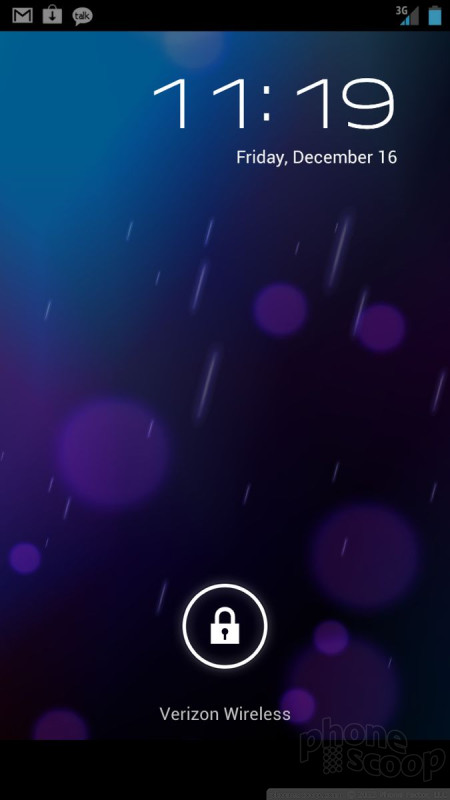






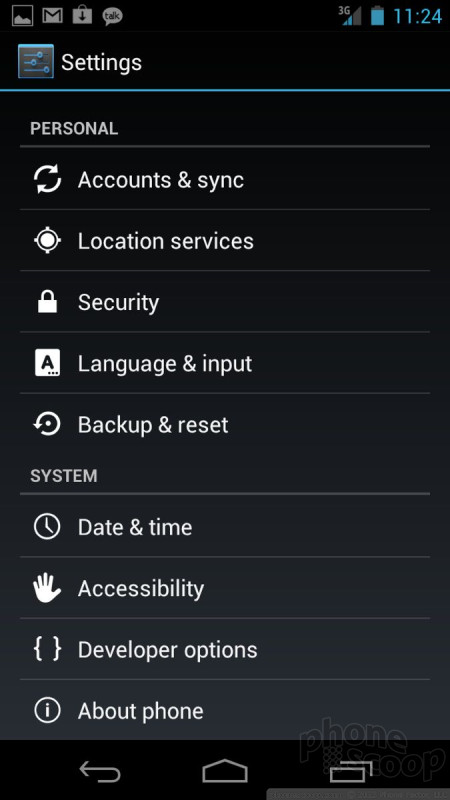



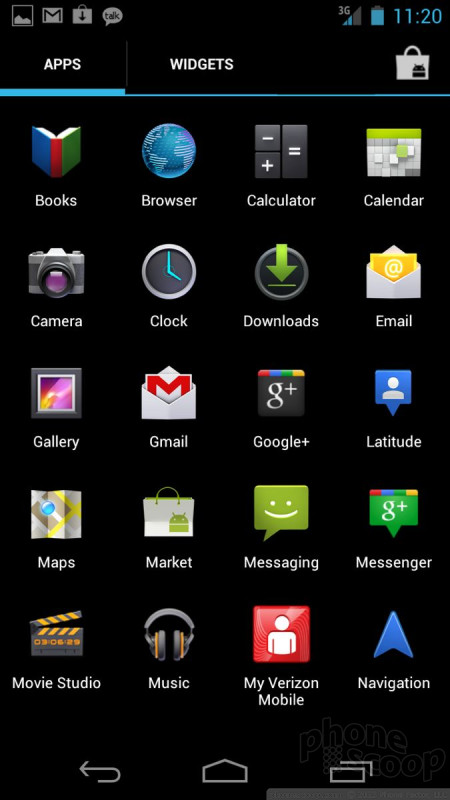








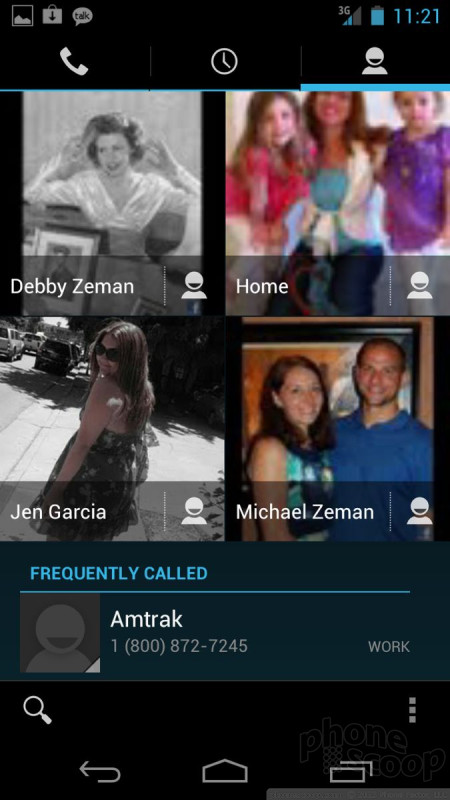






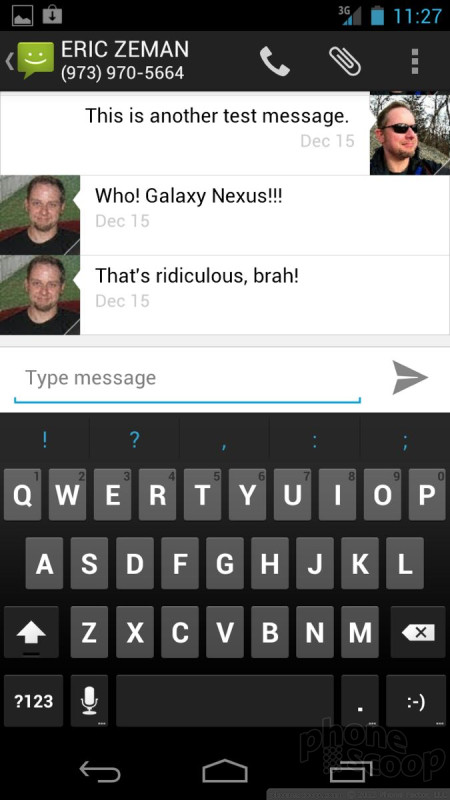











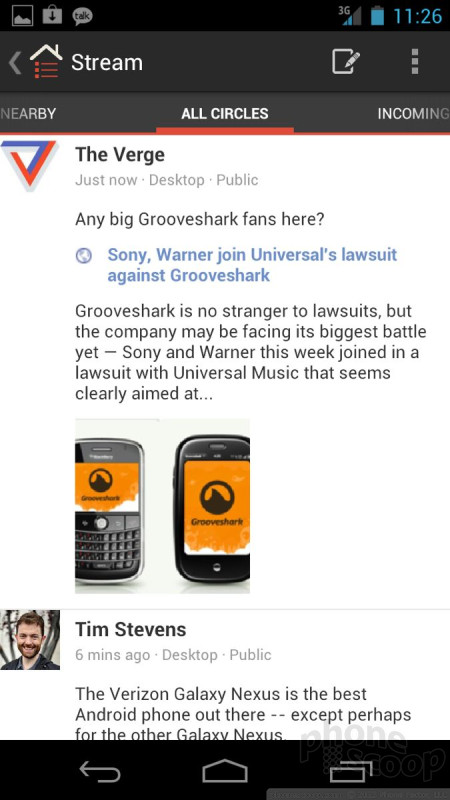




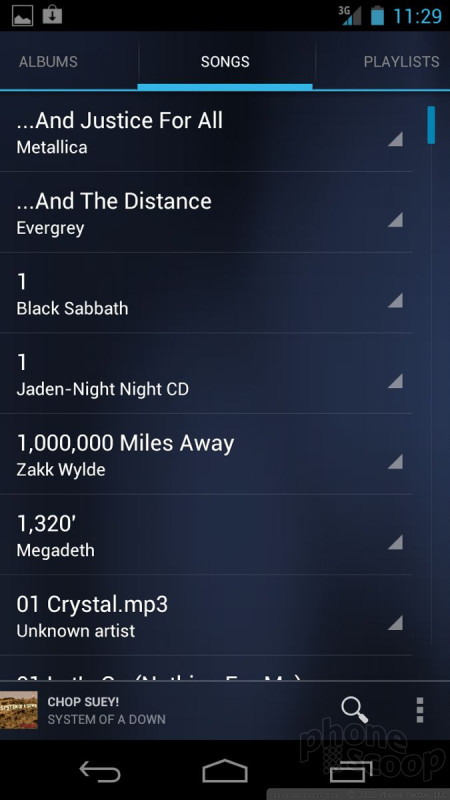









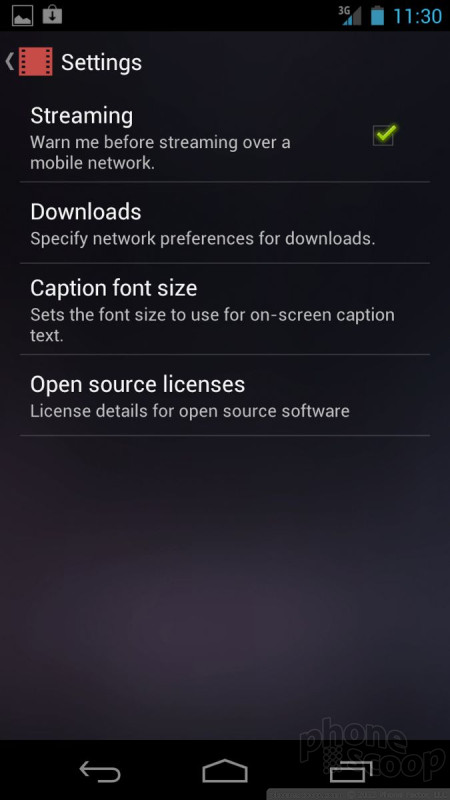






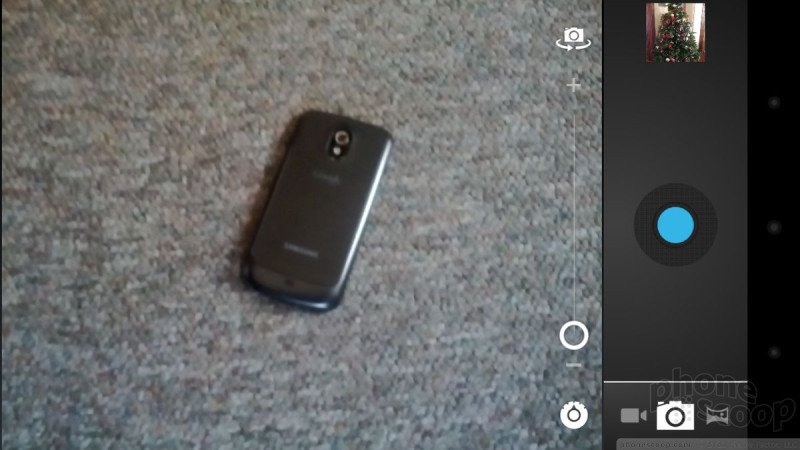





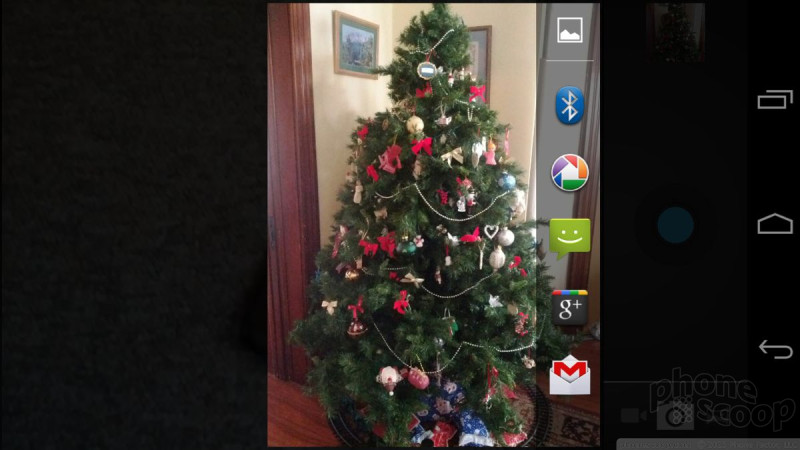









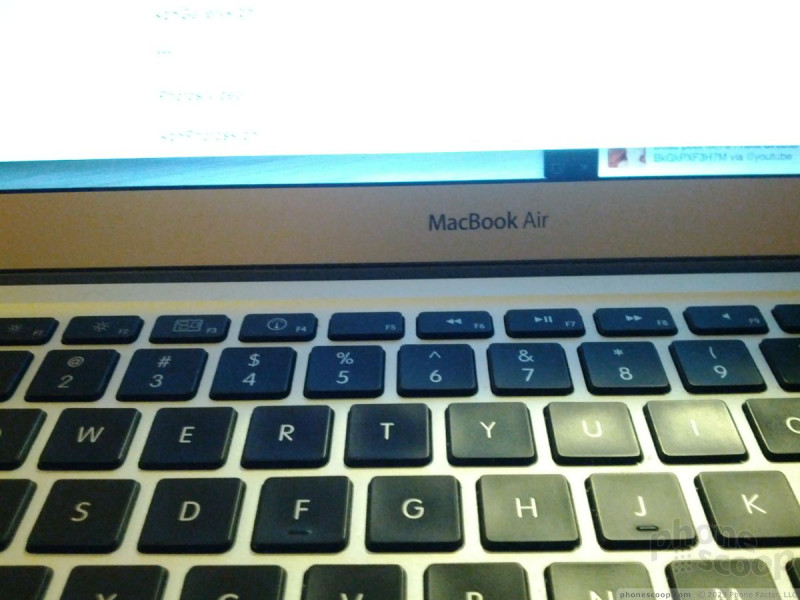




















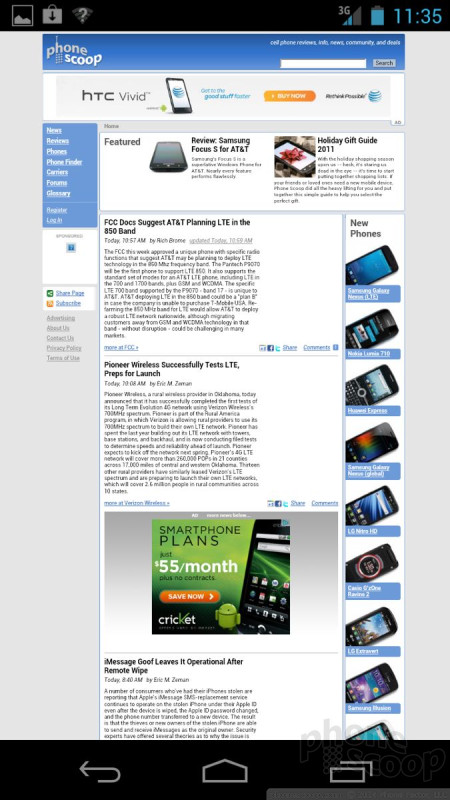












 Hands-On: Android 4.1 Jelly Bean
Hands-On: Android 4.1 Jelly Bean
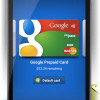 Sprint Officially Reveals Galaxy Nexus
Sprint Officially Reveals Galaxy Nexus
 Samsung Galaxy Nexus First Ice Cream Sandwich Phone
Samsung Galaxy Nexus First Ice Cream Sandwich Phone
 Samsung Galaxy Nexus (LTE)
Samsung Galaxy Nexus (LTE)










