Review: Samsung Gravity Smart
Jul 1, 2011, 1:14 PM by Eric M. Zeman
Samsung kicks out a mid-range Android smartphone for T-Mobile. What this little messaging phone lacks in high-end clout, it makes up for with solid performance.
Form
Is It Your Type?

The Gravity Smart is the first handset in Samsung's Gravity line to pack some smarts. It is a QWERTY-toting phone that graduates from feature phone to smartphone status. It covers the basics, but doesn't reach for the moon. If you want to carry an inexpensive Android smartphone that has a physical keyboard for pecking out messages, the Gravity Smart is, indeed, a smart place to start.
Body
The Gravity Smart is a plain-looking phone that still manages to have some individuality. Few phones are purple, so the color helps it stand out in the crowded black-tie smartphone sea. It has deeply rounded corners, and when viewed from the back comes off looking a bit like a bar of soap with its smooth lines. It is small enough that it rests gently in your palm. The soft-touch paint job feels good, and the overall fit and finish of the materials is very good. It's no high-class superphone, but it doesn't come across as cheap. It's a hair on the thick side, but even so, it is a highly pocketable device and not too heavy.
The front face has a highly polished display that feels great to touch and use. Departing a bit from the Android norm, Samsung has placed just three capacitive buttons below the display for access to the Menu, Back, and Search functions. These three keys work well and were sensitive enough that I never had any trouble with them.
The Home key has been pulled out of the typical lineup and given its own space as a stand-alone physical button at the bottom of the front face. The button is squircle in shape. You might be fooled at first into thinking it is an optical trackpad. It isn't. It's simply a button. Travel and feedback are satisfactory, though having a physical home key (as opposed to capacitive) is great for quickly getting the phone back to the home screen.
The volume toggle is located on the left edge of the Gravity Smart. It is easily found with your thumb and has great travel and feedback. The two ends of the toggle have excellent differentiation so you know which is which. On the right side, Samsung placed the power/lock key. This is a typical place for Samsung to put this button, though I've noted in the past that I prefer the power button to be on the top of the phone. The Gravity Smart's power/lock key has perfect travel and feedback. Above it, there's a hatch covering the microUSB port. The 3.5mm headset jack is right where I like it, up on top.
One fault I've found with the Gravity Smart hardware is that it is a bit slippery. This gets in the way when it comes time to slide it open for typing messages. It can be hard to get a solid-enough grip to actually push the sliding portion up. The Gravity Smart popped out of my grasp more than once. There's minimal spring assistance helping open the Gravity Smart. At least the mechanism doesn't feel cheap or weak.
The Gravity Smart feels very well balanced when open and held in two hands. I am not a fan of sideways sliders (I often find the keyboard to be too wide), but the Gravity Smart's keyboard felt good to use after a short acclimation period. The keys are well spaced and offer very good travel and feedback, though they lack good definition with respect to shape. The Gravity Smart makes the right choice with its keys, offering dedicated period, comma, question mark, and @ keys. There is also a dedicated key for emoticons, as well as shortcut keys to launch the browser, messaging, group texting, and search functions.
The microSD card is placed under the battery cover, but not under the battery itself. Feel free to swap cards while the Gravity Smart is still running!
The Three S's
Screen
The Gravity Smart's screen is better than the Samsung Dart's but not by much. It manages to stretch 0.1 inches further across the diagonal at 3.2-inches, and packs in 320 x 480 pixels. The size and pixel density make it an average display. Some graphics and icons look good, others don't, and text can be jagged from time to time. As far as brightness goes, it was adequately bright for indoor use, but was near to unusable outdoors.
Signal
The Gravity Smart did a very good job connecting to T-Mobile's voice and data network. At my home, it displayed an above-average four bars of signal strength. In my travels around northern New Jersey, it always remained actively connected to the network. During my tests, the Gravity Smart did not drop any calls, did not miss any calls, nor did it have any trouble connecting dialed calls. Each and every one went through on the first attempt. Data sessions were also good. I had no trouble connecting to T-Mobile's data network, and never saw the Gravity Smart drop down to EDGE.
Sound
The Gravity Smart left a bit to be desired in the sound department. First off, calls came through muffled, as though the person with whom I was conversing was talking through a styrofoam cup. I didn't notice any clipping or static, but the speaking-through-a-sock effect was disappointing to say the least. Second, the earpiece speaker isn't nearly loud enough. Set to full volume, I was unable to hear conversations over the construction taking place outside on my street. The speakerphone was much louder than the earpiece, but had the same muffled characteristics. Ringers and alert tones, on the other hand, are perfectly loud. Set to max volume, they were quite boom-y. The vibrate alert is also plenty loud.
Battery
I found the Gravity Smart to have very good battery life. It powered its way through two days at a time quite consistently and even had a bit of juice left over for the morning of the third day. Charging every other night will be sufficient for most users, though heavy use of all the radios - Wi-Fi for browsing, GPS for navigation, etc. - does take a toll.
Basics
Menus
The Gravity Smart runs the exact same system software as the Samsung Dart, which Phone Scoop recently reviewed — albeit with some tweaks. It uses a less annoying variant of TouchWiz paired with Android 2.2.2 Froyo.
There are five home screen panels loaded out of the box, but the Gravity Smart supports up to seven of them if you wish. Adding/deleting them is a breeze. Samsung has placed four permanent apps in a dock at the bottom of the home screen panels: Phone, Contacts, Messages, and Menu. The home screen panels can, of course, be customized with user apps, shortcuts and widgets.
The main menu is broken down into separate screens, each of which holds 16 apps. Swipe sideways (rather than up-and-down) to access more apps.
The notification shade includes shortcuts for turning off the Gravity Smart's various radios (such as Wi-Fi and Bluetooth) to save power, as well as a quick "silence" key, and a screen rotation control button. The options menu and other device settings work the same as they do on any other Android phones.
Speed-wise, the Gravity Smart performed with gusto. It never displayed a tendency to slow down or stutter. Applications opened in a snap, and it never felt bogged down.
Calls/Contacts
Calls
The calling application is the stock Android calling app. There are four tabs across the top to switch between the dialer, call log, favorites, and contacts. From the dialpad, you also have access to voicemail.
In-call options include the typical features, such as adding a line, sending the call to Bluetooth or speakerphone, turning the dialpad on/off, etc. All of the features worked properly.
The Gravity Smart supports T-Mobile's Wi-Fi calling feature, too. When the Gravity Smart's Wi-Fi radio is active, it can make calls via your home Wi-Fi network. The Gravity Smart will not roam onto the cellular network if you step out of range from your Wi-Fi hotspot, however. You can also send SMS messages via Wi-Fi. In my experience, these features worked well.
Contacts
The contact app, too, is stock Android. The Gravity Smart supports thousands of contacts, each with multiple fields for phone numbers, email addresses, web pages, etc. The Gravity Smart makes it easy to search through the contact database with but a few taps, as well as sort contacts into groups and/or favorites.
Messaging
The Gravity Smart is a highly capable messaging device, and offers myriad avenues through which you can fire off missives long and short.
The Gravity Smart ships with a couple of newer T-Mobile message services called Group Text and Cloud Text. Group Text allows people to send messages to large groups of people using a single number. For example, I create a group called "Faves" which includes me and my four best buddies. Me and my homies are looking to arrange some plans. I send out a message to the group. They each receive the message, and when they reply, the message is automatically sent to everyone in the group without the need to "reply all." If you have defined groups with which you frequently need to communicate en masse, such as colleagues, this feature makes sense. One problem: You can't unsubscribe to all the messages, which means if you're not on an unlimited texting plan, you can rack up a million messages (and lots of extra charges) pretty fast.
With Cloud Text, T-Mobile is allowing Gravity Smart owners to send text messages from their laptop, desktop, or tablet computer rather than from their phone. Messages still appear to others as though they came from your number, but it lets you send those notes with a full keyboard at your disposal when, for example, sitting at work. You don't even have to have your phone with you to use Cloud Text.
The rest of the messaging features — Gmail, email, SMS/MMS, GTalk — are old hat for any Android device. The native Facebook and Twitter apps are also preloaded. The Gravity Smart also includes an AIM client, and a third, T-Mobile-branded email application.
Extras
Media
Music
The Gravity Smart uses the same, drab, boring music player that's on nearly all Android devices. Samsung did nothing to make it fun to use. Side-load your music via a PC and the microUSB port (or directly onto the microSD card itself) and the Gravity Smart will find your tunes and play them back with no problem.
If you want more than simple playback, you'll have to jump into the Android Market, where hundreds of apps (including Amazon MP3 Player, Pandora, Slacker, among others) are available for download.
Video
The Gravity Smart makes use of the stock YouTube app to satiate video snacking needs. It's a good piece of software for browsing through videos on YouTube and playing them back. The photo gallery software is used to play back any video content captured on the device itself or side-loaded to the microSD card. It is a bare-bones player, but it works.
Camera
Camera
The Gravity Smart's camera software opens quickly and is as simple and easy-to-use as many of Samsung's Android devices.
Most of the time when shooting, the Gravity Smart's display is unobstructed save for the shutter button, which is nestled up against the right edge of the display. Tap the screen gently, and a strip of controls will appear on both the left and right sides of the screen, offering quick access to many of the Gravity Smart's camera options.
It offers three different shooting modes (single, continuous, panorama); thirteen different scenes (sunset, beach/snow, fall color.), and the ability to adjust the flash. In order to fine tune further, you have to dive into the full settings menu. Therein, you'll be able to adjust picture resolution/quality, effects, white balance, metering, and so on. It's a good set of tools for a mid-range device such as the Gravity Smart.
The Gravity Smart doesn't have auto-focus but is still somewhat slow to capture images. Once you press the shutter button, it takes about one second to capture the image and return to a review screen. From the review screen, images can be fired off in several different directions or you can choose to go back to the camera.
Gallery
The gallery is the stock Android option. Photo albums float in stacks in the main gallery view, and you can sift through them in the chronological timeline in which they are arranged. It has a neat 3D look and feel to it.
Editing options are limited to crop and rotate. There are no other ways to adjust images after the fact. All you can do is share them with the photo-sharing service of your choice, which includes AllShare, PhotoBucket, Facebook, Bluetooth, Picasa, SMS, Gmail, Kodak, and Snapfish. That's a bigger selection than most phones offer.
Photos/Video
Photos
The Gravity Smart camera sensor has 3.2 megapixels to work with, and puts them to good use. I was pleasantly surprised by the quality of images I was able to capture. Indoors, focus and sharpness suffer a bit, and there's more grain than I'd like to see, but white balance and color accuracy is spot on. Outdoors, it's a whole different ballgame. Nearly all the images I took were perfectly in focus, with little visible grain. White balance and color were accurate, and the Gravity Smart even managed to avoid losing detail when shooting extremely bright subjects.
Images captured by the Gravity Smart are definitely worth sharing via any of the social networks included on phone. It's not going to supplant a DSLR, but in a pinch it surely replaces a point and shoot camera, especially if you don't need to print your photos.
Video
I was very impressed by the video quality of the Gravity Smart. Not only was the video clear of blocks and choppiness, but color, focus, and clarity were excellent. For a sensor that only captures 320 x 240 pixels, there's a lot to like about the Gravity Smart's video camera.

MPEG-4 format (viewable with QuickTime)
Browse/Customize
Browser
The Gravity Smart comes with the same browser that's on every other Android phone. It is capable, no doubt, and offers the tools/controls necessary for most browsing needs. Paired with T-Mobile's 3G network, it performed very well. I was pleasantly surprised with the speeds I saw under 3G coverage. The full HTML version of Phone Scoop, for instance, loaded in a jiffy.
Customize
The Gravity Smart can be customized to the same extent that most Android phones can. The home screen panels can be left blank or stuffed to the gills with apps, shortcuts, and widgets.
Extras
Bluetooth
The Samsung Gravity Smart has Bluetooth 3.0 on board, and supports the typical batch of profiles, such as A2DP, PBA, and OPP. Pairing with devices such as mono and stereo headsets, as well as laptops was no problem. Call quality through mono headsets was not all that great. The muffled sound of the phone came through the bluetooth headsets I have on hand, and the volume was never enough. Using stereo Bluetooth speakers was OK, but I noticed the music cut in and out more than average during playback.
Clock
Press the power/lock key and you'll see a nice, large digital clock on the Gravity Smart's home screen. It's perfectly visible indoors, but much harder to see outside. This clock can't be altered or changed. The clock application found in the main menu only interacts with alarms, time zones, and such.
DriveSmart
The Gravity Smart is one of the first devices from T-Mobile to ship with the DriveSmart application on board. The free version of DriveSmart lets users control the behavior of their phone while in the car driving. For example, it can be used to route calls directly to voicemail or to Bluetooth systems. It can also send automatic SMS messages, such as, "I am driving yo, will talk at ya later." These messages can be customized. The downside is that the free version preinstalled doesn't turn on automatically when you start driving. You have to manually tell the software that you are, in fact, driving. The premium version can detect when the phone is moving at car speeds and will automatically switch into DriveSmart mode. The idea is to prevent you from becoming distracted when on the road. Of course, if you have any amount of self control, this app isn't necessary at all.
GPS
The Gravity Smart comes loaded with Google Maps/Navigation and TeleNav. Both are capable pieces of software for creating maps between points. TeleNav's navigation services makes it a bit easier to find nearby points of interest, and is faster at re-routing you if you get lost, but Google Maps is no slouch either. Google Maps is free, of course, and TeleNav's services cost $10 per month.
Video
Here is an introductory tour of the Samsung Gravity Smart, a new QWERTY Android smartphone for T-Mobile. You can watch the video here:
Or visit YouTube for more viewing and sharing options.
Wrap-Up
The Samsung Gravity Smart is a decent all-around phone. Its biggest weakness is poor voice quality. Considering that many of us use our phones less for calling and more for networking, browsing, and messaging, this is not a deal-breaker at all.
The menu system is intuitive, the messaging apps are robust, the camera and video camera perform above average for a device of this caliber, and even battery life is commendable. Since the Gravity Smart hits the nail on the head with so many of the basics and advanced features, it is worth recommending to most users. Only the most advanced users, or those who have no need for physical keyboards, need shy away from the Gravity Smart.
The bottom line is that the Samsung Gravity Smart is a smart choice for any new smartphone user looking to ease their way in with a capable and approachable device.
















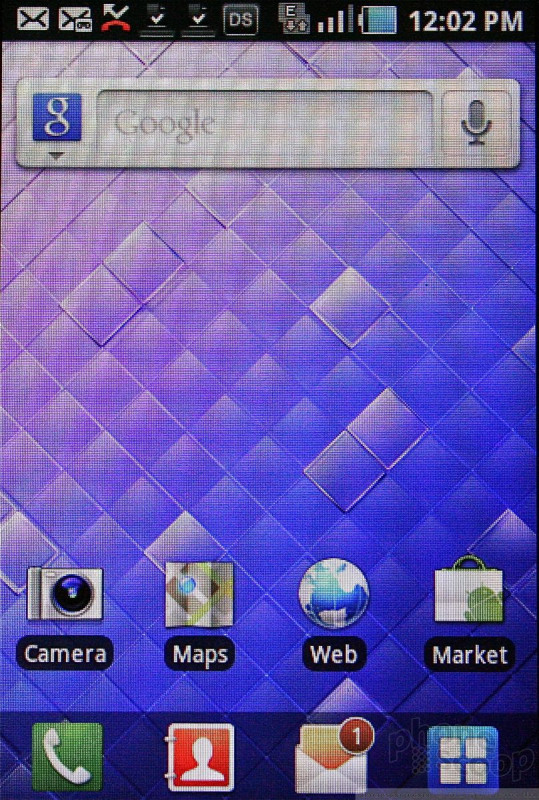



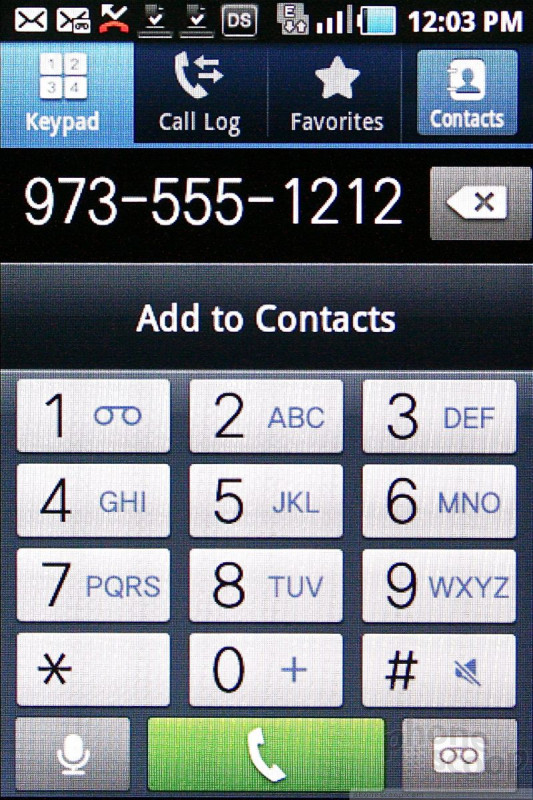



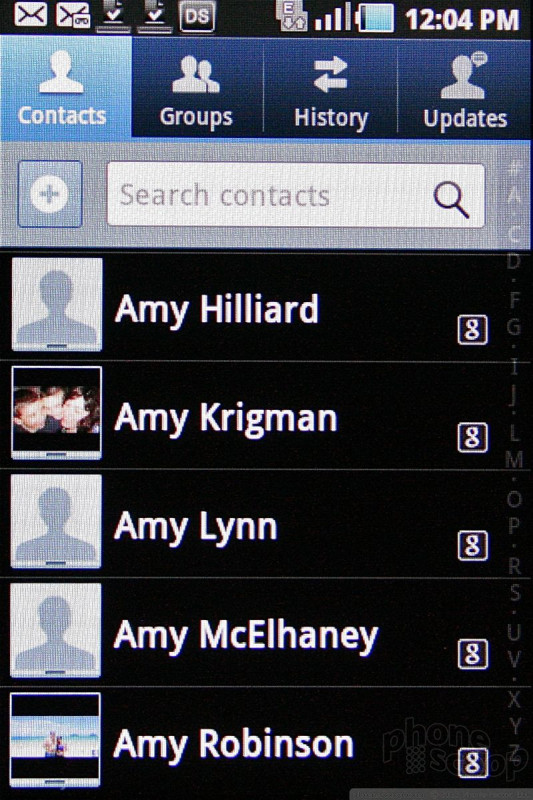


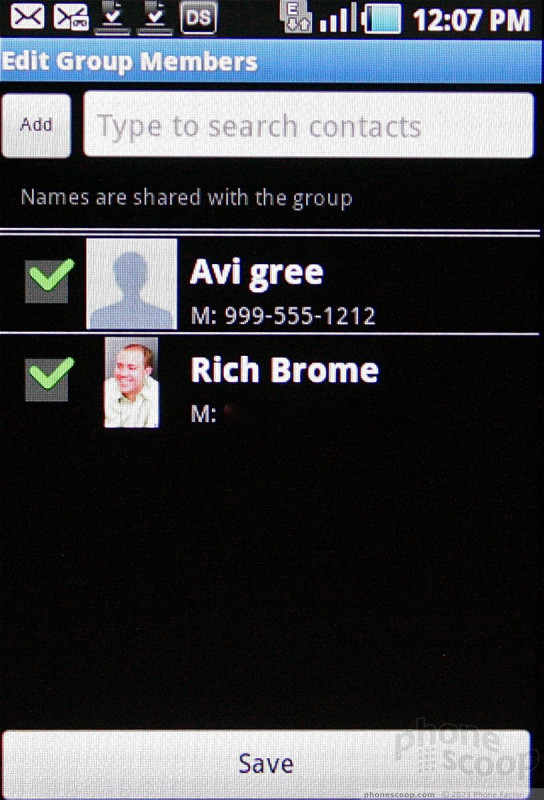



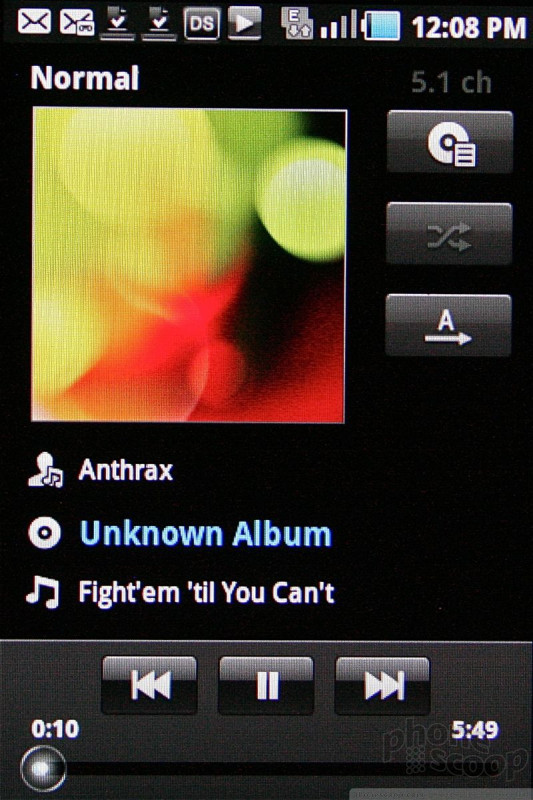


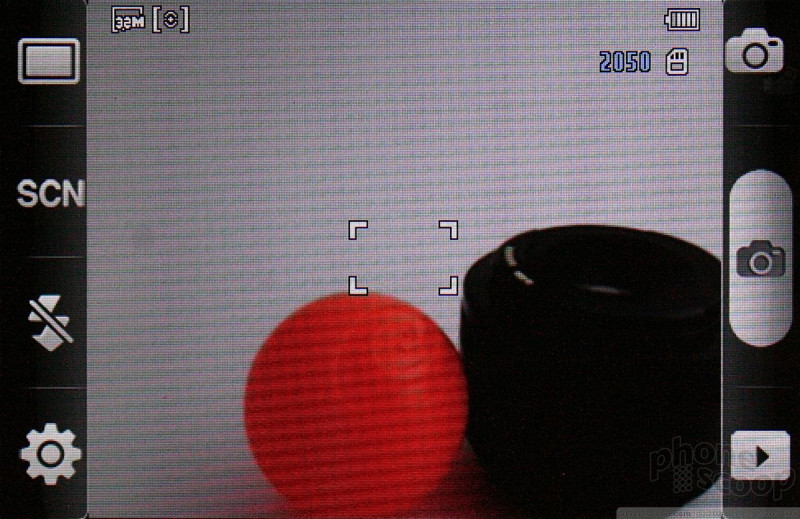



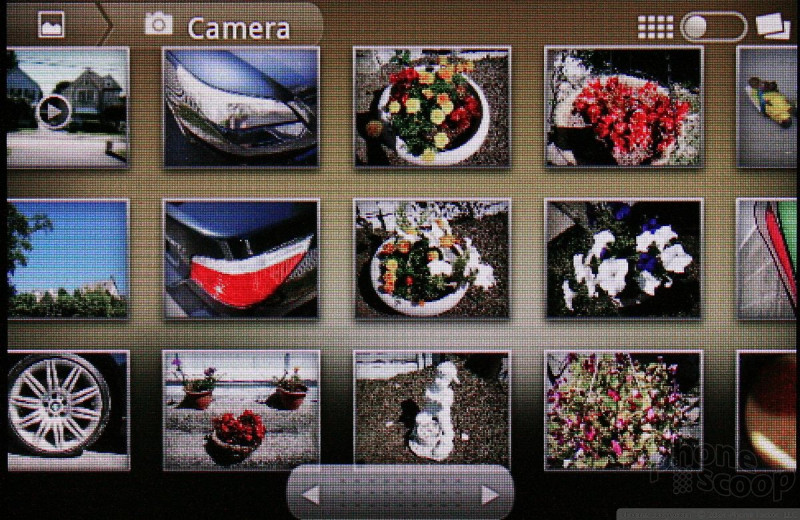






















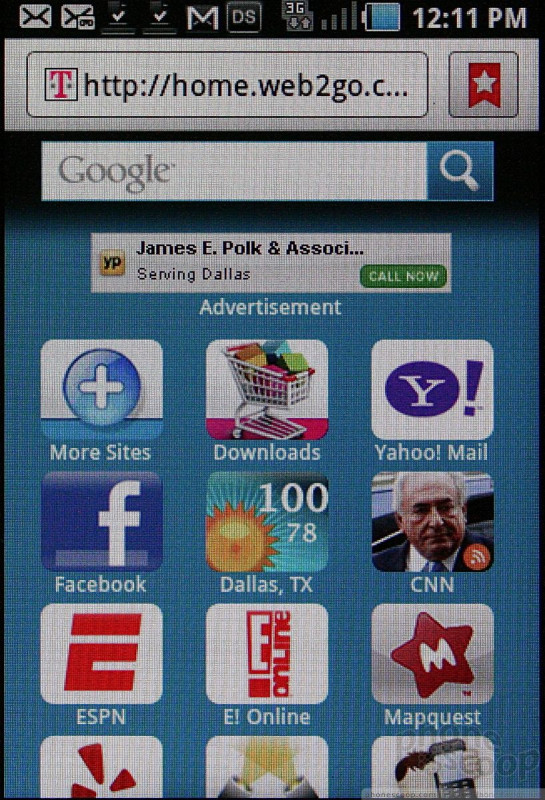



 Video Tour: Samsung Gravity Smart
Video Tour: Samsung Gravity Smart
 Hands On with the HMD Fusion and its Smart Outfits
Hands On with the HMD Fusion and its Smart Outfits
 Qualcomm Expands Flagship Phone Chip Series
Qualcomm Expands Flagship Phone Chip Series
 Samsung Stays The Course with its Entry-Level Model
Samsung Stays The Course with its Entry-Level Model
 Samsung Gravity Smart
Samsung Gravity Smart









