Review: Motorola Bravo
Calls
The Bravo's phone application appears to be exactly the same app that Motorola has used across its line of Android devices. There is a large number pad in the middle of the screen, and there are four tabs along the top to access the call log, contacts and favorites.
From the call log, tap any call record and it will open up the list of recent calls to and from that number. If you press and hold a call record, a menu screen pops up with a list of options, which include calling the number, deleting the call log and so on.
Contacts
The Bravo will import all of your Google and Exchange contacts if you have them. Adding Facebook friends is optional. If you choose to do that, the contacts application is smart enough to add the Facebook profile photos to your existing contacts and merge them into one contact.
In the contacts app, press the profile picture and a little messaging menu pops up for that contact. If you have a phone number, it will show you the phone symbol to make a quick call, and you'll also have shortcuts to send your contact an SMS, write an email or go to the Facebook profile.
You can also choose to sort contacts via status updates and/or your most recent calling/texting history. In the main contact app, swipe to the right to see your contacts' most recent Facebook (and Twitter if you want) status updates. It's a neat way to make the contact application just a bit more social.


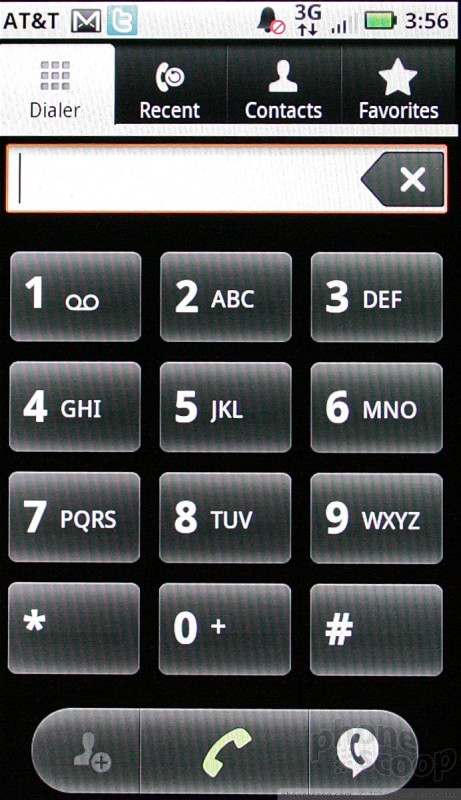




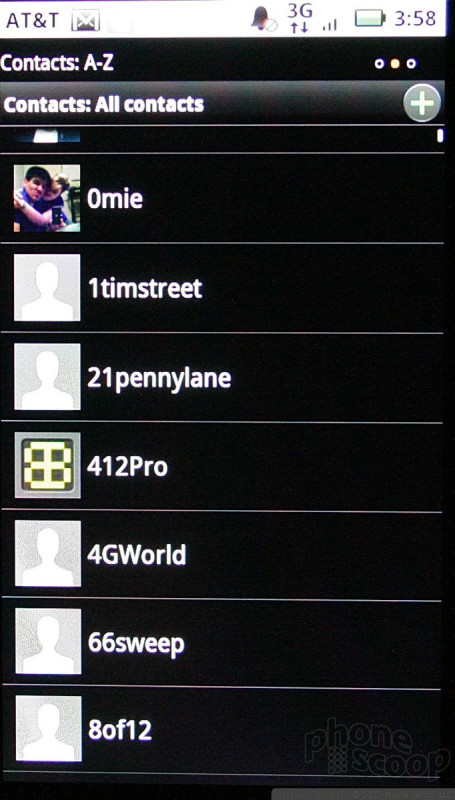



 CTIA Fall 2010
CTIA Fall 2010
 Motorola Refreshes moto g power for 2026
Motorola Refreshes moto g power for 2026
 Moto Intros razr Ultra, its New Flagship Foldable
Moto Intros razr Ultra, its New Flagship Foldable
 This Year's moto g stylus is a Better Value
This Year's moto g stylus is a Better Value
 Motorola Upgrades its razr Foldables Across the Board
Motorola Upgrades its razr Foldables Across the Board
 Motorola Bravo
Motorola Bravo





