Review: Motorola Droid Pro
Camera
The Motorola Droid Pro has a nice camera. If only it had a nice camera button. I assigned the side button to open the camera, but that's all it will do: open the camera app. It won't act as a shutter button to snap photos. I had to press the onscreen button every time, and the onscreen button is not centered, its off to the right side. This wasn't much of a problem, but it was more difficult to line up self-portrait shots.
That said, the camera on the Droid Pro is pretty nice, a real step up from the stock Android app. There is a slide out drawer on the right filled with shooting modes and camera features. It's a little close to that camera button, and I occasionally opened the drawer when I meant to take a picture.
You get eight scene modes on the Droid Pro, including a night portrait, a macro and a steady shot mode. There are also a variety of color effects you can apply, like black & white or sepia tones. I especially like that the viewfinder gives you a preview on the fly, so as you flip through the modes or color options, you can see the effect each will have on your photo. The Droid Pro also uses a very bright, dual LED flash. It wasn't as bright as the HTC HD7, which also uses two LEDs, but it had no trouble lighting up a dark room.
The camera on the Droid Pro responded very quickly. The camera app opened in a couple of seconds, and I was able to fire continually with less than a second of delay between each shot.
Image Gallery
Even though the Droid Pro is running Android 2.2, the phone skips the standard 3D image gallery in favor of a more static view. You can view pictures by date or by folder, and when you tap on a group you get a thumbnail grid of images. There are plenty of sharing and uploading options from the gallery, and you can even set the phone to automatically upload pictures to your preferred service. In addition to sharing photos via email or picture message, you can also send images to print at a local retail shop that supports the feature, like a local CVS or a Costco. I was surprised that there are no social networks supported by the image gallery sharing, at least not until you download the official apps from the App Market. Then you can send pics to Facebook, Twitter or your favorite network. Still, with such tight integration for these networks, the feature should have been baked in from the start.
The image gallery is very responsive to pinch-to-zoom gestures. It also offers a slideshow option to show off pics. There are extensive editing controls on the phone. You can crop and rotate pics, or apply a number of exposure enhancements, like tweaking the contrast, brightness or color saturation. You can also add text, clip art stamps, and frames to your image. There is even a tagging feature that will add custom tags to the image file, in addition to the location tagging available from the camera.


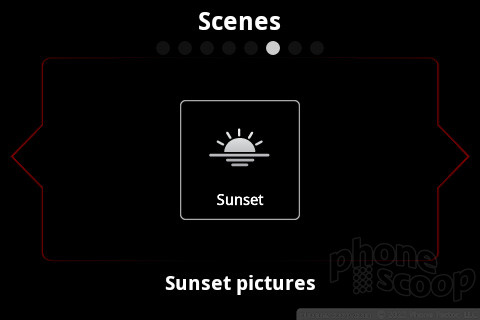



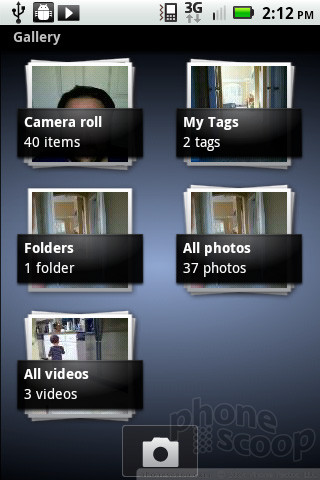




 CTIA Fall 2010
CTIA Fall 2010
 Hands On with the Motorola edge+ (2023)
Hands On with the Motorola edge+ (2023)
 iPhone 15 Series Goes All-In on USB-C and Dynamic Island
iPhone 15 Series Goes All-In on USB-C and Dynamic Island
 Asus Goes Big with Zenfone 11 Ultra
Asus Goes Big with Zenfone 11 Ultra
 Motorola Refreshes moto g power for 2026
Motorola Refreshes moto g power for 2026
 Motorola Droid Pro
Motorola Droid Pro









