Review: HTC HD7
Camera
The camera button is one of my favorite features on the new Windows Phones. It's unusual to find a dedicated camera button on touchscreen phones, so I'm glad Microsoft mandated it. Whenever you want to take a picture, no matter what you're doing, you just press the button and the camera app fires up. If the screen is off, the camera will still wake up the phone. If you're browsing the Web or editing a spreadsheet, the button will still open the camera. No other smartphone platform treats the camera like a first class citizen, and WP7 makes for much faster shooting if you see a subject you want to snap in a hurry.
Unlike the Samsung Focus, which offers more advanced controls that experienced photographers might appreciate, the HTC HD7 offers options to help automate the shooting process. The camera app includes scene modes, which will tweak the settings for sports shots, backlit photos and macros, among other scenes. You can adjust the light metering mode, but that's it for camera controls. There is no white balance or other exposure controls in the camera app.
The camera app can also be set to automatically upload pictures. You can upload either to Microsoft's SkyDrive site, or upload to Facebook.
The HD7 uses two LED lamps for an incredibly bright flash. I mean painfully bright. Your subjects will be seeing spots for a few minutes after, but at least you'll have a well-lit shot. HTC also offers a flashlight app with three brightness levels so you can use the LEDs as a torch.
Image Gallery
The HTC HD7 offers three different ways to view your pictures, but the process is very intuitive so this wasn't too confusing. First, when you take a picture, instead of making you review it for a few seconds, your shot moves to the left of the screen and overhangs a bit onto the viewfinder display. If you swipe left to right, you can see the photo you just took, then swipe back to keep shooting. From this view, you can also upload your pics to Facebook or SkyDrive, or you can send them as email or MMS messages.
Then there is the Photo Enhancer, which is an HTC app from the HTC Hub. The Photo Enhancer offers automatic image enhancement, which brings out more of the dynamic range in your pictures and tweaks the color a bit. My photos did look a little better after some enhancement, especially if colors were weak or details lost in shadow. The Photo Enhancer also offers Vignette and Antique filter, among others, and these create the sort of polaroid or old school look that has become popular among the hipster set.
Finally, there is the Pictures Hub. The Hub lets you view your photos as a thumbnail set or individually. In addition to the photos you've taken with the camera and photos that you've sideloaded from your PC, you can also browse galleries that you've uploaded to Facebook or SkyDrive. Strangely, there is no slideshow option. With its kickstand and huge screen, the HD7 would make an excellent digital photo frame, so hopefully third party developers will fill in this gap.


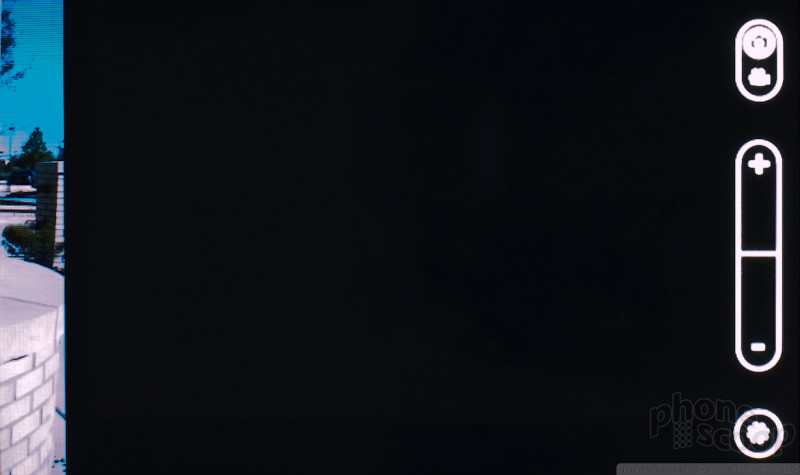


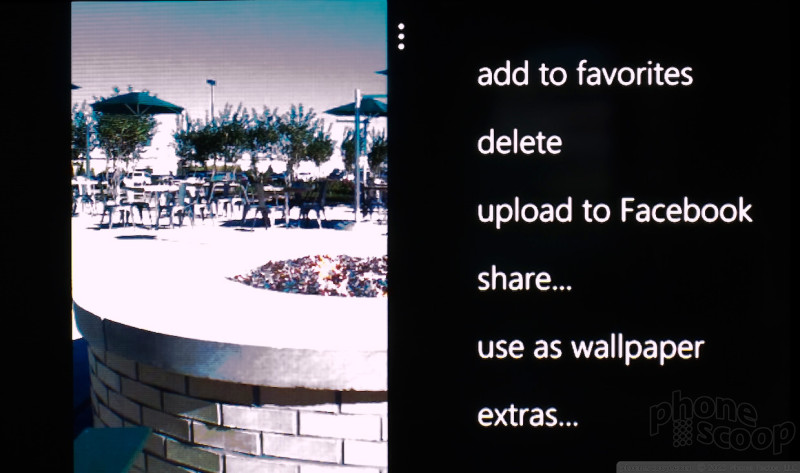





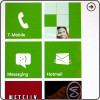 Windows Phone 7: Hands-On
Windows Phone 7: Hands-On
 Optimus 3D, HD7 Come To AT&T
Optimus 3D, HD7 Come To AT&T
 HTC HD7 / HD7S
HTC HD7 / HD7S









