Review: Samsung Focus with Windows Phone 7
Camera

On all Windows Phone 7s, holding the camera button unlocks the screen and opens the camera app in one fell swoop. It seems so obvious once you've used the feature, I'm surprised more manufacturers aren't doing this. From a locked screen, you can press the camera button and start taking shots within about four seconds. That isn't lightning fast, but it does save a step.
The Samsung Focus has a nice, clean camera interface with plenty of shooting features. You don't get scene modes or a wide variety of shooting modes like you'll find on a point and shoot, but you do get some advanced exposure controls. You can adjust white balance and overall exposure, and also set the ISO down to ISO 50 and up to ISO 800, which is an impressive range on a cameraphone. There's also a Wide Dynamic Range feature that should improve pictures with a variety of lighting conditions.
Once you've taken a shot, your picture overhangs the camera viewfinder just a bit. This gives the camera app a disconcerting look, but it proves useful when you want to review your last picture. You don't have to close the camera, open the gallery, then return to the camera to shoot again. The gallery is instantly accessible from the camera app itself.
Image Gallery
Beyond the simple image review gallery attached to to the camera app, Windows Phone 7 offers a much more extensive Pictures hub in the live tiles. From Pictures, you can see all of your photos. That includes photos you took with the camera, sideloaded images, and photos that have been uploaded to Facebook or Windows Live SkyDrive. You also get to see photos uploaded by your Facebook friends, whether they have uploaded galleries or simply changed their profile pictures. The Pictures hub looks awesome. It uses your own images as backgrounds, and pictures are exceedingly sharp on the Samsung Focus' screen.
Besides simple viewing, the image gallery offers few options for sharing or editing photos, especially compared to more robust platforms like Google's Android. You can upload pics to Facebook or SkyDrive, or you can send them along as MMS picture messages or email attachments. New apps downloaded from the Marketplace can also stake their claim in the Pictures hub, so once I downloaded Samsung's Photo Sharing app, I had the option to upload to that service as well. There were no options to send pics to a desktop using Bluetooth.
There are also no editing options in the Picture hub. You can't even rotate or crop images, which is just silly. I'm hoping that third parties will step in and offer editing tools in the Marketplace, but at press time there were no notable apps offering these features.






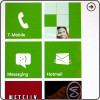 Windows Phone 7: Hands-On
Windows Phone 7: Hands-On
 Samsung Focus
Samsung Focus









