Review: Samsung Focus with Windows Phone 7
Calling
To make a call with the Samsung Focus, tap on the first tile, which is the Phone app. You can move this tile around or remove it from the Start menu, but it will be the first tile by default on all Windows Phone 7 devices. When you open the Phone app, you first see your call history. At the bottom of the screen are three tiny buttons for voice mail, the dialpad and the address book. If you have new voice mail messages, an even tinier number will appear beneath the voice mail icon, showing you how many messages to expect. Seriously, it's like magnifying glass tiny, even on the Focus' 4-inch display.
If you tap on a name in the call history, the phone takes you to that person's contact card. If you'd rather dial more quickly, you can simply press the phone icon next to the person's name in the call history list. You can add a person's contact card as a live tile to the Start menu. Pressing on their tile opens the contact card, but you can't dial directly from the Start screen. You have to open the contact card and pick the appropriate number every time.
The phone does have voice calling, as well. Just hold the Start button, and Microsoft's TellMe app opens up. You can ask the phone to “Call Philip Berne's Mobile,” and it will dial the right number. You can also speak digits directly, or you can say commands, like
“Pizza in Dallas Texas,” and a map will open up.
When a call comes in, the phones wakes up and the lock screen starts bouncing with your caller's avatar picture on it, if a picture is available. Slide up the screen and you still have to press Answer or Ignore to deal with the call. That's one step too many, especially in a hurry.
When you're in a call, you get buttons on screen to end the call, open the keypad or open a menu with more options. Again, this creates a clean look, but it's one step too many. Why not simply present the speakerphone, mute, hold and add call buttons on the calling screen, instead of making me open a menu? I had no trouble making a second call for a three-way conference, and WP7 let me swap between calls or put one caller back on hold with no trouble.
Contacts
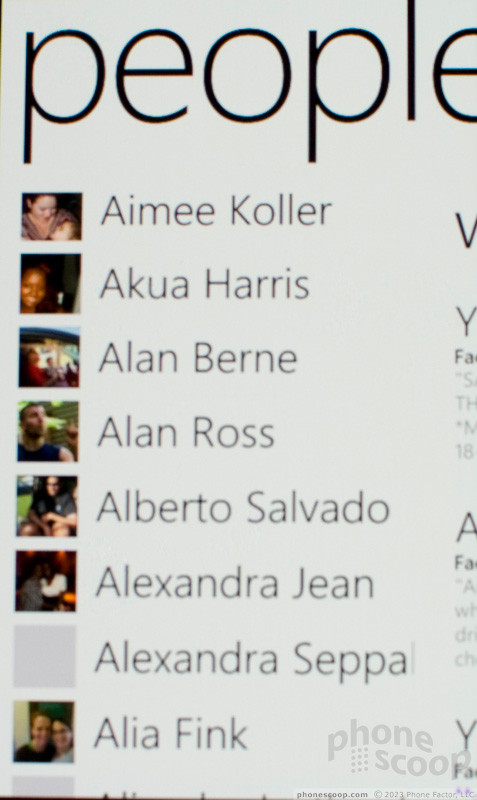
Contacts handling in Windows Phone 7 might present some problems for business users. The phone can synchronize with a variety of services, including Exchange, Yahoo and Facebook. All of these contacts are grouped together into one list. You can choose whether to synchronize all of your Facebook contacts or just link to existing contacts, but you can't keep your work contacts and your social contacts separate. Windows Phone 7 doesn't seem to support groups, either, so you can't simply assign your co-workers and clients to one group, and your old college drinking buddies to another group.
The address book offers you a list of all your contacts, a shorter list of contacts with whom you've recently interacted, and then a list of recent status updates from your social friends. Clearly, WP7 has your social life in mind more than your work life. You can read updates and comment directly from the address book, and though you can also read other people's comments, you can't see who or how many people “Liked” a comment. That feature is available in the Facebook app, though, which is a free download from the Marketplace.
Each contact entry has plenty of fields. You can enter an unlimited number of phone numbers, email and postal addresses, as well as some personal information, like birthdays and spouses names. I was disappointed that birthdays in my address book didn't automatically show up on my calendar.








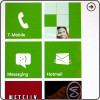 Windows Phone 7: Hands-On
Windows Phone 7: Hands-On
 Samsung Focus
Samsung Focus









