Review: HTC Surround with Windows Phone 7
Oct 20, 2010, 6:00 PM by Eric M. Zeman
HTC's Surround smartphone packs stereo speakers and Microsoft's brand new Windows Phone 7 operating system. Read Phone Scoop's in-depth report on Microsoft's comeback platform.
Form
Is It Your Type?

The HTC Surround is one of several Windows Phone 7 devices hitting AT&T's network this fall. The Surround sets itself apart from the competition by offering pop-up stereo speakers and a kick-stand. If you're in the market for a media-focused smartphone and plan to watch plenty of movies, the Surround has a certain amount of appeal.
Body
The HTC Surround definitely stands out from the initial crop of Windows Phone 7 devices. Where the rest are either slim slabs or equipped with QWERTY keyboards, the Surround forgoes the traditional toolset and aims for the media-minded. After all, it is pretty rare for a phone to include pop-up stereo speakers.
The Surround is big and heavy, there's no hiding it. The thickness of the Surround is necessary to accommodate the stereo speakers in a trade-off that I'd call pretty severe. Most users will expect a phone this large to come with a keyboard or something else more significant than a kickstand. Despite its enormity, the Surround feels good in the hand. HTC forged it with high-grade materials, and fit-and-finish are top notch. The rounded edges make it comfy to grip. As for pocketability, I'd caution that Surround users make sure to wear a belt.
The display consumes most of the front surface. There are but three capacitive touch keys at the bottom of the display. There are no physical markers for these three buttons; they are flush with the glass surface of the Surround. They emit haptic feedback when touched, but finding them in the dark can be nigh impossible.
Most of the action is on the right edge of the Surround. HTC is using one of its traditional long, thin volume rockers, and it is positioned closer to the top edge. If you put your thumb anywhere on the top half of the Surround's right edge, you're going to find it. Travel and feedback are a bit weak. The two-stage camera button is below the volume rocker. It is an excellent button, with perfect travel and feedback for the focusing and capturing stages of the button.
To expose the stereo speaker, just slide the top and bottom halves in opposite directions. Once you do this, you can see the thin silver grill covering the speakers. There is a button built into the grill. Pressing it cycles the Surround's sound signal processor through several presets. The timbre of the sound changes significantly when the button is pressed, but the Surround gives you no indication which setting you are leaving and which you are activating. The 3.5mm headset jack and power/lock key are up top, and the microUSB port is on the bottom. The power/lock key is easy to find and has good travel and feedback. I am glad that the microUSB port doesn't have a fussy hatch or drawer covering it. It is exposed.
The kickstand is built into the screen half of the Surround. It pops out with the slightest nudge from a fingernail. The kickstand itself and the frame that houses it are metal, and they feel fairly strong. Any determined one-year-old, however, can probably separate the kickstand from the Surround. So can you, if you accidentally smash down on it. The kickstand puts itself away when you close the two halves of the phone.
I used the Surround frequently with the kickstand out. It rests at a decent angle for watching video on the Surround's display.
The plastic back cover peels off easily enough, allowing access to the battery and the SIM card slot. There is no access to a microSD card with the Surround. You get what you get; there is no expansion of the device's memory.
The Three S's
Screen
The Surround has a 3.8-inch display with 800 x 480 pixels. It simply looks fantastic. Colors are rich and bright. Text is smooth and free of jagged, pixelated edges. Most importantly, the Surround works great outdoors. I had no problem using the Surround as a camera on a bright, sunny afternoon. The menus and interface get washed out a bit, but the Surround's screen performs better outdoors than a number of high-end devices I've tested lately. I don't know what magic HTC sprinkled into this LCD, but it really impresses.
Signal
The Surround was able to find AT&T's 3G network with ease. Not once during my test period did I see the dreaded EDGE network make an appearance. As for signal strength, it varied widely depending on location. The lowest signal I saw was one bar and the most was five. How does that translate to real-world performance? The Surround didn't drop any calls while I tested it. I was able to connect most calls on the first dial, though I had to re-dial at least two calls. I missed one call, which went straight to voicemail rather than reach the handset. On the data side of the equation, things were pretty good. Data speeds felt on-par with other smartphones and I never noticed any freezes or other hang-ups.
Sound
It's almost like there are two different devices here: a phone and a multimedia machine. The phone is terrible. Call quality is abysmal. There was a constant hiss in the background, and calls often sounded like they were taking place through a tin cup and not a modern smartphone. The earpiece volume is absolutely anemic. It was very difficult to hear calls through the lack of volume and presence of hiss when I was anywhere other than a quiet home office. Think those stereo speakers are going to be a big help with the speakerphone? Fat chance. Audio routed to the speakers during a call was just as quiet and hissy as through the earpiece — even with the volume turned all the way up.
Conversely, sound quality of music, movies and other multimedia through the speakers was flat-out astounding. I don't get it. Movies could be played loud enough to overcome the noise in an all-men's dormitory during the NCAA playoffs. Where the heck is the same volume for phone calls? Color me baffled.
Battery
Battery life of the HTC Surround was exceptionally good. It easily lasted an entire day with email set to sync every 30 minutes, heavy web browsing, and use of the speakers for music. With light use, it could almost make it through an entire day and all the way to dinner the next. I suppose heavy users will still charge it every night, but if you forget, you won't be up a creek without a paddle. Since the microUSB port can be used for charging, you can top off the battery during the day by plugging it into a computer if need be.
Touch
The Windows Phone 7 platform supports capacitive screens. No more styli, thank GOD!!! The HTC Surround's screen and user interface are amazingly responsive. We're talking nearly iPhone fast (which remains the fastest UI). The screen responds to every touch, flick, and swipe with no delay. I found it to be accurate, and never had to double press anything.
While we're talking about the display, lets be sure to mention the keyboard. WP7 has a fantastic built-in software QWERTY keyboard. Third-party keyboards aren't supported, but I hardly think you'll need one. The predictive software that Microsoft has developed for the WP7 platform is truly fantastic. It corrects as you go, offers suggestions when there are multiple possibilities, and learns without the need to manually add words to the dictionary.
The Surround, and all Windows Phone 7 devices, lack cut-and-paste. This is an odd omission out of the gate, but Microsoft assures that the functionality will be added to WP7 devices with a major system update planned for early 2011.
Basics
Menus
This is the real meat of this review. Windows Phone 7 is, of course, a wholly re-imagined and re-architected mobile operating system from Microsoft. Those who might have picked up a KIN device before Verizon yanked them and those who've played with a Zune device might recognize some of the user interface elements, otherwise it is entirely new to everyone. So, how does WP7 work?
Pressing the lock key wakes the display and shows a lock screen. From the lock screen, users can see the time and date, as well as the number of missed calls, text messages and emails at the bottom of the screen. Swipe from the botton to the top to unlock the display.
There are three main navigation tools that will appear on every WP7 device, and they must appear in the same order. Similar to how Google has developed Android, WP7 devices must have a Back, Home, and Search key placed below the screen, in that order. The Back key takes you back one screen, the Home key takes you back to the Start page, and the Search key opens the Bing search application. If Bing is opened within a specific app, it will search there, first.
The WP7 home screen makes use of "live tiles" — a.k.a colored blocks — for all its systems and content. The blocks are arranged side-by-side in a long column that stretches well below the bottom of the screen. Flicking up or down lets you sort through the tiles. The top four tiles are the same: Phone, People, Messaging, Email. The carrier — in this case, AT&T — can customize the next four apps, though they can be ditched by the end user if he or she so wishes. The tiles can be dragged to different places, or deleted altogether. Some of the tiles are double-wide, such as U-verse, Calendar, and Pictures. Some of these tiles, such as the "People" tile, are mated to web-based content that is pulled down from the Internet, hence the "live tiles" nomenclature.
Past this initial home screen, uses can swipe the screen to the left to access the full, main menu. The main menu runs a huge, long list of all the apps and features single file. Again, you can flick it quickly up and down to find what you need. Let's say you want to take one of these apps and pin it to the Start screen. Simply press-and-hold, and WP7 will ask if you want to pin it to the home screen. Accept, and voila, you've added an app to the home screen.
In addition to the "live tiles" the other main elements to WP7 are encompassed by the Hubs. The Hubs are for large collections of content, such as Pictures and Music/Video. The Hubs will look familiar to Zune enthusiasts. Once you've opened a Hub, you keep swiping to the left to drill down deeper into that Hub. The Music/Video Hub, for example, offers a list of options (Music, Video, etc) on the first screen. Press Music, and it moves sideways to your Music. Choose an artist, and it moves sideways to that artist's library on your device.
The animations to the Hubs are pleasant and nice, but they can get a little confusing. It takes a while to learn how far back or forward you might have to go when searching for specific content or items in the Hubs.
Those are the basics to the main operating system. It's pretty simple and straight-forward. How Microsoft handles menus in separate applications is a bit less clear.
Some apps allow for adjustments and others don't. You'll know the application can be adjusted when you see a little icon tray at the bottom of the screen, accompanied by three little dots. Yes, it's a bit obtuse. Drag the three dots up to access whatever settings menu is available for the given application.
One odd thing worth mentioning: The Surround (and other WP7 devices) has limited support for landscape orientation. For example, turning the phone on its side from the home screen does nothing. The menu doesn't reorient itself. It's the same in many other apps. Landscape support is inconsistent and takes time and patience to learn which apps and screens support it and which don't. Weird.
On a whole, this basic premise makes WP7 pretty usable out of the box. Since there's so little to actually navigate, it can be learned pretty quickly once you play with it for a few moments.
Calls/Contacts
Calls
If you need to make a phone call, you'll have to do so from the main Start screen. Press the Phone app, and the call history is the first thing you'll see. There are small (perhaps too small) icons at the bottom that open the dialer, the People Hub or voicemail.
On the HTC Surround, the seven most recent calls are immediately visible. You need to scroll down to access more. If you'd like to dial a number right away, press the little phone icon next to the number and away you go. Press a call log, and it will open up the basic information about that entry. There's a little icon of an old floppy disk at the bottom. Press that if you want to save the number to your contacts.
After a call has connected, a small pull down menu lets you do most of the expected things, such as add a call, put a call on hold or mute, or activate the speakerphone. Most touch phones work the same way in this regard. I was easily able to add a third party to calls.
Contacts
The contact application is no lightweight. The People Hub is an essential part of the WP7 experience. Rather than offer a simple list of phone numbers and email addresses, Microsoft made the same move as Google and fully integrated the contact application with social networking services, such as Facebook.
Because People is a Hub, it has the left-to-right layout with columns separating everything. The main view is "all", which is a huge list of all your contacts. Your most recent Facebook status appears at the top. There are two little buttons that, when pressed, allow you to search through your contacts or add a new one. The fastest way to search for contacts is to open the People Hub. It appears that you can't search from the home screen.
Swipe the entire page to the left, and you see the "What's New" column. This is a list of the most recent status updates from your contacts. This includes rich content such as images, links, and videos. Pressing any of the status updates from your contacts will pull up that person's entire list of recent status updates.
The last column is "Recent", which is a list of the contacts with whom you've interacted the most recently.
WP7 allows users to sync Google, Yahoo, Windows Live and of course Exchange contacts to their device. Each contact page holds plenty of information, including email addresses, numbers, street addresses, birthdays, web sites, and so on. If there's a particular contact who's stuff you want to see more often, press the little pin icon to pin them to your home page. Alternately, using the options at the bottom of the page, you can link their Facebook account to a traditional contact card and so on. It's a robust application.
...and yes, you can initiate phone calls, text messages, and emails directly from the People Hub.
Messaging
The HTC Surround offers a handful of the communications tools that people have come to rely on in the modern era. It supports Microsoft Exchange natively (duh!), as well as POP3/IMAP4 email, SMS/MMS, though sadly a native IM client is nowhere to be found, at least initially.
The email program is very, very good. As with many email systems, all a user needs do is enter their log-in credentials and Windows Phone 7 takes care of the rest. Users can adjust the sync settings, and after the initial download, email flows in. The inbox is broken into several side-by-side panes, including All, Unread, and Urgent. HTML emails are rendered, though users have to adjust how attached images are handled for the best experience. The settings are available, as usual, at the bottom of the screen. There are a number of icons there, which allow users to start new emails, perform batch delete/file actions, sort things into folders, and refresh their inbox. It all makes sense and works well. It supports multiple email accounts.
The SMS/MMS application, which is one of the core tiles on the device, offers threaded conversations. Text appears in colored bubbles in a way that will be familiar to most people. Images appear in-line with the conversation. I experience a couple of delays with text messages passing from the Surround to other AT&T devices. This could be chalked up to the signal issue mentioned above. It is a cinch to sort through entire conversations, delete whole threads, and keep your conversations organized.
I am puzzled as to the lack of an instant messaging client at launch. Not even Windows Live is supported. What's up, Microsoft?
After the Marketplace went fully live, I was able to find and download a third-party Windows Live Messenger client. I didn't see clients for Yahoo, AIM, or GTalk. The WLM client that I found was passable, but I think a native app developed by Microsoft would do a better job.
Social Networking
Social networking is somewhat hard to define with the Surround. Facebook is sort of built into the People Hub. From there, you're limited to interacting with wall posts and status updates. You can't, as far as I can tell, send messages through the People Hub to Facebook friends.
A dedicated Facebook application is fashioned after the Hubs; users swipe from left to right to access different segments of content. The main segment offers access to all the different facets of Facebook, including your own profile, friend requests, notes, account settings and so on. After that, the next segment houses the news feed, the second offers photos, the third offers events and other calendar items, the fourth offers notifications. This application looks great, works well, and I truly love the way it organizes friends' Facebook photos into a montage of images. This is great.
What's odd is that because some Facebook tasks are built into WP7, the stand-alone application doesn't interface with the other applications on the device. Microsoft added the elements of Facebook to WP7 that it thought were most important. Everything else is left to the application.
The Marketplace for Windows Phone fully launched on October 21, and a slew of applications were added, including dedicated official apps for Twitter, FourSquare, Seesmic, and numerous others. All the apps take on the graceful appearance of the WP7 Hubs.
Extras
Media
Music
The music experience on The HTC Surround — and within Windows Phone 7 — is awesome! The Zune player is so interactive and graphically rich that it is great to use. But first, a few somber words.
When WP7 devices first launch, they will not be able to sync with Apple computers. Microsoft provided us with an alpha version of a "Connector" sync client that provided very basic content syncing. Most normal consumers will have to wait until closer to the end of the year to be able to sync their Macs with their WP7 phone.
Moving on, Zune is great. Here's what I love about it. Once all my music was loaded, the Surround automatically went to the the Zune Marketplace and pulled down album covers, artist info, artist bios, links to other artist content, and so on. Fantastic. Every media player should so this.
The media player interface itself is easy to navigate and use, and the on-screen controls make controlling your tunes easy.
As far as multitasking is concerned, tap the home button to return to the Start screen. The media player controls will float at the top of the screen for a moment before disappearing. Need to retrieve them? Tap the volume toggle and the controls reappear. Want to make the current song a ringtone? Tap the ringtone button, and it happens automatically.
The music itself sounds great, whether through your own earbuds or the stereo speakers. The presence of Dolby Mobile software on board definitely leaves its mark here.
The Surround's Zune player also offers support for podcasts, radio, and the full Marketplace for buying music.
If you're a music lover, you're going to love Windows Phone 7.
Video
Take everything I said in the music section, and apply it here. I loaded Avatar onto the Surround. Syncing the movie took forever. Probably close to an hour. That's a bit rough. However, the movie looked and sounded fantastic on the Surround.
I happily watched the opening sequences with the Surround sitting on my desk, blasting it. OK, so it doesn't quite match the 3D experience in an IMAX theater, but it will certainly suffice to pass the time on a long flight.
Camera
Camera
Microsoft has done something really smart with the WP7 camera. Is your toddler taking his or her first steps? Is your significant other about to score a goal in a soccer game? Quick! Whip out your Surround...and press the camera key.
The Surround — and all WP7 devices — will launch the camera automatically even when the phone is locked and asleep. That's genius.
The camera software itself copies the behavior of a lot of other touch phone cameras. There is a box that appears in the center of the screen to help with centering the shot. Basic controls to access zoom and the video camera are stacked on the right side of the display, including a software button for the full settings menu. The full menu allows you to adjust the metering capability, how it focuses, the flash, and so on.
The Surround isn't the fastest camera to focus and take pictures, but it is hardly sluggish.
Once images are captured, they are whisked into the gallery app. The right edge of the previous photo serves as the frame on the left side of the viewfinder. It's kind of jarring at first, but you get used to it. It can serve as a quick reminder of what it is that you've most recently shot. Want to see it? Swipe it to the right.
Gallery
Microsoft thinks pictures are so important, it gave them their own Hub. The Pictures hub is a great way to treat photo galleries, but there are definitely some shortfalls.
The Pictures Hub uses the Zune-like architecture, meaning you scroll sideways to access different sections of the Hub. Your own photos are stored in one place, but it also syncs the photos shared by your Facebook friends. That's a neat idea. It lets you get a visual snapshot of what your friends are up to and sharing. Selecting one of the Facebook photos lets you see any tags or comments attached to the photo, and, if you want, you can leap to that person's Facebook wall. It also automatically syncs your own Facebook photo galleries with the device.
One bummer? You can't edit or manipulate photos at all. The Pictures Hub is all about sharing. It lets you easily upload images to Facebook, SkyDrive (Microsoft's photo upload service) or send them along via MMS or email. It doesn't even offer basic rotate and crop. Worse, the Surround sometimes goofs on the picture orientation. That means you might take a portrait-style image of your friend, but the picture gets stuck sideways and you can't fix it. That's frustrating.
Still, the Pictures Hub sure looks nice, and is fun to use. Pictures can also be loaded to a favorites list, set as wallpaper, and so on.
Pictures/Video
Pictures
The images I captured with the Surround's 5 megapixel camera were decent for a 5 megapixel camera, but not extraordinary. Outdoor images were sharp, crisp, and colorful. Exposure was inconsistent. Some images lost detail when reds and whites blew out the sensor. Other times, shaded areas were left with no detail. Indoor shots were grainer, and focus was a little inconsistent. They were also duller. The flash helped somewhat, but didn't make up entirely for poor lighting.
Will people want to share these images, absolutely. They look good more often than they look bad. Facebook sharing? You betcha. Email and MMS? Sure. The Surround overall does a good job, though other camera phones perform better.
Video
The video I shot (720p HD) with the Surround was as inconsistent as the images. At its best, it looked great. At its worst, it was passable. Colors looked rich and bright, but there was plenty of grain. Thankfully, however, there was no waviness or bad pixelation.
Are these videos YouTube worthy? Sure. As with the camera, the videos are good more often than they are not.
The one big problem? You can's share videos directly from the phone. Videos can't be emailed, and can't be uploaded to YouTube or other sharing services. That stinks.

MPEG-4 format (viewable with QuickTime)
Browser/Customize
Browser
The new WP7 browser borrow elements from IE7 and IE8 and is easily the best browser available on a Windows mobile device. It feels a lot more like the Safari and Android browsers, though it doesn't quite succeed at matching those browsers in elegance and usability.
It supports must-have features, such as pinch-to-zoom, and full HTML as well as mobile web sites. Double-tapping zooms in and out quickly. Web pages for the most part loaded quickly over AT&T's 3G network. Over Wi-Fi, the browser was extremely fast. The full HTML version of the NYTimes loaded in under 5 seconds, for example.
it is easy to add open tabs, add favorites, search for items on the page and so on. I really had trouble with the address bar, though. When you want to go to an entirely new site, activating and selecting text in the address bar so you can type a URL is just a pain in the behind. It is often easier to simply open a new tab and start with a fresh address bar.
In total, though, the browser is really quite good, and such an improvement that any Windows Mobile user will think it is the bomb.
Customize
Windows Phone 7 offers a typical set of features that can be customized. The tiles can be recolored, rearranged, deleted, and otherwise organized how the user might prefer. The main menu is stuck in the list view, however. Being able to pin apps, shortcuts, web pages, etc., to the home page is a nice touch and makes up for the lack of widgets (a little bit).
Each of the applications has its own little list of settings that can be adjusted to control behavior. None of them is out of the norm. It's all pretty expected. I mean, ringtones, wallpapers, screensavers and such are completely old hat at this point.
Users can also adjust the background color (white or black) as well as the color of the majority of the tiles. Blue is the default, I chose red.
Marketplace
The Surround has access to Windows Marketplace for Mobile. By the time this review was published, there were about 500 apps. Microsoft claims that there should be about 1,000 apps available at launch. That's a good start, but the Marketplace still needs some improvement.
The Marketplace uses the same Zune-style Hub layout. The Apps are added to the main menu once downloaded and installed. The Games are added to the XBox 360 Hub. You have to perform similar steps (accepting terms of use and privacy permissions) as users do with Android devices before apps are downloaded and installed.
The Marketplace shows screenshots, user reviews (including text and stars), related apps, and how much the app costs to download.
Because the Surround is made by HTC, it has access to the HTC Hub. The HTC Hub is sort of like a mini Marketplace for the Surround. There are a number of apps in there that were developed by HTC that work with the Surround (such as a Sound Enhancer, Photo Enhancer, Stocks, etc.)
The Marketplace went live on October 21, and was quickly populated with hundres of more applications. The bulk of apps appear to cost either $0.99 or $1.99, though there are plenty of free applications.
Extras
AT&T Stuff
The Surround has a lot of AT&T software loaded. You've seen it all before, this is just the WP7 version thereof. Included: AT&T FamilyMap, AT&T myWireless, AT&T Navigator, AT&T Radio, and AT&T U-verse Mobile. I am not a U-verse subscriber, so I was unable to test how that works, but U-verse customers should be able to access their home DVR with the app to schedule recordings and even download recorded content for viewing on the handset.
Bluetooth
The Surround pairs with mono and stereo headsets with no problem. Sound quality through mono headsets was pretty bad for phone calls. Sound quality for music through stereo Bluetooth headsets was acceptable, but not great. The Surround supports the PBA profile, but it can't pair with computers to pass files back and forth.
Clock
It's easy to read the time from the Surround's lock screen. Press the lock key, and the screen pops to life with a nice digital clock. As far as I can tell, this clock can't be changed. The time also appears sporadically in the status indicator bar at the top of the screen. Oddly, the HTC Hub offers a typical HTC-like clock and weather widget. However, it can only be seen when in the HTC Hub. Odd.
GPS
The Surround has AT&T Navigator and Bing Maps on board. AT&T's Navigator software works just as it does on any other device, and I had no problems at all with the Surround's GPS system. I much preferred Bing Maps. Bing Maps supports pinch-to-zoom, searching, directions, traffic layers, and even satellite views. The aerial view is so good I was able to tell which of my cars was in the driveway. Bing was great for routing directions, and performed just as well as Google Maps in a side-by-side comparison.
MSOffice
Windows Phone 7's productivity apps are ridonkulous. The Calendar is amazing. It syncs with Exchange, and works with the email program to make sure that calendar appointments are added easily. Other tools include OneNote, SharePoint, and of course Word, Excel and PowerPoint. These aren't lame mobile versions. They can be used to create and edit documents, and then email them for access on desktop PCs.
Video
Wrap-Up
The HTC Surround is a solid device, but more importantly, Windows Phone 7 is a solid new operating system.
The Surround is large and heavy, but offers excellent music and video playback powers. The stereo speakers are a great compliment to the beautiful display, but don't translate to an awesome auditory experience for phone calls. The Surround had terrible call quality, and the signal performance left me with concerns.
Battery life was really good, and the camera and video camcorder both perform well for this segment. Images and movies were share-worthy, no doubt, but sometimes fell short of what the best cameraphones can do.
On the software side of the equation, the Surround is one of a number of new Windows Phone 7 devices hitting U.S. carriers this fall. Microsoft has done a commendable job of rebooting its smartphone platform in what is a clean and total break with its past OS.
The user interface is far friendlier to newcomers than Windows Mobile 6.x, and its slimmed down architecture is easy to figure out. This comes at the expense of customization, though. The mix of apps and Hubs — each their own sense of style — is an interesting way to bundle services and content. The Hubs, in particular, are mostly well designed and assembled, and offer a visually pleasing way to interact with your contacts and content.
Would I recommend the Surround? Well, I'll happily recommend Windows Phone 7 to anyone not interested in Android or iOS, or anyone bored with the status quo and looking for something entirely different.
Will consumers fall for the Surround's stereo speaker gimmick? That's really up to each person, but many might want to skip the Surround for its large size and odd form factor in favor of something a little bit thinner or more practical.

Comments
Memory
What's interesting about the 16GB of available memory is that only 8GB's are built into the phone. The other 8GB's are in a removable microSD card.
The problem here is that the phone views the microSD card as built-in memory. What that means for you is the "expandable" memory is only to be removed if you want to format the card and lose everything. The only way to transfer media files from phone to computer is with a data cable (the phonescoop review mentions how painful syncing can be, especially with video). It definitely feels like a design flaw, especially when I can get a Samsung Captivate with 16GB and get an expandable memory card with 32GB. Just like the Aria, HTC comes...
(continues)
(continues)
I want to try one so so so bad.
Pretty excited about the new OS!
A little less excited about it not syncing with my soon-to-be new Macbook Air. (which I ordered today!)
Visual Voicemail?
Camera Concerns!




















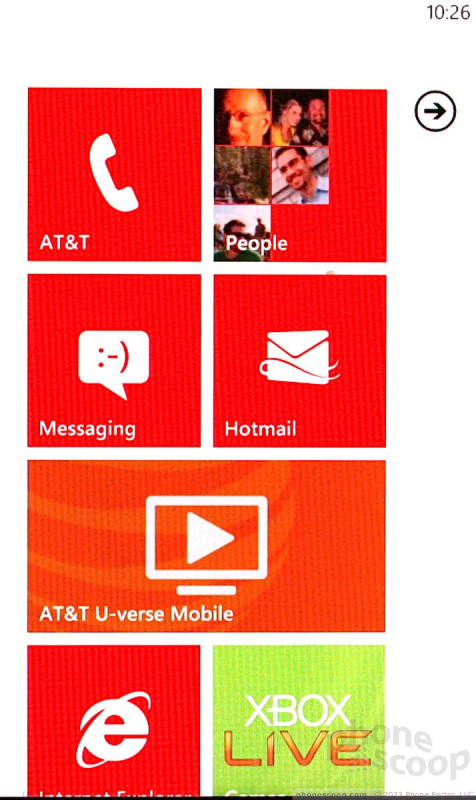









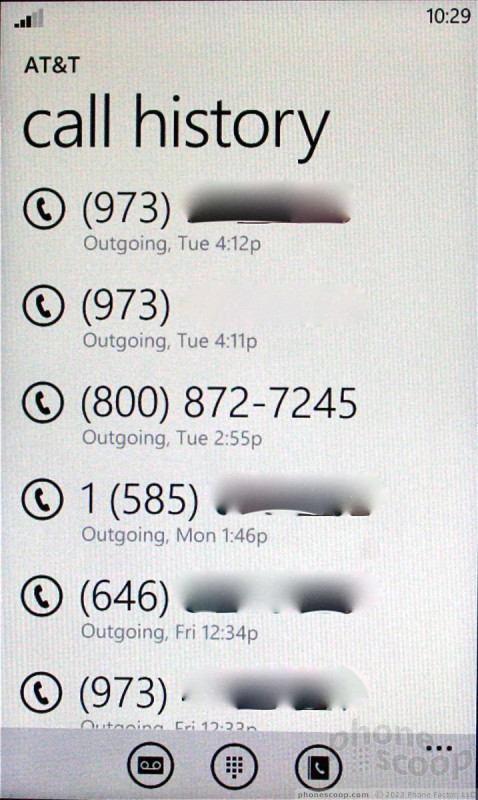




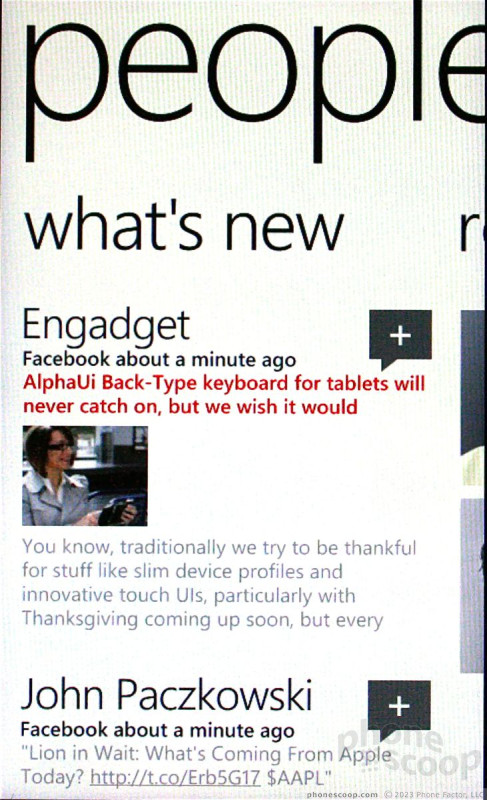




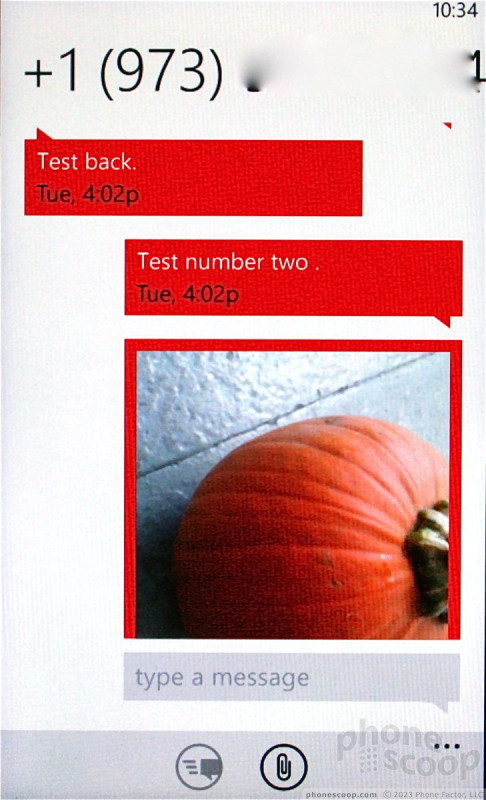











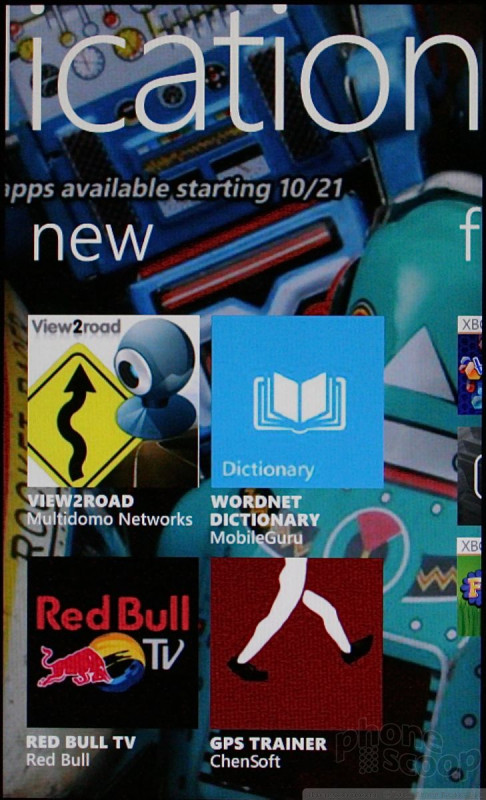














































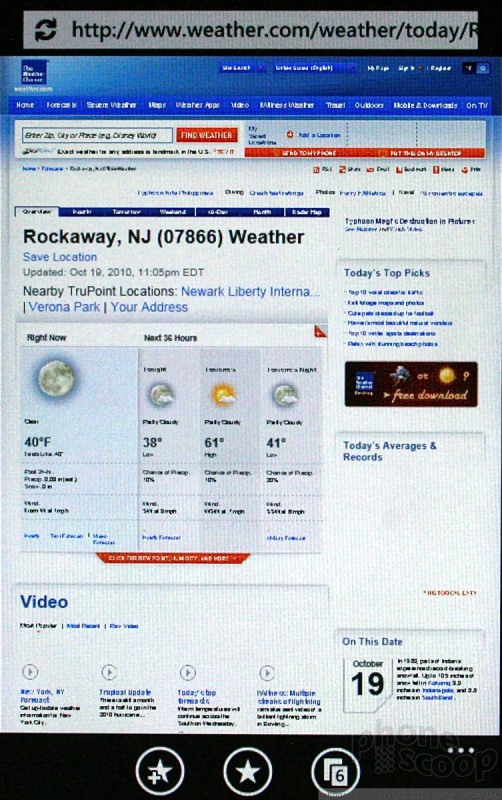







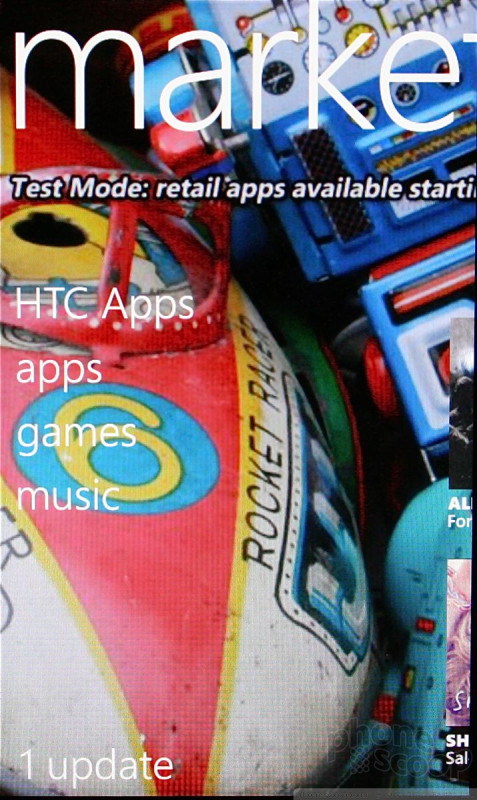







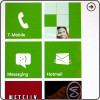 Windows Phone 7: Hands-On
Windows Phone 7: Hands-On
 HTC Surround
HTC Surround



