Review: Samsung Intercept
Camera
The camera was a bit slow to open. Sometimes, it could take more than five seconds to start up after I pressed the camera button. Sometimes, it would not start up at all, and I had to press the button again and hold it down to get the camera app to open. In between shots, there was also a delay, usually three seconds or more. These are classic Android problems dating back to the earliest devices. It's too bad Samsung hasn't worked them out here.
The camera app on the Samsung Intercept is barebones Android stock. There are a few settings that you can adjust, but nothing dramatic. You can use scene modes for up to 7 preset scenes, including Fireworks and Night scenes. You can adjust the white balance or the spot metering mode, or adjust color effects to add sepia tones or shoot a black and white photo.
The camera also features a 2-stage camera button. Hold the button half way to focus, then press the rest of the way to fire a shot. I wouldn't mind having touch focus controls as well, but I always like to see a 2-stage button on the camera.
Image Gallery
The Samsung Intercept uses an image viewer that seems dated. Once a picture is open full screen, you can't swipe to get to the next image. You have to use an onscreen arrow key and tap to advance to the next shot. You can't use pinch and zoom gestures to zoom in, even though you can use these gestures in the Web browser. Instead, you have to use an onscreen zoom key to get a closer look. You can also double tap on the screen to zoom in. Still, I wonder why Samsung left these obvious touch gestures behind? The basic Android gallery gets a dramatic 3D redesign with the Android 2.2 upgrade. Hopefully the Samsung Intercept will benefit when upgrade time rolls around.
There isn't much you can do with photos once they've been shot. You can share them and send them along with ease. There are presets to send photos automatically to Facebook, Picasa or Twitter, or you can send images in text or e-mail messages. If you need a different photo service, like Flickr, there are options available in the Android Market that will also add an upload link to the photo gallery Share option.
For editing, you can crop a pic or rotate your image, but that's about it. There are no other editing or image enhancement tasks, at least not in the basic Android photo gallery app. Of course, there are many third party apps available, including a mobile Photoshop app from Adobe, and those I tested worked fine on the Samsung Intercept.


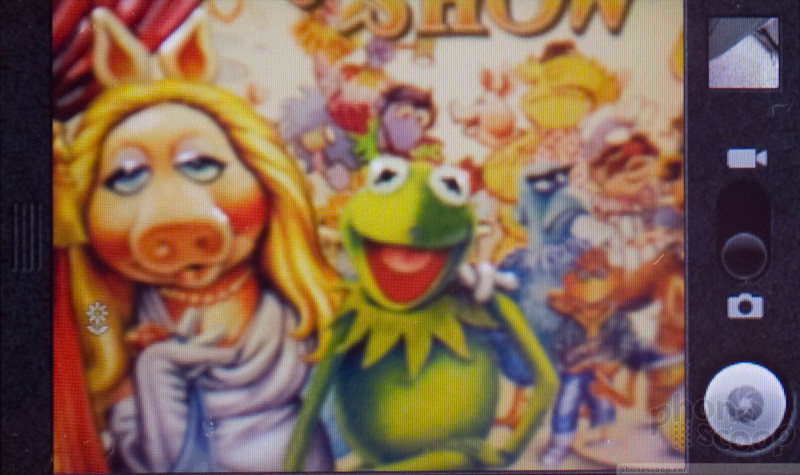



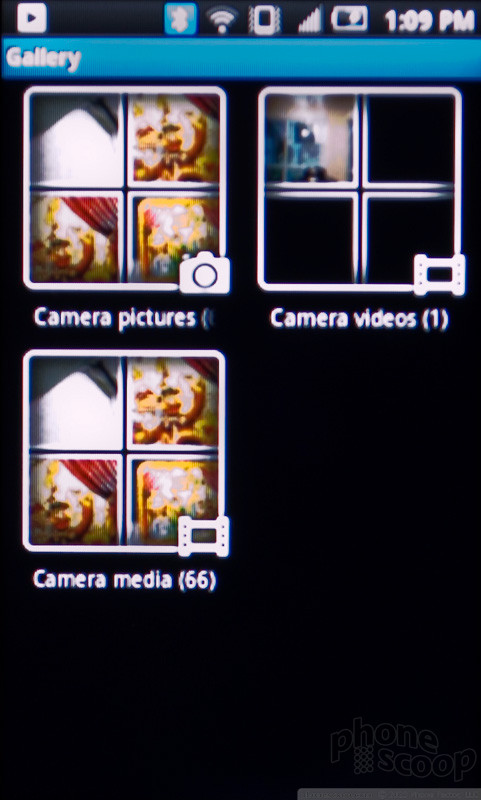


 Snapdragon 8 Gen 3 Can Run Generative AI Voice Assistant On-Device
Snapdragon 8 Gen 3 Can Run Generative AI Voice Assistant On-Device
 New Case Adds Keyboard to iPhone Pro
New Case Adds Keyboard to iPhone Pro
 Boost Updates its Celero Phones for 2024
Boost Updates its Celero Phones for 2024
 Arm Announces Most Efficient Processors Cores for Phones to Date
Arm Announces Most Efficient Processors Cores for Phones to Date
 Apple Intelligence Promises Personalized AI, Requires iPhone 15 Pro
Apple Intelligence Promises Personalized AI, Requires iPhone 15 Pro
 Samsung Intercept
Samsung Intercept








