Review: Pantech Ease
Camera
The camera on the Pantech Ease uses a clean interface, but still offers some image adjustment features. On the main screen, there is only a button to control the exposure level, and buttons at the bottom for more options and the photo album. The options menu is translucent, so you don't lose sight of the action. In that menu, you can tweak the white balance, use color filters for black and white or sepia pics, set a timer or change the resolution. The phone comes with some poor choices for defaults. Images are shot in medium quality by default. Because most users won't know to change this setting, I shot at medium quality for my sample images. The phone also defaults to save pictures on the internal memory, even if you have a microSD card inserted. The camcorder is smart enough to save to the external memory by default, so it's odd that the camera can't do the same.
Once you've taken a picture, you can send the image as an MMS message from the preview screen. The phone lets you dip into your contact list, or you can set a few recipients as "Quick Call" shortcuts, so it's easier to send pics to your favorite people in a hurry. You can also set a picture as a contact pic or wallpaper image, rename the picture or delete it. For some reason, there is also a Properties button on the preview screen, as if this phone's audience will want to check the image format or file size. I consider myself an expert user, and I never check that info on a phone. Why add unnecessary confusion?
Gallery
The photo album on the Pantech Ease worked fine, but lacked some necessary features. You can view pictures as a grid or a list. In the list view, you can bring up options for sending and manipulating photos by tapping a small arrow key next to the file name. It's the smallest button on the entire Easy Mode experience, and I often missed it when my aim wasn't precise. If you miss it, the photo opens full screen, and you can press the option button at the bottom of the screen.
There are no image editing options of any kind on the Pantech Ease. You can't even crop or rotate the photo. This causes some trouble. The phone has a people tagging feature, so when it detects a face in a photograph you can attach that person's name to the picture. In my tests, it wouldn't recognize pics that are turned sideways, which is how I take all of my self portraits. I was holding the phone upright, and the camera isn't smart enough to automatically rotate an image 90 degrees.
There are few options you get in the gallery that you don't already get in the image preview mode in the camera. You can send pics to your desktop via Bluetooth, or upload them, for a fee, to AT&T's Online Locker service. The Online Locker costs $0.35 per photo when you upload, or you can get a monthly package with 250MB of storage for $5. Online locker might be an acceptable service, but again, I think AT&T is wrong to nickel and dime buyers of the Pantech Ease. Better to offer a more common and convenient service like Snapfish or Flickr, which are not available on the Ease, or at least give these buyers an upload service that only charges for data, and not data plus an a la carte or monthly fee.
From the main gallery screen, you can also move photos from the internal memory to the memory card. Once you do this, the Ease isn't smart enough to search your card for photos. You have to find the small icon up top with a picture of a generic phone on it, and use the drop down menu to select the memory card. This process will not be intuitive to the phone's intended audience.


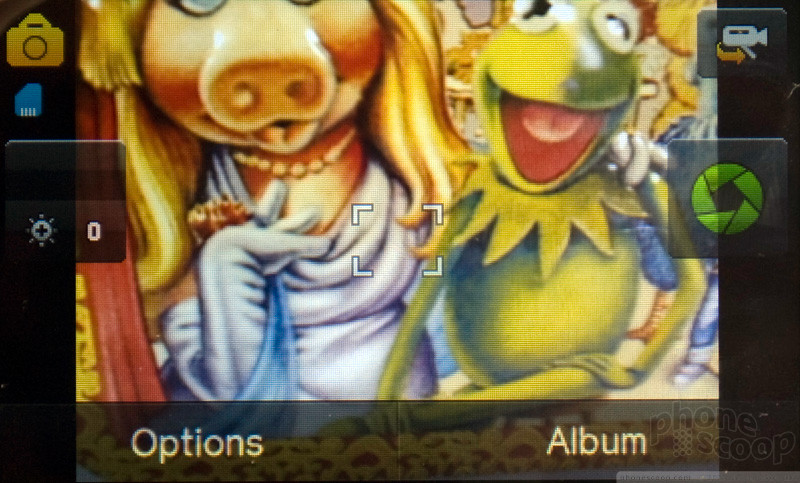



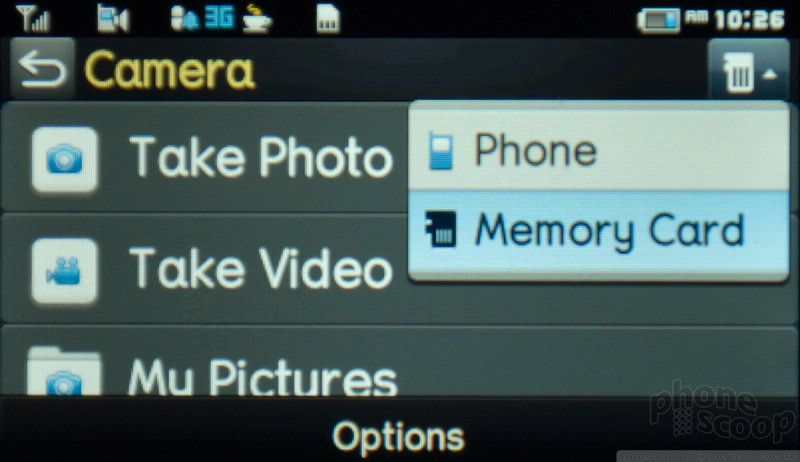




 Review: Pantech Pursuit
Review: Pantech Pursuit
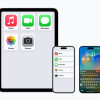 Apple Previews Major New Accessibility Features for iOS
Apple Previews Major New Accessibility Features for iOS
 Motorola Defy Satellite Link Now on Sale
Motorola Defy Satellite Link Now on Sale
 Motorola Shows Off New Concepts in AI, Foldables
Motorola Shows Off New Concepts in AI, Foldables
 Pantech Pursuit
Pantech Pursuit








