Review: iPhone 4
Calls
Placing a call can start in one of several places. There's obviously the Phone app, which includes Favorites (visual speed dial), Recent calls, full Contacts list, and Voicemail. You can quickly call someone from any of these lists in one or two taps. You can also search the Contacts list in the Phone app, in the (somewhat redundant) Contacts app, or from the phone-wide search to the left of the home screens. There's also a keypad to enter an arbitrary number, which can accept a number copied and pasted from another app.
Receiving a call is something Apple pretty much nailed with the first iPhone, and it was much-imitated, but it hasn't changed much since. When your phone is ringing, you'll see the name and face of the person calling, with a "slide to answer" control across the bottom. A quick tap of the volume-down button silences the ringer if you don't want to answer. The missed calls list shows you the state and country for each number. Unfortunately, they still haven't fixed it to show you location info while the call is ringing, which would be really useful. That's a shame. It also lags behind some competing phones which show you social info associated with contacts for incoming calls, like recent text messages and status updates. Then again, Apple lags with social network integration on all fronts.
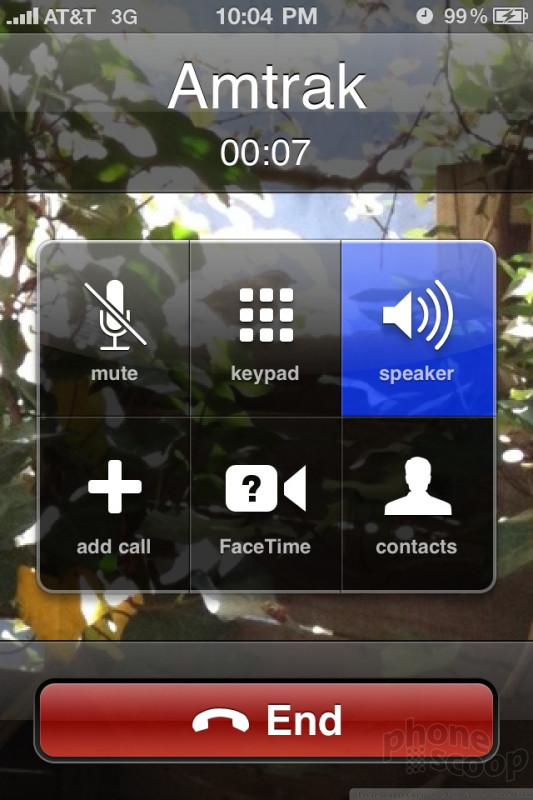
The competition has also copied the elegant in-call controls of the iPhone, although again, they haven't changed much since the first model. You can quickly mute, switch to speakerphone, start a conference call, load the keypad, etc. The one change is that "hold" has been replaced with a button to start a FaceTime video call. I don't think many people will miss "hold" as long as the microphone mute button remains. Pressing the Home key lets you access apps while staying on a call. Unfortunately, you can't use the Voice Memo app to record calls, something many freebie phones can do. But you can use the web and email during a call, which can be very handy.
Contacts
Contacts are relatively basic. You can add all of the usual phone, Internet, and physical contact info you'd expect. You can sync with Exchange and add photos. There is a groups capability accessible from both the Phone and Contacts apps, although you stupidly can't add or edit groups from the phone; it must be done on the desktop. You can easily jump from a contact to recent text messages with that person. There is some extensibility available to third parties, so that, for example, the separate Facebook app (from Facebook, not Apple) allows you to sync with phone contacts, populating your Contacts list with photos and link to their Facebook profiles. This is a good start, but falls far short of the full social networking integration offered by most of the competition.


 Apple Announces iPhone 4
Apple Announces iPhone 4
 Apple iPhone 4 (GSM)
Apple iPhone 4 (GSM)








