Review: LG Lotus Elite
Jan 18, 2010, 12:58 PM by Eric M. Zeman
LG takes another shot at its fashionable Lotus clamshell with the new Lotus Elite. Does adding a touchscreen really take the Lotus far enough to warrant the "elite" moniker?
Form
Is It Your Type?

LG has been fond of sequels lately. The Lotus Elite is its second take on the Lotus, which was first introduced in the fall of 2008. There are some minor upgrades, but the basics remain amazingly unchanged. As with the original, the Lotus Elite features a squarish shape, and there's no doubt that it is somewhat odd in appearance. If you're willing to look past appearances and judge the Lotus Elite on what's inside (because that's what really counts, right?), there's a lot to like about it.
Body
The LG Lotus Elite does not make much of an improvement (when compared to its predecessor) as far as looks go. Ditching the normal soap-bar-sized clamshell form factor, LG has crafted a device that resembles a woman's compact make-up kit. Given the resemblance, it is possible that women are the target demographic for the device. That it comes in girlish red with tree branches stenciled into the paint almost solidifies this assumption.
The Lotus Elite is wide. Whether closed or open, it feels fat in your hand and you won't be able to get your hand all the way around it. The plastics feel good, though, and the rounded edges mean it will slip into and out of your pocket easily.
Closed, the front face is dominated by a large external display that is framed in silver. The big change compared to the original is that this large display is touch sensitive. The resistive-technology touch screen lets you access a number of the Lotus Elite's features, including messaging, picture gallery, speed dial, contact, and call history.
On the left side of the phone is the volume toggle. Travel and feedback were much better than on the original There was a clear click in both directions. The 2.5mm headset jack is above the volume toggle. It works well enough, though the lack of a 3.5mm headset jack for regular music headphones is always frustrating. Below the volume toggle is a hatch covering the microUSB port. I had no issues using it.
The right side of the Lotus Elite has the music player and lock/unlock keys. They stand out more than the volume toggle, and have better travel and feedback. Last up is the hatch covering the microSD port.
Open, the Lotus Elite looks even odder than closed. We're so used to a particular size for clamshells, that the extra width of the Lotus Elite gives it a very strange appearance. The width means there's plenty of room for a large display on the top half of the phone and a full QWERTY keyboard on the bottom half.
The entire keypad works great. The D-pad has been updated with a rounder shape and is contoured nicely. The center select button sticks out the perfect amount so you'll always be able to find it. There are six buttons flanking the D-pad, three on each side. On the left, you have a wide function button and the send key and speakerphone key. On the other side is the other function button, the back key and the end key. All of these buttons feel good, and have good travel and feedback. LG did a good job with these controls.
As for the full QWERTY keyboard, I am a fan. It is one of the more usable QWERTYs I've encountered in a while. It's not too wide, and it's not too narrow. This means your thumb doesn't have to go too far to reach the keys, and it also doesn't feel squished. When holding the phone open in two hands in typing position, the Lotus Elite is comfortable and feels more natural than when it is held in one hand.
LG has added three buttons to the Lotus Elite. Crammed in between the nav cluster and the QWERTY keyboard reside three buttons the size of a sliver. The are Social, Email and Text. It doesn't take a genius to figure out what they are hardwired to do. Once you notice that there are there, they are easy to work with despite their slim profile.
The Three S's
Screen
The Lotus Elite has two displays, one external and one internal. Both are approximately the same size. The external display has been given more capabilities compared to the original Lotus. It can be used to access messaging, the picture gallery, speed dials, contacts, and call history. It is much easier to read when outdoors compared to the original, and looks crisp and colorful. It is also used as a viewfinder to take pictures with the camera.
The internal screen's outdoor readability has also been improved, and it still looks exceptional when indoors. The large size means interacting with the phone and its menus is easy, and images look superb, Web pages look clear and sharp, and pictures display brilliantly. Good on LG for making them better to use outdoors.
Signal
The Lotus Elite fared on par with other Sprint phones I've tested where I live. Sitting in my office, the Lotus Elite held onto two bars, the same as nearly every other Sprint phone does. The Lotus Elite dropped to zero bars in my basement, same as other Sprint phones. Despite the signal strength (or lack thereof), the Lotus Elite did not drop calls. When I took it to areas that I know to have good coverage, the signal indicator reached a full five bars. In other words, the Lotus Elite does a good job of finding the signal that's available and can remain connected to the network. I noticed no missing text messages, delayed voicemails or other network weirdness.
Sound
There was no interference, crackling, or noise during calls made/received with the Lotus Elite. The earpiece volume can be made sufficiently loud, as can the speakerphone. I didn't have any problems hearing callers when in a coffee shop or outside. The ringer volume depended a lot on which ringer you choose. Some were (a lot) louder than others. I missed several calls because I didn't hear the Lotus Elite ring. Using the vibrate+ring alert helped eliminate this problem. Be sure to check the volume capability of the ringer you want to use, because some work just fine.
Battery
I found the Lotus Elite to have excellent battery life. Even with regular use, the battery lasted 3 full days (down one day from the Lotus). If you crank up the amount of time you spend surfing the web or watching Sprint TV, battery life will drop accordingly. It also drops faster if you have Bluetooth on. Using Bluetooth drains the battery a full day sooner. Considering the battery life of some of the competition, the Lotus Elite will give you nothing to complain about.
Basics
Menus
The Lotus Elite uses Sprint's One Click user interface. The base home screen has a carousel running along the bottom of the screen. Using the D-pad you move sideways through this carousel to access different menu items. As you pass over each item, a list of options appears above it that you can choose from. For example, if you scroll over the messaging icon, you'll get a list of different things to choose from, such as going to your inbox, initiating a new message, etc.
The carousel itself is fully customizable. You can add or delete icons at will, and move them around to an order that suits your needs. As with all One Click phones we've tested, we noticed a bit of a lag when scrolling from icon to icon. The Lotus Elite shows some improvement, but there is still a delay, even if it is shorter than before.
The carousel items are meant to serve as shortcuts to sections of the phone. The Browser icon, for example, lets you choose to open the browser, see your recent history or go to your bookmarks. This lets you jump straight to the web page you really want to go to rather than launching the browser first and then scrolling to your bookmarks or history.
One carousel item is Google. When you scroll to it, it opens a Google search bar, and below that are links to Google Maps, Gmail, and several other Google services. This is a nice touch to have built in mobile search capabilities.
As is common to Sprint phones, there is a carousel item for your favorites. This lets you populate a bunch of shortcuts to action items or applications.
There is also a full regular menu that houses all of the phone's applications and services. This larger menu appears in a standard list or grid view.
One Click eliminates a lot of the digging around in menus that is necessary in Sprint's entry-level feature phone user interface. One Click does actually make finding the phone's features faster, even if not in "one click."
Outer Menu
The Lotus Elite's biggest new feature is the larger, touch-enabled outer display. With this new display comes an entirely new user interface. Think of it somewhat similar to an Android menu. There are six home screens. Swipe left or right to find them. Each has a different application running on it, including Call History, Speed Dials, Messaging, Home, Slide Show, and Contacts. Using the options for this outer menu system, any of these six screens can be turned on/off. Each provides a fair amount of access to each of the apps, including the ability to place calls, read emails and texts, watch a slide show of your images and so on. If you want to reply to an email or text, the phone prompts you to open up the clamshell to get at the keyboard.
What's nice about this exterior display is that you can check your important communication details at a glance without having to open the device up. I like that, and I am sure a few of you will, too.
Calls/Contacts
Calls
As with any modern cell phone, pressing the green send key brings you to a list of your recent calls. Numbers that are stored in your contacts display the name and what type of phone call it was (work, mobile, home). With any number highlighted, pressing the send key will call the number. Pressing the D-pad will open up information about the call, and show you recent correspondence with that person, including text messages and emails. Being able to see all correspondences from a signal contact in one place is a nice feature. The right soft key acts as your entry to calling options. You can view contact details, the main menu or your entire contacts list during a call.
Contacts
The contacts application can be reached from the home screen in several different ways, including using the right soft key. Each contact can hold a bevy of numbers, email addresses, URLs, IM screen names. You can assign ringer and picture IDs at will.
The Lotus Elite is another phone that uses the "secret" function, whicht has been built into the contacts application. You can choose to make a detail's contact information secret. This means the contact can still be seen in the list, but the actual details (i.e., their phone number, email address, etc.) are not displayed. In order to access secret contacts, you need to use the phone's unlock code. This means you can protect your loved ones contact details if you wish, or simply make sure that certain people's information in unavailable to anyone who might pick up your phone.
Messaging
The Lotus Elite offers SMS, PictureMail, IM, VoiceSMS, Chatting and Email. Not all of them are available from the Messaging icon in the carousel. You have to open the messaging center from the main menu to get at the IM, Voice SMS and Chatting applications. Or, you can choose to add those to your favorites list.
Text messaging is always the default messaging mode. The Lotus Elite's large screen makes for easy message composing. There's plenty of real estate to get all 160 characters of a message onto the screen without having to scroll around. The full QWERTY keyboard is great to type on, and it offers some ways to customize input, such as predictive text mode and shortcuts to add symbols, emoticons, smileys and stuff like that. The predictive text mode is a nice feature to have, even on a QWERTY-equipped phone. It lets you jump through long words faster as the software figures out what you're trying to say. It cuts down on the number of keystrokes.
If you failed to address the message to everyone you wanted to, it is easy to go back and do that after you've typed up the message. You can also insert pictures after the fact to turn it into a Picture Mail message. One Click incorporated threaded SMS from day 1, and the Lotus Elite is no different. Given all the different ways we reach out to one another, threaded messaging is a must-have feature.
Configuring a POP3 email account was easy. AOL, AIM Mail, Hotmail, Yahoo, Gmail and "Work" and other IMAP or POP3 account are all supported with the on-board email client. The "Work" email lets you configure an Outlook Web Access account, meaning you can retrieve company email via the Web if you want to.
The mail application also lets you jump from one email account to another with relative ease. Rather than having to dig back through the email application, you can use the option key to change accounts easily.
One Click has made several advancements on the social networking front. Facebook, Twitter, and MySpace apps/clients are all present and accounted for. I can't say they are the most robust social networking apps on the planet, but they let users handle the basics with ease. In otherwords, updating your status is no big thing.
Extras
Music
The Lotus Elite's music player — made by Groove Mobile — is no great shakes. It is on par with what you expect from any mid-range feature phone that is not focused on providing a killer music experience. In fact, it doesn't appear to be updated or changed in any way compared to what appeared on the original Lotus.
You can launch the player with the phone closed by unlocking the phone. There is a software menu accessible from the external display that can be used to start playing the current playlist. There are two stereo speakers on the outside of the phone that can get quite loud during music playback (why the ringers can't reach the same volume levels, I have no idea). The sound is clear and clean, with no distortion even at full volume. You can play/pause and skip forward and back tracks from the external screen.
With the phone open, you have a few more choices. Using the Sprint Music Store to discover and download music is reasonably easy. Browsing takes longer than performing searches for what you may want to buy. Purchasing and downloading takes about one minute per song. It's the same Groove experience available to most Sprint phones.
The music player itself displays album art and a progress bar. The D-pad lets you play/pause or rewind/fast-forward. The options menu really only lets you navigate around your playlists or the music store. There are no equalizer presets at all. Pressing the D-pad up or down lets you cycle through the songs in your playlist quickly.
Music can be side-loaded through the phone's USB port, or placed directly onto a microSD card.
In the end, the music player is hamstrung by the Lotus Elite's lack of a 3.5mm headset jack for regular stereo headphones, but it gets the job done in a pinch.
Camera/Gallery
Camera
The Lotus Elite has a 2 megapixel camera (same as the original) that takes good pictures. Same as the music player, you can open it with the phone closed. Since both the viewfinder and main internal display face in the same direction, using the camera with the Lotus Elite open is really only going to work for self-portraits. (Sort of fits into the vain nature of the phone, don't ya think?)
If you want to take pictures of other people, you need to leave the Lotus Elite closed. The large exterior display lends itself well to picture taking (much better than the original). Images are taken as they appear in the display, which is in the landscape orientation.
The options include the usual crop of settings controls, such as the resolution, brightness, white balance, and so on. Once you've configured how you want the camera to work, pressing the D-pad (when open) or the camera button (when closed) captures images in just under a second. The Lotus Elite takes perhaps another second to save the image and you're ready to take another picture. Because the Lotus Elite doesn't have auto-focus, the picture-taking process is fairly speedy.
What's annoying is that if you want to make adjustments to the camera on the go, you have to open it up first. Want to add a frame, or adjust the settings? No can do from the exterior display. This can really get in the way of the picture taking process for those looking to access camera features while in the act of shooting.
Gallery
The gallery application opens up to show a large grid of thumbnails. One thing I found frustrating was that if you select a picture and click on the D-pad, the images don't automatically open. Instead, you've placed a check mark next to the photo. This is the same as all One Click phones and is something Sprint sorely needs to update. You have to press the left soft key to actually open the image. As you move the selector over each thumbnail, the image expands slightly so you can get a better look at the image before opening it. Once you've opened an image, pressing the D-pad left or right will cycle through your images.
The right soft key offers a wide range of options for moving, editing or uploading the picture. These same options are available with the image open. If you subscribe to a picture sharing service such as Flickr, it is easy to set up the phone to upload pictures there.
The video recorder works exactly as the camera does. Before recording each video, you have to choose if you want to record a 20-second snippet for MMS messages, or a longer video. It warns you that videos larger than 512Kb can't be uploaded from the phone over the air to any Web services.
Photos/Video
Photos
Pictures taken with the Lotus Elite are solid. I was pleased with all the images I captured, even those taken indoors. The camera does a good job of figuring out white balance and exposure correctly. Most images were sharp and clean and showed little to no grain. Colors looked good, and light sources such as windows or lamps didn't confuse it too much. Not only will you be sending pictures taken with the Lotus Elite to your Facebook or MySpace pages, you may even choose to print out a few 5x7s and be proud of the quality. The Lotus Elite's status as a feature phone is clear, however. A two megapixel shooter doesn't even come close to the 5 megapixel sensors in the leading smartphones.
Video
The Lotus Elite's video quality matched that for still images. Video was steady and free of any odd jitters or distortion if you pan the camera around. There was no ghosting or smearing, and the video recorder adjusted well to large changes in the amount of light available. The videos looked good, no doubt.

3GPP2 / MPEG-4 format (viewable with QuickTime)
Browse/Customize
Browse
The Lotus Elite's browser defaults to WAP sites, but can display full HTML Web sites if you wish. WAP sites load quickly, but HTML sites do not. For example, the Lotus Elite took 90 seconds to load the full home page for CNN.com.
The main landing page is Sprint's Web portal, which features links to news, sports, finance, weather and content such as that. A Google search bar is built into the top of the portal, and you can easily conduct searches.
As mentioned earlier, one of the carousel items in the One Click UI is for Google services. Sprint has also loaded a dedicated Google tool into the browser. You can find it in the options menu, which brings up a navigation tool. The nav tool shows you your previously visited pages, as well as jump quickly to the Sprint home page, your bookmarks and the settings menu. The Google search tool is one of the options in the nav tool.
Having a full QWERTY keyboard really helps with the mobile Web. It makes text entry so much easier and speeds up a lot of the actions you'll find yourself performing with the Web. I liked the browser overall for what it is: a simple WAP browser with limited HTML capability. It gets the job done and does so with minimal fuss, but doesn't offer any advanced features.
Customize
The Lotus Elite allows you to customize it as much as any other feature phone. Ringers, wallpapers, screen savers, etc., can all be set by the user. Perhaps the most useful customization feature is the One Click user interface itself. Having total control over the carousel and what icons are in it and where they are placed means you can really set the phone to act the way you want it.
Extras
Bluetooth
The Lotus Elite supports mono and stereo Bluetooth headsets. Pairing with either kind was a snap. Sound quality through both was decent, though I thought the stereo Bluetooth sounded worse than I've heard on phones in recent memory. The Lotus Elite can also be paired with PCs and send files (such as pictures) easily.
Clock
The Lotus Elite has several different clock configurations. You can set it to be a large analog clock, small digital, large digital, or a combined analog/digital clock. Pressing the camera key or any of the keys in the side of the phone quickly will show you the clock. The clock has been vastly improved compared to the original. Since the screen is so much larger, so is the clock. You can still set a wallpaper behind the clock, but the clock is no longer transparent. This means it is always easy to read the time.
Java
The Lotus Elite can access and download third-party content via the "MyStuff" folder in the main menu. This includes games, ringers, screen savers and other applications. The top of the Application download center has its own carousel that lets you scroll through featured applications. You can browse through all the folders, or use the search tool to drill down faster.
The "MyStuff" folder is a bit of a misnomer, however. If you think that's where you're going to find your pictures, videos or music, you're sorely mistaken. It is for applications, ringtones and other content you download from the Internet.
Sprint Navigation
Sprint Navigation is preloaded onto the Lotus Elite. It lets you get turn-by-turn directions from point A to point B. It worked well, and was able to pinpoint my location in about 1 minute, which was an improvement when compared to the original. The software came up with viable directions, and was able to re-route me when I purposely veered off course.
SprintTV
The Lotus Elite can access Sprint's SprintTV service. It took a little bit of time to load, but the range of content available to watch is extensive.
YouTube
There is a YouTube application available in the Google part of the carousel. It lets you search for and view YouTube videos. I am a fan of having YouTube access on mobile phones. (What better place to watch Phone Scoop phone reviews, after all?) Videos take up to a minute to begin playback once selected. They played back with little stoppages or hiccups once you find and load them.
Video
Here is a video tour of the LG Lotus Elite. You can watch it here:
Or visit YouTube for more viewing and sharing options.
Wrap-Up
All things considered, the LG Lotus Elite isn't that much different from the original. Sure, the external display has been upgraded and includes a touch interface, but nearly 100% of the software is the same.
In the end, the Lotus eilte is a mid-range device that offers no surprises. Most phones in its price range have a similar feature set. What stands out the most is the Lotus Elite's form factor. The square-ish shape may or may not appeal to you. If it does, you'll find that the Lotus Elite packs in most features you might want or need. The QWERTY keyboard and able email program go a long way to making the Lotus Eilte a solid messaging device.
The newer social networking applications give a leg up on the original Lotus, but they do little more than provide limited access to Facebook, MySpace and Twitter. For the most capable social networking experience, you still have to adopt a smartphone.
The camera and video recorder do a very good job at capturing both still and moving images. The music player is run-of-the-mill. The browser works well and surfs WAP sites quickly.
If you were a fan of the original Lotus, there's no reason not to like the Lotus Elite. There's more to like about it, though that's not saying much in the drastically altered landscape of today's more capable smart devices.
Comments
No messages













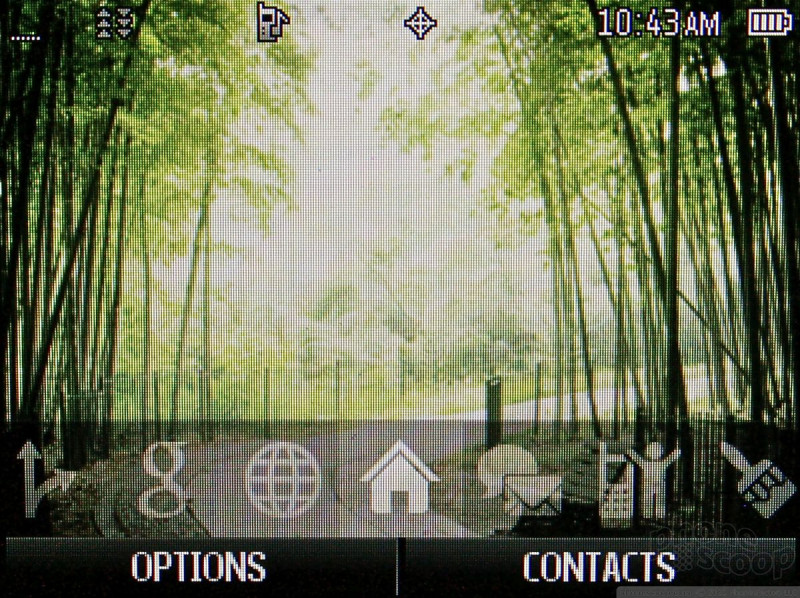














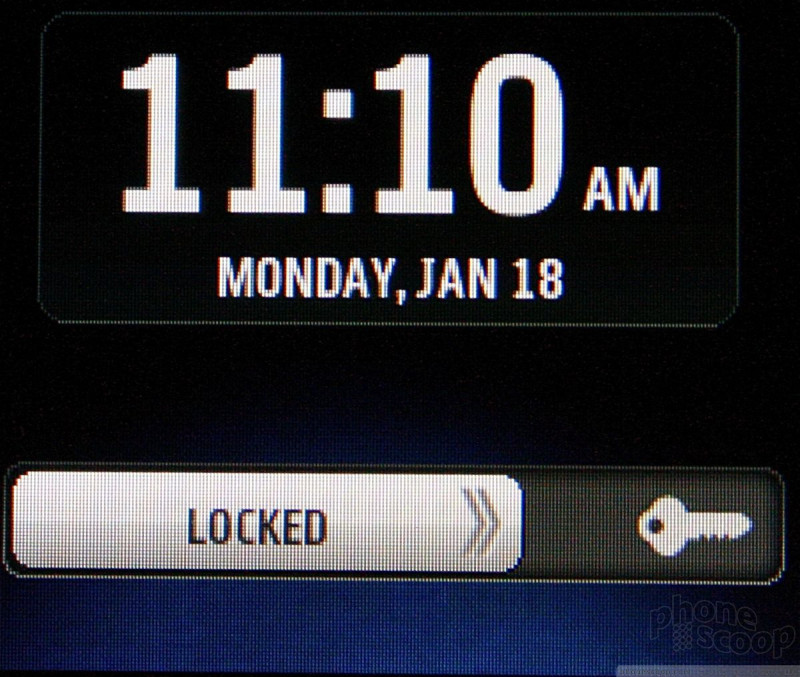







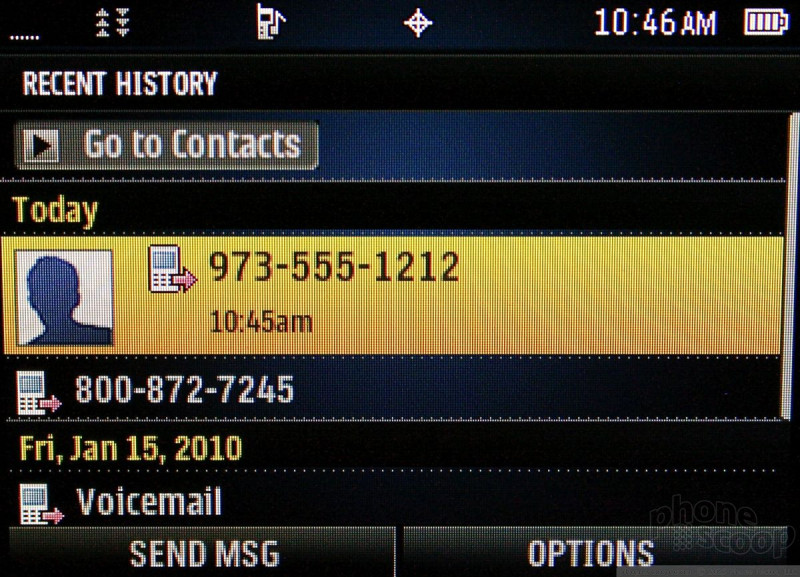



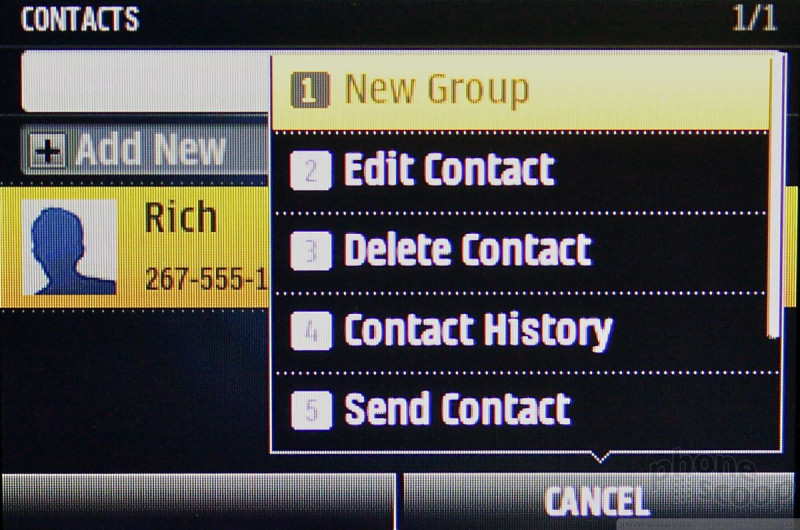



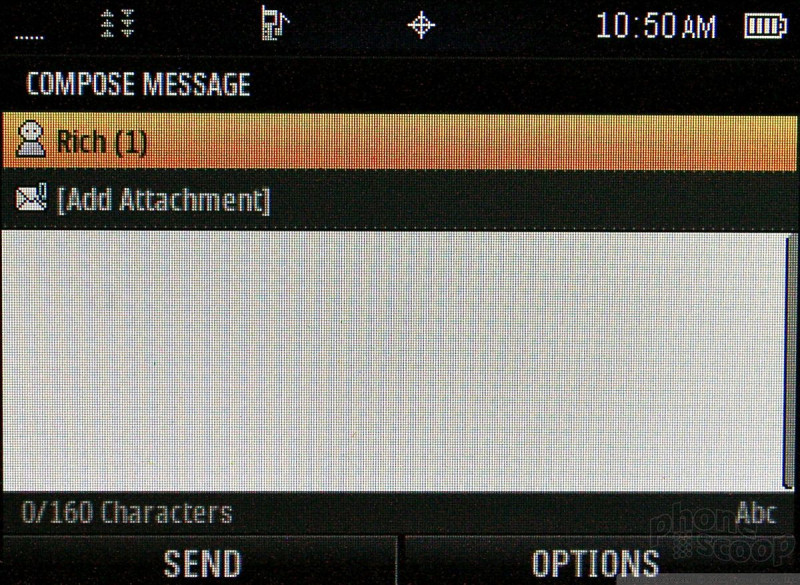






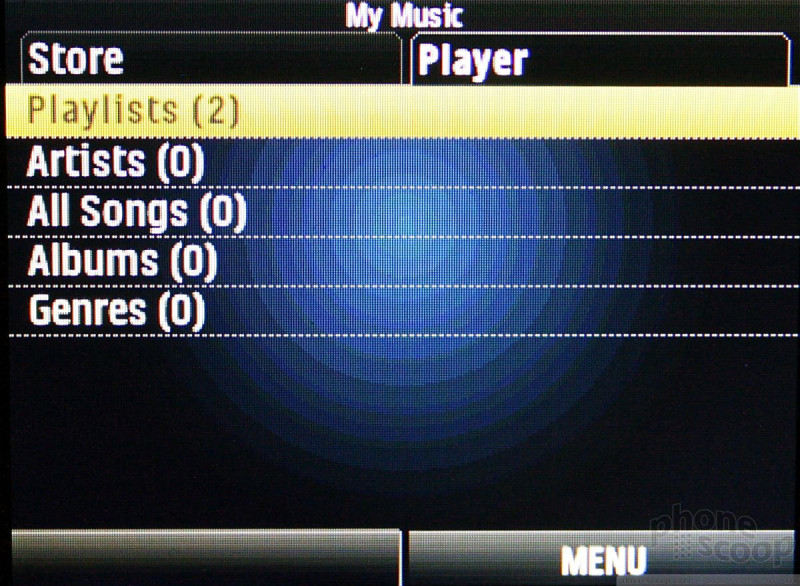



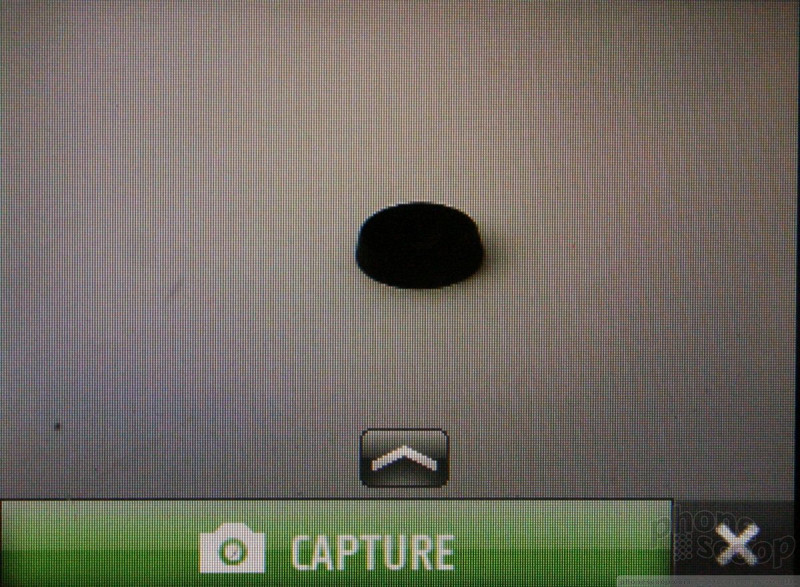





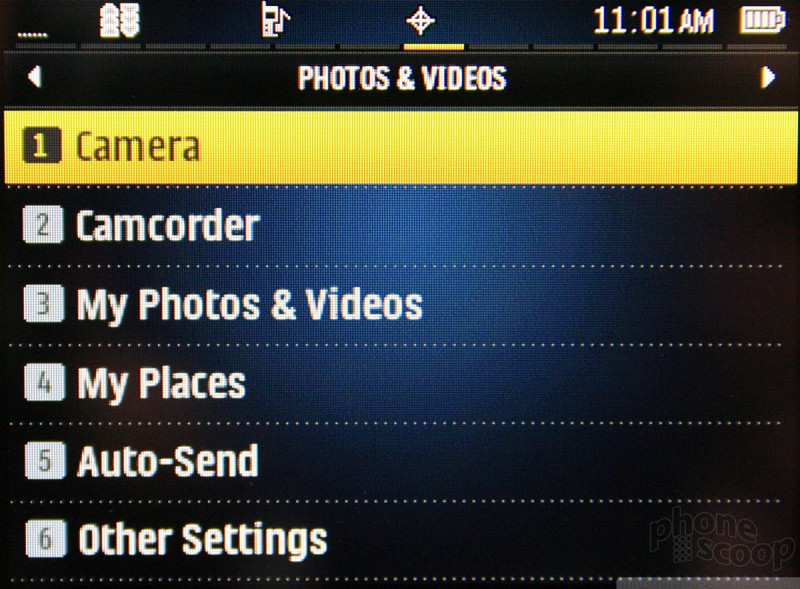





















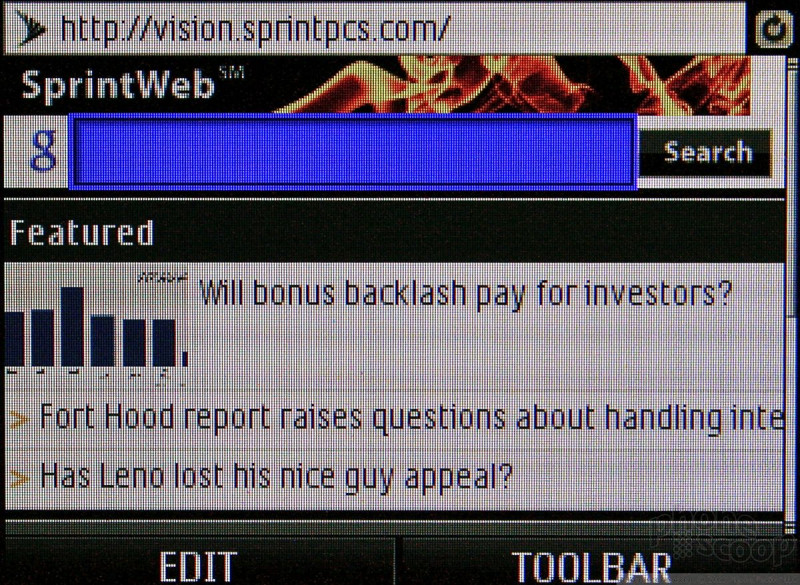





 Google "Accidentally" Posts a Photo of the Unannounced Pixel 8 Pro
Google "Accidentally" Posts a Photo of the Unannounced Pixel 8 Pro
 Google Pixel 8 Series Saves the Best for the Pro
Google Pixel 8 Series Saves the Best for the Pro
 JBL Brings Smart Charging Case to More Earbud Styles
JBL Brings Smart Charging Case to More Earbud Styles
 Sony Updates its Flagship Xperia 1 to Mark 6
Sony Updates its Flagship Xperia 1 to Mark 6
 Google Launches New Low-Vision Accessibility Features
Google Launches New Low-Vision Accessibility Features
 LG Lotus Elite / Mystique
LG Lotus Elite / Mystique








