Review: Motorola Droid
Camera
Android's camera software has been overhauled a bit. Press the camera key to launch the camera. According to Google, the camera software is supposed to launch faster, but I am not seeing it. The camera still takes its own sweet time opening. On top of that, it feels buggy and slow. You'll press something on the screen, and then nothing happens, and you press again, and the software freaks out a bit and does three things at once. It's totally annoying.
The camera user interface has been updated. Now, there is a software switch on the right side of the screen to flip between camera mode and video mode. The shutter button is also there, as is the shortcut to the image gallery. There's a little tab on the left side of the camera frame. Swipe that to the right and you'll see the revised camera menu. Now, instead of overriding the camera and taking you to a separate page, the settings can be adjusted in a small window that appears on the left half of the screen. This leaves the right half of the screen displaying the active scene.
The menu items are more robust. White balance, flash, focus mode, picture quality/size, effects and so on can all be adjusted by the end user. These are welcome changes indeed.
The problem is, the camera feels even less usable than before. Because it is so slow, and so wonky, you never seem to know exactly when the camera is going to actually behave and take a picture. I had an amazing number of misfires when trying to capture images on Halloween. It also takes forever to focus, shoot and save each image.
Whether it's Motorola or Google, the Android platform need to make some serious improvements with respect to the camera's performance.
Gallery
The gallery software hasn't been changed too much and in fact loses most of the cool things Motorola had added to the CLIQ. There are no nice animations, no timeline, no robust editing features.
The basics are the same. Pictures are laid out grid style. Hit the options/menu key when in the main gallery and you're presented with six different actions. Once you select a photo and move into the slide view, use can flip through an album most pressing the arrow key. There are three basic buttons at the top of each picture that let you zoom in, rotate the picture and alter the slide show settings. Use the menu key to crop or rotate the image.
It's really disappointing to see so many of the innovations on the CLIQ lost here.


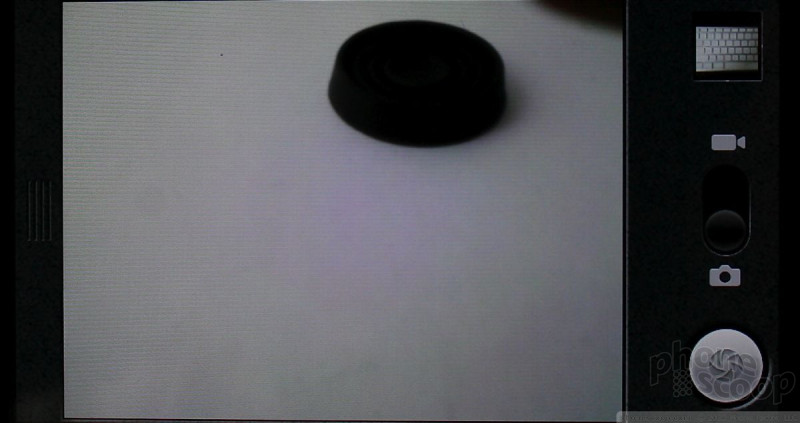




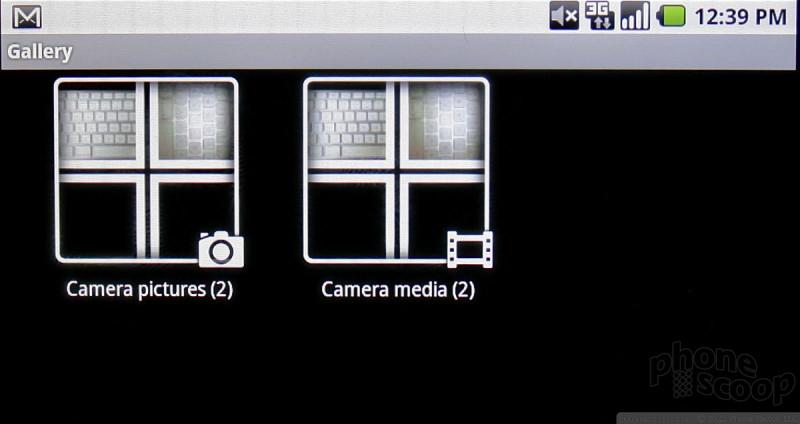




 First Look: Motorola Droid
First Look: Motorola Droid
 Motorola Droid Specs Leaked, High-End Features Abound
Motorola Droid Specs Leaked, High-End Features Abound
 Qualcomm vs. Bullitt: Satellite Connectivity Comparison and Hands On
Qualcomm vs. Bullitt: Satellite Connectivity Comparison and Hands On
 Hands On with the 2023 moto g 5G & moto g stylus
Hands On with the 2023 moto g 5G & moto g stylus
 iPhone 15 Series Goes All-In on USB-C and Dynamic Island
iPhone 15 Series Goes All-In on USB-C and Dynamic Island
 Motorola Droid
Motorola Droid








