Review: Motorola Droid
Calls
If you are bummed about the lack of send/end keys on the Droid I wouldn't blame you, but it's really not that hard to make phone calls. From the home screen, press the phone icon and the dialer pops open. The dialer is the stock Android dialer. There is a large number pad in the middle of the screen, and there are four tabs along the top to access the call log, contacts and favorites. The Droid offers haptic feedback when you dial numbers, which is a nice touch. Users can choose to disable that if they wish.
From the call log, press any call record quickly and it will open up the list of recent calls to and from that number, along with links to send that person a text message or view the full contact details. If you press and hold a call record, a menu screen pops up with a list of options, which include calling the number, deleting the call log and so on. To the far right of a call log is a green phone symbol. Press that if you want to start a phone call right away.
Android has natural support for Google Voice, which is Google's call-forwarding service. The application is pre-loaded. As long as you have a Google Voice account, you're good to go. It works flawlessly. Voicemails left on your Google Voice number are automatically transcribed and send as emails/text messages to a predetermined email address. They can also be retrieved in the Google Voice application.
Contacts
Android 2.0 brings some very welcome improvements to the contacts application. Android now supports Facebook APIs, which makes integrating your contact database with your Facebook friends a snap.
Obviously, the Droid will import all your Google and Exchange contacts if you have them. Adding Facebook friends is optional. If you choose to do that, the contacts application is smart enough to add the Facebook profile photos to your existing contacts and merge them into one contact. So, if you're friends with Jimmy Jones on Facebook and he's also a Gmail contact, you'll see only one entry for Jimmy, not two.
The new messaging shortcuts in Android 2.0 are awesome. In the contacts app, press the profile picture (or the little Android if there's no profile picture) and a little messaging menu pops up for that contact. In you have their phone number, it will show you the phone symbol to make a quick call, and you'll also have shortcuts to send them an SMS, email or go to their Facebook profile. If you know what you want to do when pressing a given contact, this makes it just that much faster.
Alternately, if you press the area next to the profile picture/Android, it will simply open the contact's page. Use the menu key to make changes or perform other actions.


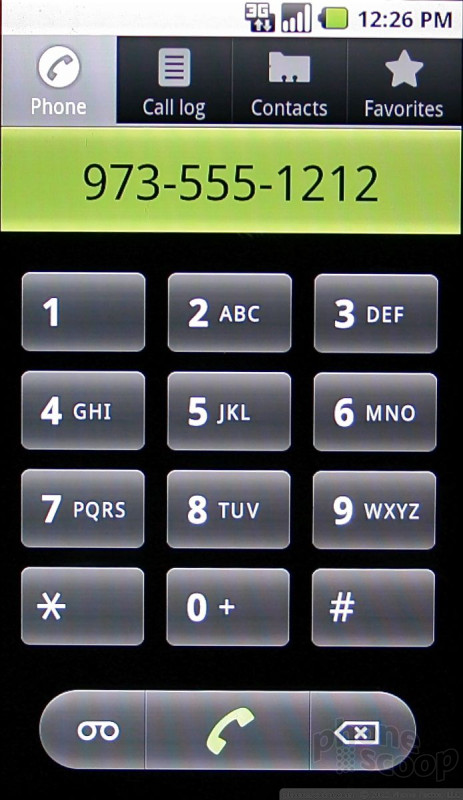



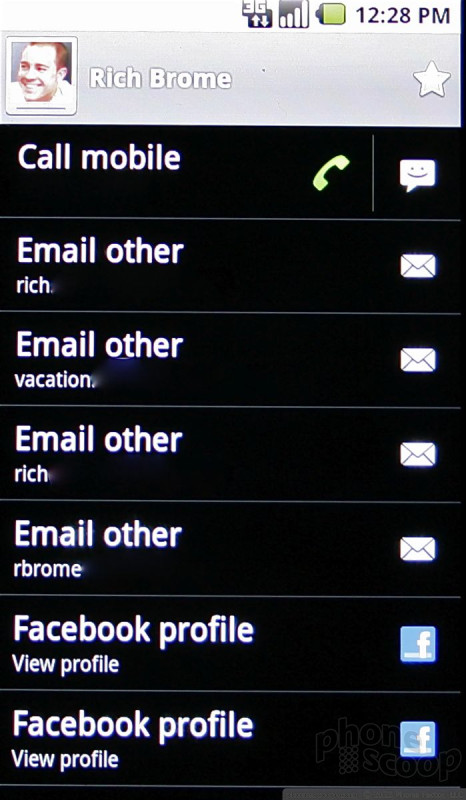




 First Look: Motorola Droid
First Look: Motorola Droid
 Motorola Droid Specs Leaked, High-End Features Abound
Motorola Droid Specs Leaked, High-End Features Abound
 Qualcomm vs. Bullitt: Satellite Connectivity Comparison and Hands On
Qualcomm vs. Bullitt: Satellite Connectivity Comparison and Hands On
 Hands On with the 2023 moto g 5G & moto g stylus
Hands On with the 2023 moto g 5G & moto g stylus
 iPhone 15 Series Goes All-In on USB-C and Dynamic Island
iPhone 15 Series Goes All-In on USB-C and Dynamic Island
 Motorola Droid
Motorola Droid








