Review: Samsung Instinct S30
Calls
Press the phone button in the bottom right corner of the S30 to get at the phone and its associated functions. The home screen is a list of your speed dials. You can add/delete speed dials at will. There are three other buttons: Contacts, History and Dialer.
Tapping any of your speed dials will call them. There is also a little arrow on the far right of each speed dial. Tap that, and the phone will open up that contact's main information page, where you can choose actions other than placing phone calls.
Since there are no send/end keys, the History button is the only way to get to your calling history. One nice touch about the history is that all the calls are grouped by date. There is a separator that delineates each day, so you can see how many calls you received on a given day. Tapping any of the calls will automatically call that number. If you want to do something else with that number, such as save it, you have to tap the arrow on the right side of the contact. Above the call list is a little trash can. If you want to delete some of your call records, you have to hit the trash can button. This will let you delete all your calls, or select specific calls to delete.
The Dialer button brings you to a software keypad. The numbers are ginormous. Above the touch screen is a huge green Talk button. Once you've dialed, hit that big ole button to place the call. On this page, you can also save numbers to your contacts list, set up your voicemail, or set up a pause for dialing extensions.
With a call in progress, you have a a nice big picture of the person you're calling, along with several options. Directly below the caller ID picture is a red End Call button. To hang up the phone, you have to slide it sideways. Below that button is a mute button, speakerphone button, add a call button, as well as links to your contacts and the dialer.
Contacts
As for the contacts, in the Contacts page, it is as simple as hitting the + button to add a contact. The contact application lets you enter names, numbers, emails, street addresses, URLs, memos and set a ringtone or picture ID. If you have a mobile numbers set for a contact, a little bubble appears next to the mobile number. Tapping it will initiate a text message.
Samsung has improved the scrolling ability in the contact application. There' still no search function, but there's a little bubble that appears in the upper right corner of the screen. Use it to zoom quickly through your contact list.


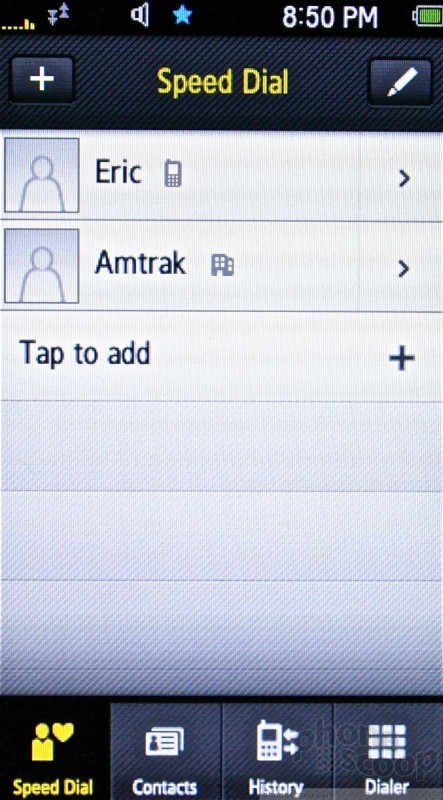




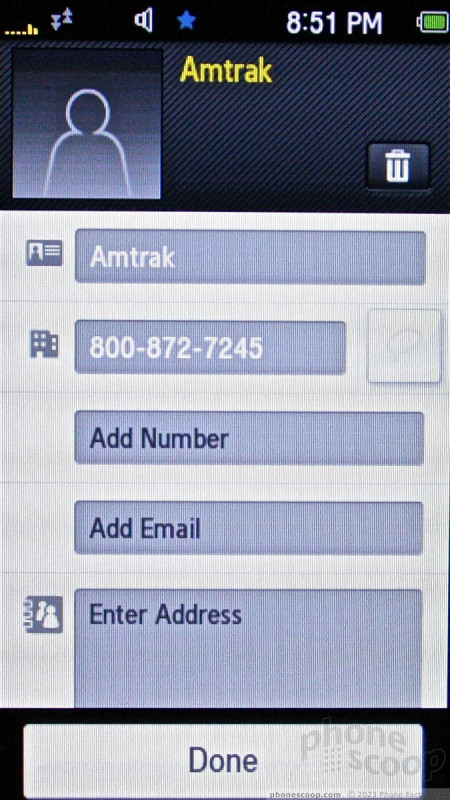


 iPhone 15 Series Goes All-In on USB-C and Dynamic Island
iPhone 15 Series Goes All-In on USB-C and Dynamic Island
 Samsung's Galaxy A14 Offers 5G for Less
Samsung's Galaxy A14 Offers 5G for Less
 Samsung's Galaxy A54 Sports Premium Design
Samsung's Galaxy A54 Sports Premium Design
 Kyocera Brings DuraForce Pro up to Date
Kyocera Brings DuraForce Pro up to Date
 Snapdragon 8 Gen 3 Can Run Generative AI Voice Assistant On-Device
Snapdragon 8 Gen 3 Can Run Generative AI Voice Assistant On-Device
 Samsung Instinct S30
Samsung Instinct S30








