Review: Samsung Impression
Hit the send key and the Impression opens up a list of all your calls. There is a little drop-down menu near the top that you can use to filter by dialed, called, missed, etc. There is a little green phone icon next to each call. Touch that icon, and the number is dialed.
Touch the actual number itself, and the phone opens up the information about that call. With the call information open, you can choose to save it to the phone book, delete the call record and a few other things. There is a button just below the call record that when pressed will start a call. Pressing the send key does the same thing. There is a separate software button if you would like to send a message to that number or start a Video Share session with that number.
If this is all just a bit too fancy for you, touch the phone application on the home screen instead. It brings up a dialer. The software numbers on the 12-key dialpad are nice and large. Dialing is easy.
Each contact has two icons next to it, an envelope and a phone. Press the envelope to jump into a text message screen and the phone button to make the call. At the top of the screen is a little drop-down menu that lets you see all your contacts, groups or your favorites.
If your list of contacts is extensive, you can easily zoom through them with a slider tool that is part of the contacts app. It appears on the left edge of the screen. Place your finger on it and drag it up or down to zoom through your contacts quickly.
A button on the bottom left corner is what you want to press to save a new contact. You can add multiple phone numbers, email addresses, street addresses, sent ringtones or vibrate alerts. If the default number of fields isn't enough for you, you can add more. There doesn't appear to be a limit to the number of fields you can add.


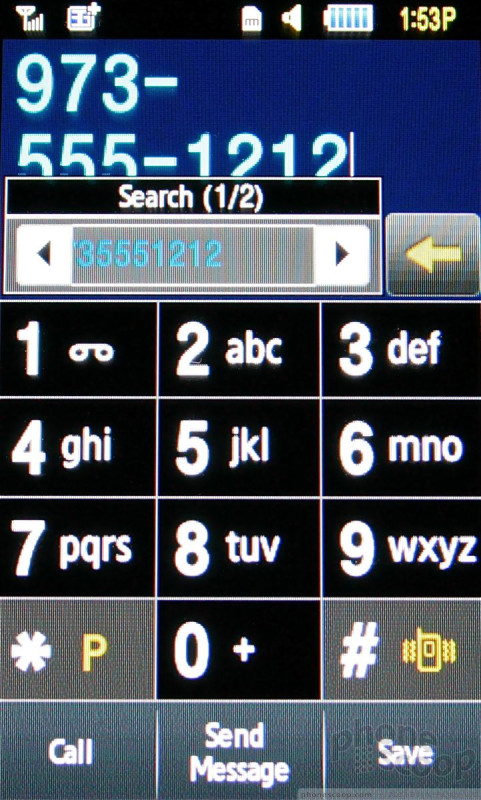






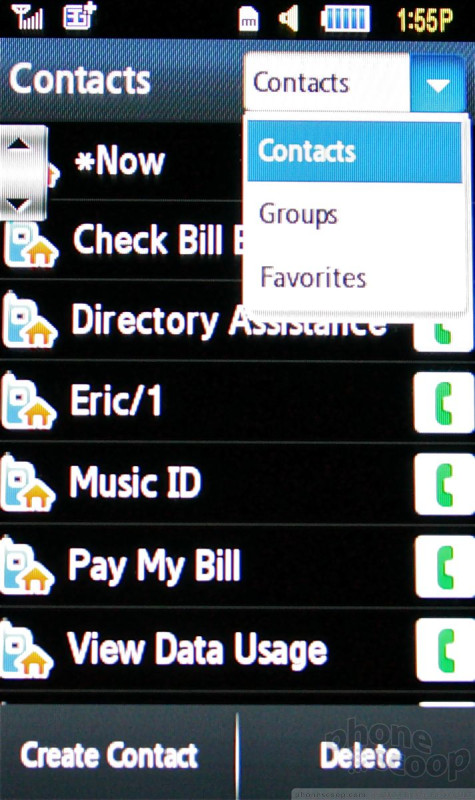




 iPhone 15 Series Goes All-In on USB-C and Dynamic Island
iPhone 15 Series Goes All-In on USB-C and Dynamic Island
 Samsung S24 Series Adds More AI, Updates the Hardware
Samsung S24 Series Adds More AI, Updates the Hardware
 Samsung Puts its Best Camera Yet in the Galaxy S23 Ultra
Samsung Puts its Best Camera Yet in the Galaxy S23 Ultra
 Asus ROG Phone 7 is a Gaming Powerhouse
Asus ROG Phone 7 is a Gaming Powerhouse
 Motorola's New Flagship Gets its Signature Edge Back
Motorola's New Flagship Gets its Signature Edge Back
 Samsung Impression SGH-A877
Samsung Impression SGH-A877


