How To Scan a QR Code with Your iPhone
May 23, 2024, 9:00 PM by Rich Brome @rbrome.bsky.social

Scanning a QR code with your phone is a common request, and should be simple, right? But it's not always as obvious how to do it as it should be. Read on for straightforward, illustrated instructions for iPhones. We won't waste your time.
These instructions are for an Apple iPhone (iOS). If you have an Android phone — like a Samsung Galaxy, Google Pixel, Motorola, or basically any non-Apple smartphone — we also have an article for how to scan a QR code on Android.
How
Fortunately, Apple now makes this very easy. Just open the camera app and point your phone's camera at the QR code. That's basically it. It may take a second or two, but you should see thin yellow brackets appear around the code, and a thin yellow button at the bottom of the viewfinder that you can tap to open the link.
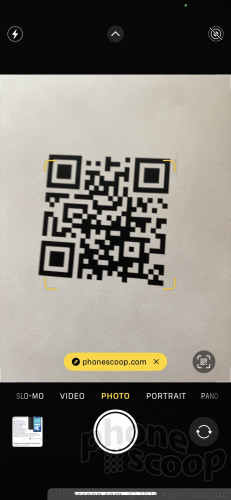
That's assuming the QR code is a web address, which most are. QR codes can also be links to apps, Wi-Fi credentials, and more. But in most cases, the process should be the same: open the camera app, let it find the code, tap the yellow button.
The yellow button stays on the screen for a few seconds after the code is recognized, so you don't need to keep the camera pointed at the code as you tap the button.
Be Safe
Because most QR codes are web links, you should be careful that they come from a source you trust. They can be used for malicious purposes, including malware, spyware, phishing, and even viruses. You should never click on a link in a text or email (etc.) unless you are absolutely sure it comes from a source you trust, and the same applies to scanning QR codes.
There exist QR codes in the wild that are malicious. A QR code for a restaurant menu that is clearly provided by the restaurant is fine. But a poster on a pole on the street? Be wary.
You can also download dedicated apps to scan QR codes, but this is largely unnecessary. And since some of those apps cost money, include ads, or may even be malicious, we recommend against using third-party apps to scan QR codes unless you have a specific reason.
There are some legitimate reasons to use a third-party app. There are other types of scannable codes besides QR codes that Apple's camera may not recognize. If you need to scan those for some reason, you may need a dedicated app. But again, be careful that you trust the app developer. If the app is free, there is usually a catch (sometimes just ads, but there are malicious apps out there.)
If you want to scan a barcode on a consumer product (a UPC / Universal Product Code) to find info about it, the official Amazon app lets you do this. Just open the Amazon app and tap the circle-in-a-square icon in the search bar at the top. (We only mention this because Amazon is an app we believe you can trust. We are not compensated by Amazon in any way for mentioning this.)
Comments
No messages


 iPhone 15 Series Goes All-In on USB-C and Dynamic Island
iPhone 15 Series Goes All-In on USB-C and Dynamic Island
 How To Take a Screenshot on an iPhone
How To Take a Screenshot on an iPhone
 How To Take a Screenshot on Android
How To Take a Screenshot on Android
 How To Turn Off an iPhone
How To Turn Off an iPhone
 How To Turn Off an Android Phone
How To Turn Off an Android Phone






