How To Turn Off an iPhone
May 23, 2024, 8:58 PM by Rich Brome @rbrome.bsky.social

Wondering how to turn off your phone? It's not a silly question. A power switch used to be the essential function of any electric device. But as phones have become more sophisticated, and turning them off less common, the "power off" function has become more hidden. Read on for straightforward, illustrated instructions. We won't waste your time.
These instructions are for an Apple iPhone (iOS). If you have an Android phone — like a Samsung Galaxy, Google Pixel, Motorola, or basically any non-Apple smartphone — we also have an article for how to turn off an Android phone.
The short answer is: hold down the "side" button (AKA "lock" or "power" button) and either volume button (up or down) at the same time, for about one second.
pressing side buttons

The volume buttons are the two matching buttons close to each other on the left side. The "side" button is the large button on the right side. (Some models also have an "action" button above the volume buttons; that is not the button you want for this particular task.)
iOS power screen

After holding down both the "side" button and a volume button simultaneously for about a second, you should see a whole new screen with "slide to power off" at the top. (There's also an SOS option on this screen.) Press down on the white circle with the red power icon and slide it all the way to the right. That's it; the phone should power down in just a few seconds.
To turn your phone on again, press and hold the same "side button" until you see an Apple logo on the screen.
Why is it like this?
Why isn't turning off your phone as simple as pressing or holding the side (power) button? That's a very good question. The answer is that most people don't turn off their phone very often, but a dedicated physical button is too valuable to not have a function people might use more often.
That's why pressing the side button once quickly puts the phone in idle mode, which also usually locks the screen. And pressing and holding the side button summons the voice assistant function. (Note that this isn't just an Apple thing; Google has made the power button work almost exactly the same way on Android phones.)
Comments
No messages


 iPhone 15 Series Goes All-In on USB-C and Dynamic Island
iPhone 15 Series Goes All-In on USB-C and Dynamic Island
 How To Turn Off an Android Phone
How To Turn Off an Android Phone
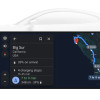 Android Auto Will Know Your EV's Battery Level
Android Auto Will Know Your EV's Battery Level
 iOS 18 Overhauls Home Screen, Messaging, Photos
iOS 18 Overhauls Home Screen, Messaging, Photos
 Apple Intelligence Promises Personalized AI, Requires iPhone 15 Pro
Apple Intelligence Promises Personalized AI, Requires iPhone 15 Pro








