Review: Asus ROG Phone
The ROG Phone quite clearly seeks out those who spend a good chunk of their time playing games. We're talking intense first-person shooters, realistic driving simulations, and, of course, online battle royales.
Performance
I played Asphalt 9 and Fortnite (Season 7) and the ROG Phone didn't blink. I mean, absolutely everything about the gaming experience was perfect. There was no lag, no stuttering, no freezes, nothing; just smooth gameplay throughout.
Most of the gaming I did was with the display set to a 60 Hz refresh rate and not the maximum of 90 Hz. This didn't have any negative impact on the experience. The cleanliness of the lines in Asphalt 9 were impressive, and it's a fast game with lots of motion and changing scenery. Everything that flew past my Mitsubishi Lancer was in focus as it whisked by.
Fortnite more or less requires an active internet connection and wifi is strongly recommended. For a battle-style game, I thought it ran really well. It took a bit of time to download (2.5 GB!) and install, but once it was up and running there were no hiccups. The level of detail in the game board as you move around is superb thanks to the lighting and fluid motion.
The phone does get warm, and will churn through the battery at insane speeds during gameplay.
AeroActive Cooler
Asus has created an entire ecosystem of accessories to enhance the gaming experience. They're more than most people could ever need, and you'd break the bank buying them all.
The ROG Phone ships with a fan called the AeroActive Cooler. The fan accessory is meant to help the phone run cooler. It attaches to the proprietary port on the left side and hooks onto the right. The fan runs air over the copper vents, drawing heat out of the phone. Cooling the processor allows it to run faster, even well into a long session. The accessory includes an additional USB-C port and headphone jack for more comfortable gaming.

It can be loud. At the lowest setting, it's just barely audible. There are three more settings and the highest is quite noisy. There's a trade-off here. The higher the fan level, the cooler the phone. The cooler the phone, the faster it performs. The problem is that higher fan speeds generate noise that can be picked up by a microphone. This gets annoying if you're using a headset for multiplayer games.
What's particularly neat is that the fan includes the light-up Aura feature. Because it covers the Aura on the back of the phone itself, Asus made sure to retain the feature by giving the fan an Aura of its own.

Game Center
This is the central piece of software from Asus. It's where you control and manage everything about the gaming performance of the phone. It's slick and sci-fi in appearance.
At the very top you'll see your remaining battery life. In the center is a large circle. The phone's temperature is in big digits so you know where it stands. Around the outside of the circle is more data, including the CPU temperature and current clock speed, the GPU temperature and clock speed, the amount of memory being used, etc. It's like the instrument cluster in a car, but for your phone.
Turn on "X Mode" if you want the phone's software to automatically balance out all the different parameters for performance. You can also program your own performance profiles.
The Aura control panel allows you to cycle between four basic looks: static, "breathing" (more like pulsing), "strobing" (faster pulsing), and color cycle. Color cycle is the default, and my favorite. When color cycle is turned on the Aura continuously runs through the entire color spectrum. You can even sync it to gameplay so it lights up in response to the on-screen action.
I never saw the system temperature dip below 75F. It will jump to the 80s pretty quickly when gaming, and the CPU/GPU combo will easily surpass 110F. Using the fan will keep things cooler, particularly during peak performance demands.
Air Triggers
Full-size controllers for a home gaming console have triggers all over the place. When holding the phone in landscape orientation, your forefingers typically fall on the two corners. Asus put sonic sensors in those areas so you can take advantage of trigger actions during game play.
Basically, just tap the phone as you would a trigger on any standard game controller. The invisible sonic sensor registers taps. You can control sensor sensitivity in order to find what works for you.
You can also squeeze the center of the phone as a shortcut to perform any number of actions. You can customize what happens with a short squeeze and a long squeeze, when the phone is both locked and unlocked, for a total of four different actions. You can control the sensitivity here, as well.
Air Triggers



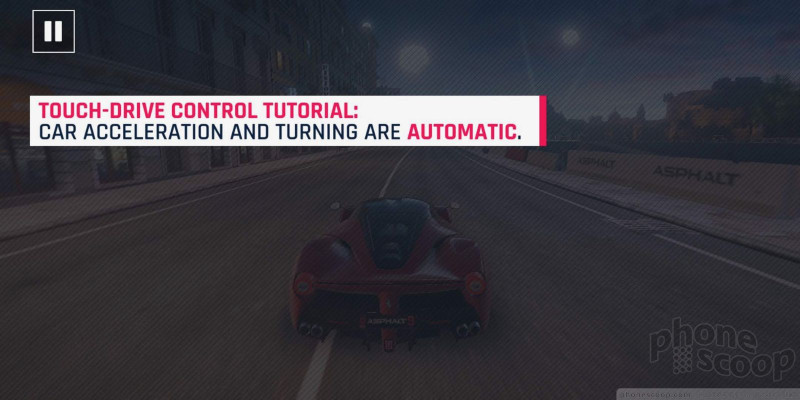














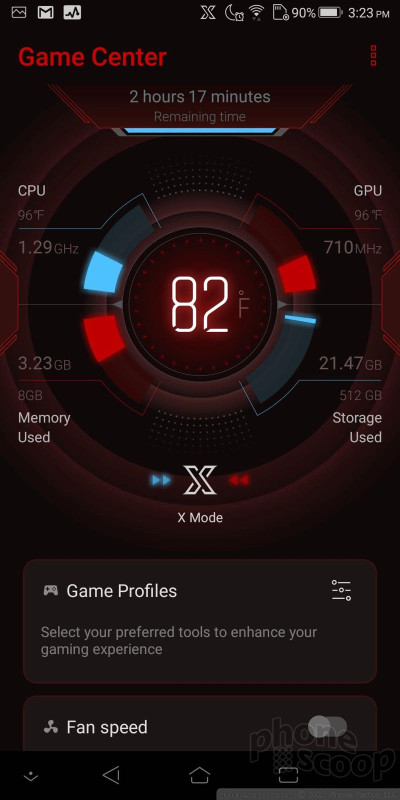








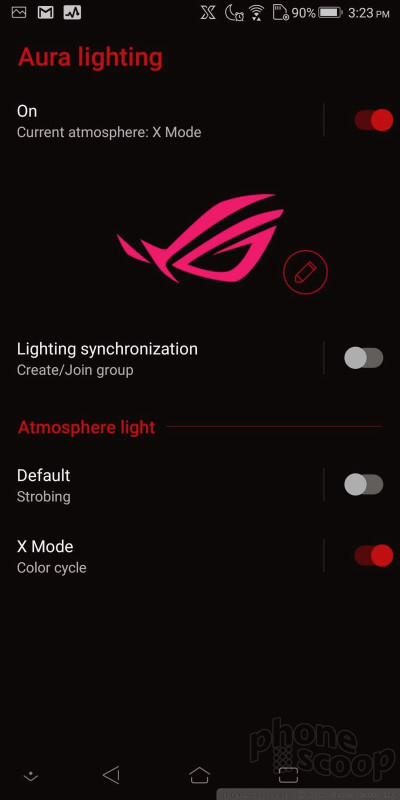




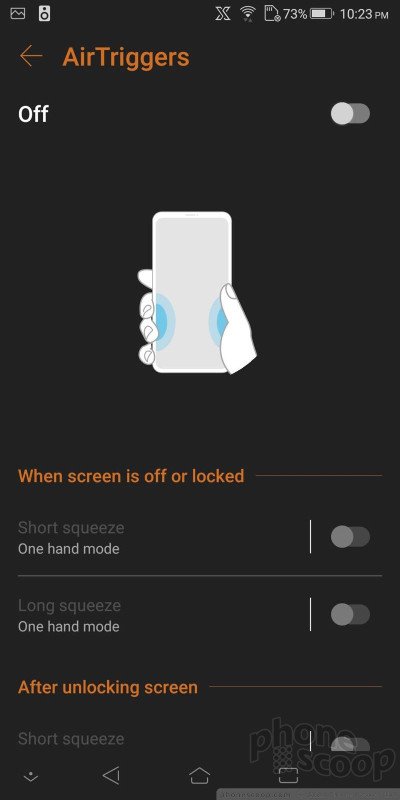




 Hands On with the Asus ROG Phone
Hands On with the Asus ROG Phone
 Asus' ROG Phone Now Available for Preorder
Asus' ROG Phone Now Available for Preorder
 Asus Confirms Plans to Sell ROG Phone In the US for $899
Asus Confirms Plans to Sell ROG Phone In the US for $899
 Asus Implies It Might Sell the ROG Phone in the US
Asus Implies It Might Sell the ROG Phone in the US
 Asus' ROG Smartphone Has Specially Tuned Snapdragon 845 for Blistering Game Performance
Asus' ROG Smartphone Has Specially Tuned Snapdragon 845 for Blistering Game Performance
 Asus ROG Phone
Asus ROG Phone








