Review: LG V40 ThinQ
Lock Screen
LG has a great Always On Display and made some small improvements to its software for the V40.
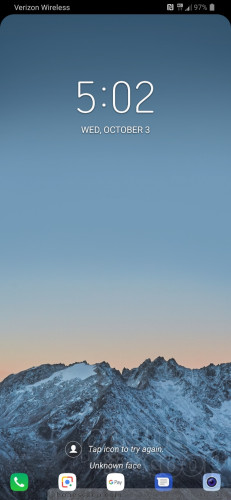
The Always On Display shows the time, date, and battery life in white on the black screen. The font is now thicker, making the clock easier to see at a glance. Notifications will cover the clock for a brief second before minimizing into little icons that sit next to the battery meter. I like that the icons are easy to glean (email vs. texts vs. calendar, etc.)
The V40 allows you to customize which shortcuts appear at the bottom of the lock screen (up to 5), as well as where the clock appears on the screen. You can also choose from several animations that play when you unlock the phone.
The V40 includes LG's KnockOn. With KnockOn, double-tap the display to wake the lock screen. This is most helpful when the phone is sitting on a desk or table. Alternately, you can use LG's KnockCode to set a screen lock using a tapped pattern.
The V40's fingerprint reader, located on the rear, is quick and reliable. It takes only a few moments to set up several fingerprints. I found the reader was the fastest way to unlock the phone. The fingerprint reader can also be used to secure photo galleries and QuickMemo files, but strangely not apps or folders.
The V40 includes facial recognition for unlocking the phone. The tool is simple to configure. Using the software, you can record your face a single time for faster performance, or multiple times to improve security at the expense of speed. LG takes care to warn that its facial recognition is not as secure as a fingerprint. It's certainly not as fast, nor as secure, as Apple's Face ID.
Home Screen
The V40 ships with Android 8.1 Oreo and LG's ever-present schmear of user interface tweaks.
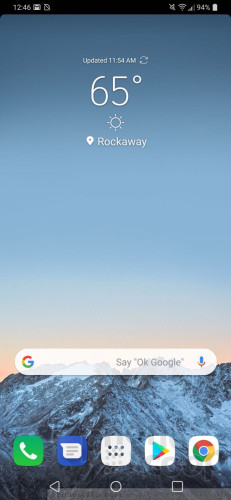
Out of the box, the default setting doesn't include the app drawer, so all the apps are packed together on the home screen panels. You can enable the app drawer, though, if you prefer a more curated home screen. I like that you can arrange apps alphabetically, in folders, or any random order.
The V40 also includes EasyHome, a stripped-down experience for smartphone beginners.
As for other tweaks, you can switch up wallpapers; choose from various grid configurations (4x4, 4x5, 5x5); hide apps you know you won't use often; control behaviors such as fonts, font size, button arrangement, animations, and so on.
The main settings tools are broken down into several tabs by default, but you can switch it so everything appears on a single screen. It's a lengthy menu that's not exactly user-friendly. Fortunately, a search function helps you find specific settings and I suggest you use it if you're in a hurry.
You can opt to turn on a Google Feed screen, which will appear as the left-most home screen.
The V40 ships with Qualcomm's Snapdragon 845 processor and 6 GB of RAM, which helps it feel spry and slick. I didn't run into any glitches or performance problems. The V40 handled gaming, split-screen multitasking, and other processor-intensive tasks without breaking a sweat. It's a really fast phone.
Floating Bar
The Floating Bar is an optional shortcut tool. It supports up to four different sets of controls: shortcuts, screen capture tools, music player, and contacts.
When activated, the Floating Bar is accessible from either the right edge of the left edge of the V40. It appears as a small arrow in a half circle along the screen's border. I like that it comes and goes whenever you want. The Floating Bar reminds me a bit of Samsung's Edge Screen tool on Galaxy handsets, but it doesn't completely overtake your screen the way Edge Screen does. You can customize the bar to a degree, such as choosing the app shortcuts and top five contacts. I get the idea here, but I'm not sure the Floating Bar is any quicker to use than the standard home screen shortcuts.
Camera
The V40 doesn't have a physical camera button, but you can launch the camera from the lock screen or with a quick double press of the screen lock button. It opens instantly.
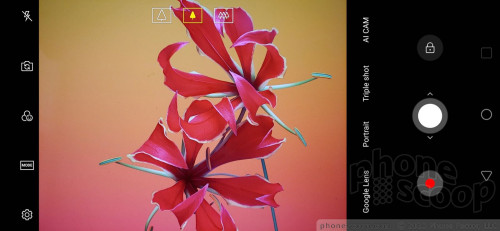
The main viewfinder is fairly typical. Standard controls are all on the left. HDR is buried in the settings menu, but you can set it to "auto".
I like that you can drag the shutter button up and down to zoom. Further, thanks to the dedicated video capture button, it's easy to start taking video and then snap photos while shooting video.
The V40's unique feature is the three cameras. Buttons at the top let you quickly switch between the ultra-wide, normal, and telephoto lenses. This functionality is always available, across camera modes.
Triple Shot is a dedicated shooting mode that you have to turn on separately. With it, the V40 takes three successive shots with all three cameras (wide, normal, telephoto) and then stitches the results together into a shareable MP4 complete with dramatic music. It takes some practice, and your results will vary a bit. The key is to always place the subject in the center of the screen. You can set it so the MP4 zooms in or zooms out.
Triple Shot also allows you to capture full-resolution images from all three lenses at once. This is really neat, allowing you to have fun afterward with the full frame shots.
The V40 includes LG's AI Cam. Thanks to the scene recognition capabilities of the Snapdragon 845, the AI Cam is able to discern between about two dozen different scenes. These let the camera know when you're taking a close-up, or a shot of your pet, or a nighttime portrait. The software matches the recognized scene with camera presets in order to take the best possible picture for that scene. This has become a common feature across flagships this year.
When using AI Cam, you'll see text keywords float on the screen as it tries to determine what it's looking at. You can take the picture whenever you want; you don't have to wait for the AI Cam to do its thing.
Portrait mode is available. The camera puts the multiple rear lenses to work to create photos with bokeh (blurred backgrounds).
To access the other shooting modes, you need to hit the "mode" button. The options there include manual, manual video, cine video, Cine Shot (cinemagraph), food, slow-motion, panorama, and GIF-maker.
Manual mode is for those with the know-how to make it work. It gives you full control over everything: white balance, focus, brightness, ISO, and shutter speed. Shutter speed can be set as long as 30 seconds, (for dramatic and/or creative night shots.) You can also set the auto-exposure to lock. Each option has its own slider that lets you adjust on the fly. The V40 supports RAW capture, which is best if you intend to do a lot of PC-based editing.
You can take advantage of the Graphy manual-presets when using the manual mode. These allow you to manually select scenes — cafe, city street, sunset, people, scenery — in order to help guide you with the manual settings.
The V40 carries over the Cine Video mode we saw on the G7 earlier this year. This mode gives you 15 Hollywood-style filters for capturing video. Each filter has a distinct look and feel, helping videos stand out. For example, Noir is very 1930s detective-y, while scenery is better for landscapes, and summer blockbuster is great for outdoor action. You can adjust the strength of the effects. You can add the video filters at will while capturing video, and mix and match styles when editing the results later.
The Cine Shot feature lets you take a "picture" with limited motion in it. You select the part of the picture where you want to see motion, such as a flag waving in the breeze, and the rest of the image remains still. The Cine Shot is then saved as a shareable file.
The phone automatically activates Super Bright Mode when needed. When it senses low-light scenes (3-10 Lux) it will suggest you turn on Bright Mode. When it senses really dark scenes (2 Lux or less) it will automatically turn on Super Bright Mode. This mode uses pixel binning to turn four individual pixels into one larger pixel, to capture more light with less noise. The results definitely show more detail in the dark.
There's no timelapse mode, but LG did add AR Emoji. These allow you to slap animated AR stickers onto your photos. You can download additional modes directly from LG. Time lapse seems like one that should be included from the onset.
The selfie camera includes its own portrait mode (using the two user-facing lenses), its own filters, and its own set of stickers for dressing up selfies.
The one thing that bugs me is the speed. Any phone with the Snapdragon 845 should simply perform flawlessly, speedily. The V40 camera app does not. The biggest hangup is switching between the three lenses. Whenever you tap the little icon to jump from wide to normal, or normal to telephoto, you're forced to wait a second or two during the transition. It's slow enough that you're likely to miss shots if you're in a hurry. The other problem is focus. The V40's camera takes forever to focus in low-light settings.
The V40 has an incredibly powerful camera that offers tons of creative tools. I hope LG rolls out an update to the app to give it a speed boost.
Photos/Video
The V40's three cameras are: an extra wide-angle 16-megapixel sensor at f/1.9 with a 107-degree field of view; a standard 12-megapixel sensor at f/1.5 with a 78-degree field of view; and finally a telephoto 12-megapixel sensor at f/2.4 with a 47-degree field of view. These give you unprecedented freedom in capturing images that are far or near. As much as I like telephoto lenses for the (effective) optical zoom, I often long for super wide lenses to capture those neat spaces that require the biggest-possible field of view. The V40 lets you do it all.
Focus is mostly razor sharp. The wide-angle and normal lenses produced the sharpest results, with the telephoto trailing, likely because it's more susceptible to lens shake. Exposure is generally on point. The phone works hard to get the right amount of light into each shot, and LG's software adjustments get the job done. For example, I took the V40 to a concert and the phone managed to prevent the stage lights from blowing out the sensor while also delivering detail in the dark areas. That's really hard to do. The color and tone of pictures varies a bit depending on what you're shooting. The V40 seems to boost colors in some shots and not others.
Here are some samples of the wide, normal, and telephoto lens shots.
The portrait modes produce results that are in line with competing phones from Apple and Samsung. I like that you can adjust the level of blur when taking shots.
The selfie camera can capture normal-angle (80 degrees) and wide-angle (90 degrees) shots. The first is 8 megapixels at f/1.9 and the second is 5-megapixels at f/2.2. The difference between the results is subtle. The small change in field of view may not seem like much, but it helps you put more people in the frame without distorting the image. The selfie portrait mode works well enough, but can produce some stinkers from time to time.
The video camera is excellent. It captures video up to 4K. The results were sharp, colorful, and spot-on with respect to exposure tone. I was very pleased with the quality of the accompanying audio. LG's software dials down background din to capture the sound you want. The stereo capture effect is quite good.
The LG V40 has a fine camera. I think the Note9 and iPhone Xs Max are slightly better.


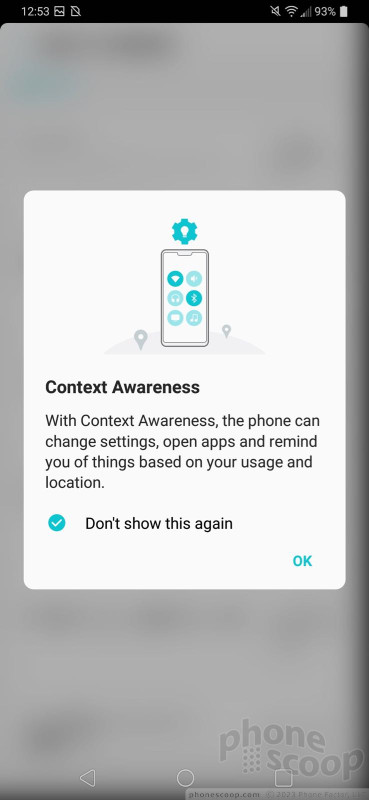







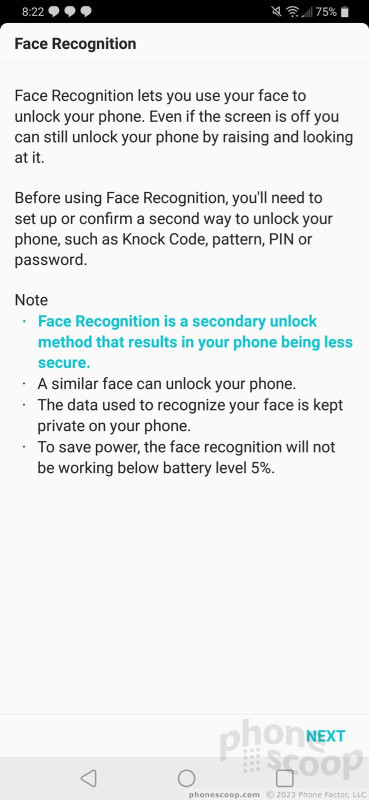








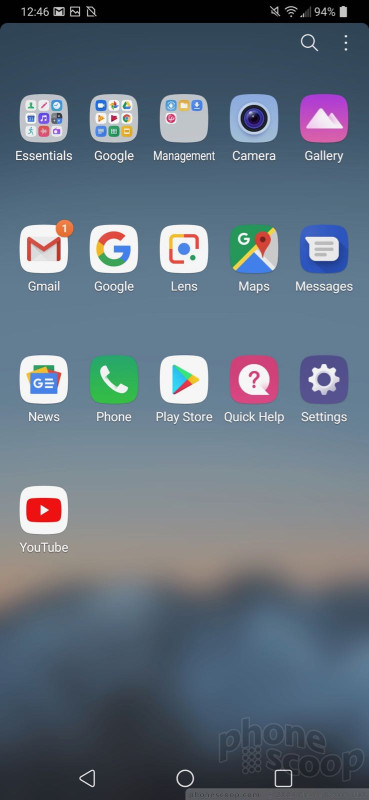










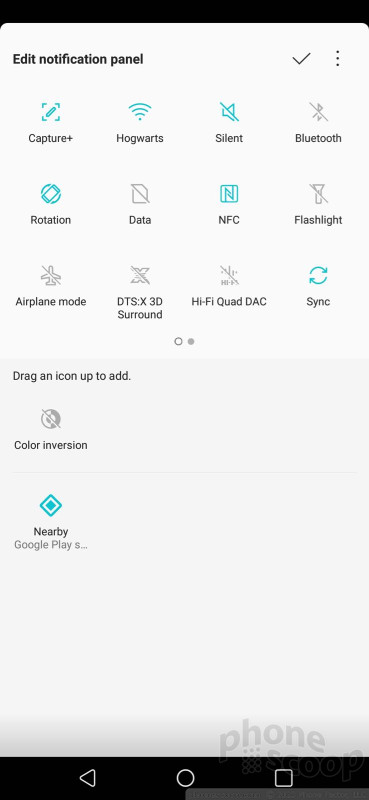





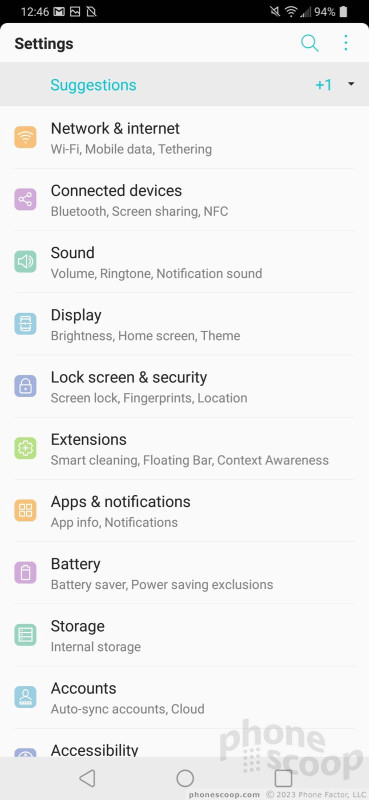





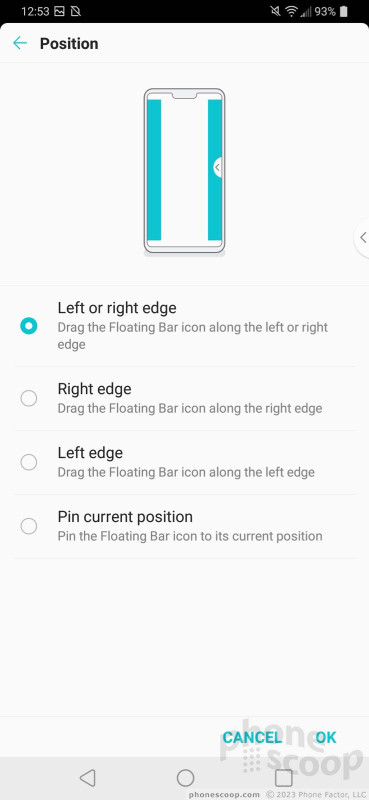




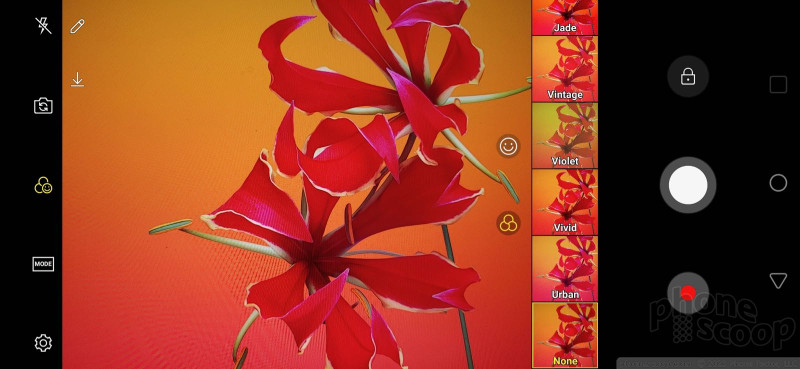





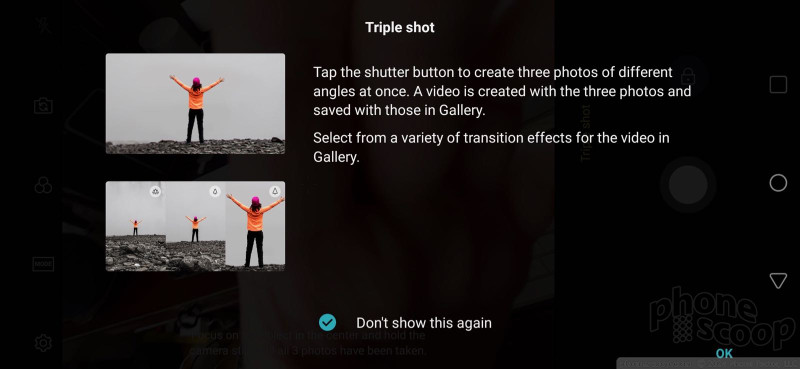


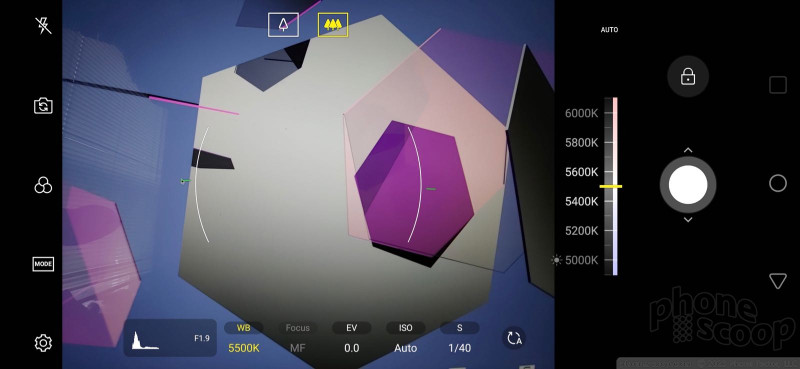
































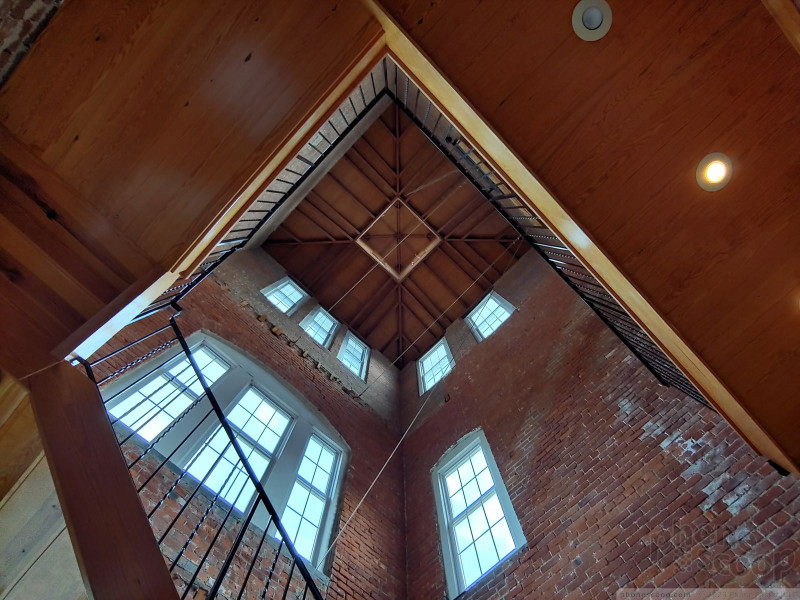









 Video and Photo Tour of the LG V40 ThinQ
Video and Photo Tour of the LG V40 ThinQ
 LG's V40 ThinQ Ups the Ante with 5 Cameras
LG's V40 ThinQ Ups the Ante with 5 Cameras
 LG's V40 ThinQ To Feature Cinemagraph Capture
LG's V40 ThinQ To Feature Cinemagraph Capture
 LG Touts V40 ThinQ's 5 Cameras and 6.4-Inch Screen
LG Touts V40 ThinQ's 5 Cameras and 6.4-Inch Screen
 iPhone 15 Series Goes All-In on USB-C and Dynamic Island
iPhone 15 Series Goes All-In on USB-C and Dynamic Island
 LG V40 ThinQ
LG V40 ThinQ









