Review: Motorola W755
As with most Verizon Wireless phones, you scroll left-right through the five menu options, Contacts, Recent Calls, Settings and Tools, Media Center and Messaging. You can search by feel for the Media Center; it buzzes when you get to it. But instead of giving you a numerical list for each menu as on some Verizon phones, the default menu settings give you a large, screen-filling menu icon and menu ID. You have to click OK to get the numerical menu list.
I'm not fond of the order the menu items appear on-screen as you scroll through them, however. On the main screen are two soft keys, Messaging on the left, Contacts on the right. But redundantly, the when you select "Menu," the first menu screen is Contacts. I'd rather one of the other options pop up first.
Fortunately, you can change these menus to something more to your liking from the Display Themes menu in Settings & Tools. Why they didn't call these Menu Themes, which is what they are, is confusing.
The nav array is pre-programmed with direct function access: up=Mobile Web, down=Calendar, right=Media Center, and left=Music & Tones. You can reprogram these keys to navigate to any specific page or function in the phone. For instance, I found it especially helpful to reprogram one of these directional keys as a shortcut to "My Music."
There is a "Standalone" setting in the Phone Settings menu, which is actually airplane mode. Why Motorola or Verizon (or whomever makes these decisions) simply doesn't call it airplane mode like everyone else is a puzzle.
My biggest complaint is getting to your music. As noted, there is no dedicated music activation key on the W755, but there are two shortcuts:
One, with the phone closed, you can hit one of the three left side keys. The front cover touch sensitive keys then light up, then you can touch "Play/Pause" to get "Play All" and "Shuffle Play" options. Either the "Skip" or "Rewind" touch sensitive keys toggle between "Play All" and "Shuffle." Once you choose one of the two, you hit "Play/Pause" again.
Two, you can reprogram one of the navigation directional shortcuts to "My Music" option.
Without taking advantage of either of these shortcuts, it takes a minimum of four clicks to start the music playing. If you go through the regular home screen Menu, it takes nearly twice as long, so create a shortcut. Of course, the inclusion of a dedicated "Music" side or keypad button could have solved all these workarounds.


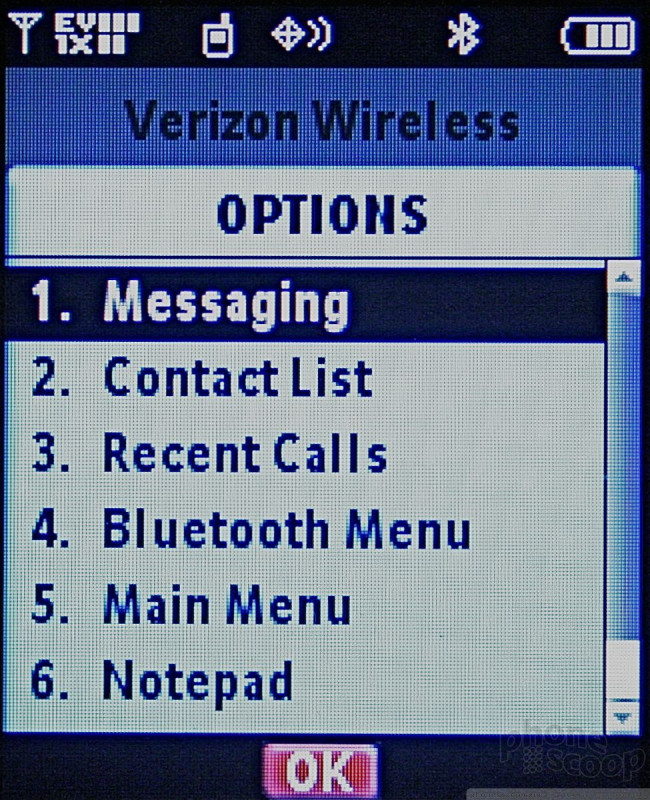








 iPhone 15 Series Goes All-In on USB-C and Dynamic Island
iPhone 15 Series Goes All-In on USB-C and Dynamic Island
 Motorola Refreshes moto g power for 2026
Motorola Refreshes moto g power for 2026
 This Year's moto g stylus is a Better Value
This Year's moto g stylus is a Better Value
 Motorola's New Affordable 5G Phone Offers a Little More
Motorola's New Affordable 5G Phone Offers a Little More
 2023's moto g stylus 5G is Smaller
2023's moto g stylus 5G is Smaller
 Motorola W755
Motorola W755









