Review: Motorola ROKR E8
To make a call from any application, you have hit the red "end" key to get back to the home screen. In the case of music playback, you don't have to put the music on pause. It'll keep playing until you hit "End" again or hit "Send" to start your call. To call from your contact list, select the contact and just hit the green "Send" key.
On-screen numbers as you dial are large enough even the most far-sighted caller can read. While on a call, the screen goes dark but the keypad stays lit in case you have to dial additional numbers for extensions or voice menu options.
Like most smarter phones, you can sync your Outlook contact list into the E8. As with most new T-Mobile devices, the E8 is equipped with MyFaves, five icons on the home screen representing folks you call the most. You use the Fave wheel to cycle through these five, then a single "Call/Send" click dials the Fave number. You can put a picture of your Fave or a representative icon. You can hide your MyFaves icons so they don't block your chosen wallpaper.
Unfortunately, if you don't remember the "down" nav toggle gets you to your contact list, you have to scroll through the Shortcuts or Main Menu to get to the contact list itself, a multi-click operation. You can add full contact info including two email addresses, a photo and any song as a ringtone.


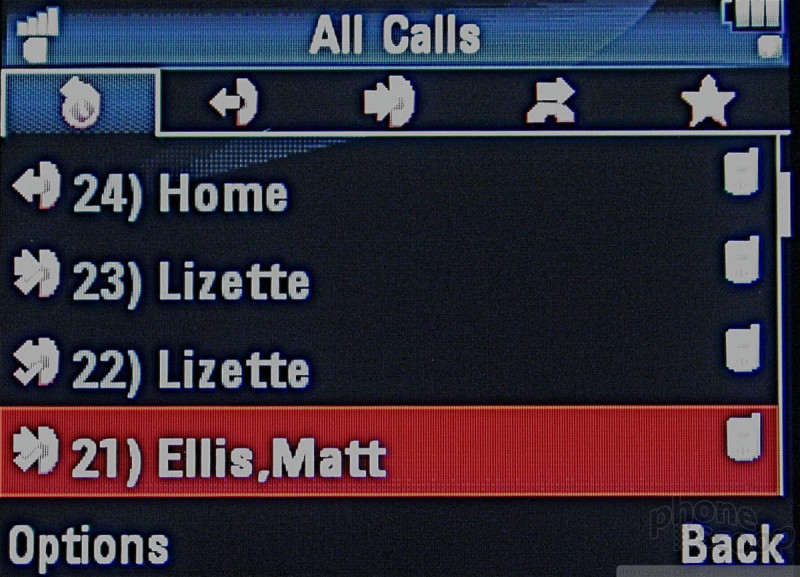










 CES 2008
CES 2008
 Motorola Announces E8 and Z10
Motorola Announces E8 and Z10
 Motorola ROKR E8 Details Emerge
Motorola ROKR E8 Details Emerge
 Unannounced Motorola Media Phone Spotted In Fergie Video
Unannounced Motorola Media Phone Spotted In Fergie Video
 Motorola ROKR E8
Motorola ROKR E8








