Review: Blu Life One X3
Lock Screen
The lock screen experience is as basic as it gets. There's no Active or Ambient Display; the screen does not light up or wake up on its own to reveal incoming notifications. The X3 doesn't even offer a floating clock. You need to press the screen lock button on the right edge to wake the display, which will then show the standard Android lock screen.
Lock Clock
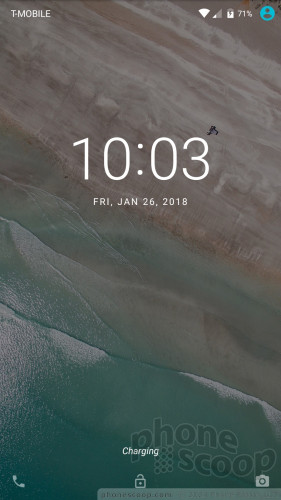
The time and date are positioned in the upper portion of the screen and notifications pile up beneath it. Two shortcuts are available on the screen: the phone in the lower left corner and the camera in the lower right. These cannot be customized.
Thanks to the fingerprint reader, X3 owners can secure the phone with a print, pattern, PIN, or password. Unfortunately, the fingerprint reader took an unusual amount of time to train and wasn't very fast nor reliable. I found using a pattern was the quickest way to unlock the phone.
Home Screens
Blu ships the One X3 with Android 7 Nougat. The experience is completely stock, as designed by Google. Other than the presence of some Blu and Amazon apps, everything about the home screens is identical to any other stock Android 7 phone.
Home Screen
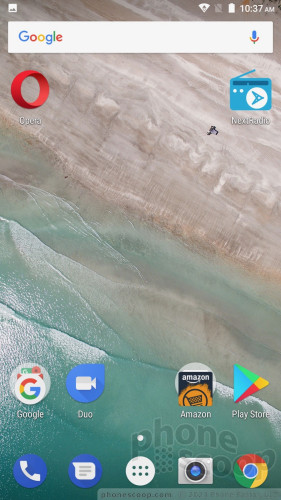
The home screen panels behave as you expect. Feel free to change up your home screens with wallpapers, app shortcuts, and widgets to suit your preference. I like that you can adjust the font and icon sizes, which lets you fit more on the screen if you wish.
Blu included the Google Now screen, which means the left-most home panel is the Google app customized with your content. This is a tool I've come to rely on heavily the last few years and I'm happy to see it included.
Blu opted for a MediaTek processor clocked at 1.3 GHz. It's paired with 3 GB of RAM and 32 of storage. I found the phone ran a little slow. It never felt spry or light on its feet. Apps were sometimes slow to open, screen transitions were sometimes gummy, and several apps (camera, maps) simply need more horsepower than the One X3 delivers.
A feature on board the One X3 called DuraSpeed can help mitigate this to a small degree. When turned on, the X3 will boost the speed of whichever app is running and de-prioritize apps still active in the background. It doesn't suspend or stop apps from running in the background, but it does give the main app access to more processor cycles and memory. Turning this on helps the camera.
DuraSpeed
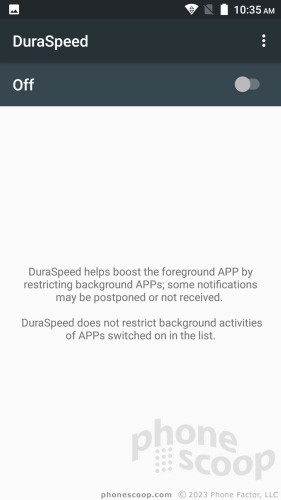
Camera
The camera is a weird one.
You can open the camera quickest with a double-press of the screen lock button. It takes about two seconds to jump to life. Alternately, you can use the lock screen shortcut.
The core viewfinder is fairly typical. The three icons on the left let you switch to the user-facing camera, cycle through flash options (on, off, auto), and select the shooting mode.
There are four basic shooting modes: normal, pano, HDR, and QR code reader. I'm puzzled by the inclusion of the QR reader. The HDR mode is crazy slow to use, but it does make obvious improvements to high-contrast scenes.
Then there's the settings menu. It's among the lengthiest settings menus I've seen. The first heading lets you adjust "common settings" that include exposure, white balance, color, sharpness, contrast, image properties, the volume keys, and shutter sounds. It's odd that you have to dive into the settings menu to tweak exposure/white balance. Under the "photo settings" heading you can tweak face detection, scene detection, timer, burst behavior, resolution, and aspect ratio. Out of the box, the One X3 is set to shoot 16:9-shaped images cropped at 9 megapixels. If you want the full 13-megapixel resolution you have to change the aspect ratio to 4:3. The "video settings" allow you to turn on electronic image stabilization, tweak audio and video quality, and so on.
Camera Settings
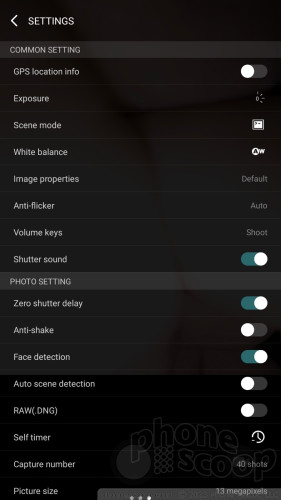
Last, there are scene modes. The One X3 offers 13 scenes modes, including night, sunset, party, portrait, landscape, night portrait, theater, beach, snow, fireworks, sports, candlelight, and auto. These presets give the camera some basic parameters to follow when shooting in each of these scenarios. Finding them and turning them on is a total pain. Worse, if you do something such as turn on the electronic stabilization, you lose the ability to access the scenes entirely.
No matter what you do with the camera, it is slow. Even with the DuraSpeed thingy turned on, the X3's camera moves like molasses. It takes forever to focus, capture, and save images. It's even slow to cycle through the flash options or jump to the selfie camera. It's not fast.
Photos/Video
Both the rear and front cameras capture 13-megapixel images. Results are middling.
The main camera actually does quite well as long as there's plenty of light. The outdoor shots I took (below) include sharp detail, proper exposure, and accurate white balance. Some were a little overblown, but using HDR did help with shots like the flower/house. Indoor shooting is an altogether different story. The camera falls apart in low-light settings, and often in average-light settings. The flash does nothing to help and often simply destroys the shot. Bottom line, the One X3's camera is uneven and unreliable.
The selfie camera took surprisingly sharp shots outdoors, but, again, it simply ruins shots taken indoors or other environs with limited light.
Video footage I captured with the One X3 was a bit more even across the board. Focus, exposure, and color all looked good for the most part. The only issue I noticed was the appearance of grain when shooting in low light.











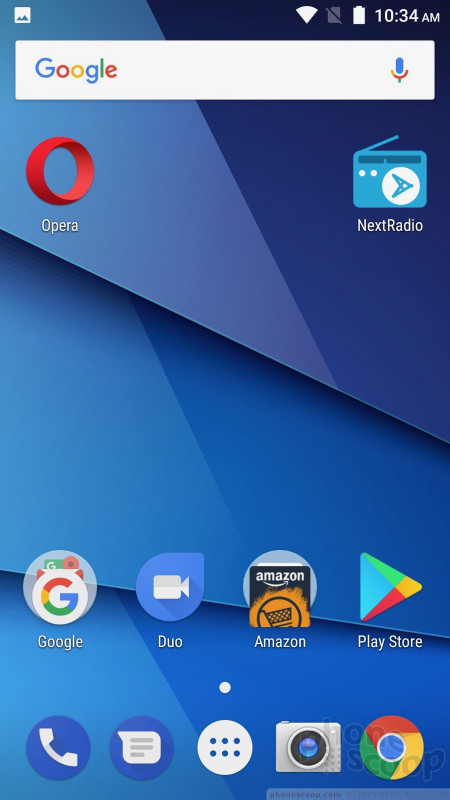










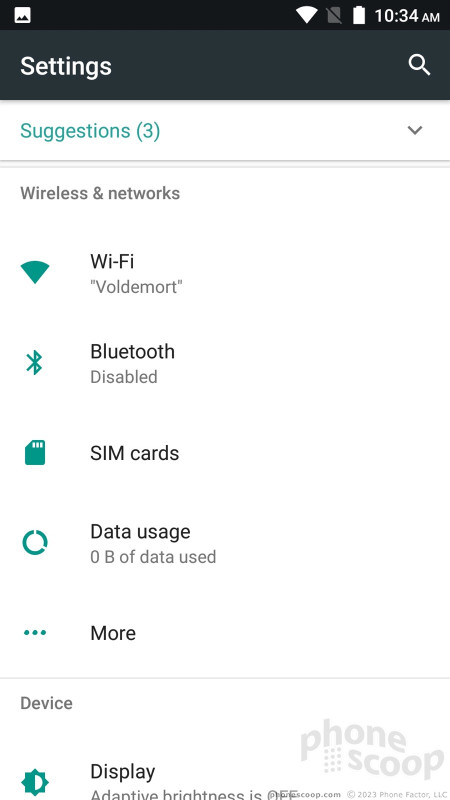














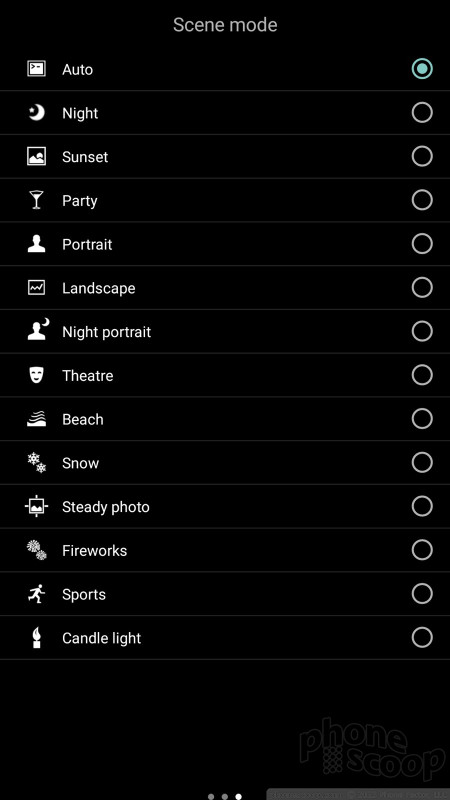
























 Blu Life One X3 Adopts Metal-and-Glass Design and Packs 5,000mAh Battery
Blu Life One X3 Adopts Metal-and-Glass Design and Packs 5,000mAh Battery
 Motorola Updates its Most Affordable Phones
Motorola Updates its Most Affordable Phones
 Google's Pixel Fold Goes After Samsung's Z Fold
Google's Pixel Fold Goes After Samsung's Z Fold
 Sony Updates Flagship Phone With New Camera
Sony Updates Flagship Phone With New Camera
 Motorola Gets Serious About Foldables with New RAZR Lineup
Motorola Gets Serious About Foldables with New RAZR Lineup
 BLU Life One X3
BLU Life One X3



