Review: BlackBerry Motion
Lock Screen
BlackBerry's version of the always-on display is particularly useful on the Motion. The screen turns on for several seconds when new emails, messages, or BBMs arrive. The Motion will show the display notifications and the clock for about 5 seconds before they vanish. You can double tap the display to view the notification screen any time.
Software is BlackBerry's strength. The Motion lets owners tweak notifications more finely than most other handsets. For example, you can choose to view who sent an incoming email/message, the subject line, and/or the first line on the lock screen — or none of this. You may opt for basic, badge-style notifications that don't include sensitive details. The Motion carries over BlackBerry's signature red blinking light, which is yet another visual cue that you have unread notifications.
If you press the BlackBerry key or screen lock button, the screen wakes fully and shows more involved notifications. The Quick Settings shade is available from the lock screen, and shortcuts to the camera and Google Assistant are tucked in the bottom corners.
On the security front, the Motion includes a fingerprint reader within the BlackBerry key. It's a breeze to set up. I found it to be accurate and speedy. You may elect to use the fingerprint reader to lock individual apps and folders, something business types may appreciate.
The Motion includes a novel security tool called a photo password. With this method, you select a picture and a number. With photo password active, the Motion displays a number grid over a picture. You need to drag the number you selected to a "secret spot" on the photo itself. For example, I picked the number 9 and set it over a small rock in a photo of larger rocks. If I want to unlock the Motion using photo password, I need to position the number 9 over the rock. It works well enough, though I think the fingerprint reader is much faster.
If you wish, you can use the fingerprint reader to access the notification shade. Slide your thumb top-to-bottom to open the shade, slide back up to close it.
Home Screens
The Motion runs Android 7.1 Nougat with BlackBerry's security and productivity tweaks.
The home screen experience is hardly different from that of a Nexus or Pixel phone. The app drawer, drop down Quick Settings panel, and full system settings menus are completely stock Android.
You can customize virtually everything. Feel like adjusting font size, display size, wallpapers, icons, and the like? Go for it. BlackBerry includes more home screen shortcut options (direct dial, direct message, set timer) than most other Android handsets. These mini-widgets can be handy.
The Productivity Tab — something we've seen on other BlackBerrys — functions a lot like the Edge UX on Samsung smartphones. The Tab is opened by tapping a thin sliver that appears along the edge of the screen. The tab is available from within most apps. You can set the tab to appear on the left or right side, control how tall it is, and make other tweaks. The tab offers a productivity dashboard that packs your schedule, messages, tasks, and favorite contacts into an easy-to-digest snapshot. You can turn it off if you don't like it.
BlackBerry's version of Android has what it calls "hidden widgets." The idea is to protect sensitive information while still allowing people to view widget content. Apps that support these widgets are signified with three small dots under the shortcut on the home screen. Swipe up on the shortcut, and the corresponding widget will open, allowing users to see the content therein. BlackBerry bills this as a security feature.
The Motion carries over the Snapdragon 625 from the BlackBerry KEYone, but improves RAM from 3 GB to 4 GB. The combo performs well, as the Motion never felt slow or sluggish.
BlackBerry Apps
BlackBerry Hub and DTEK are the most significant additions in terms of apps. The former is your main messaging suite while the latter is a security tool.
BlackBerry Hub serves as a master inbox for managing all your communications. When I say all, I mean all. BlackBerry Hub lets users view their call log, their SMS, BBM, and email inboxes, as well as their social media messages. Hub lets you snooze notifications for individual accounts, sort between unread, flagged, muted, and high-importance conversations. The Hub offers an extensive number of settings for creating custom alerts, as well as prioritizing inbound messages and fine-tuning the exact appearance of emails. It also includes a killer search tool. For power users who want absolutely every communication tool accessible in a single place, BlackBerry Hub has you covered.
DTEK assesses the Motion's security settings and lets you know if you need to take additional steps to secure the handset. For example, if you create a PIN of "1234" DTEK will tell you you're an idiot and suggest you create a tougher-to-crack PIN. As long as you use a strong password or fingerprint, DTEK will pat you on the back.
BBM, BlackBerry's legacy messaging service, is on board, too. The app continues to be a robust messaging tool, at least for those still using it. It includes a ridiculous number of features, such as read receipts, stickers, emoji, voice/video calls, and so on.
BlackBerry Hub and BBM are available to most Android handsets, and BBM is also available to the iPhone.
Camera
The quickest way to open the Motion's camera app is to double-press the screen-lock key. You can also choose to assign the convenience key to launch the camera, but this only works if the phone is already unlocked. There's also the software lock screen shortcut if you've been checking notifications.
Camera
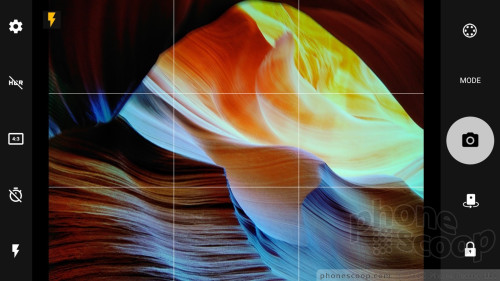
In the camera app, basic controls line either side of the viewfinder. The flash and HDR both have useful “auto” settings. On the right, you can switch shooting modes (photo, panorama, video, slow-motion, scanner) and apply filters (sepia, B&W, etc.) A unique slider tool near the shutter button lets you quickly adjust exposure (brightness) on the fly.
The scanner mode is meant specifically for capturing text such as business cards. It works okay. The rest of the modes perform about how you expect them to.
You'll find a manual mode buried in the settings. With this turned on, you can dial in focus, shutter speed (longest is a third of a second), ISO, white balance, and exposure. The controls are simple to tweak for more creative photography. Switching between auto and manual modes requires you to perform some settings menu jumps. I wish there were a simple toggle or mode.
The big addition to the camera is Locker Mode. Using your thumbprint, you can "lock" photos to the device. When this mode is on, any shots you take are stored only on the device and won't be uploaded or backed up to the cloud. Moreover, you'll need to use your fingerprint to view photos taken in Locker Mode. This is a great way for securing photos that might be sensitive. You can turn Locker Mode on and off directly from the camera app.
Locker
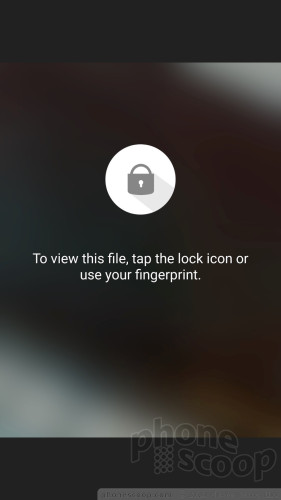
The settings don't let you do much. You'll get the full pixel count only if you use the 4:3 aspect ratio.
The Motion's Snapdragon 625 and 4 GB of RAM are more than up to the task of running the camera smoothly. I didn't experience any performance issues here.
Photos/Video
The camera hardware is carried over from the BlackBerry KEYone.
The main sensor captures 12-megapixel images with an aperture of f/2.0. I found the majority of images to be very good with only a few outliers. The Motion dials in sharp focus and accurate white balance. Most every shot I took was razor sharp. Exposure is the one consistent problem. You can see in the small tree photo how overblown the background is. The same goes for several other shots. The phone defaults to HDR Auto and I suggest leaving it that way, as it doesn't seem to impact camera speed. The Motion takes decent pictures for a mid-range phone.
The user-facing camera captures 8-megapixel images with an aperture of f/2.2. The lens sees an 84-degree field of view, which lets capture a fairly wide scene. The selfies I shot showed decent focus, white balance, and exposure. I noticed some grain when shooting in low light, and focus was sometimes soft. The Motion has a screen-based flash that helps in the darkest spaces.
The phone can shoot video at max resolution of 4K and allows you to choose from a variety of frame rates. I was generally pleased with the results, which showed good focus, color, and exposure. The Motion produces video that's on par with other handsets in this price range.


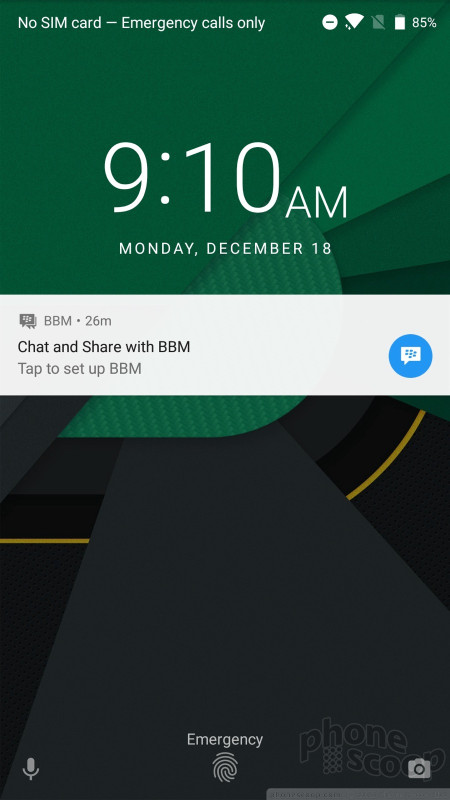



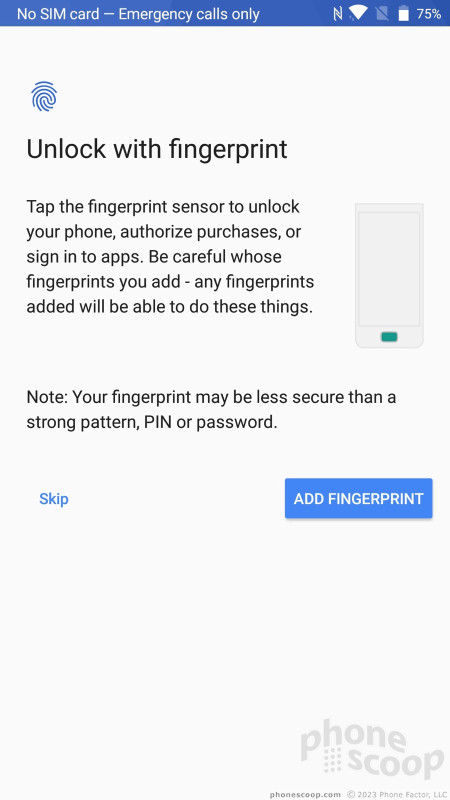







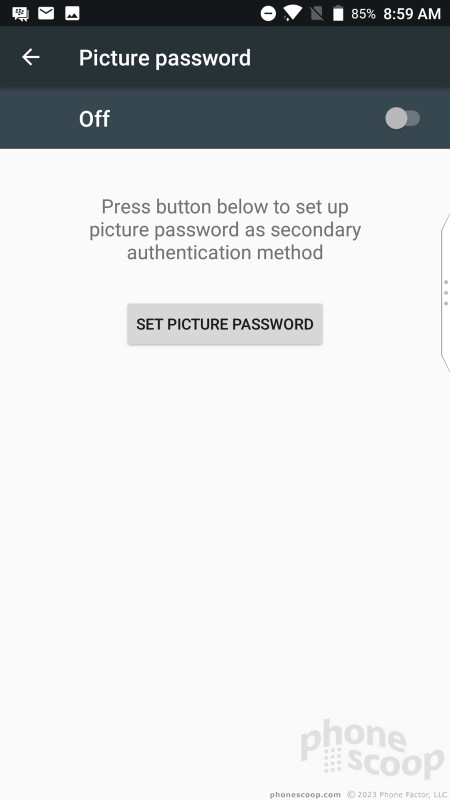








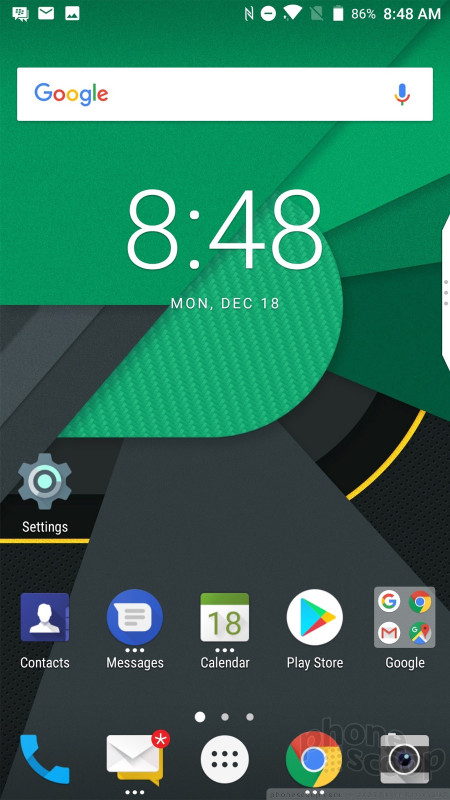









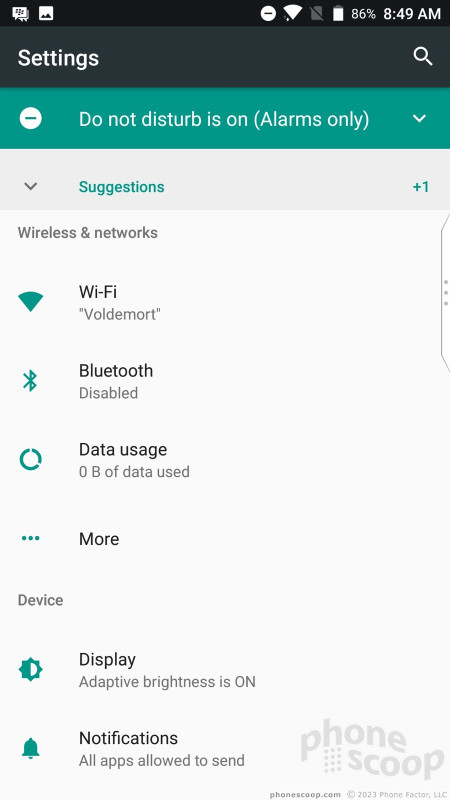







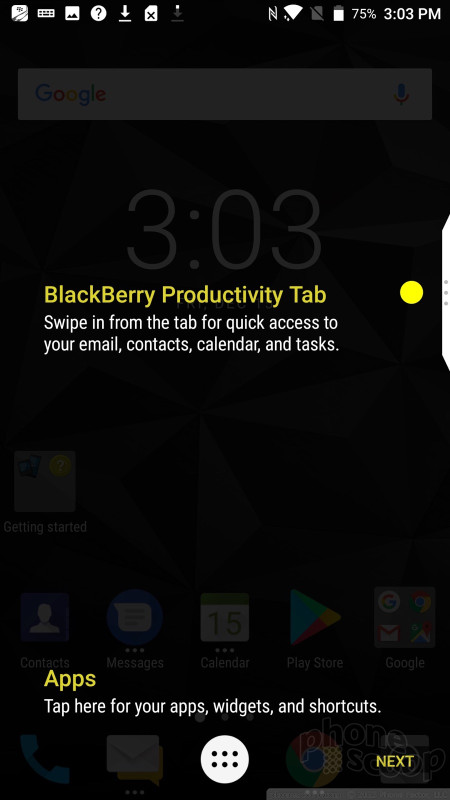










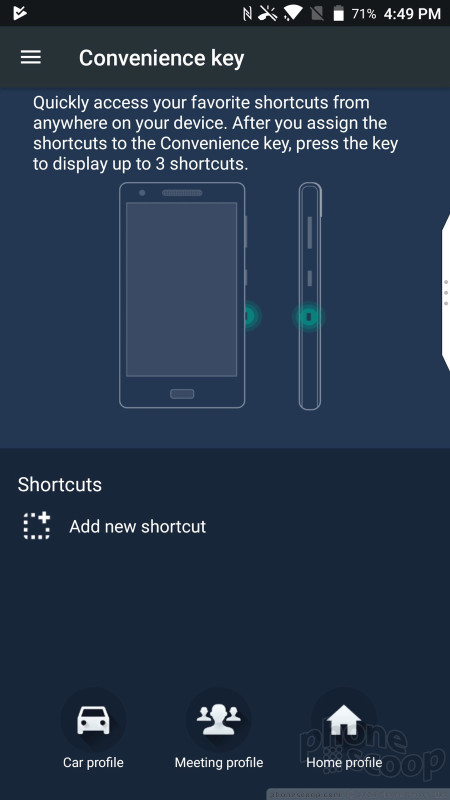
















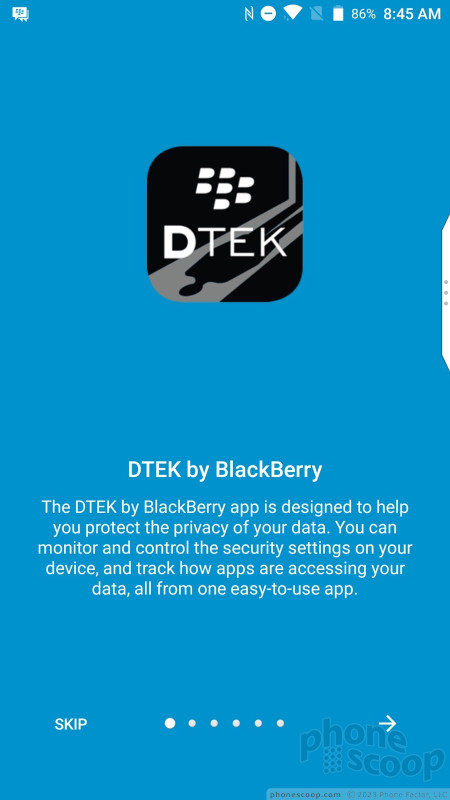



















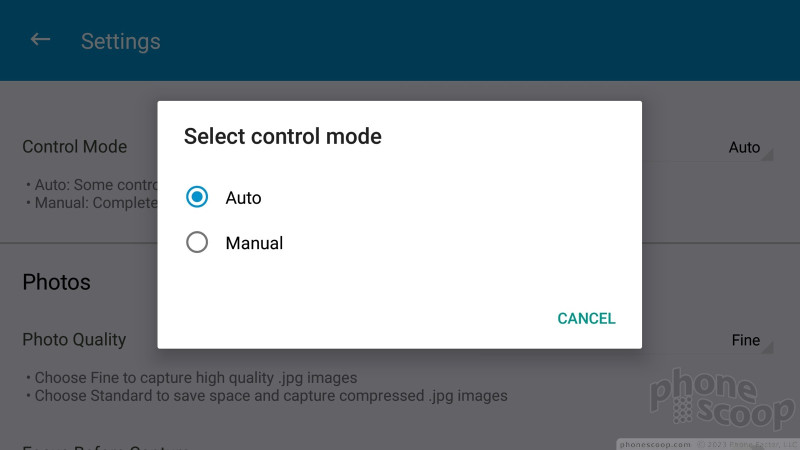




















 TCL Promises Two New QWERTY BlackBerries as Motion Hits U.S. Stores Jan. 12
TCL Promises Two New QWERTY BlackBerries as Motion Hits U.S. Stores Jan. 12
 BlackBerry Motion Eschews the Keyboard, Packs Huge Battery
BlackBerry Motion Eschews the Keyboard, Packs Huge Battery
 iPhone 15 Series Goes All-In on USB-C and Dynamic Island
iPhone 15 Series Goes All-In on USB-C and Dynamic Island
 Samsung S24 Series Adds More AI, Updates the Hardware
Samsung S24 Series Adds More AI, Updates the Hardware
 TCL's Newest 5G Phone for US is Most Affordable Yet
TCL's Newest 5G Phone for US is Most Affordable Yet
 BlackBerry Motion
BlackBerry Motion






