Review: ZTE Axon M for AT&T
Screen Modes
The dual displays operate in three basic modes: one big screen (everything stretched across both panels), split-screen multitasking (different apps on each panel), and screen mirroring (showing the same full-screen thing on both panels). You can jump between viewing modes thanks to a little software "M" button that appears at the bottom of the main screen in the nav dock. Simply tap to access any of the views. How do they work?
The first one — a single giant screen — is pretty obvious. Given all that space, most apps automatically expand to fill it, and many switch to tablet mode, as if the Axon M were an Android tablet. In a way, it is. If you're writing a document you suddenly have way more real estate. If you're browsing a web site, you can suddenly see the entire page. If you're watching video, you can spread it across both screens. ZTE says most apps that support tablet mode should be able to make the jump to full-screen view without any effort and that was my experience as I tested the phone.
The second mode is for power users. This lets you run two full apps at a time, one on each screen. It's multitasking at its no-compromise best. ZTE says this is one of the modes it had in mind from the onset when developing the device. One of today's more popular activities is to use social media while viewing video. People like to comment on sports, concerts, and other television shows in real time. With the Axon M, you can drop a YouTube video on the left screen and then open Twitter or Facebook next to it and file snarky comments with ease. Alternately, you can rotate the phone 90 degrees and put on app in the top panel and a second in the bottom panel. This works best when you're viewing video in one of the screens. I really like this mode.
The third mode is called mirror and performs as the name implies. Fold the Axon M into a tent-like shape, place it on a table with one screen facing you and the other facing your bestie, and you can both watch the same stuff at the same time. That means sharing videos, or even playing adjusted games like Battleship. ZTE says a few of these are available now with more coming soon. This is most ideal when you're sitting at a table with someone across from you and can drop the phone easily in between.
Tent-style

How many apps support all these modes? Nearly all of the installed apps handled the three viewing modes. You'll receive a popup warning if the app you're using can't take advantage of the secondary screen. The important ones (Gmail, Chrome, YouTube, Play Store, Play Movies) all function across both screens perfectly. There are settings for forcing apps to work. Under Settings > Display you'll see options that let you mandate that apps support dual-screen and extended (full-screen) mode. I honestly didn't see any difference in behavior no matter which way the toggles were set.
Are the twin screens and viewing modes useful? That depends a lot on what you want from your phone.
I like the idea of running two full-screen apps side-by-side, through the experience wasn't as awe inspiring as I thought it might be. It did work when I needed to refer to an email while creating a document, That was cool (though something you can mostly replicate on any Android 7 Nougat phone in split-screen mode). It's a bit more fun to spin the phone and run YouTube or Netflix in the top screen and something like Twitter or Facebook in the bottom screen.
Top and Bottom
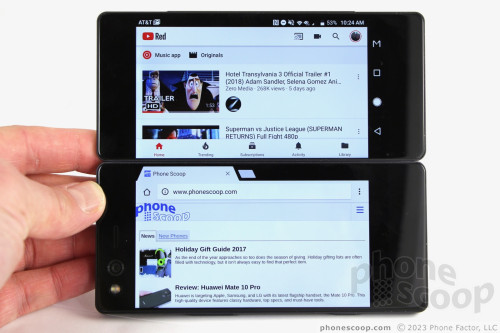
The full-screen mode is useful when you want to see more of a web page or document, but the black bar running down the center of the screen sometimes gets in the way of text legibility. If you're going to watch video — particularly YouTube — you may want to switch to landscape viewing. In this orientation, your video plays across the entire top screen and you still have the YouTube browser available in the bottom screen for commenting on videos, or seeking something else to watch.
Full screen
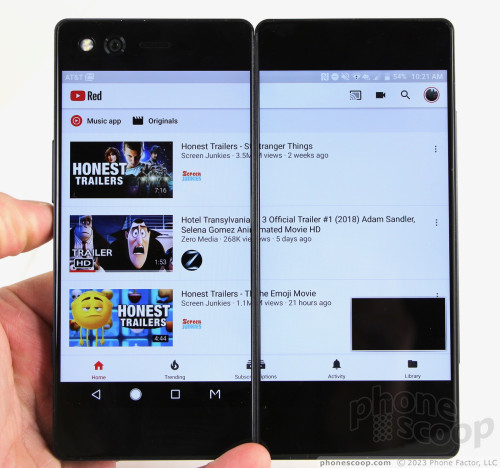
The mirror mode wasn't as useful and has a limited use case, at least to me. If you can find games optimized for sharing like that, then go for it. Other than gaming or perhaps watching a video, there's not much else you can do with it.
Lock Screen
The Axon M has a simple, standard Android lock screen experience. It includes the most basic version of an always-on display. If you choose to enable it, the always-on lock screen will briefly flash incoming notifications on the black display.
Lockscreen
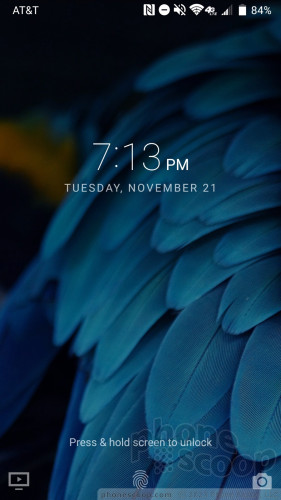
I found the fingerprint reader, on the left edge, was fast and accurate for unlocking the phone. Training several fingerprints takes only a few moments. It works well for either hand.
Home Screen
The Axon M runs Android 7.1 Nougat with minimal visual tweaks from ZTE.
Homescreen
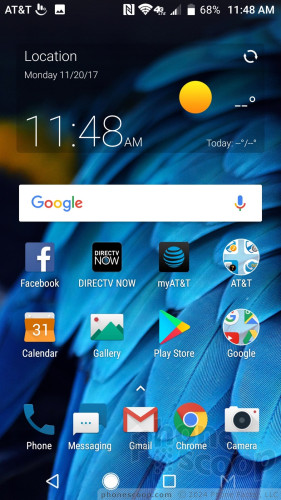
The home screen panels behave just like any other Android handset. Feel free to change up your home screens with wallpapers, app shortcuts, and widgets to suit your preference.
AT&T has loaded the home screens with its garbage-y apps.
The app drawer, settings menu, and Quick Settings shade all behave mostly like the stock Android experience.
The capacitive keys below the screen are back, home, multitask, but you can swap back and multitask if you're used to the Samsung layout. I like that you can adjust the icon sizes, which lets you fit more content on the home screen(s) if you wish.
When you long press the action button on the left edge, the Axon M launches the app you've chosen as your default video service. AT&T makes it clear that it would prefer DirecTV exist as your video service. You can opt for YouTube, YouTube TV, Netflix, Google Play Movies, or other third-party video services if you want. I'm not really sure why this button and function exist. I don't need a button to launch a TV app. Further, your favorite TV app can be turned on via the shortcut that appears in the bottom-left of the lock screen. Clearly this is meant to appeal to those who prioritize their handset as a video-consuming machine. I'd rather the action button only interacted with the camera.
The Axon M has a Snapdragon 821 processor under the hood. This is last year's top-of-the-line silicon. ZTE paired the 821 with 4 GB of RAM and I think this wasn't the best decision. True multi-tasking necessitates more RAM; 6 GB would serve the Axon M much better. As it is, the phone felt bogged down and slow on occasion. Apps were sometimes laggy and screen transitions were sometimes jittery. This is not the experience I want on a device this costly.
Camera
The camera is unusual and takes getting used to. There is but a single camera that pulls double duty as main shooter and selfie cam. It's located on the front of the phone, not the back. Launching the camera forces you to flip the phone over so you can use the rear display as the viewfinder. First you'll see a message to turn the phone over, and then the second screen fires up. This can't be turned off. It takes close to 3 seconds, which is infuriating when you're trying to capture a moment. I'm sure it will eventually become muscle memory for people who own this phone, but I couldn't get used to it after more than a week of trying.
Camera
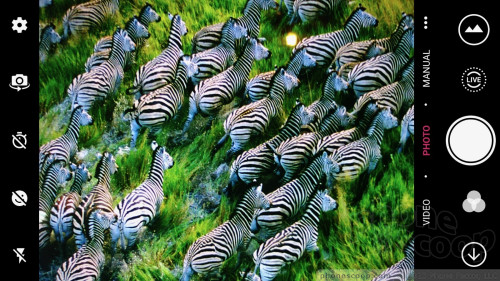
As you might guess, when you're ready to take a selfie you tap an icon and flip it back to the front. All this flipping made me flipping mad.
Beyond the odd hardware positioning, the camera app itself is decent.
The Axon M has 10 shooting modes: auto, video, manual, live, panorama, time-lapse, slow motion, super-night, magic shutter, and multi-exposure.
The live shooting mode essentially captures short GIFs that are a little like Apple's Live Photos. It pieces together a handful of images to create a 1-second animated image. Capturing these live images is easy; sharing them is not. I couldn't get other devices to accurately play them back.
The manual mode is great for people who want to take a little more control. It allows you to adjust exposure, time-lapse intervals, focus, shutter speed (up to 7 seconds), and more. It includes a tool to help ensure the shot is level.
Super Night mode tries to ensure the camera will take a good shot of people in the dark. You'll need to hold the camera steady. Sometimes it fires the flash, sometimes it does not. This mode is only sometimes successful.
The Magic Shutter mode lets you take exposures longer than 7 seconds. Using this tool you can capture light drawings, star trails, or headlight/tail lights streaking through the night. You definitely need something like a tripod for this.
The multi-exposure mode lets you take two pictures and overlay them in a handful of different ways to create a single image. This mode takes practice in order to get good results.
When you're ready to take a selfie, remember to flip the phone over. The selfie camera includes an adjustable beautification tool that reduces blemishes and wrinkles. You can also set it to snap a photo automatically when you smile. Last, the main two-tone flash is available for brightening up that face of yours, so get ready to blind yourself.
The Axon M's camera is relatively straight-forward to use. The modes and settings are easy to find and enjoy. Most people will figure it out in a snap. Too bad it's slow.
Photos/Video
ZTE gave the Axon M a 20-megapixel camera with an aperture of f/1.8, phase detection autofocus, and a dual LED flash. These are all good specs. It takes solid pictures most of the time. In general, focus, white balance, and exposure were on point or at least close enough.
Balloon

Focus was the most likely of these to be off. Why? Because the camera app is slow and it sometimes takes a moment to focus. You might think the shutter has fired and accidentally move the phone when the shutter actually snaps. It's worse in low light.
The selfie camera is the same as the main shooter so the results are just as good.
The Axon M can capture up to 4K video and the results I saw were sub par for his price point. I saw more grain and than I cared to, and colors sometimes looked off.
I would use the Axon M for everyday shooting, but not necessarily for really important occasions.


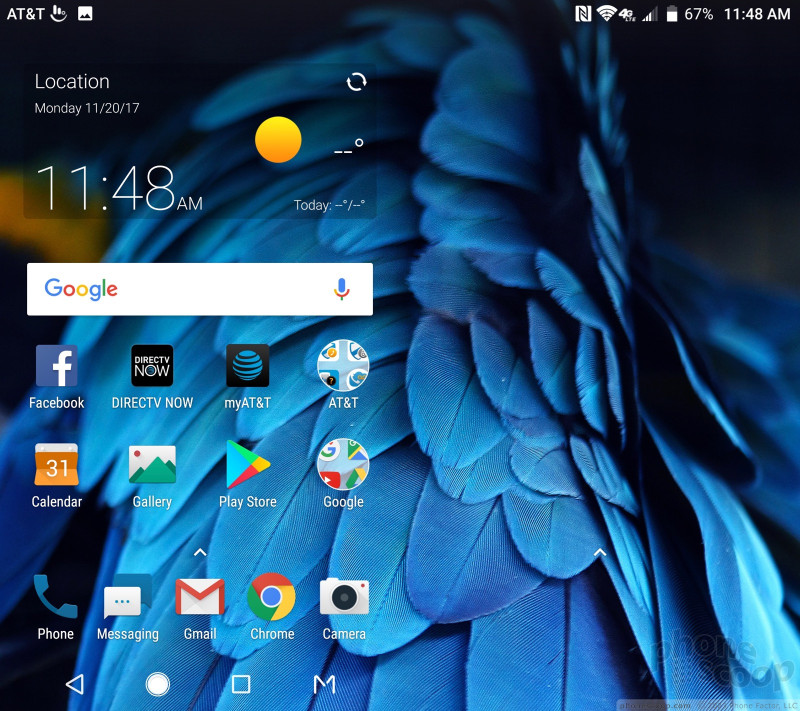




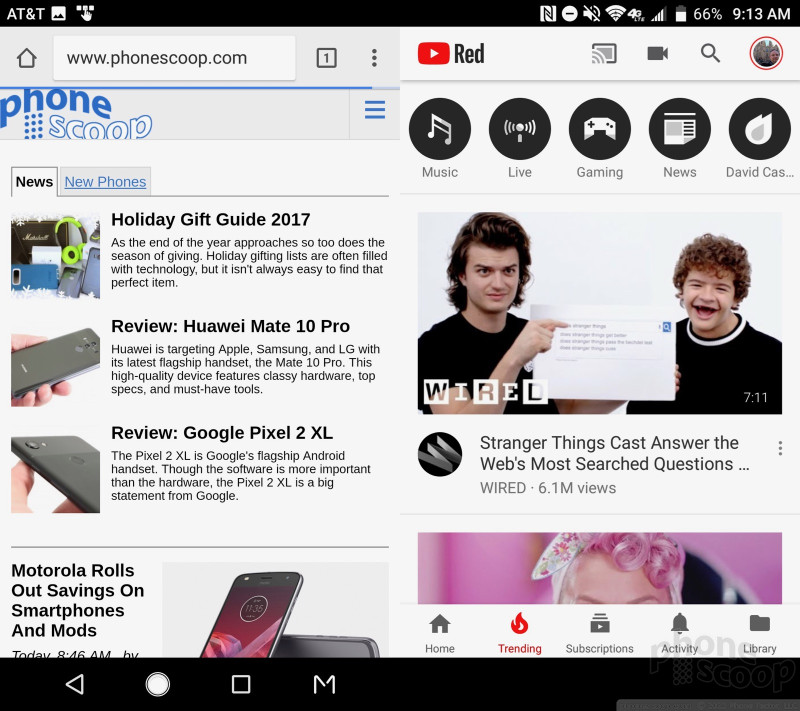










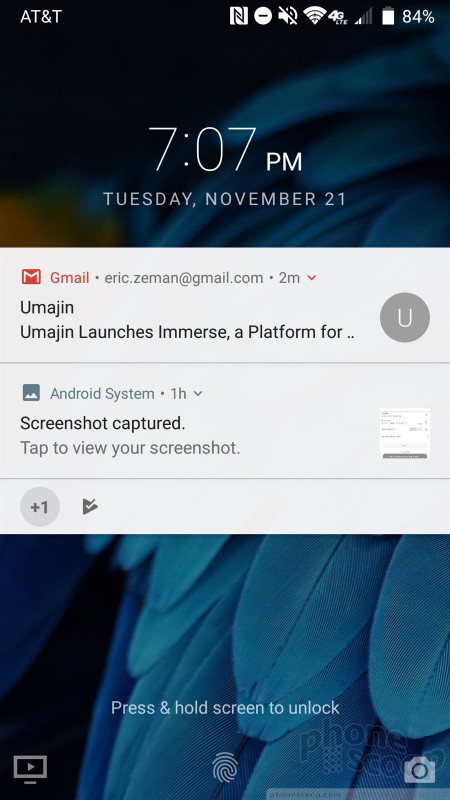





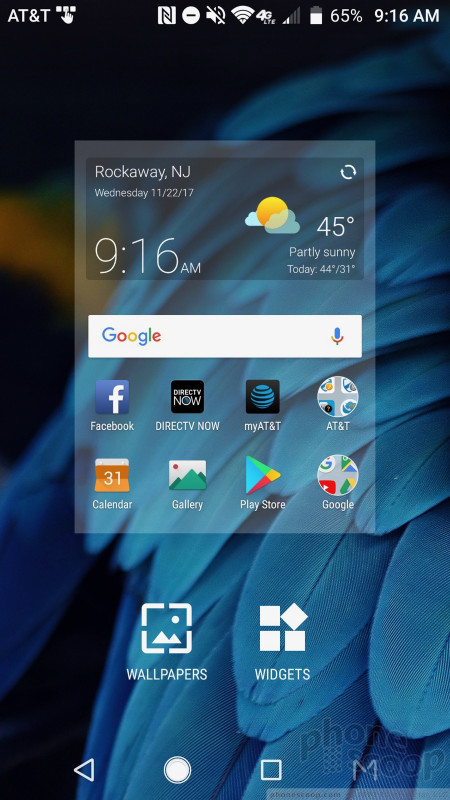





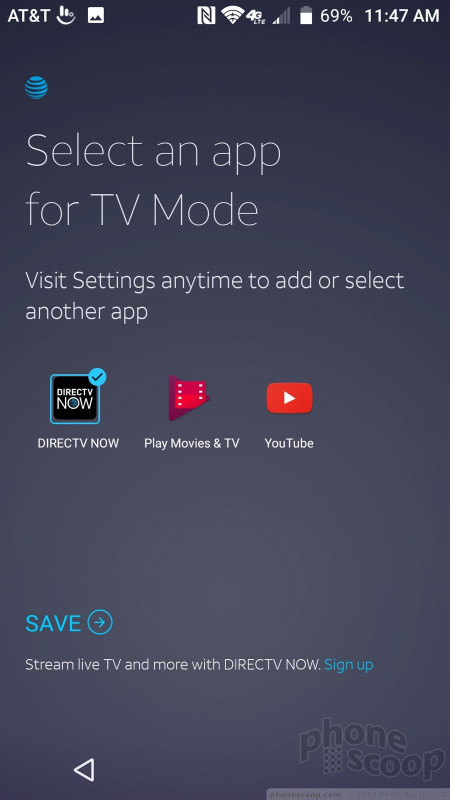





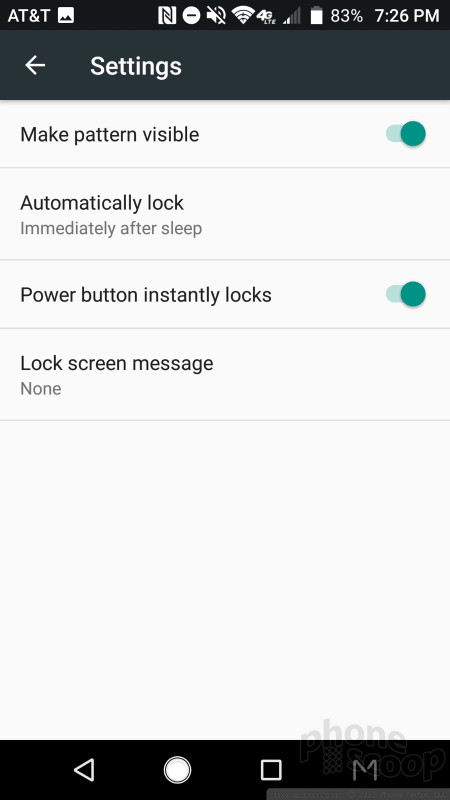
































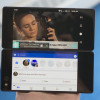 Hands On with the ZTE Axon M
Hands On with the ZTE Axon M
 ZTE's Axon M Boasts Dual, Folding Displays to Create Tablet-Sized Screen
ZTE's Axon M Boasts Dual, Folding Displays to Create Tablet-Sized Screen
 ZTE's Axon 7 Gains a Security Patch
ZTE's Axon 7 Gains a Security Patch
 AT&T Says Axon M Will Reach Stores November 17
AT&T Says Axon M Will Reach Stores November 17
 Samsung S24 Series Adds More AI, Updates the Hardware
Samsung S24 Series Adds More AI, Updates the Hardware
 ZTE Axon M
ZTE Axon M










