Review: Coolpad Canvas for Cricket Wireless
Lock Screen
The Canvas has a basic lock screen experience. It includes a simple active display, which briefly flashes notifications as they arrive. Like many versions of this tool, the notifications appear as white text on the black lock screen. The Canvas also includes a small LED in the upper left corner that blinks when you have new messages, etc.

The clock is the most prominent feature of the lock screen. Notifications line up beneath it. They can be dismissed one at a time or en masse. The phone includes just two lock screen shortcuts, Google Assistant on the left and the camera on the right. The drop-down Quick Settings shade is accessible on the lock screen, which I appreciate.
In terms of security, you're limited to passwords, patterns, and PINs. (The phone does not have a fingerprint sensor.)
Home Screen
Smartphones Coolpad sells through carriers tend to run stock Android software as designed by Google. The Canvas runs a bone stock build of Android 7 Nougat, and that's something to cheer about.
All of the standard Nougat home screen features are intact. You have access to multiple home screen panels, all of which can be configured however you see fit. When you first boot the phone, the screens are littered with Cricket's apps and services.
The Canvas includes an app drawer that contains all the installed apps. The native Android app drawer doesn't support folders, but you can create folders on the home screens. The app drawer continues to offer app suggestions at the top and it contains a powerful search tool. The Quick Settings panel slides down from the top of the screen as you might expect. Nougat allows you to easily rearrange the the tools within, and notifications appear here as well.
The full Settings menu is typical for Android. Radio controls are closest to the top, with device, account, and general settings lined up beneath. The settings menu has its own search function to help you find and adjust settings quicker.
One of my favorite features in Nougat is the ability to resize screen elements; you can adjust how big or small icons and text are. This helps create more space on the home screen panels and can really help if you have poor vision.
The Canvas uses a 1.4 GHz Snapdragon 425 processor. I was nervous it might not be up to the task of keeping the phone running smoothly, but my fears were unfounded. The phone never felt slow or sluggish, even with just 2 GB of RAM. Screen transitions were smooth and most apps opened quickly.
Camera
Coolpad installed a slimmed-down version of its camera app on the Canvas. You can open the camera with a double press of the lock screen button, the lock screen shortcut, or the home screen app icon. If there's any app on the phone that's a little slow to open, it's the camera.

Coolpad's camera app is somewhat similar to that of Apple's iOS camera app. The viewfinder fills about 80% of the screen with two black strips holding the controls on either side. The shutter button, effects, and shooting modes are accessed on the right, while the flash, HDR, front camera, and settings are all accessed on the left. I like that both the flash and HDR can be set to on, off, or auto. Nine filters (black-and-white, sepia, etc.) are available by pressing a button tucked in the upper right corner.
The basic shooting modes include photo, video, night, and pro. You access each of these modes by swiping the entire camera UI up or down (just like iOS). Each works about as you'd expect them to. The night mode turns off the flash and essentially takes longer exposures. Results with night mode are mixed, as you have to hold the Canvas very still to get sharp photos. The "pro" mode gives you manual control over contrast, saturation, focus, exposure, ISO, and white balance, but not shutter speed.
You can access one other shooting mode, panorama, by pressing the menu button on the left. The pano mode works pretty well.
The full settings menu has a standard set of options. One thing I dislike is that the entire camera interface is locked in portrait mode, meaning the text (even in settings menus) is sideways if you hold the camera in landscape (some would say normal) orientation. Bleh.
The camera is definitely a bit slow and sometimes takes a hair longer to do things than it should.
Photos
The Coolpad Canvas has an 8-megapixel main camera. I was pleased with focus, white balance, and clarity, but exposure suffers a bit. The Canvas leans toward underexposing images, which leaves pictures looking a bit dark. See the headlight shot below as an example. There's no reason for that shot to be so dark. The HDR function helped in balancing out scenes with high contrast, but introduced a touch more grain.
I strongly recommend you touch the area of the image you want to focus on before you capture the shot, as this action also sets exposure. This gives you a quick preview of what you'll get and allows to you make adjustments ahead of time if necessary.
The 5-megapixel selfie cam doesn't offer any advanced beautification tools, but it does a good job with exposure and white balance. It suffers from the same exposure issue as the main camera, which leads me to believe the issue is Coolpad's software, not the camera sensors.
Both cameras can capture 1080p HD video and do a good job of it.
Novice and undemanding users can easily rely on the Canvas as their main camera, but advanced users might want something a bit more capable.
Cricket Stuff
Cricket crammed some bloatware onto the Canvas, but it's not too bad. The most questionable additions in my mind are two games, Final Fantasy and DFNDR, which together take up close to 200 MB of internal storage. You can delete these and several other apps.
The Deezer music service is on board. If you like streaming music, Deezer is a really affordable option at just $6 per month.
I do want to point out that the phone has just 16 GB of internal storage, and you have access to only 8.2 GB. You're going to want to supplement the storage with a microSD memory card, particularly if you plan to take a lot of pictures or video.
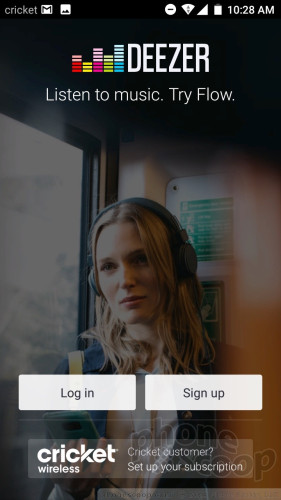


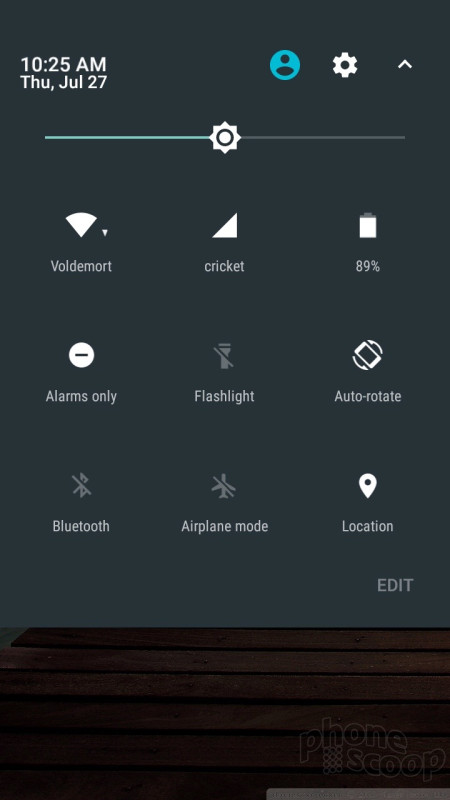




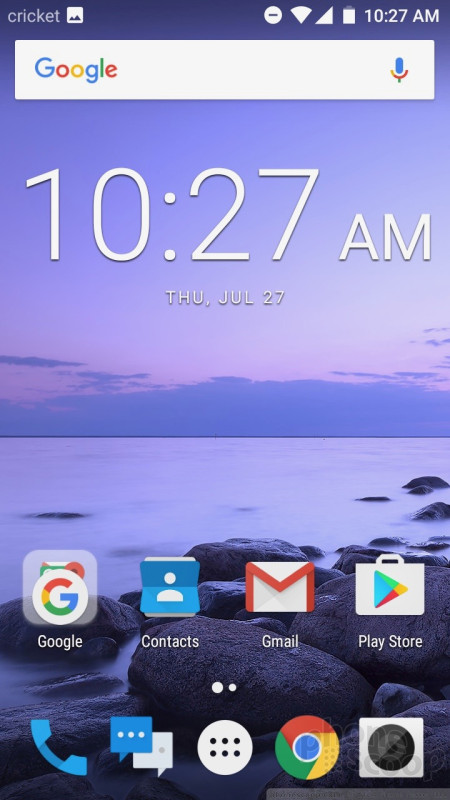





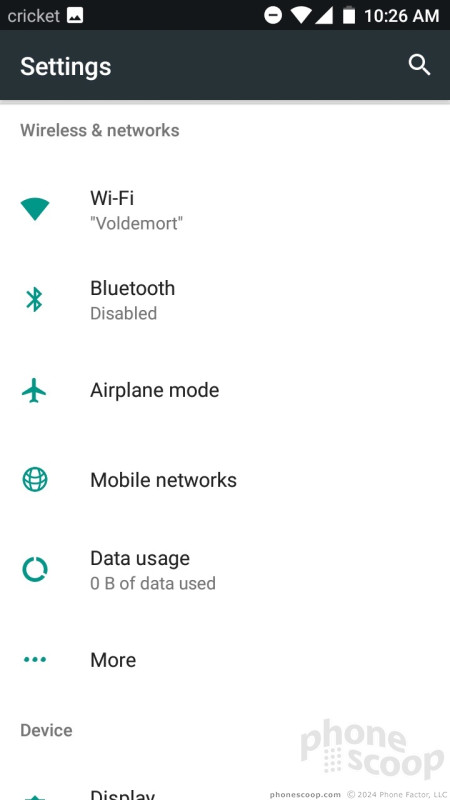




























 Coolpad Expands Unlocked Lineup with the Splatter
Coolpad Expands Unlocked Lineup with the Splatter
 Samsung S24 Series Adds More AI, Updates the Hardware
Samsung S24 Series Adds More AI, Updates the Hardware
 Samsung Puts its Best Camera Yet in the Galaxy S23 Ultra
Samsung Puts its Best Camera Yet in the Galaxy S23 Ultra
 Qualcomm Reveals Most Powerful 7-Series Snapdragon Yet
Qualcomm Reveals Most Powerful 7-Series Snapdragon Yet
 Motorola Updates its Most Affordable Phones
Motorola Updates its Most Affordable Phones
 Coolpad Canvas / Splatter
Coolpad Canvas / Splatter






