Review: LG X venture for AT&T
Lock Screen
The X venture brings LG's unique software tools to the lock screen. KnockOn and Knock Code are what you'll find yourself using to wake and unlock the phone.
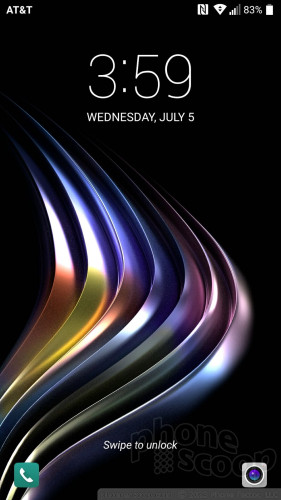
Double tap the screen to activate KnockOn and turn the display on. The lock screen reveals the clock/notification combo at the top of the screen in addition to shortcuts for the phone and the camera in the bottom corners. The lock screen clock is easy to read thanks to the large font. Users can fine-tune notifications for each individual app on the phone, which means plenty of control over what pops up in the screen, and when. KnockOn is most helpful when the phone is sitting on a table or desk.
KnockCode is a bit more personal. It's a security tool you can opt to use for waking and unlocking the phone in one step through a custom pattern of taps. LG's software walks you through the process of recording a pattern. It's easy to setup and use.
Security options include PIN, pattern, password, and fingerprint. The fingerprint reader on the front is easy to train. It takes about a minute to setup each print. I wish it were more accurate. I often had to touch the reader twice to get the X venture to recognize my print.
Home Screen
The X venture runs Android 7 Nougat with LG's usual tweaks. Upon first boot, you'll be besieged with AT&T and LG software, widgets, apps, and shortcuts. The level of AT&T garbage is super annoying. I found the DirecTV Now widget particularly egregious, considering the service costs at least $35 per month to use. Moving on…
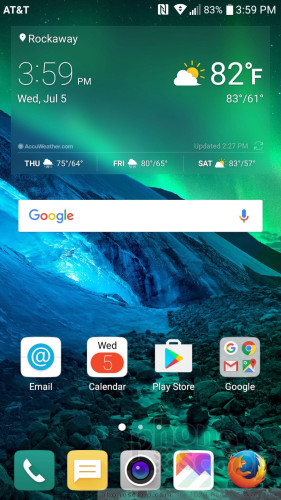
More phone makers are opting to create home screen experiences that don't include an app drawer. The X venture has an app drawer, but it is off by default. This means all the installed apps are in folders on the home screens. You can turn on the app drawer if you prefer a cleaner home screen experience. I appreciate that you can adjust the icon grid spacing (4x4, 4x5) on the home screen. This lets you make more effective use of the screen's real estate.
The LG app drawer, once enabled, is as powerful as ever. It allows you to hide apps you know you won't use often (like AT&T's garbage), and bring them back when needed. You can always sort apps to appear alphabetically, by frequency, or by install date.
LG included EasyHome with the X venture, which simplifies the user interface for those not used to a full Android experience.
The X venture lets you control screen transitions, fonts, font sizes, and more. There are a few themes on board, too, with more available for download.
The X venture supports split-screen multitasking, as well as miniaturized apps optimized for one-handed use.
The Quick Settings panel includes five toggles across the top, and a slide to control screen brightness. You can customize which toggles appear in the Quick Settings screen and swipe the toggles down to see more controls. The panel also allows you to manage notifications.
The main settings tools are broken down into several tabs by default, though you can adjust them so they appear on a single screen. I found the settings easy to use.
The X venture relies on a Snapdragon 435 processor with 2 GB of RAM and 32 GB of internal storage. Qualcomm's mid-tier processor does a fine job. The X venture never felt slow while I tested it.
Outdoor Essentials
Encompassed in a single app, the Outdoor Essentials includes a barometer, compass, activity tracker, exercise tracker, weather, and flashlight. These are all really simple, straightforward tools that simply display black text on a white background.
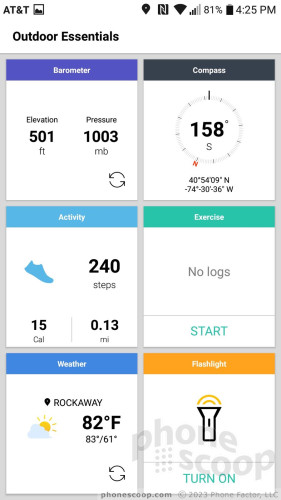
Tapping on any of the info panels in Outdoor Essentials opens a dedicated app so you can control settings or enter data manually. The barometer is all over the place and almost never had my altitude correct. The compass was as accurate as any phone-based compass can be. It found true north, but still managed to spin all over. The activity tracker and exercise recorder are essentially shortcuts to the LG Health app, which you can use to count steps and calories, set weight-loss goals, and so on. The weather app is pretty good, as is the flashlight, which has options for repeating patterns and even SOS.
You can find better versions of these tools in the Google Play Store, but I do like the dashboard approach to Outdoor Essentials which lets you see a screenshot of everything at once.
Camera
You can launch the camera with a quick double press of the volume-down button or the lock screen shortcut. You can also assign the hot key on the side to be a dedicated camera button. The app opens swiftly.

The camera interface is pretty straightforward. Several controls run down the left side of the main screen, such as the flash, user-facing camera, film effects (filters), and settings. The placement of these controls on the screen cannot be customized. The flash supports on, off and auto. The film effects are unhelpfully titled Film 1, Film 2, etc.
The X venture does not include any fun / advanced shooting modes. Panorama — the only major feature — is available under the mode button. The X venture lacks creative stuff like timelapse and slow-mo, (though third-party alternatives are available in the Play Store.) There's no manual mode, which is a real shame. HDR is buried the settings menu. By default, it is set to auto, but you can switch it to on or off. There's no under-water mode, but you can fire the shutter when the phone is submerged by using the volume key.
You can jump to the selfie camera by swiping in any direction on the screen (up, down, left, right.) The selfie camera has two modes: standard angle and wide angle. The wide angle stretches to 120 degrees, which lets you fit more people in the frame when you're in a tight spot. The selfie camera also includes a beautification slider and LG's selfie shot tool, which lets you snap a shot by making a fist gesture and then opening your hand (this starts a timer.) The selfie cam also includes a screen-based “flash” for shooting in darker spaces. You have to toggle it on or off; there's no auto setting.
Tap the screen to focus your shot, then tap the shutter button to capture the image. The X venture will focus without tapping the screen, but I found using the tap-then-shoot method produces much sharper pics. Like the LG K20 V I tested earlier this year, the X venture is a bit slow when it comes to the camera. I definitely wish it were faster.
Photos / Video
The X venture offers a weird set of resolution options. In order to use all 16 megapixels, you'll need to opt for the 16:9 aspect ratio. If you switch over to the 4:3 aspect ratio, you'll see the megapixel count cropped down to 12 megapixels. (Most other phones are the other way around.) Either way, the sensor is hampered by an f/2.2 lens that makes shooting in low light problematic. Daytime outdoor shots generally look fine, but taking images in the evening may not produce the results you're looking for.
Focus is often soft, exposure ranges all over the place, but white balance is acceptable. You can see in the sample below how underexposed the trees are despite the use of HDR. I'd shy away from using the X venture for important stuff.
The 5-megapixel camera captures good-enough selfies for Instagram and Snapchat where filters can mask the soft focus and noisy grain I saw in self portraits. The flash will help disperse grain if you're somewhere dark, though the soft focus is inescapable no matter what you do.
The phone can record video at up to 1080p HD. I was relatively pleased with the quality of the full HD footage. Exposure, focus, and white balance were all improved when compared to the camera.


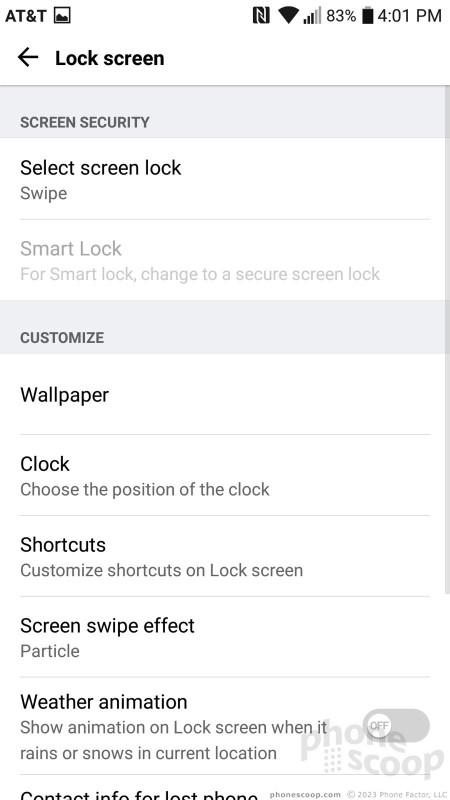





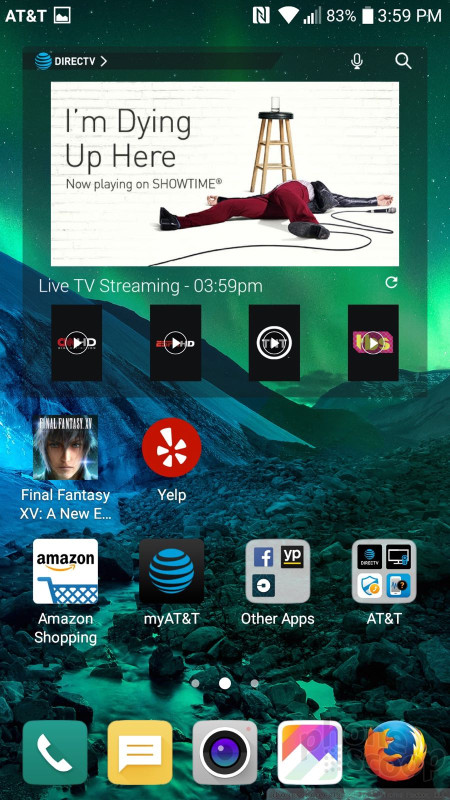






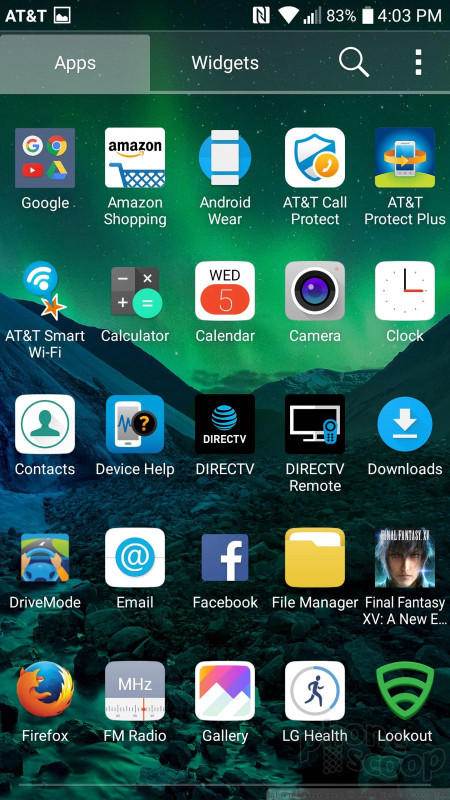




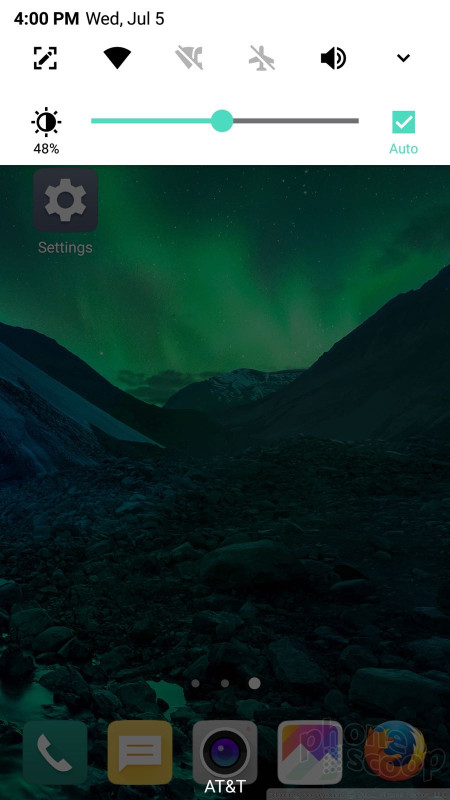




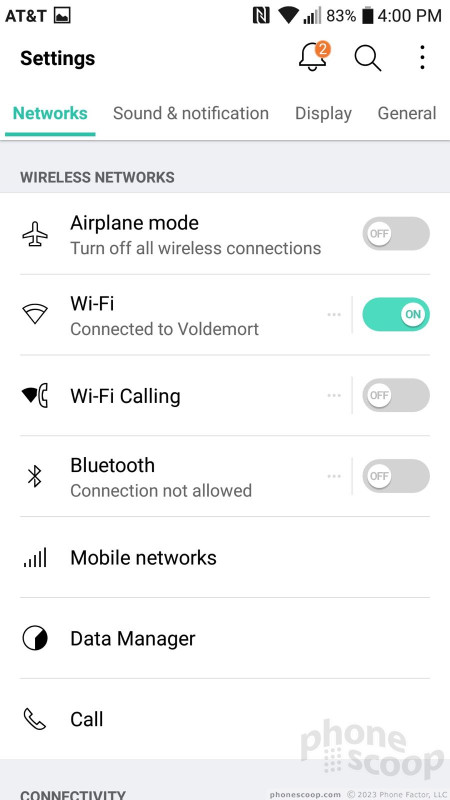




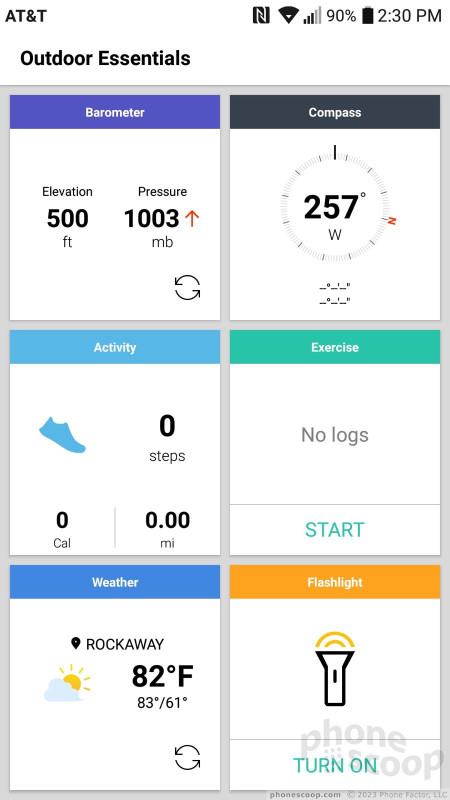








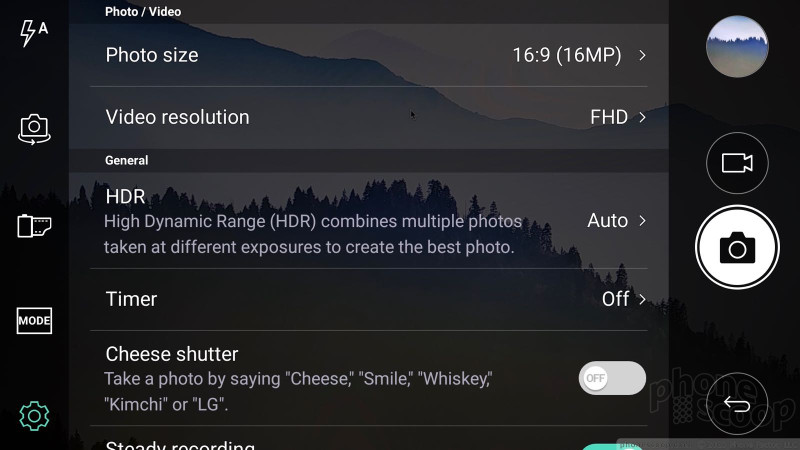





















 LG X Venture Delivers Inexpensive, Rugged Performance
LG X Venture Delivers Inexpensive, Rugged Performance
 iPhone 15 Series Goes All-In on USB-C and Dynamic Island
iPhone 15 Series Goes All-In on USB-C and Dynamic Island
 Asus Goes Big with Zenfone 11 Ultra
Asus Goes Big with Zenfone 11 Ultra
 Motorola Updates its Most Affordable Phones
Motorola Updates its Most Affordable Phones
 LG X venture
LG X venture










