Review: LG enV2
Camera
The enV2's 2 megapixel camera is relatively easy to use and produces good pictures. Unbelievably, you can use it with the phone closed, though the experience is a bit weird. With the phone unlocked you can launch it by pressing the camera button on the left side of the phone. A quick press launches the camera, a longer press launches the video recorder. Either way, you get a tiny slice of a view of what you're shooting/recording through the small display. Your options are limited to recording, stopping, and saving whatever it is that you recorded or shot.
The camera/video software is much more robust with the phone open. Using the large screen to compose pictures is great. The first screen you are greeted with is a basic viewfinder screen with a square in the middle. There is also a soft key to access the options. Once you've composed your shot and pressed the shutter button, the enV2's camera takes the picture nearly instantly. With the image captured, the preview screen shows you the image, the file name, and gives you three options: save, send or erase. You can choose to save pictures straight to the phone or a memory card. Hitting the send button first saves the picture to the phone, resizes the image, and brings up the picture message composing application.
If you make the mistake of holding down the shutter key for too long, however, the application will switch to the video recorder.
Using the D-pad, you can adjust the brightness level, and well as zoom in or out. You can also use the zoom keys on the phone's left side.
When in the basic viewfinder mode, hitting the options button brings up a menu bar along the bottom of the screen with a wealth of ways to alter the settings. This is the same software that appears on other Verizon phones. You can change the camera's options, such as night mode, white balance, shutter sound, and so on. Unfortunately the camera does not have autofocus, like it does on the Voyager.
Using the videocamera application is almost identical. The only noticeable changes are fewer selections in the menu bar along the bottom.
Our biggest complaint, which was similar to that of the enV and Voyager, is the placement of the lens itself. Honestly, your natural instinct to hold the phone means you'll place your right index finger directly on the lens. In other words, you're going to spend a lot of time cleaning the lens if you don't want cloudy images.
Gallery
The gallery application is unchanged from other phones that use the Verizon UI. It can be opened by jumping through the menu system or by hitting the camera button and then using the left soft key to load the gallery. The latter of these two options is much faster. The gallery is locked to a three-column view, and lets you see six different pictures at a time. When viewing the gallery, hitting the right soft key brings up the expected set of options for moving, renaming and otherwise interacting with your pictures.
Opening up each picture is as simple as hitting the center of the D-pad when the picture is highlighted on the screen. Once open, the right soft key opens an editor tool and lets you do all sorts of things with the pictures, such as cropping, zooming, adding frames and so on.


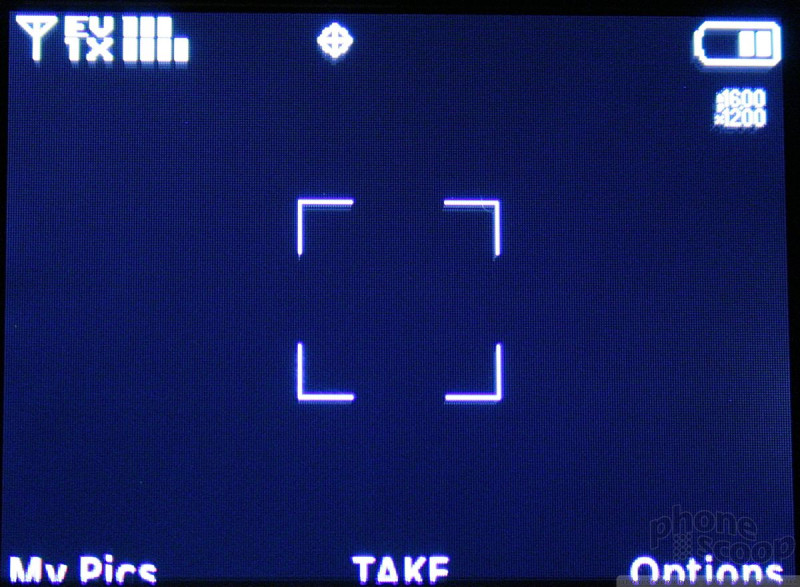


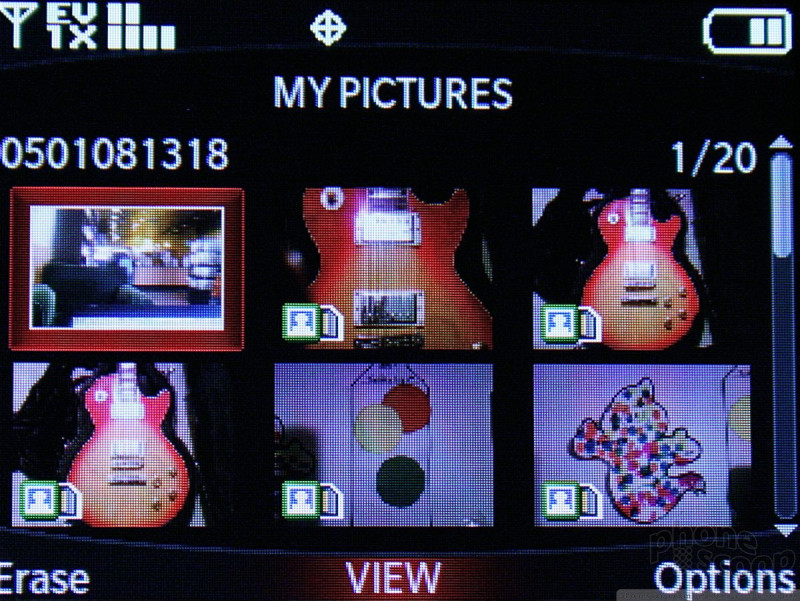





 CTIA 2008
CTIA 2008
 Verizon Parades Spring Lineup
Verizon Parades Spring Lineup
 Samsung S24 Series Adds More AI, Updates the Hardware
Samsung S24 Series Adds More AI, Updates the Hardware
 Moto Gives its Affordable g play More Value
Moto Gives its Affordable g play More Value
 Google Pixel 8a is a Modest Update to the 7a
Google Pixel 8a is a Modest Update to the 7a
 LG enV2 (VX-9100)
LG enV2 (VX-9100)








