Review: Motorola Z9
Camera
There is a dedicated camera key on the right side of the Z9. Hitting it launches the camera almost immediately. With the phone closed, the Z9 defaults to a landscape view for the camera, with it open, it defaults into a portrait view. Closing and opening the phone will force the camera to switch between the two. I happen to like this, because sometimes you want to shoot in one mode or the other. It can be frustrating when a camera forces you to use only only mode. Thankfully the Z9 doesn't force you to do anything.
With the camera running, there is a little circular guide that appears to let you know how the D-pad is going to interact with the camera. Default is zoom. When the words "Zoom" appears next to the little circle, pressing left or right on the D-pad will make the camera zoom in and out. Even with the camera set to full 2 megapixel resolution, we were able to zoom in by 8x. Of course, the image looked terrible, and just really enlarged what was there, but it did let you zoom in. Pressing down on the D-pad will bring up other camera options as well, such as style/color, exposure and lighting. This allows you to make quick adjustments to the settings before capturing images. Going into the options menu lets you further customize the camera, including switching to video mode, setting up the timer, changing storage location, etc.
With everything set, pressing the center of the D-pad, or the camera button, will snap a picture almost immediately. It saves a preview right away, and will then sit there for about 10 seconds before reverting back to the live viewfinder. You can also choose to send the picture right away, or other options. Hitting the center of the D-pad will automatically store the image and let you go back to the main screen.
Gallery
The gallery's default view shows you 16 thumbnails of your most recent pictures. As you move the cursor around, the one you're selecting is highlighted and appears somewhat larger than the others. Hitting the center of the D-pad will open it. The options menu lets yo do all the things you expect to be able to do, such as send it as a message, move it around the phone, save it as a wallpaper and more. One thing I happened to like, is that if you've taken a picture in landscape mode, and choose to "view full screen" the phone is smart enough to reorient the image so that it actually fills the entire screen.
You can access the same options from the gallery's main page.


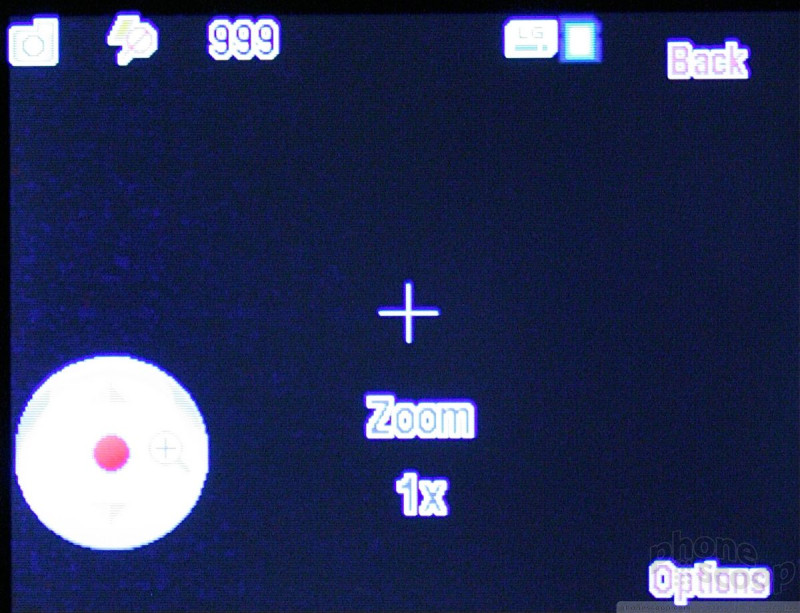





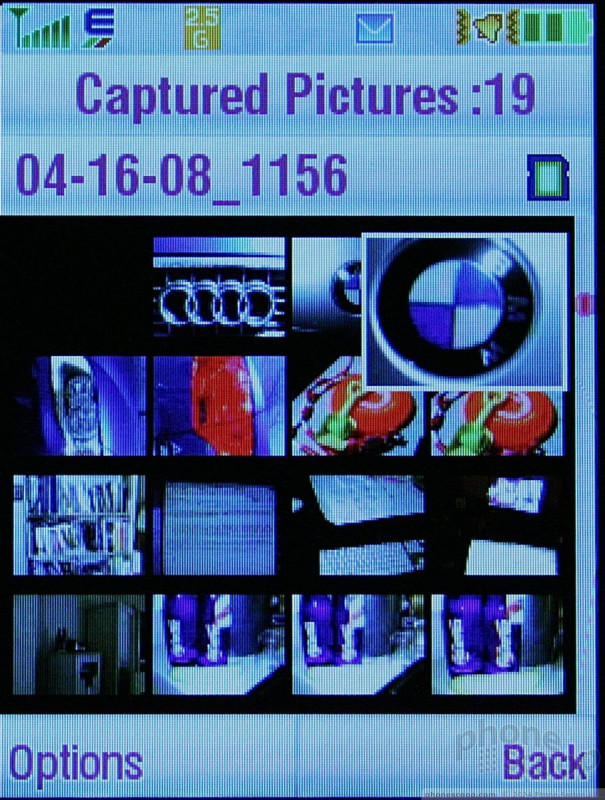






 CTIA 2008
CTIA 2008
 iPhone 15 Series Goes All-In on USB-C and Dynamic Island
iPhone 15 Series Goes All-In on USB-C and Dynamic Island
 Samsung S24 Series Adds More AI, Updates the Hardware
Samsung S24 Series Adds More AI, Updates the Hardware
 Motorola Gets Serious About Foldables with New RAZR Lineup
Motorola Gets Serious About Foldables with New RAZR Lineup
 Nothing Phone (2) Sports Upgraded Specs, More Useful Glyphs
Nothing Phone (2) Sports Upgraded Specs, More Useful Glyphs
 Motorola Z9
Motorola Z9








