Review: Blu Life One X2 Mini
Lock Screen
The X2 Mini has a fairly traditional Android experience, and that includes the lock screen.
A quick press of the screen lock button will wake the screen, which places a digital clock in the middle of the display with notifications lined up underneath. As on most Android phones, you can control how much detail is shared by notifications. Dismissing them requires but a swipe. The lock screen allows you to access the full notification shade, as well as the Quick Settings tools. There are shortcuts to the phone and the camera apps in the lower corners of the lock screen.
Security options run the typical, which means PIN, pattern, password are available. The fingerprint sensor is a cinch to train and it worked quickly enough. (It's not as fast as the fingerprint readers on today's flagships, but it's fine for this price range.)
The X2 Mini carries over some of Blu's neat fingerprint-based features. For example, you can secure specific files with your fingerprint, or assign custom actions for your different fingerprints. This lets you choose to have the phone unlock with your thumb, but call your mom with your index finger, for example. The tools are easy to use and configure.
Home Screens
The X2 Mini runs Android 6.0 Marshmallow with Blu's light-touch user interface skin. (Some Blu models come with a heavier skin.)
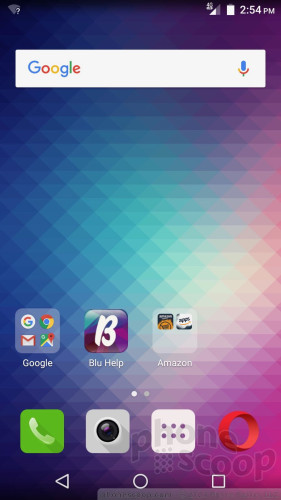
Users can rearrange the home screen panels however they wish. The home screens support folders, widgets, animated screen transitions, and so on. The phone has two home panels active out of the box. The first is basically empty and the second contains most of the phone's preloaded apps.
This is odd, since an app drawer sits in the four-icon dock at the bottom of the screen. When opened, the X2 Mini's app drawer lines apps up alphabetically and allows you to search through them. It's not a traditional app drawer, per se, but it's better than no app drawer at all. (Seriously, it looks like a bad chart).
The Android Quick Setting panel slides down from the top as expected. The toggles adopt Blu's custom icon shapes, but this doesn't impact usability.
The Settings tools are standard Android. One thing worth pointing out: because the phone supports two SIM cards, you can customize how incoming calls on the two lines alert the device. For example, you can set one ringtone for your personal number and a different ringtone for your work number.
The phone is powered by a 1.4 GHz Snapdragon 430 processor. It comes with either 2 or 4 GB of RAM depending on which model you select. I strongly suggest you pick the 4 GB model. The 430 delivers more than enough power to run the X2 Mini smoothly. Not once did the phone feel slow or underpowered. I tested the 4 GB model, which almost certainly helped.
Camera
There's no dedicated camera button, nor are there any trick shortcuts to open the camera. That means the lock screen shortcut is by far the quickest way to launch the camera app. It opens quickly enough.
The controls are arranged in a fairly typical manner with the shutter buttons on the right side of the screen. Swipe the viewfinder up to access all the settings and swipe the viewfinder down to access the shooting modes. Swipe either left or right to switch to the selfie camera.
The X2 Mini has 8 different shooting modes: normal, professional, HDR, panorama, night, face beauty, sports, and smart frame. Many of these modes are self explanatory and work as you expect them to.
The professional mode is mostly robust and allows users to adjust focus, exposure (brightness), ISO (speed), white balance, sharpness, and saturation. You can't set your own shutter speed, which means no creative night shots. The smart frame tool is kind of fun. It puts a picture you've taken into a frame, such as a mirror, laptop screen, TV screen, or billboard advertisement.
Most people will be happy to use the normal shooting mode, which is the default setting and easiest to manage. A quick tap of the screen will set focus and exposure, which I appreciate.
Changing most settings requires at least two steps. I dislike this. At a minimum, the flash and HDR tool should be directly accessible from the main viewfinder. They aren't. I do like that the settings tool is an array of icons rather than a boring list, but using the icons to make changes requires lots of pressing, diving into sub-menus, and pressing again. I prefer tools that cycle through a few options rather than ask me to consider a dozen all at once.
The camera app is a little on the slow side, particularly when it comes time to focus and capture pictures. Low light really can stymie the camera's ability to focus, which delays the picture-capturing process even more. I'm not talking lots of time here, but enough for me to notice.
Photos
The X2 Mini has a 13-megapixel sensor. It holds its own for a sub-$200 phone.
Images are generally sharp and white balance is mostly on-point. Look at the snow in the sample shots below. (Exposure is a little bit inconsistent, but shooting in sunlight with snow is often challenging.) I noticed a fair amount of grain in photos taken in low light. The selfie flash helps the 8-megapixel front camera little when taking photos in darker spaces. A little know-how in professional mode goes a long way with a phone such as the X2 Mini.
As for the 1080p HD video I shot, the X2 Mini produced usable results as long as there is plenty of light. I found footage of my kids' indoor games was a bit grainy, but footage of their outdoor practices was cleaner.
I probably wouldn't use the X2 Mini as my primary imaging device, though it suffices for simpler, spur-of-the-moment stuff. I'd say it's a small step up from the One X2.


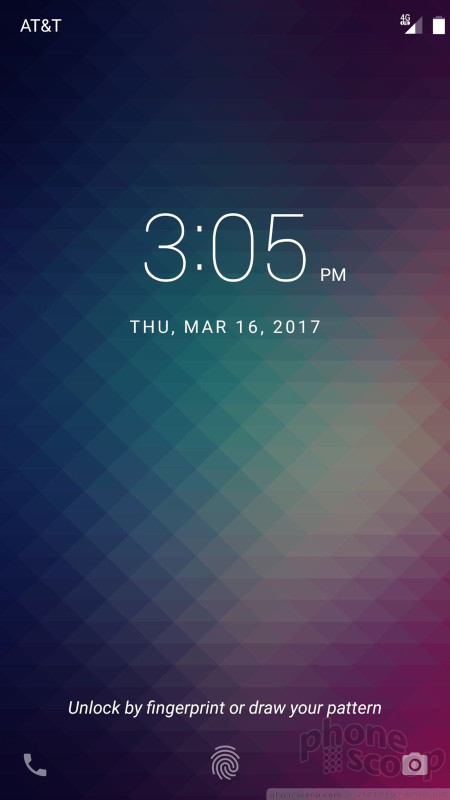



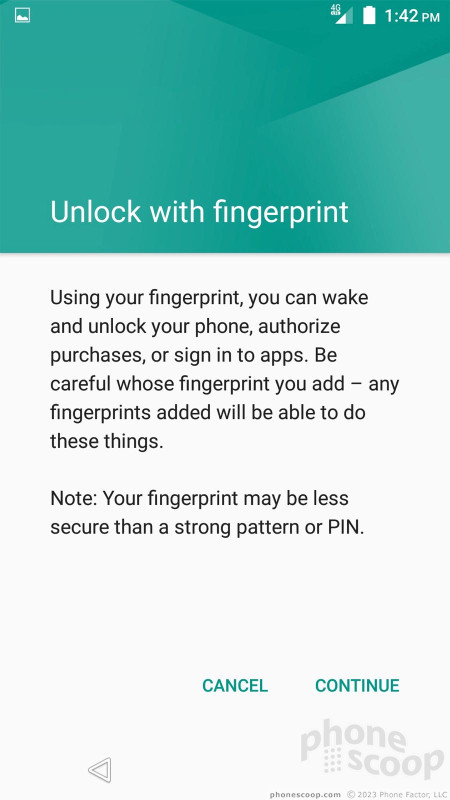















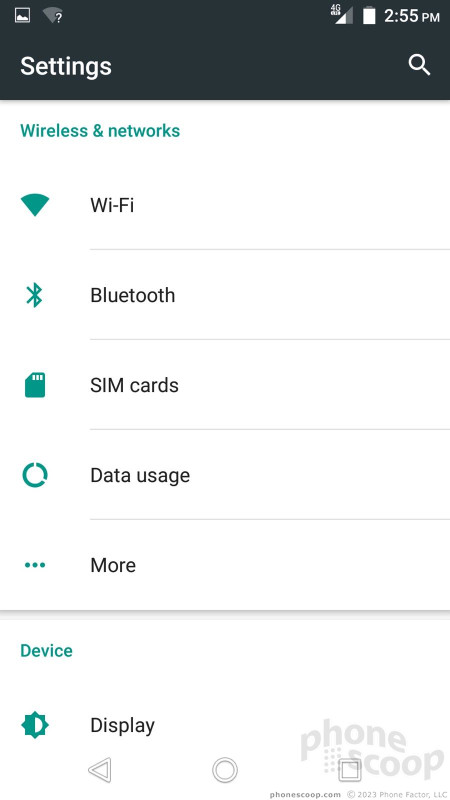




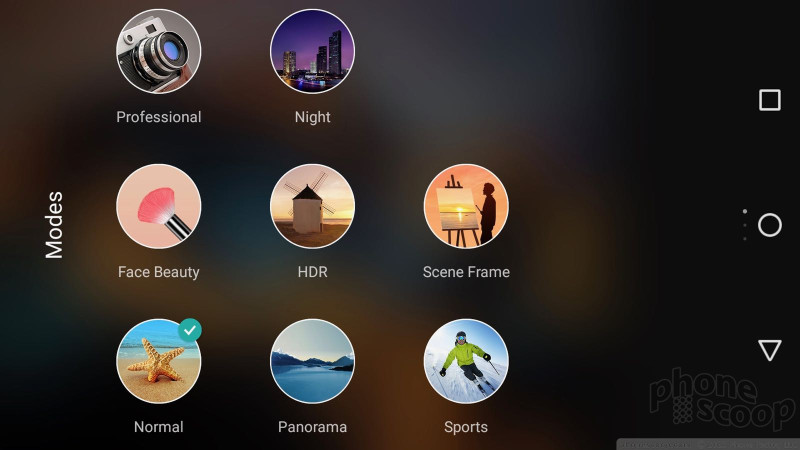






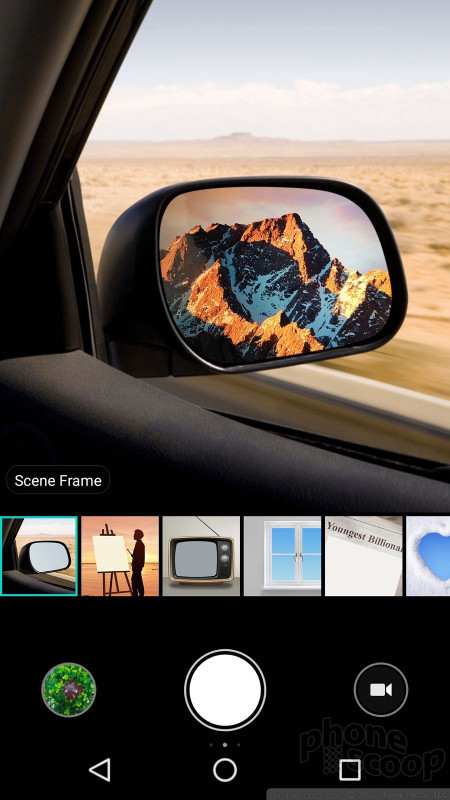

















 Blu Shows Off the Unlocked Life One X2 Mini
Blu Shows Off the Unlocked Life One X2 Mini
 iPhone 15 Series Goes All-In on USB-C and Dynamic Island
iPhone 15 Series Goes All-In on USB-C and Dynamic Island
 Samsung S24 Series Adds More AI, Updates the Hardware
Samsung S24 Series Adds More AI, Updates the Hardware
 Lenovo ThinkPhone by Motorola Caters to Businesses
Lenovo ThinkPhone by Motorola Caters to Businesses
 Samsung Puts its Best Camera Yet in the Galaxy S23 Ultra
Samsung Puts its Best Camera Yet in the Galaxy S23 Ultra
 BLU Life One X2 Mini
BLU Life One X2 Mini









