Review: LG Rumor
Feb 29, 2008, 2:53 PM by Eric M. Zeman
The LG Rumor brings a full QWERTY keyboard and messaging services to the masses in a stylish and compact package. Find out what its strengths and weaknesses are in our full-length review.
Form
Is It Your Type?
The name of this LG phone makes sense when you think about its main function: Messaging. Not that any of you would stoop to Rumor mongering via phone (wink, wink), but this compact little slider from LG is a robust QWERTY-equipped, smartphone alternative. If you're about basic messaging functionality and don't need all the bells and whistles of a smartphone, the Rumor gets the job done. For more details on why, read on.
Body
At first glance, the Rumor might seem to be a slightly chubby bar-style phone. It's feels weighty, but otherwise good in your hand. The soft-touch paint job does wonders for the touch and feel of the Rumor, and gives it a slight texture that will help prevent the phone from slipping out of your grasp. The seam separating the two halves of this sideways slider is very well hidden, and it is almost by accident that you discover you can slip it open to reveal a full QWERTY keyboard.
With the phone closed, it is very pocketable. Despite its thickness, the overall footprint is small enough that slipping it into your jeans pockets is simply not an issue. The overall shape is smooth with rounded edges that make it comfortable, both in your pants, and in your hand.
Because the D-pad is generally one of the first things you interact with, you instantly notice that it feels as if it is jumping out at your thumb. The entire surface of the D-pad is raised perhaps 1mm or so above the rest of the phone's front face. It is a circular button that is about the size of a dime. Even though it is a little small, it is extremely usable. There is a narrow silvery ridge that rims the outside of the D-pad, but it doesn't provide much leverage for your thumb. The one complaint we'd voice about the D-pad is that the center select button is a bit on the small size. I often found myself accidentally moving the selector up or down when I intended to press the center button itself. It also has a cheap "clacking" sound when pressed. Even though it didn't sound very pleasant, the action and feedback were more than adequate.
There are six control keys flanking the D-pad, including the left and right soft keys, a speakerphone key and a Back key, and the send/end keys. The two soft keys are built into the bottom of the display's frame and are indicated by horizontal hashmarks. The only physical indication that you've found them is the slight rim along the bottom of the keys. The other four keys near the D-pad are all separate keys that have distinct shape and feel to them.
Each key of the numeric keypad is raised up from the surface of the phone a tiny bit, and is shaped a bit like a medicine caplet. They all stand out enough that your thumb knows it is touching a different key as it slides over the keypad. The one goof is that the center column of keys (2, 5, 8, 0) is shifted down about half a key length compared to the columns on its left and right. It's not a big deal most of the time, but we found it to be a little jarring when we were trying to type out messages quickly using the keypad. It makes for extra travel distance for your thumb. All of the keys featured the same cheap, clacking sound when pressed.
Also on the front side of the phone are two duplicate soft keys on the right side of the display. This is so that when the phone is opened, you have access to those functions keys. They do not do anything while the phone is closed.
On the left side of the phone is the volume toggle and camera key. Using the volume toggle sometimes causes the Rumor to slide open a little bit. This made using it a bit more difficult that it should be. Because it is on the bottom half of the phone, if you press too hard, it will slide under the top half. Same goes for the camera button. The actual buttons did offer good feedback and travel, though. There are two hatches on the right side of the Rumor. One for the microSD card, and one for the 2.5mm headset. Both were easy to access and open.
The battery is integrated into the hatch on the back side of the phone. There's a little button that releases the battery when pressed.
The sliding mechanism for the Rumor is spring assisted, and it snaps open easily. It's so fun to open and close, that I found myself unconsciously opening and closing, opening and closing it.
The screen automatically rotates to landscape mode, and goes one step further. It also automatically opens the messaging menu, because it assumes you are going to use it to start a message. A nice little touch.
The QWERTY keyboard itself has three rows. They keys are also coated with the soft-touch paint and feel comfortable under your thumbs. The one problem I have with sideways slider QWERTY keyboards is I don't like how wide they are. Your thumbs have to travel all over the place to type out messages. I much prefer the style of keyboards found on BlackBerry or Palm devices. But, that's me. Perhaps this wide keyboard makes the bulk of you happy and I am just weird. The travel and feedback was acceptable, and the keys made less of that nasty clacking sound, but in the end, I found the keyboard uncomfortable to use.
The other major complaint I have with this configuration is the D-pad. I hold phones in my right hand and use my right thumb to navigate with the D-pad. With this particular design, if you open up the phone, the D-pad becomes situated on the left side of the phone, meaning I need to use my left thumb to navigate. I am sure that I'd get use to it after a while, but I find this design just awkward to use.
The Three S's
Screen
The Rumor has an average-sized screen. It isn't too big, but it isn't too small, either. Because it has somewhat low resolution (176 x 220 pixels), images were, well, pixelated. There were lots of noticeable edges to pictures and images on the screen. It was plenty bright indoors, but outside was an altogether different story. it just couldn't stand up to the power of the sun, and was washed out and difficult to read when in sunlight. Colors seen in the viewfinder when the phone is being used as a camera were muted and not as vibrant as they should have been.
Signal
The Rumor performed on par with other Sprint phones we've tested in Northern NJ. It generally held onto two or three out of four bars in my hometown. Signal strength dropped to a single bar or no bars in my basement. The NJ vault test (the local ShopRite) bested the Rumor. It lost signal entirely in there, and dropped two phone calls. Those were the only two calls dropped, though. The Rumor maintained phone conversations every other time we used it.
Sound
Sound quality of the Rumor was surprisingly good. Calls were clear and free of any noises, pops or hissing when using the earpiece, the speakerphone, or a Bluetooth headset. The external speaker performed well. It may not be the loudest phone we've ever tested, but when set to the highest volume level, the sound was clear and free of distortion. It was audible from several rooms away, but not in an obnoxious way. We did manage to miss a few calls when in noisy environments, though, and had to leave the room to take calls, as the Rumor wasn't quite loud enough to let you hear conversations well in places like coffee shops.
Battery
The Rumor's battery performed well. It lasted 3.5 days after its first charge, and 3.25 on its second charge. This included perhaps 15 minutes worth of phone calls per day, plus some mild messaging, browsing, downloading items from the Sprint portal, and listening to music. Bottom line: you can travel for the weekend without your charger.
Basics
Menus
The Rumor's menu system doesn't differ much from other Sprint models in the same class of devices. Hitting the center of the D-pad brings you into the main menu, which has nine options. It is viewable in grid or list form. This grid gives you access to all of the phone's capabilities. The D-pad can also take you to user-assignable shortcuts, such as to the media player or calendar. With the customizable D-pad shortcuts, as well as several dedicated keys to applications, such as the camera, it is rare that you actually have to open the main menu and use it unless you are going to change the phone's settings.
The left soft key takes you to the messaging menu, and the right soft key takes you to your contacts. Once you dive into each separate menu item, the default is to show you a simple list of actions or steps you can take to access features or change settings.
In all, the menu is a simple affair, and doesn't do much to impress. It takes all of 30 seconds to figure it out and use it effectively.
Calls/Contacts
Making calls with the Rumor is mostly painless. There are a few hang-ups, but they are not too severe. The numeric keypad can be used to dial numbers when the phone is both closed and open. You can assign one-touch dialing to the numbers for speed-dials, and the green talk/send key will bring up a list of your recent calls.
With the recent calls open, you can access the usual set of menu items, such as dial or send a message. While in a call, there is a wide range of options to choose from, including making the call a 3-way call, bringing up a list of your recent calls, opening the notepad or main menu and several more. It is always nice to be able to multi-task during phone calls and look up other information.
When a phone call comes in, the two soft keys transform. The left soft key lets you silence the call, and the right softkey allows you to ignore the call with a SMS message. When we tested this though, it just sent the caller straight into voicemail and never sent a text message.
There is a dedicated speakerphone key on the front of the Rumor, so you can automatically turn it on by pressing it. The option also exists under the in-call menu. What's weird is that the phone does not automatically switch to speakerphone when you open it up during a call. Opening the phone during a call does brings up the in-call menu, but you still have to manually switch on the speakerphone.
With the phone open, punching in the keys starts typing letters and not numbers. This means you have to use the numeric keypad to dial (which is awkward, since it is sideways). If you're on the home screen and just start typing, the phone initiates a contact search. The contact search does a good job of auto-sorting through your contacts. Once you find the contact you are looking for, the menus guide you through making a call, sending a message, etc.
The contact application itself is usable, but nothing extraordinary. Hitting the right softkey from the main screen brings you to the contacts listing. The default action is to search your contacts. Start dialing a number or a name, and it will sort through your contacts. With a contact highlighted, hitting the center of the D-pad opens up some options for that contact. Each contact stores 5 numbers, email, and lets you assign picture and ringing IDs.
Messaging
The Rumor is an able messaging device. It's not the email master we'd like it to be, but if Web mail accounts from Hotmail, Yahoo or AOL are more your speed, the Rumor suffices. It also makes short work of composing SMS and Picture Mail messages (and spreading rumors).
You can compose any sort of message with the phone closed, but that sort of negates the point of having the QWERTY keyboard. It's far easier and less time-consuming to simply pop it open instead of triple tapping (or even using T9) to put together a note.
Sliding the phone open automatically pops up the messaging menu. This lets you jump to your voicemail, or compose text, email, Picture Mail, IM and Facebook messages. Below the voicemail option is a "send messge" option. This provides a quick shortcut to the composition screen for text, email and other messages. This is a good thing. Because if you scroll down in the main messaging menu, selecting "text message" or "Email" doesn't take you to a composition screen, but the general messaging center for that type of message. You're often forced to scroll down to find the compose screen.
To me, there are just too many steps involved in some of the menus here. It can take up to 10 clicks to get to the compose SMS screen. It's just more time-consuming than I want it to be.
The first step you have to take in the composition screens is to address the message to someone. So it brings up your contacts database before it does anything else. It's a good thing that the contacts application is well integrated into the messaging apps and sorting through your contacts to find the right person is easy to do.
The email app has a better-looking GUI than the other messaging menus, and uses a more traditional web-style screen for adding addressees and subject lines. It has Gmail, Yahoo, AOL and Hotmail built in. Setting up accounts for these services is a snap. We loaded up several email accounts in just a few minutes (yes, I have too many email accounts, leave me alone).
The Yahoo email GUI, for example, offers some nice graphics to access different features, and controls. It looks great. But navigating it is maddening. The D-pad doesn't act as you expect it to, and it takes twice as many presses to get the cursor to go where you want it to go before you can interact with the application. We have to wonder why they would make it look so nice, but then make it so difficult to use.
Overall, having the QWERTY keyboard is the major component of the Rumor's messaging capabilities. Sure, all the messaging applications work, but they are not as easy as they should be and often require more steps than we have the patience for.
In fact, the fastest way to fire off messages was not through the messaging center at all, but by diving straight into your contacts. I think that says something.
Extras
Music
Let's face some facts. The Rumor is not a multimedia phone. Yes, it has a music player. But it's probably the most bare-bones music player we've ever used on a mobile phone. The only way we could get at our music was through the main menu. Opening it up, the "Media Player" option is in the upper right-hand corner. This application would not even open until we inserted a microSD card with media on it into the slot. That's kind of strange.
Once we stuck in a card, we were able to open the player, which just takes you straight to a list of your songs. The songs are not categorized in any way. No artist, genre, or album folders here. Just a straight list of the songs beginning with all the number one tracks, and then the number two tracks and so on. The two soft keys let you play the song (left) or access some options (right). The options are limited to repeat/random, file info, memory info and delete. The repeat option seems to be totally wasted if you ask us. The way the songs are listed in track/alpha order basically already completely randomizes them. When playing songs back, the options are limited to just repeat/random and getting the file information.
Because the Rumor has a 2.5mm headset jack, you have to use an adapter or a non-standard set of headphones to listen to music. Playback through the internal speaker actually sounds quite good, but there are no equalizer or other settings that allow you to adjust the sound of the music.
Another quibble we have is that even though the application is a "media player" it really only plays back music. Video content we had on the card was not accessible through the media player application.
So, you can use the Rumor to listen to music...as long as you don't mind having no control over what order the songs are played in and having no control over the way the music sounds.
Camera
Camera
The camera can be launched in two ways. Pressing and holding the camera key on the left side of the Rumor fires up the camera in about 2 seconds. Or, you can find it through the main menu, in the picture center. Obviously, the camera key is faster if you want to reach the camera application.
The camera itself is easy enough to conquer. Nothing sets the controls or features apart here. You can control most of what you'd expect, including tone, quality, resolution, shutter sounds, image enhancer or switch to video mode.
Pressing any of the shutter release buttons takes a picture immediately. It then takes about three seconds to process and save the image before you have access to a menu for composing a picture mail, etc.
There is a nice little indicator bar across the top of the screen (that can be turned off). It tells you which mode you are in, shows you the resolution setting, where the images are being stored, and how many shots are available.
Most of the same settings are available in video camera mode. The video camera defaults to 10-second clips that are ideal for sending via MMS. You have to take several steps in the options menu to turn off the length limiter on the video camera.
Gallery
The gallery application is the same as on other Sprint models at this price point. You can get to it both from the camera application and the main menu. It shows you a grid of your images and videos in the order that they were taken. Scrolling over each image expands the thumbnail slightly. The left soft key is "expand" and clicking it will fully open the message in the gallery. Whether the image is expanded or not, the options menu (right soft key) presents you with the same items. They allow you to send the image, upload somewhere, assign it to a contact, delete it, print it, copy/move it, detail/edit it, sort by image/video, or add it to albums. Quite a lot of options, actually.
The gallery's usability is somewhat natural, though we do find one piece of it a little strange. When navigating through the gallery, each image has a little white checkbox. When you scroll over the image, hitting the center of the D-pad is your instinctive move to open the image up. Instead, this puts a check mark in the check box. You can check as many images and videos as you like and use this function to sort them, but it takes some learning. If you want to open up an image, you have to use the left soft key.
When you scroll over a video, the video expands itself slightly, and you also get an abbreviated version of the video. If you expand it, you have the same options as with images. But strangely, you have to open the options menu to actually play the video once you have it open.
Photos/Video
Photos
Picture quality with the Rumor was so-so. Not that we expected much from a 1.3 megapixel camera. Most images we captured, no matter the lighting conditions, were grainy and soft. Outdoor images looked slightly better, but not consistently. The lack of any sort of flash prevents shots in darker environments from looking their best. If you're into taking snapshots of your friends doing stupid things while at parties that you can post on your MySpace page, we'd say go for it. If you think you're going to get images worthy of blowing up and framing somewhere, the Rumor is going to disappoint you.
Video
Video shot with the Rumor was on par with the images taken. That means grain, grain and more grain. There was lots of noise in the video, and the video camera had a hard time adjusting to changes in lighting conditions. For example, when indoors, if you pan the camera past a sunny window, the Rumor's video camera will white out and take a long time to re-adjust to the darker conditions of the room when you pan past the window.
Browse/Customize
Browse
The Rumor is limited by its 1xRTT data radio. No speedy EVDO here. It also has a WAP browser. Pairing WAP and 1x together makes for a less-than-robust mobile web experience. The browser is found in the main menu, though you can also assign one of the D-pad shortcuts to launch it.
The default home page is of course Sprint's portal. This is easily changed, though, to another. I set it to launch Google as my home page. I was able to sign into my Google account and get all my Google content with no problem. Despite the D-pad configuration, I found it easier to browse the web holding the phone open (aka, sideways) with access to the full QWERTY keyboard. It just makes typing in things such as web URLs and usernames/passwords much easier. Also, when the phone is held in this position, the landscape orientation of the screen is slightly better than the portrait mode.
The left soft key is basically a "go" button, taking you to whatever links happen to be highlighted on the page. The right soft key is what opens up the browsing options menu. They let you do the expected things, such as go home, back, open your bookmarks or add to your bookmarks and so on.
There's one function of the browser that could be great, but it's not. There's a little tab called "Page Info". Clicking on it brings up the full URL for whatever page you are on in a text box. If would be great if you could highlight the URL and paste it into an email or SMS message. Alas, this option doesn't exist. Which makes us wonder why the ability to view the URL is valuable at all.
With the 1x data radio, even WAP sites are sluggish to load.
Customize
As with most modern phones, you can alter many of the basic settings of the Rumor. This includes the fonts, appearance of menu items, different screen savers and so on. The font size can be adjusted in the Messaging center, in the Browser and the Notepad all separately. They can't be made Super Big, but even this amount of control is nice to have. The option to have different ringer IDs is nice, but you can't choose to use one of your own songs as a ringtone. You have to buy one from Sprint. You can, however, set pictures you've taken with the Rumor as your screen saver.
Other
Bluetooth
The Rumor's Bluetooth radio worked flawlessly. We were able to pair it with headsets no problem. Sound quality with phone calls via Bluetooth headsets was perfect and gave us no reason to complain. You can also use the Rumor to push pictures to other devices, and we had no problem pairing with a PC. No stereo bluetooth unfortunately.
Clock
The Rumor's clock is adjustable and lets you choose between several different modes. These include a large analog clock a large digital clock, or a smaller digital clock. I was glad to be able to make such a large version of the clock appear on the screen. Since I no longer wear a watch, I rely on my phone to let me know what time it is. The bigger the clock, the less I have to squint. If you want to check the time quickly, just grab the phone and hit any ofthe control buttons. This will bring up the unlock command, and the Rumor displays the time in a big digital read out when it does so. The standby screen does not display the time at all.
USB
The Rumor supports several USB modes, including transferring music, mass storage, using it as a modem, and using it with PictBridge-capable printers. All the modes worked well except for the modem mode. We were unable to get that to work properly.
Video
Here is a video preview we shot of the LG Rumor:
You can also choose to go to YouTube for more viewing and sharing options.
Wrap Up
The Rumor provides messaging fanatics with a low-cost, QWERTY-equipped handset that lets them peck out messages by the score. In most other respects, though, the Rumor's lower-end feature set prevent it from being a true stand-out device. The hardware is comfortable to use and appealing, but the software side of the equation cripples the Rumor to a certain degree.
Comments
Picture ID
Has anyone else run into this problem?
The pictures I take with the camera will set no problem
Unfortunate
I had intended to get it and sell it to someone else (once I had gotten myself a 6800), but I couldn't even do that to my friend.
Reason is, it's a messaging phone. Fine.
The Facebook application is kind of nice, but it's not accompanied by its sister site, MySpace. Actually checking for MySpace using the phone's RTT browser does nothing for the Rumor, either.
When you use AOL Messenger, two things happen when you're not actively using the AIM application. First (and most annoying), every time you get an IM, a text message is sent to your phone. Even if you could turn this option off, it's annoying enough for me to have turned it off in (literally) 9 minutes. Second, the notificat...
(continues)
Need help with a rumor
1) sucks that I can't use an MP3 as a ring tone, but not a deal breaker.
2) When I go to a website like youtube it says not enough memory. Huh?
3) ...
(continues)
3) This is not a power vision phone, so you will only have the regular vision, which is much slower.
4) There is a program you can download called Opera M...
(continues)
Quick SMS Messaging
(continues)
wow i suckkkkk i have this phone and i had noooo idea
thanks so much!
im BLUE



















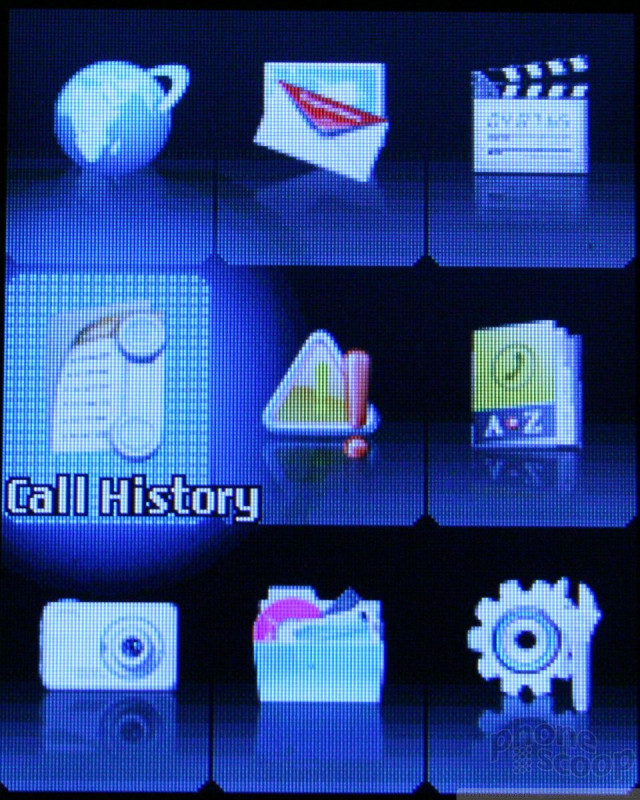













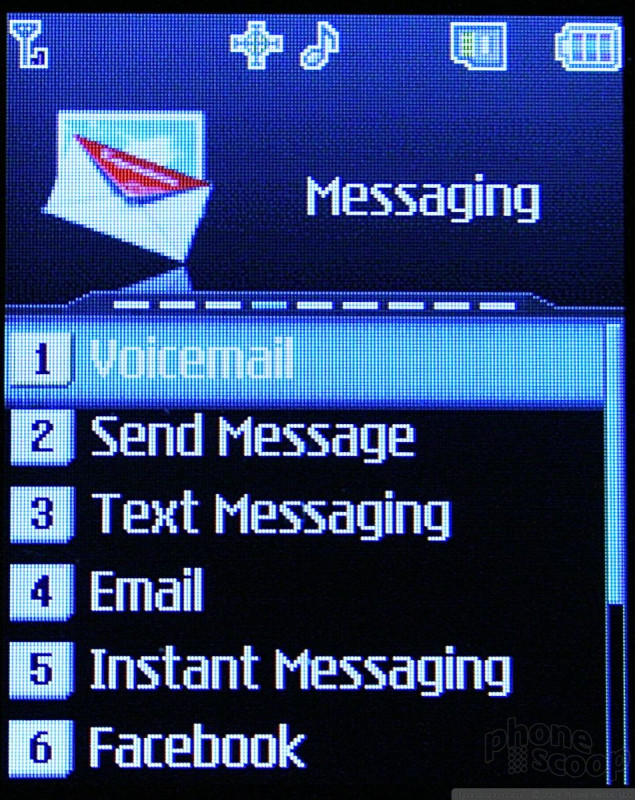


















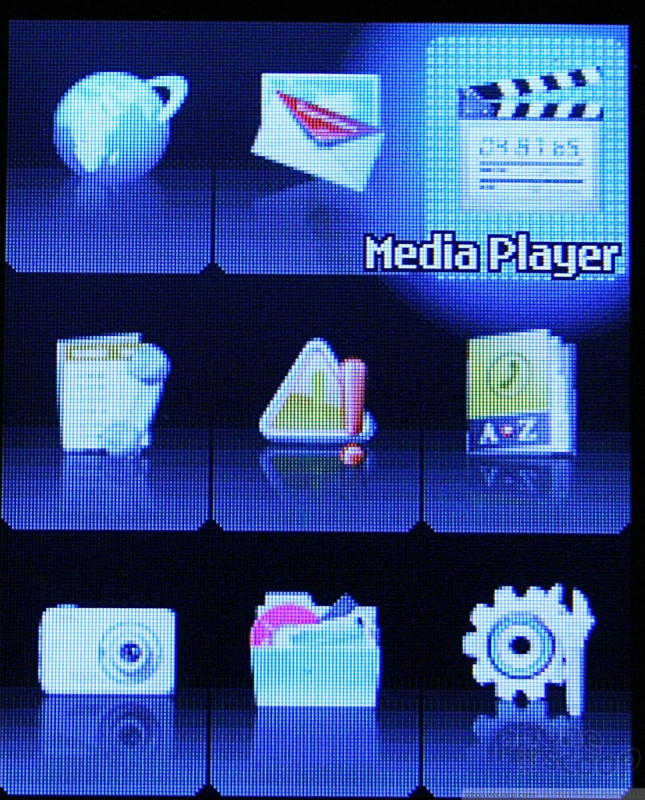
















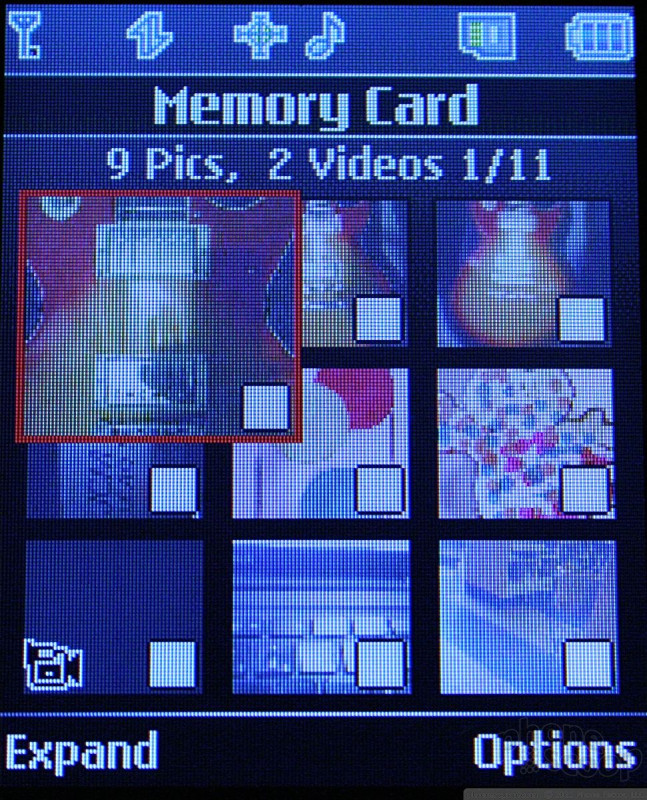














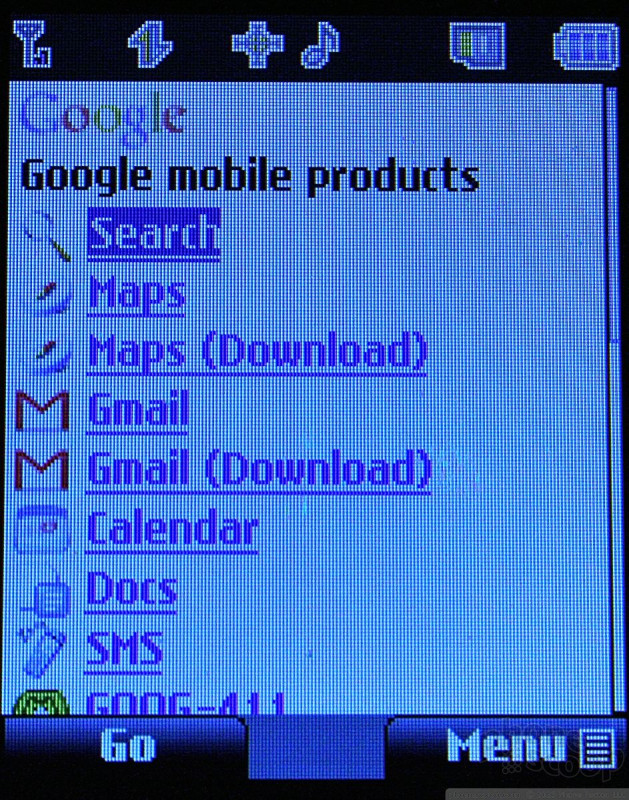






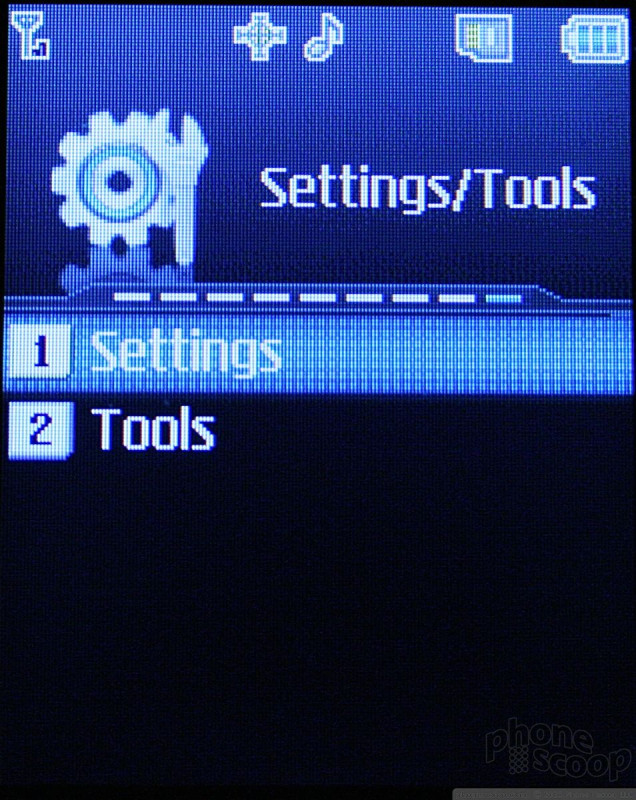









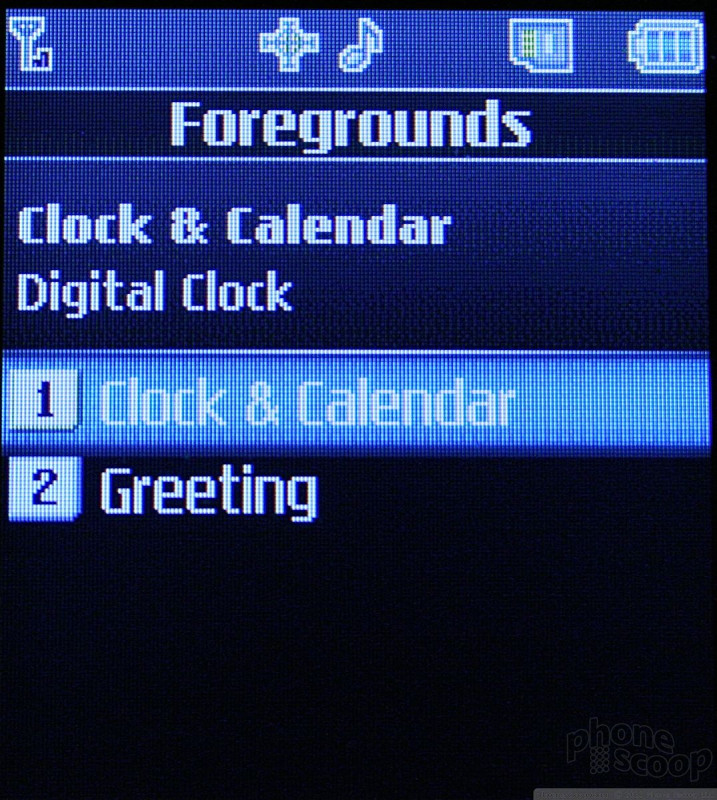





 CTIA Fall 2007
CTIA Fall 2007
 iPhone 15 Series Goes All-In on USB-C and Dynamic Island
iPhone 15 Series Goes All-In on USB-C and Dynamic Island
 Samsung S24 Series Adds More AI, Updates the Hardware
Samsung S24 Series Adds More AI, Updates the Hardware
 Samsung Puts its Best Camera Yet in the Galaxy S23 Ultra
Samsung Puts its Best Camera Yet in the Galaxy S23 Ultra
 Motorola Updates its Most Affordable Phones
Motorola Updates its Most Affordable Phones
 LG Rumor / Scoop / UX-260
LG Rumor / Scoop / UX-260







