Review: LG Rumor
Camera
The camera can be launched in two ways. Pressing and holding the camera key on the left side of the Rumor fires up the camera in about 2 seconds. Or, you can find it through the main menu, in the picture center. Obviously, the camera key is faster if you want to reach the camera application.
The camera itself is easy enough to conquer. Nothing sets the controls or features apart here. You can control most of what you'd expect, including tone, quality, resolution, shutter sounds, image enhancer or switch to video mode.
Pressing any of the shutter release buttons takes a picture immediately. It then takes about three seconds to process and save the image before you have access to a menu for composing a picture mail, etc.
There is a nice little indicator bar across the top of the screen (that can be turned off). It tells you which mode you are in, shows you the resolution setting, where the images are being stored, and how many shots are available.
Most of the same settings are available in video camera mode. The video camera defaults to 10-second clips that are ideal for sending via MMS. You have to take several steps in the options menu to turn off the length limiter on the video camera.
Gallery
The gallery application is the same as on other Sprint models at this price point. You can get to it both from the camera application and the main menu. It shows you a grid of your images and videos in the order that they were taken. Scrolling over each image expands the thumbnail slightly. The left soft key is "expand" and clicking it will fully open the message in the gallery. Whether the image is expanded or not, the options menu (right soft key) presents you with the same items. They allow you to send the image, upload somewhere, assign it to a contact, delete it, print it, copy/move it, detail/edit it, sort by image/video, or add it to albums. Quite a lot of options, actually.
The gallery's usability is somewhat natural, though we do find one piece of it a little strange. When navigating through the gallery, each image has a little white checkbox. When you scroll over the image, hitting the center of the D-pad is your instinctive move to open the image up. Instead, this puts a check mark in the check box. You can check as many images and videos as you like and use this function to sort them, but it takes some learning. If you want to open up an image, you have to use the left soft key.
When you scroll over a video, the video expands itself slightly, and you also get an abbreviated version of the video. If you expand it, you have the same options as with images. But strangely, you have to open the options menu to actually play the video once you have it open.











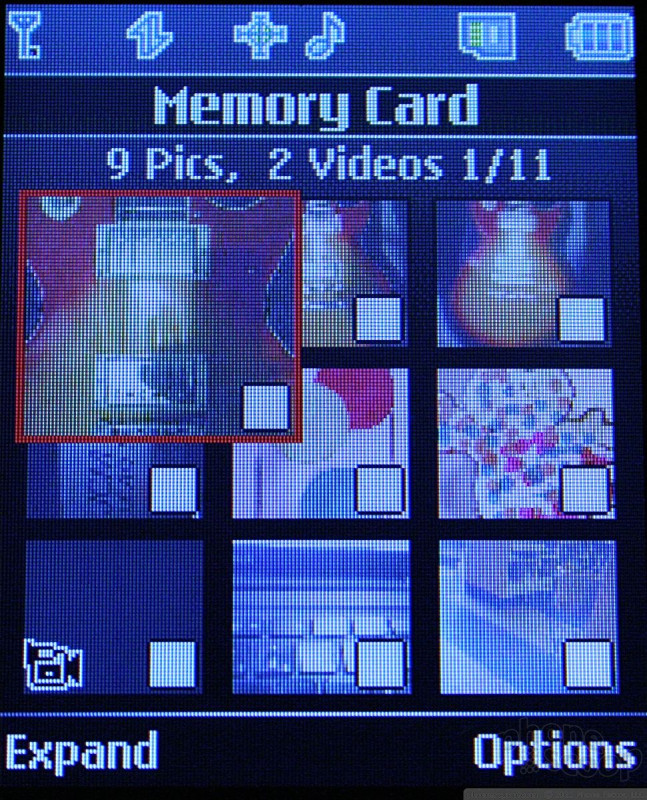






 CTIA Fall 2007
CTIA Fall 2007
 iPhone 15 Series Goes All-In on USB-C and Dynamic Island
iPhone 15 Series Goes All-In on USB-C and Dynamic Island
 Samsung S24 Series Adds More AI, Updates the Hardware
Samsung S24 Series Adds More AI, Updates the Hardware
 Samsung Puts its Best Camera Yet in the Galaxy S23 Ultra
Samsung Puts its Best Camera Yet in the Galaxy S23 Ultra
 Motorola Updates its Most Affordable Phones
Motorola Updates its Most Affordable Phones
 LG Rumor / Scoop / UX-260
LG Rumor / Scoop / UX-260





