Review: Google Pixel XL
Lock Screen
Google took a page from Motorola with the Pixel XL's Active Display, but the execution is somewhat lacking. Incoming notifications, such as text messages and emails, will briefly flash on the screen when the phone is locked. This is fine if the phone is sitting on a table or desk where it might catch your eye. The white text is rather small and impossible to read from more than an arm's length away. Worse, the notifications disappear so quickly you hardly have a chance to see what they are before they vanish. I wish the XL displayed these notifications when you pull the phone out of your pocket like Motorola phones do, but it doesn't.
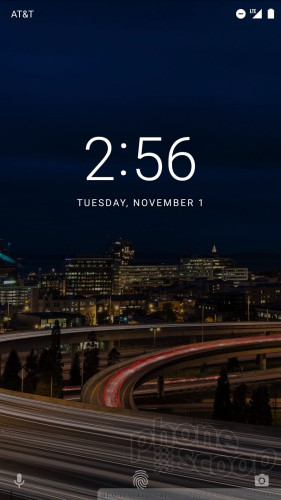
The actual lock screen is typical for an Android handset. A press of the screen lock button wakes the display and reveals a large digital clock with notifications lined up beneath it. As per the norm, you can control which apps are allowed to send notifications, and what info appears on the lock screen. The Quick Settings shade is accessible from the lock screen, and shortcuts to the voice search and the camera apps are in the lower left and right corners, respectively.
The fingerprint reader is your best bet as far as security goes. I easily set up several fingerprints and the reader is among the quickest and most accurate I've ever used. Honestly, it amazes me how well the reader scans partial fingertip prints and unlocks the phone. It's far quicker to use the fingerprint reader than type in a PIN or password, though those options are available, too. What's more, you can secure individual apps with the fingerprint sensor, allowing you to add another layer of protection to your device.
Last, the fingerprint reader can be used to swipe open the notification shade. When using the phone, a quick downward swipe on the reader will pull down the shade. A second swipe will open the Quick Settings panel. You can hide the shade with an upward swipe. It's too bad you can't clear all notifications by swiping sideways.
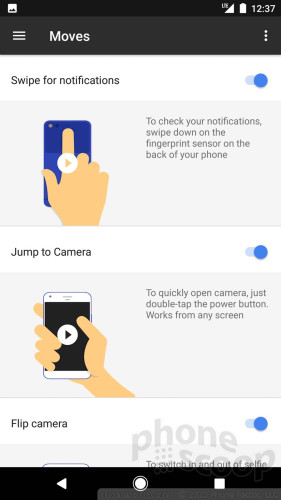
Home Screens
The Pixel XL is the first device to run Android 7.1 Nougat, which revises the home screen experience a bit when compared to Android 7.0.
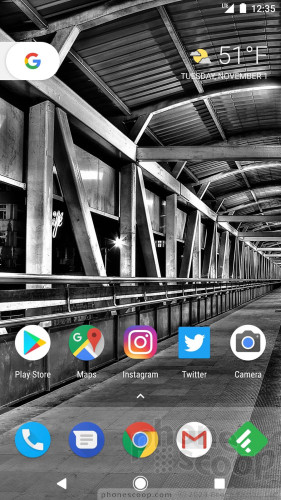
Basic home screen behaviors are unchanged. The Pixel XL relies on a version of the Google Now Launcher, which means the left-most home screen is reserved for the Google Now panel, with subsequent panels laid out to the right. Google Now is not the Google Assistant (more on that later) and this might be confusing. Google Now scans your calendar, email, location history and other personal data to offer suggestions about travel times, potential events, and so on. The home screen panels support app shortcuts, widgets, and the expected Android UI elements.
The biggest and most important change to the launcher is the loss of the app drawer button. Typically, one of the shortcuts in the dock at the bottom of the screen is reserved for the app drawer. That's no longer the case; the dock now hosts five app shortcuts, rather than four shortcuts plus the app drawer. The app drawer still exists, but there is no longer a dedicated button to open it. Instead, you swipe up from the dock at the bottom of the screen. It takes quite some time to adjust to.
Another big visual change: Google has rounded off its own app icons. Everything about the home screen feels more circular. Even the Google Search bar is gone in favor of a small, oval button in the upper left corner. Google has made this new circular theme available to third-party app developers. Who knows if they'll take advantage of it. What's odd is that Google itself didn't adopt the circular icons universally. For example, the Google Cardboard, Fit, Home, and Street View apps still use square icons.
The settings menu of Android 7.1 drops the green text for blue text, but is otherwise the same as what we saw on Android 7.0 in September. That means more detail in the main settings screen so you can glean information at a glance. For the record, I like the blue better than the green. The new color doesn't change usability, but it looks nicer than the stale green. Android 7.1 also includes quick access to support from Google, which is available via the settings menu. It's easy to call Google support directly, or chat with them through the support app. I tried both; Google responded quickly.
The Quick Settings panel is unaltered from Android 7.0, but that's not the best news. Android 7.0 removed the ability to quickly toggle radios on and off; instead, tapping any of the radios opens the secondary menu to that radio rather than simply turning it off. This is a bummer.
Then there's the wallpaper app. The Pixel XL includes the new Google Wallpaper app, which automatically rotates the home and lock screens through high-quality, themed wallpapers. I love this app. Thank goodness it is available to non-Pixel phones and you can add it your own handset.
Android 7.1 introduces a few movement-based tools. The first is the fingerprint reader trick mentioned above. The Pixel XL also allows you to double-tap the screen lock button to open the camera, and switch between main and selfie cams by twisting the phone.
On the performance front, the Pixel ships with Qualcomm's top processor, the Snapdragon 821. It may represent only a small bump in clock speed when compared to the Snapdragon 820, but the 821 has a new image signal processor for better pictures and faster modem support for quicker wireless speeds. This chip is amazing and the Pixel XL chomps through everything — including virtual reality apps and content — without breaking into a sweat.
Camera
The Pixel XL's camera app is a direct carry-over from the app that's already available to Google's Nexus handsets. As noted earlier, you can launch the camera with a double-press of the screen lock button or via the lock screen shortcut. The camera opens in a blink.
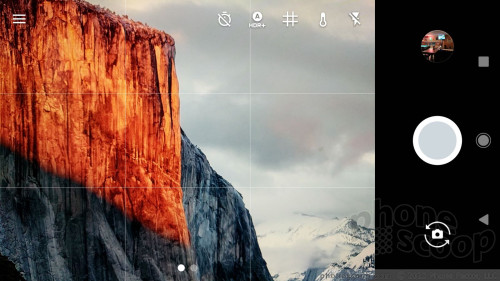
The Google camera app has a fairly basic feature set. There are simple tools along the top for setting a timer, turning the grid on/off, toggling HDR+ between on/off/auto, and setting the flash to on/off/auto. The one addition the Pixel XL has when compared to the Nexus 6P is a white balance control tool, which lets you select from several presets, such as sunny or fluorescent.
There are just a few shooting modes: auto, slow motion, panorama, photo sphere, and lens blur. I like having slow motion, but I'd also like to see timelapse or hyperlapse.
Lens blur lets you create shots where the subject is sharp, but the rest of the image is out of focus (also called bokeh). This shooting mode actually requires some technique, as you have to move the camera a specific way while shooting the image. This allows the camera to gather some perspective data and then render the image. After the image has rendered, you can adjust the point of focus and how far out it spreads. Other companies have produced easier-to-use bokeh modes that deliver better results.
The XL focuses and captures images in a blink. Need to shoot video? Swipe the screen and the XL will jump to video mode. There aren't any special video modes, but you can select up to 4K resolution.
I like that you can easily switch between the selfie camera and the main camera by twisting the phone.
The camera is painless to use, which is how it should be.
Photos
Wow. The Pixel has a 12-megapixel sensor and an aperture of f/2.0. The phone leans heavily on the Snapdragon 821's new image signal processor and its “HDR+” mode to put those megapixels to more effective use than many other phones on the market.

I took the Pixel XL with me on a recent trip to China and some of the images I captured rivaled those taken with my dSLR. Low-light shooting — long the bane of camera phones — is where the HDR+ mode works its magic. The richness, color, and detail in the Chinese lamps (see below) is unrivaled. I'm seriously impressed with this camera.
The basics, including focus, white balance, and exposure, are generally spot on nearly all the time. The camera almost always did exactly what I wanted/expected it to do, even in challenging shots like the selfie with the Chinese gate below. Speaking of selfies, the XL's user-facing camera does a very good job.
You can shoot 4K video with the Pixel and, for the first time, I'm going to go ahead and recommend that you give it a shot. I was pleased with the video I captured with the Pixel XL, and the 4K resolution looked great on my PC monitor.
Why shoot in 4K? Aside from the good results, Google is giving Pixel owners unlimited, full-resolution storage in Google Photos for pictures and video. Shooting in 4K will eat up huge amounts of your phone's storage, but you can set Google Photos to "optimize" local storage by offloading files to Google's servers rather than keep them on the phone. (Remember, the Pixel XL comes in 32 GB and 128 GB variants.)
I don't think this benefit can be overstated. Definitely take advantage of Google's generosity here.
Google Assistant
The Google Assistant replaces some of Google Now's functions, but doesn't actually replace Google Now. Google Now consists of the info card on the home screen and used to handle spoken voice requests. Now, all voice-related queries are handled by Google Assistant.
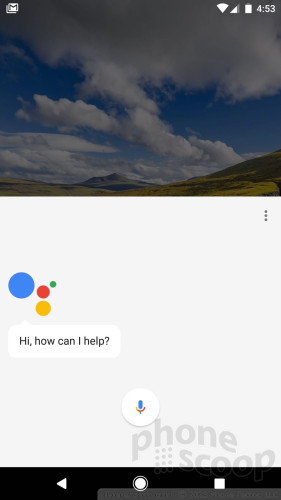
Similar to Siri on the iPhone, you can summon the Google Assistant by saying "OK, Google" even when the XL is locked. The phone jumps to life quickly and the dialog box clearly indicates visually when the phone is listening for requests. It vibrates very quickly, which you can feel when the phone is in your hand. It would be nice if the phone also issued an audible chime to let you know it is listening when you're not looking directly at the screen or holding it in your hand.
Google Assistant is better than Google Now in several key ways. First, it's much faster; second, it's more accurate; third, it's easier to understand.
I'm sure some of the speed improvement I'm seeing is due to the Pixel XL's fast processor (when compared to the Nexus 6P), but it's important to remember that network speed plays a role here, too. At home over blazing fast WiFi, the Assistant does everything immediately. It's not as quick when you're sending requests over LTE. Even then, however, it's faster than Google Now on the 6P.
The accuracy improvement is absolutely amazing. Google Assistant is much more apt to correctly translate my speech to text, which leads to better results. Google Assistant is consistently better at understanding my speech than Siri. Moreover, Google Assistant returns far better results. It's not even close. Google's ability to parse natural-language requests, rather than force people to use predetermined robotic commands, is a game-changer. More to the point, Google Assistant was able to understand what I was saying even with annoying background noise, like the television set.
As for understanding Google Assistant, Google took pains to improve the Assistant's actual voice and the speed at which it reads answers. The Assistant is less robotic and sounds just a bit more natural when speaking to you. I'm glad it reads quicker, too, so you're not waiting ages for the Assistant to talk through search results.
What can you do with the Assistant? Plenty: schedule meetings, dictate and send text messages, play Spotify playlists, find movie trailers in YouTube, search for just about anything, get directions, seek out business hours, book hotels, and on and on and on. It doesn't work perfectly with all third-party apps yet, but that should improve over time.
Google Assistant is by far the best voice-based search and command tool available from any device.


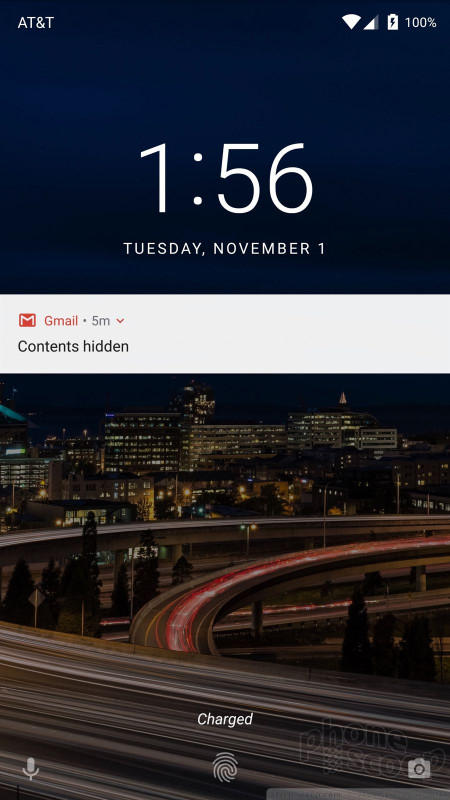




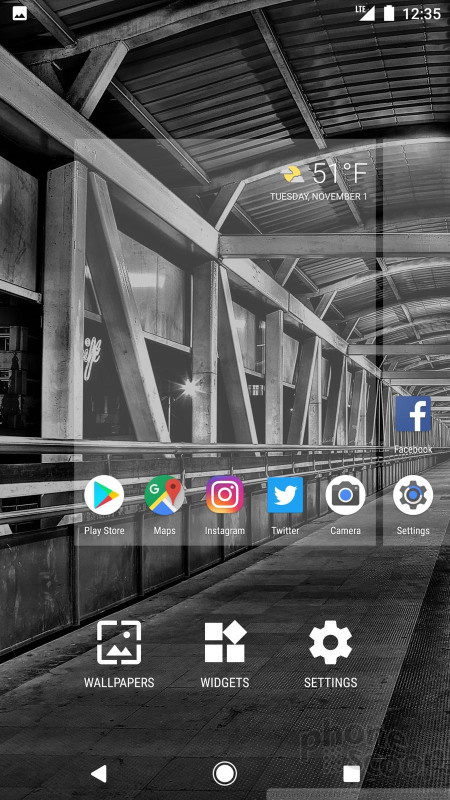








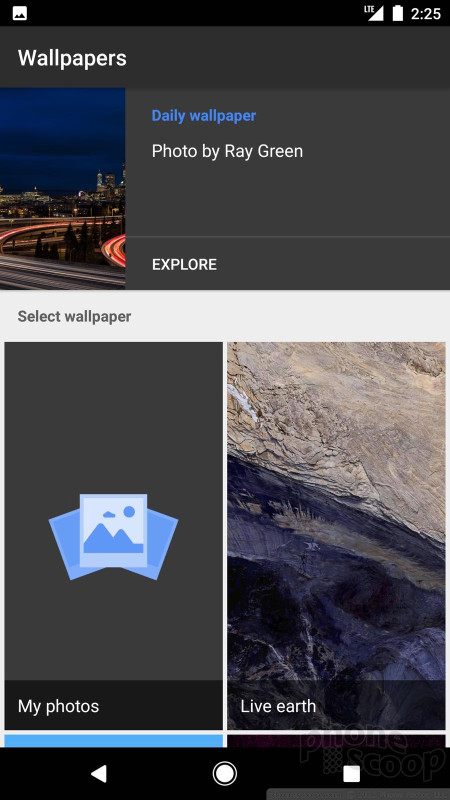



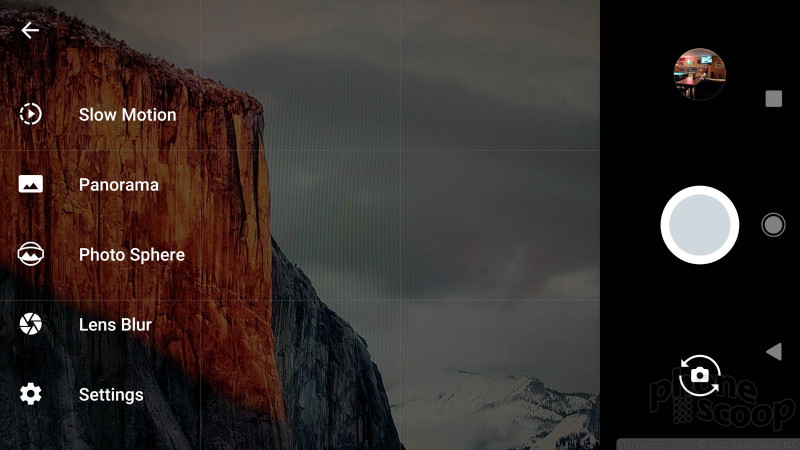






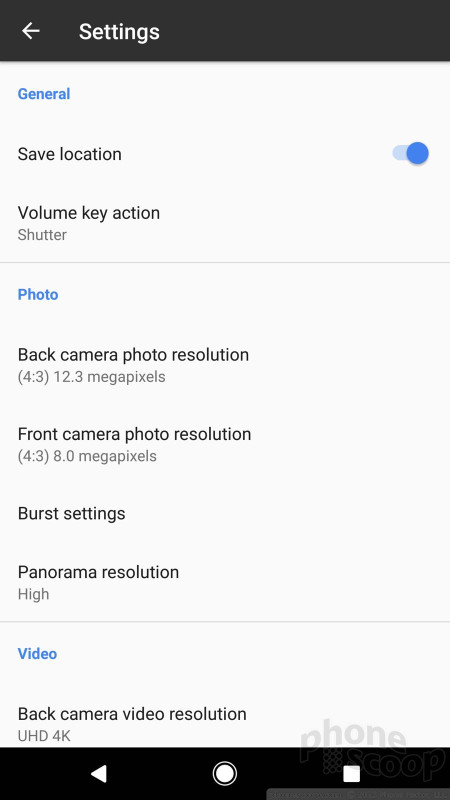























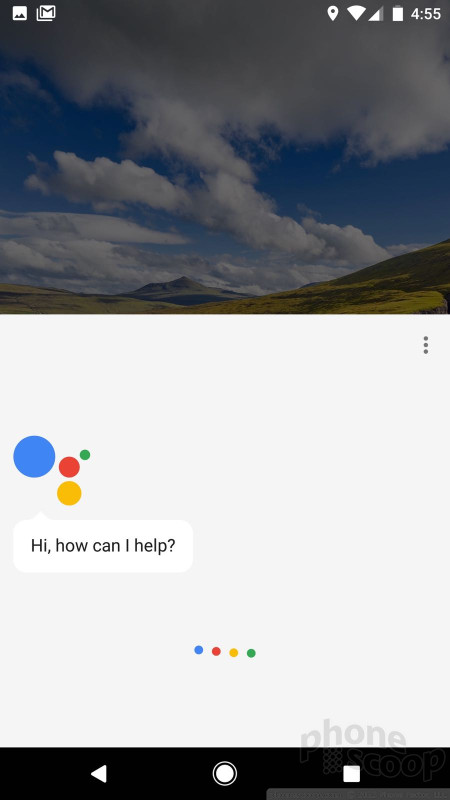




 First Look: What's New In Android O
First Look: What's New In Android O
 5 Best Unlocked Smartphones
5 Best Unlocked Smartphones
 Review: OtterBox Commuter for Google Pixel XL
Review: OtterBox Commuter for Google Pixel XL
 Review: Google Clear Case for Pixel XL
Review: Google Clear Case for Pixel XL
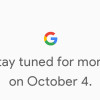 Google Schedules Oct. 4 Phone Event As Pixel 2 XL Swings by FCC
Google Schedules Oct. 4 Phone Event As Pixel 2 XL Swings by FCC
 Google Pixel XL
Google Pixel XL









