Review: ZTE Axon 7
Lock Screen
The Axon 7 provides an incredible amount of control over the lock screen experience.

Press the screen lock button to wake the phone, or set the phone to wake when the screen is tapped twice. (It's too bad double-tapping again doesn't put it back to sleep.) Several other gestures work when the phone is locked, include flip to mute, tap to snooze an alarm, or shake the phone to turn on the flashlight. These can all be managed separately.
The clock is positioned in the upper right corner of the lock screen. It could be bigger/bolder and can be hard to spot. Notifications are signaled by a little bell in the upper left corner. If the bell has a notification badge, there are notifications waiting. Tap the bell and the notifications expand down the screen. Tap the bell again to dismiss the notifications, or swipe on the notifications themselves to dismiss them individually. I like this. The lock screen also provides shortcuts to the phone and camera apps.
My favorite feature? The rotating lock screen wallpaper. You can elect to have the phone automatically display a different/new image every time you wake the phone. It downloads new images every so often so you don't see the same wallpapers all the time. I want this feature on more phones. You can turn it off if you don't like it.
In terms of security, the fingerprint reader is your best bet. It's simple to record fingerprints and reads them quickly when you press them to the reader.
The Axon 7 also includes a voice unlock tool. It takes a bit of time to train. Essentially, you teach the phone a passphrase. The phone is smart enough to know when the owner — and not someone else — is speaking the passphrase. I like the idea, but the execution is lacking. It often took multiple attempts, which I don't have the patience for.
Alternately, you can select a PIN, password, or pattern to secure the phone.
Home Screen
The Axon 7 runs Android 6 Marshmallow with a number of customizations from ZTE.
To start, you have to select a theme: stock Android or MiFavor. Don't get too excited. The stock Android option is not the stock Android option you think it is. With this theme applied, the homescreen and app drawer have stock behavior, but the device still uses some ZTE app icons and ZTE fonts. The MiFavor theme is more fully ZTE in appearance, including the wallpapers, etc. Either way, the home screen is fully customizable with apps and widgets, and the app drawer is locked into a vertical, alphabetical grid (no support for folders there, but you can add folders to the home screens.)
The settings menu and Quick Settings panels have a ZTE touch. For example, the main settings menu has two views: a (customizable) grid of most-used tools, and a list of all the settings. The Quick Settings drop-down shade functions well and can be customized to a small degree. You can also tweak the capacitive buttons (home, back, recent) to suit your personal preferences.
The Axon 7 also features the MiPop controller. When turned on, a master "back" action button floats all over everything. When you're in an app, a short press of this button does the same thing as the main Android back button. A long press of the button opens a secondary control panel for taking a screenshot, powering down, rebooting, and several other actions. I don't care for it much and turned it off.
ZTE's MyVoice tool is also aboard. It acts a lot like Google Now in that you can use your voice to speak commands to the phone. It only handles a few commands, including unlocking the phone, sending messages, making calls, and performing system-level actions, such as turning the WiFi radio on or off. The My Voice tools work, but I think you'll be better off just using Google Now.
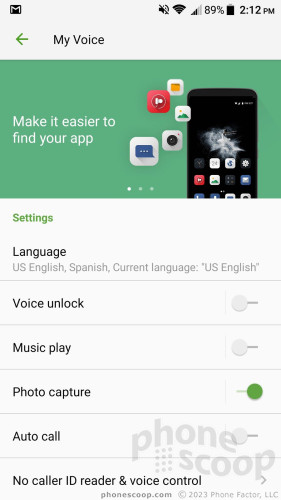
Qualcomm's top-of-the-line Snapdragon 820 processor powers the Axon 7 and it has 4 GB of RAM to boot. This is Qualcomm's best CPU, and it shows. The Axon 7 performed flawlessly. There were no slowdowns, crashes, freezes, or other sluggish behavior. The phone was speedy, quick, fast... at all times.
Camera
The Axon 7 doesn't have a dedicated camera button, so you have to use the shortcut on the lock screen or the normal icon on the home screen. I wish ZTE had added some faster shortcut to launch the camera, such as a gesture or a double-press of the lock button. It didn't. But the camera launches quickly.
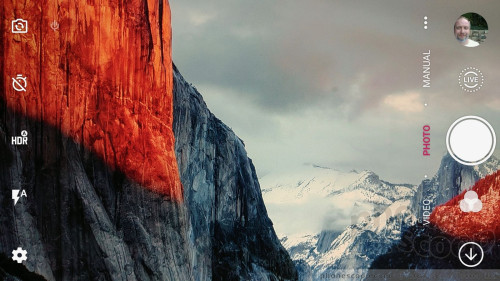
The main camera interface includes a handful of toggles (front cam, timer, HDR, flash, settings) down the side of the screen. Both the flash and HDR can be set to on, off, or auto. A single, large shutter button is on the right side of the screen along with tools for accessing the camera roll and alternate shooting modes.
The Axon 7 has 10 shooting modes: auto, manual, video, slow motion, panorama, multi-exposure, magic exposure, super night, sports, and timelapse. We've seen multi-exposure on other ZTE phones, but magic exposure and super night are new.
Magic exposure is for taking long exposures of moving stuff, like cars or stars at night, or running water. ZTE suggests using a tripod. Long-exposure photography produces really neat results, but this mode takes patience and trial-and-error to use effectively.
The idea behind super night is to take a properly-exposed night photo without using the flash. That means a slightly longer exposure that is triggered by the timer rather than your thumb (to avoid shake.) It includes a 1-second timer and asks you to hold the camera completely still when capturing the photo. I can't say the results were that much better than a regular shot would have been.
The manual mode allows you to adjust shutter speed, white balance, ISO, exposure, and focus. The manual mode includes an always-on grade tool on the screen to help ensure the shot is level, and a three-by-three grid to help with framing.
All of the other shooting modes work more or less as you might expect.
The one other neat tool tossed into the mix is the voice-activated capture mode. As the name suggests, simply say "capture" or "cheese" and the phone instantly takes a picture. This function works very well, especially when taking those awkward selfies.
The Axon 7's camera is quick across the board; it does everything swiftly.
Photos/Video
The Axon 7 has a 20-megapixel main camera and it does a decent job, but could be better. Focus is the most consistently accurate facet of the images I took. I rarely saw a soft or out-of-focus shot. White balance was off from time to time (see balloon shot below). Exposure had trouble from time-to-time (see trees/sky/clouds). Moreover, shots captured with HDR showed an annoying amount of grain. Despite the Axon 7's issues, more than half the images I took were fine.

The selfie camera, which has an 8-megapixel sensor, also delivers somewhat mixed results. Focus and exposure were generally good, but white balance (again) was off. Look at my shirt in the shot below, it's blue when it should be white. There's no excuse for that. The selfie camera has a beauty mode to smooth out skin imperfections. The results aren't as gruesome as other beautification tools I've seen.
The Axon 7 allows you to record video in resolutions up to 4K. I shot some 1080p HD video and was more than satisfied with the results. The video was sharp, properly exposed, and delivered more accurate white balance than the camera. Most people will be pleased with what the Axon 7 delivers.
The Axon 7 is a perfectly acceptable device for everyday photography / videography needs.











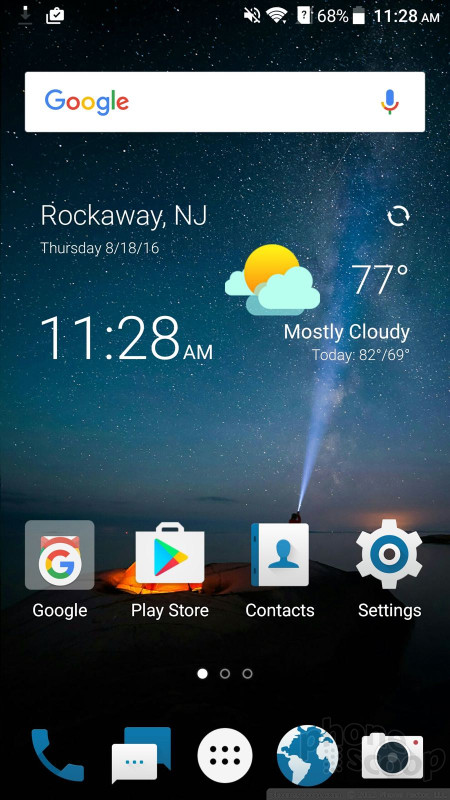







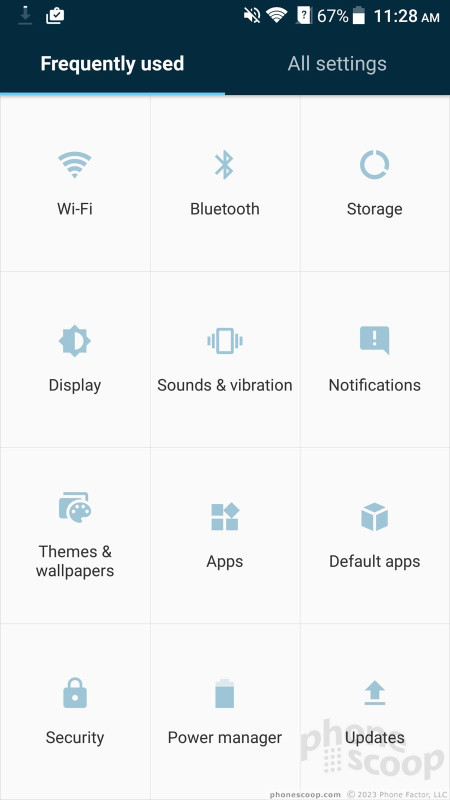





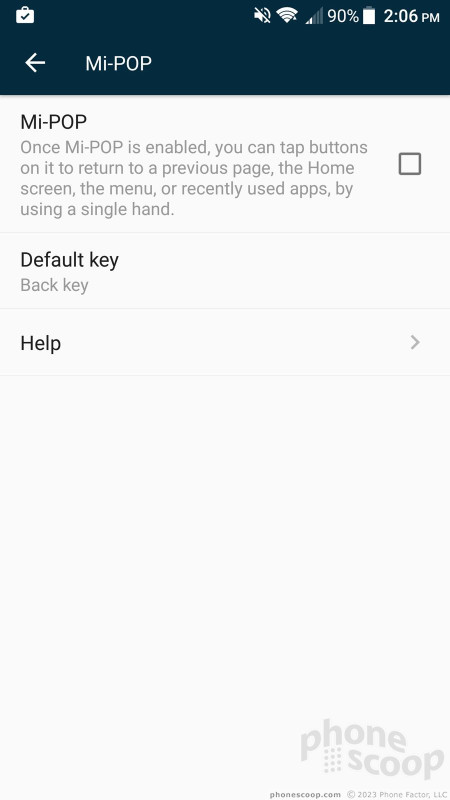





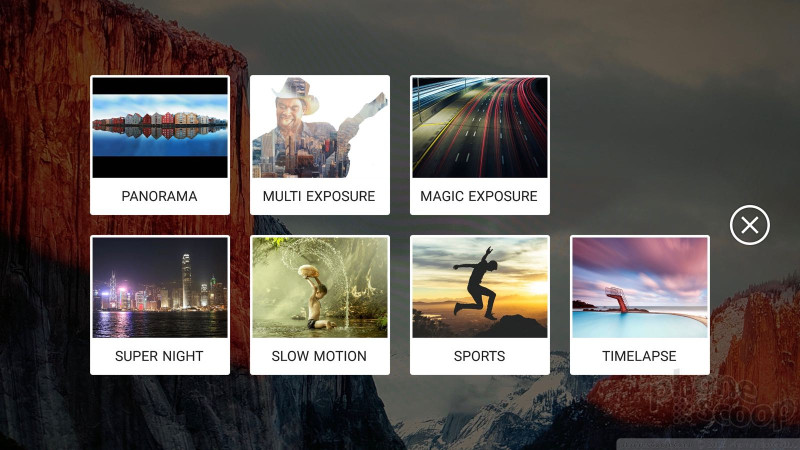





















 ZTE Taps BMW to Help Design the Axon 7 Flagship
ZTE Taps BMW to Help Design the Axon 7 Flagship
 ZTE's 2016 Axon 7 Flagship Gains Android 8 Oreo In Beta
ZTE's 2016 Axon 7 Flagship Gains Android 8 Oreo In Beta
 ZTE's Axon 7 Gains a Security Patch
ZTE's Axon 7 Gains a Security Patch
 ZTE's Axon 7 Scores Android 7.1.1
ZTE's Axon 7 Scores Android 7.1.1
 Virtual Reality Comes to the Web Thanks to Chrome
Virtual Reality Comes to the Web Thanks to Chrome
 ZTE Axon 7
ZTE Axon 7









