Review: Android 6.0 Marshmallow
Alert Controls
Google made a huge mistake with the volume and alert controls in Android Lollipop. Specifically, Google made it more difficult to select between totally quiet and vibrate alert modes. Thankfully, Marshmallow restores some order to the Android Alert Universe.
Marshmallow now more cleanly breaks up three different volume controls: media, alarms, ringers. This way, users have more granular control over exactly what can make noise on their phone. Moreover, users can choose whether or not the phone vibrates with incoming calls, regardless of what the volume is set to.
I love, love that there's a setting called "Total Silence." This is how it should be.
In addition to the alert controls, Android 6.0 makes Do No Disturb mode easier to access and control from the notification shade and in the Sound/Notification settings. Users can choose if the light blinks or not, how much info is displayed on the screen with incoming notifications, which apps are allowed to send notifications, and which apps have Do Not Disturb access. In other words, you can choose to let some apps bug you even when the phone is in Total Silence mode or in an official quiet period, such as the middle of the night.
These tools put Android 6.0 on a more level playing field with iOS and Windows Phone. All three platforms offer about the same level of control over who, what, where, and when your phone lights up.
Sharing/Linking
Direct Share makes it much simpler to share content with a single contact.
Under the old model, sharing required copying/pasting or pushing the "share" button and digging through apps and contacts. Direct Share takes the opposite approach and almost mimics Siri Smart Search in iOS 9.
When you want to share something, you can use the keyboard to highlight text and use the action bar to share it directly with someone else. The tool suggests your most recent/frequent contacts and will also suggest an app through which to share the text/content in question. For example, if you highlight a headline on CNN.com, the highlighting tool will suggest you send it to your buddy via Facebook Messenger. It's so much easier than the old model, but is limited in the number of contacts/apps it communications with. Moreover, only a small set of apps (think Google) support the feature. Hopefully it will expand over time.
App Linking, another behind-the-scenes tool, makes Android much more pleasant. For example, let's say you click on an Instagram image when using Twitter. The old model would ask you if you want to view the image in the Instagram app or in the browser. This was irritating. Now, it simply opens the Instagram app and shows you the picture. Marshmallow has introduced this throughout the operating system. Google also provided controls over default apps so you can choose which apps can open other apps.
Apple's iOS is pretty good at stuff like this, so these features feel a bit like catch-up in Marshmallow to me.
Keyboard
Google adjusted the keyboard just a little bit. The chief improvement is selecting text for copy-and-paste actions. The text selector tool is dramatically easier to access and use with your fingers and works more consistently. This is very helpful. Selecting text brings up a new action bar for copying, pasting, undo/redo, and even sharing with others. The action bar appears right near the text you've selected, rather than at the top of the screen. Highlighted text can be translated into several different languages from within Gmail and Google's messaging app (phone must have Google Translate installed, too). The new keyboard makes it slightly easier to open the voice-input tool for dictating text.
The one bummer is this works on an app-by-app basis. Gmail, messaging, and several other Google apps have added support for these new functions, but they aren't yet available in Chrome, for example. Presumably, this will change with future app updates.
I am a big fan of the default Google keyboard. I think it's much better than the iOS keyboard, and better than Microsoft's, as well. It offers more accurate swiping performance, though next-word suggestions are all about on the same level. I enjoy that Google's keyboard is available in several different themes, and is more configurable than the competition from Apple and Microsoft.
Backups
Google added a feature to Android 5.0 Lollipop called Tap & Go. It is meant to make it easier to transfer settings, apps, and data between devices. In Android 6.0 Marshmallow, Tap & Go is more effective thanks to the addition of Auto Backup.
Google now more aggressively stores your device's settings, call logs, and other data in your Google Drive account. Backups occur automatically once per day when the device is idle and connected to WiFi. In theory, if your device is lost or stolen, Auto Backup and Tap & Go will provide a much fuller restore from the previous handset.
After using the Nexus 5 for a few days, I used it to set up a new phone. The Tap & Go function automatically pulled up the most recent update from the Nexus 5 and asked if I wanted to use that on the new phone. I said yes, and it applied the data.
It worked well enough. The bulk of my apps, data, and settings arrived on the new phone even if it took a while. One major missing item: text messages. Google somehow isn't able to carry text message conversations from one device to the next (at least, not when using either of the official Android SMS/MMS apps). Google is able to restore Hangouts conversations on new devices.
Either way, Apple and Microsoft are able to do this more consistently.
System Tuner
This is an odd Easter Egg. If you long press the Settings icon in the Quick Settings drop down screen, Marshmallow will ask if you want to enable the System UI Tuner. Once you do, it appears at the very bottom of the settings screen.
What does it do? Well, it lets you customize which tiles appear in the notification shade, which icons appear in the status bar, and select the battery percentage indicator in the upper right corner. Handset makers have long allowed people to adjust what appears in the notification shade. Google is way late to the party; so much so, in fact, that one might wonder why it even bothered.
Windows Phone 8.1 and 10 let you do this, too, but iOS doesn't.


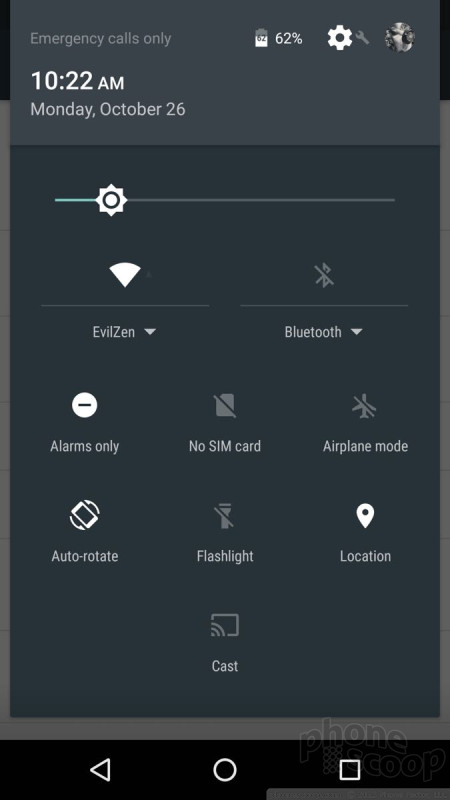




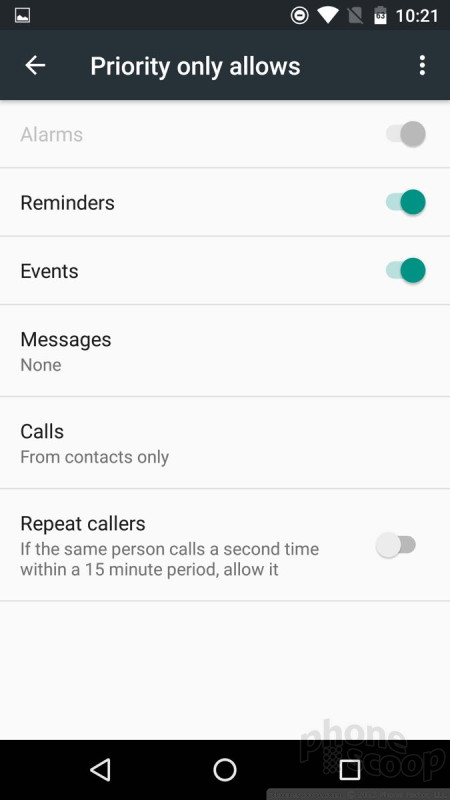




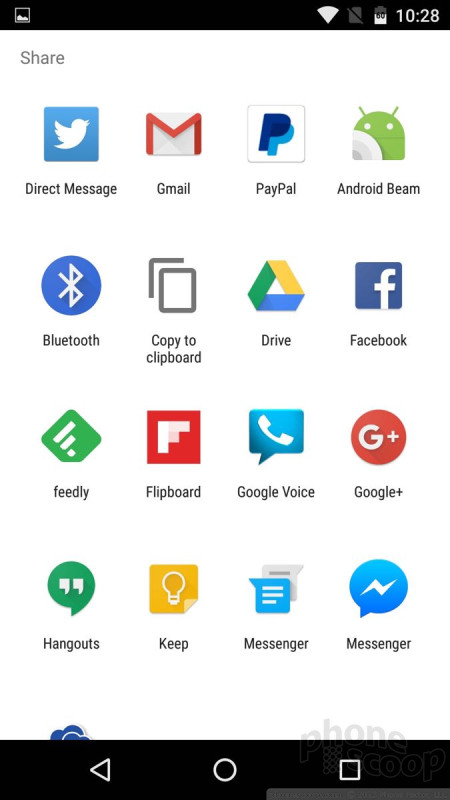



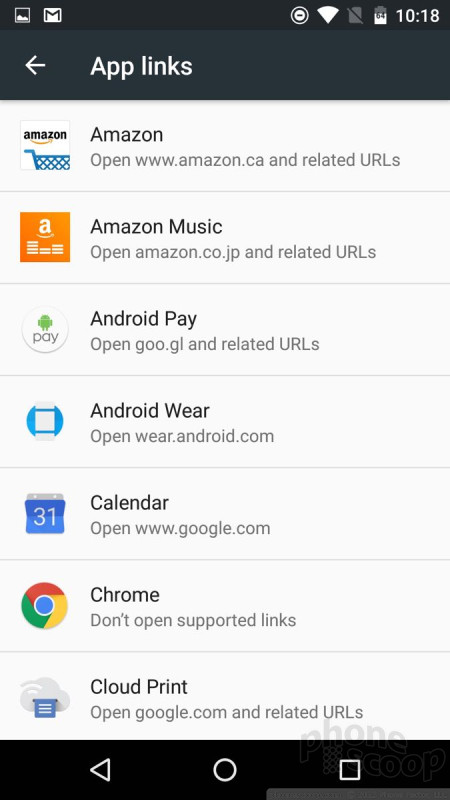








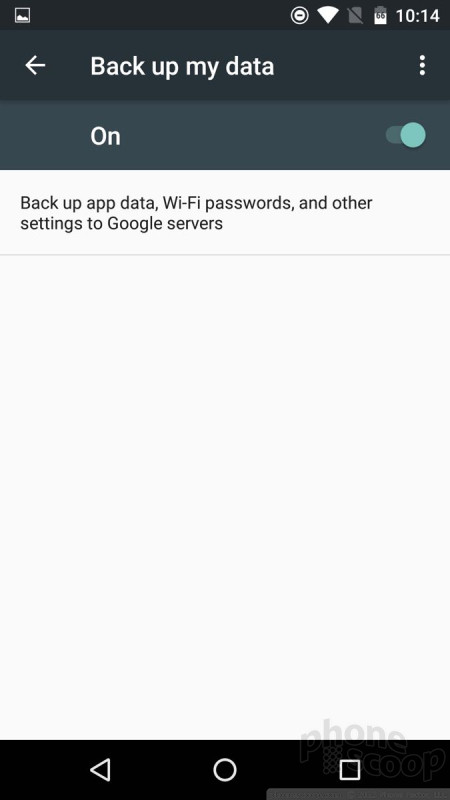


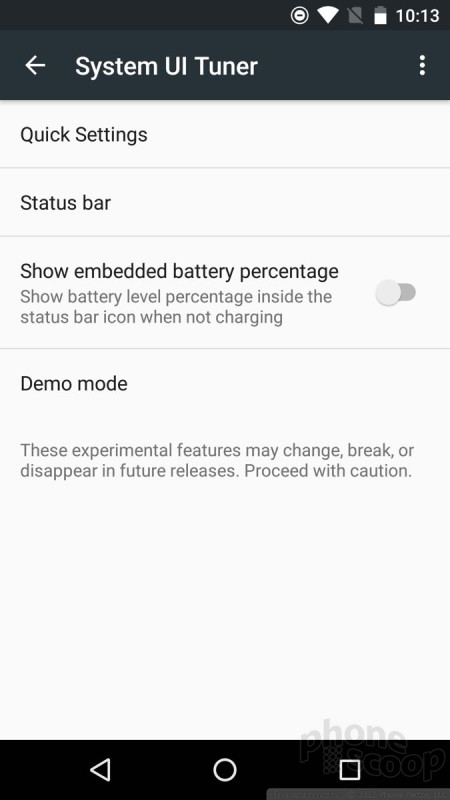



 iPhone 15 Series Goes All-In on USB-C and Dynamic Island
iPhone 15 Series Goes All-In on USB-C and Dynamic Island
 Samsung S24 Series Adds More AI, Updates the Hardware
Samsung S24 Series Adds More AI, Updates the Hardware
 Hands On with Anker's Largest "Pocket Size" Power Bank
Hands On with Anker's Largest "Pocket Size" Power Bank
 Samsung's New Foldables Stick to the Formula
Samsung's New Foldables Stick to the Formula
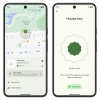 Google Launches New "Find My Device" Network
Google Launches New "Find My Device" Network









